基本图像操作和处理(python)
PIL提供了通用的图像处理功能,以及大量的基本图像操作,如图像缩放、裁剪、旋转、颜色转换等。
Matplotlib提供了强大的绘图功能,其下的pylab/pyplot接口包含很多方便用户创建图像的函数。
为了观察和进一步处理图像数据,首先需要加载图像文件,并且为了查看图像数据,我们需要将其绘制出来。
from PIL import Image
import matplotlib.pyplot as plt
import numpy as np
# 加载图像
img = Image.open("tmp.jpg")
# 转为数组
img_data = np.array(img)
# 可视化
plt.imshow(img_data)
plt.show()
对于图像,我们常见的操作有调整图像尺寸,旋转图像以及灰度变换
from PIL import Image
import matplotlib.pyplot as plt
img = Image.open("girl.jpg")
plt.figure()
# 子图
plt.subplot(221)
# 原图
plt.imshow(img)
plt.subplot(222)
# 将图像缩放至 256 * 256
plt.imshow(img.resize((256, 256)))
plt.subplot(223)
# 将图像转为灰度图
plt.imshow(img.convert('L'))
plt.subplot(224)
# 旋转图像
plt.imshow(img.rotate(45))
# 保存图像
plt.savefig("tmp.jpg")
plt.show()
效果演示 :

在平常的使用中,绘制图像的轮廓也经常被使用,因为绘制轮廓需要对每个坐标(x, y)的像数值施加同一个阙值,所以需要将图像灰度化
from PIL import Image
import matplotlib.pyplot as plt
import numpy as np
img = Image.open("girl.jpg")
gray_img = np.array(img.convert('L'))
plt.figure()
# 绘制图像灰度化
plt.gray()
# 关闭坐标轴
plt.axis('off')
# 绘制灰度图像
plt.contour(gray_img, origin='image')
plt.figure()
# 绘制直方图,flatten()表示将数组展平
plt.hist(gray_img.flatten(), 128)
plt.show()
轮廓图及直方图:
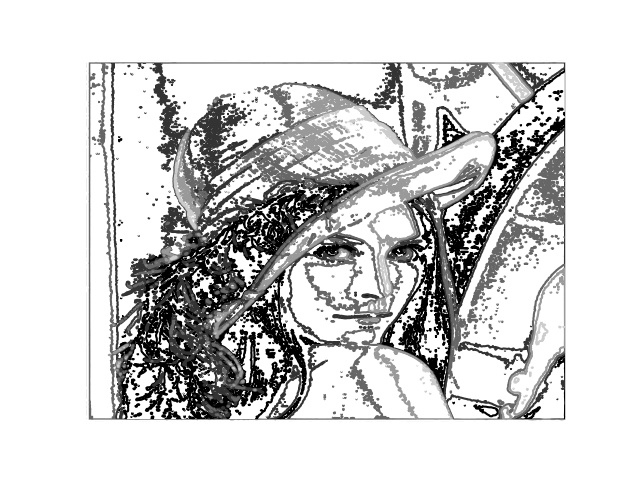
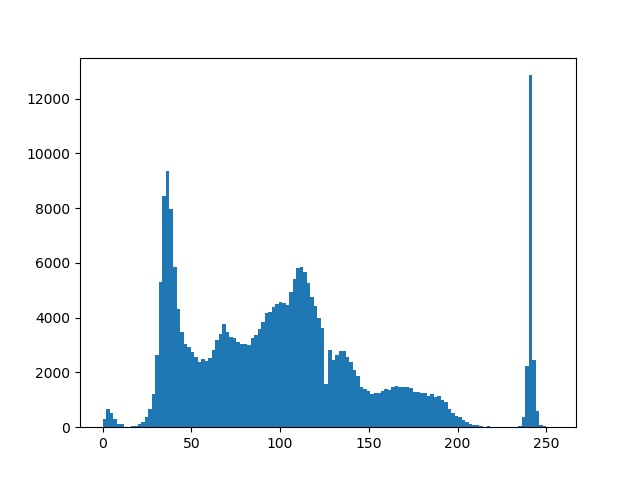
图像的直方图用来表征该图像的像素值的分布情况。用一定数目的小区间来指定表征像素值的范围,每个小区间会得到落入该小区间表示范围的像素数目。hist()函数用于绘制图像的直方图,其只接受一维数组作为第一个参数输入,其第二个参数用于指定小区间的数目。
有时用户需要和应用进行交互,如在一幅图像中标记一些点。Pylab/pyplot库中的ginput()函数就可以实现交互式标注
from PIL import Image
import matplotlib.pyplot as plt
img = Image.open(r"girl.jpg")
plt.imshow(img)
x = plt.ginput(3)
print("clicked point: ", x)
注:该交互在集成编译环境(pyCharm)中如果不能调出交互窗口则无法进行点击,可以在命令窗口下成功执行。
以上我们通过numpy的array()函数将Image对象转换成了数组,以下将展示如何从数组转换成Image对象
from PIL import Image
import numpy as np
img = Image.open(r"girl.jpg")
img_array = np.array(img)
img = Image.fromarray(img_array)
在图像灰度变换中有一个非常有用的例子就是直方图均衡化。直方图均衡化是指将一幅图像的灰度直方图变平,使变换后的图像中每个灰度值的分布概率都相同。直方图均衡化通常是对图像灰度值进行归一化的一个非常好的方法,并且可以增强图像的对比度。
直方图均衡化的变换函数是图像中像素值的累积分布函数(cumulative distribution function,将像素值的范围映射到目标范围的归一化操作)。
from PIL import Image
import matplotlib.pyplot as plt
import numpy as np
def histogram_equalization(img: np, nbr_bins=256):
imhist, bins = np.histogram(img.flatten())
cdf = imhist.cumsum() # 累计分布函数
# 归一化
cdf = 255 * cdf / cdf[-1]
# 使用累积分布函数进行线性插值,计算新的像素值
img2 = np.interp(img.flatten(), bins[:-1], cdf)
return img2.reshape(img.shape), cdf
img = Image.open(r"girl.jpg").convert('L')
img2, cdf = histogram_equalization(np.array(img))
plt.figure()
plt.gray()
# 绘制子图
plt.subplot(232)
# 变换函数
plt.plot(cdf)
plt.subplot(231)
plt.hist(np.array(img).flatten(), 256)
# 关闭坐标轴,对上一个子图有效
plt.axis('off')
plt.subplot(233)
plt.hist(np.array(img2).flatten(), 256)
plt.axis('off')
plt.subplot(234)
plt.imshow(img)
plt.axis('off')
plt.subplot(236)
plt.imshow(img2)
plt.axis('off')
# 保存绘制图像
plt.savefig("tmp.jpg")
plt.show()
处理结果
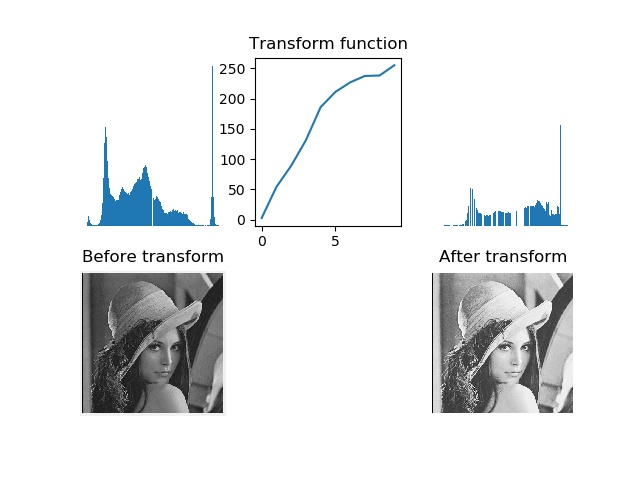
可见,直方图均衡化的图像的对比度增强了,原先图像灰色区域的斜街变得清晰。
PCA(Principal Component Analysis, 主成分分析)是一个非常有用的降维技巧,它可以在使用尽可能少的维数的前提下,尽可能多地保持训练数据的信息。详细介绍及使用见我的另一篇文章:PCA降维
SciPy是建立在Numpy基础上,用于数值运算的开源工具包。Scipy提供很多高效的操作,可以实现数值积分、优化、统计、信号处理,以及对我们来说最为重要的图像处理功能。
图像的高斯模糊是非常经典的图像卷积例子。本质上,图像模糊就是将(灰度)图像 I 和一个高斯核进行卷积操作:
其中, * 表示卷积操作;G 表示标准差为 \sigma 的二维高斯核,定义为:
高斯模糊通常是其他图像处理操作的一部分,比如图像插值操作、兴趣点计算以及其他应用。
Scipy有用来做滤波操作的scipy.ndimage.filters模块。该模块使用快速一维分离的方式来计算卷积。使用方式:
from PIL import Image
import numpy as np
from scipy.ndimage import filters
img = Image.open(r"girl.jpg").convert('L')
img = np.array(img)
img2 = filters.gaussian_filter(img, 2)
img3 = filters.gaussian_filter(img, 5)
img4 = filters.gaussian_filter(img, 10)
绘制结果
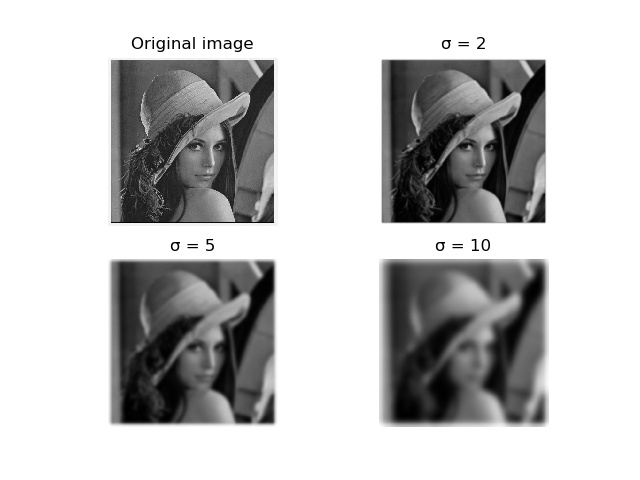
上面使用的gaussian_filter()函数中的后一个参数表示标准差 \sigma ,可见随着 \sigma 的增加,图像变得越来越模糊。 \sigma 越大,处理后图像细节丢失越多。如果是打算模糊一幅彩色图像,只需要简单地对每一个颜色通道进行高斯模糊:
from PIL import Image
import numpy as np
from scipy.ndimage import filters
img = Image.open(r"girl.jpg")
img = np.array(img)
img2 = np.zeros(img.shape)
for i in range(img2.shape[2]):
img2[:, :, i] = filters.gaussian_filter(img[:, :, i], 5)
# 将像素值用八位表示
img2 = np.array(img2, 'uint8')
模糊结果:
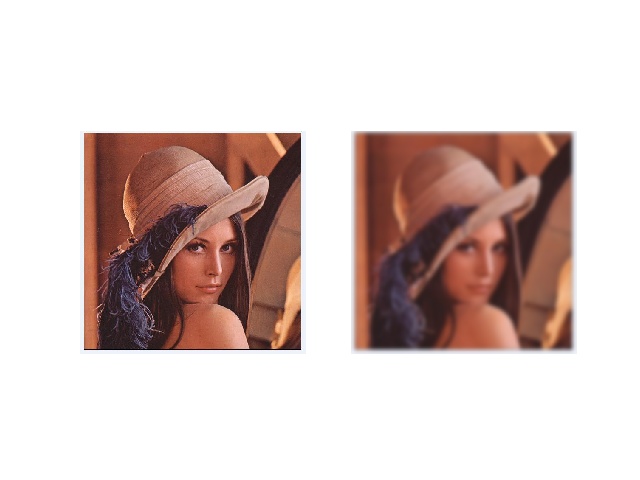
在很多应用中,图像强度的变化情况是非常重要的,强度的变化可以使用灰度图像的 x 和 y 方向导数 I_x 和 I_y进行描述
图像的梯度向量为 \bigtriangledown I = [I_x, I_y]^T。梯度有两个重要属性,一是梯度的大小:
它描述了图像强度变化的强弱,另一个是图像的角度:
它描述了图像在每个点上强度变化最大的方向。Numpy中的arctan2()函数返回弧度表示的有符号角度,角度的变化区间为 (-\pi, \pi)
可以使用离散近似的方式来计算图像的导数。图像倒数大多数可以通过卷积简单地实现:
对于 D_x 和 D_y,通常选择Prewitt滤波器:
和
或者Sobel滤波器
和
这些导数滤波器可以使用scipy.ndimage.filters模块地标准卷积操作来简单地实现
from PIL import Image
import numpy as np
from scipy.ndimage import filters
img = Image.open(r"girl.jpg").convert('L')
img = np.array(img)
imgx = np.zeros(img.shape)
# Sobel导数滤波器
filters.sobel(img, 1, imgx)
imgy = np.zeros(img.shape)
filters.sobel(img, 0, imgy)
magnitude = np.sqrt(imgx**2+imgy**2)
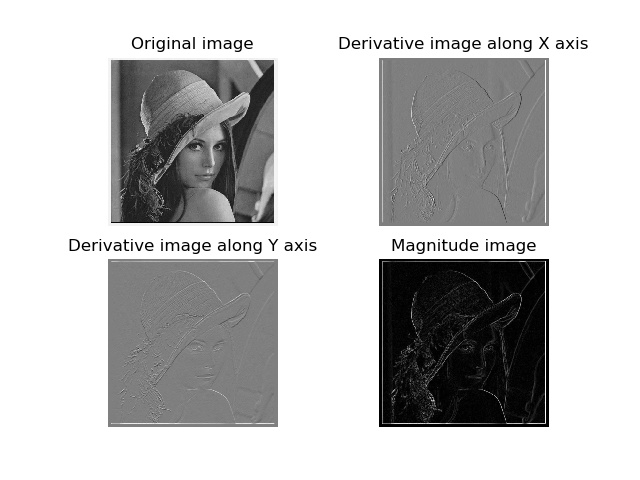
sobel()函数的第二个参数选择 x 或 y 方向的导数,第三个参数保存输出变量。在图像中,正导数显示为亮的像素,负导数显示为暗的像素,灰色区域表示导数的值接近零。
上面计算图像导数的方法存在缺陷:在该方法中,滤波器的尺度需要随着图像分辨率的变化而变化(?)。为了在图像噪声方面更稳健,以及在任意尺度上计算导数,我们可以使用高斯导数滤波器:
其中,G_{\sigma x} 和G_{\sigma y}表示G_\sigma 在 x 和 y 方向上的导数,G_\sigma 表示标准差为 \sigma 的高斯函数。以下给出使用样例:
from PIL import Image
import matplotlib.pyplot as plt
import numpy as np
from scipy.ndimage import filters
img = Image.open(r"girl.jpg").convert('L')
img = np.array(img)
sigma = 2
imgx = np.zeros(img.shape)
imgy = np.zeros(img.shape)
filters.gaussian_filter(img, (sigma, sigma), (0, 1), imgx)
filters.gaussian_filter(img, (sigma, sigma), (1, 0), imgy)
magnitude = np.sqrt(imgx**2+imgy**2)
结果演示:
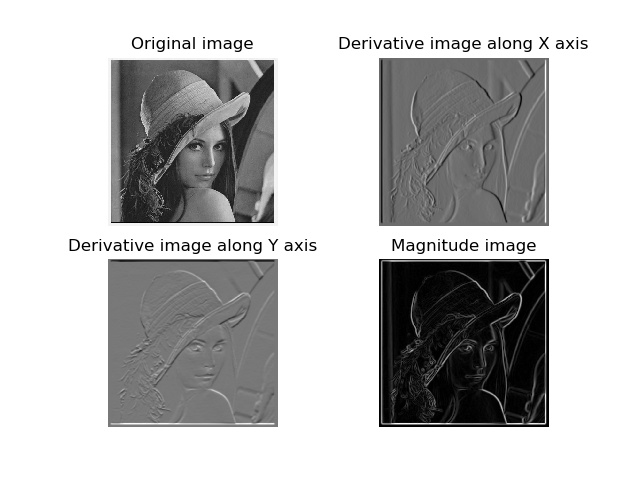
在对图像进行处理时,去噪也是很重要的一环。图像去噪是在去除图像噪声的同时,尽可能地保留图像细节和结构地处理技术,以下给出使用ROF去噪模型地Demo:
from PIL import Image
import matplotlib.pyplot as plt
import numpy as np
from scipy.ndimage import filters
def de_noise(img, U_init, tolerance=0.1, tau=0.125, tv_weight=100):
U = U_init
Px = Py = img
error = 1
while error > tolerance:
Uold = U
# 变量U梯度的x分量
gradUx = np.roll(U, -1, axis=1)-U
# 变量U梯度的y分量
gradUy = np.roll(U, -1, axis=0)-U
# 更新对偶变量
PxNew = Px + (tau/tv_weight)*gradUx
PyNew = Py + (tau/tv_weight)*gradUy
NormNew = np.maximum(1, np.sqrt(PxNew**2+PyNew**2))
# 更新x,y分量
Px = PxNew / NormNew
Py = PyNew / NormNew
# 更新原始变量
RxPx = np.roll(Px, 1, axis=1) # 将x分量向x轴正方向平移
RyPy = np.roll(Py, 1, axis=0) # 将y分量向y轴正方向平移
DivP = (Px - RxPx) + (Py - RyPy) # 对偶域散度
U = img + tv_weight * DivP
error = np.linalg.norm(U - Uold)/np.sqrt(img.shape[0] * img.shape[1])
return U, img-U
if __name__ == '__main__':
im = np.zeros((500, 500))
im[100:400,100:400] = 128
im[200:300, 200:300] = 255
im = im + 30 * np.random.standard_normal((500, 500))
U, T = de_noise(im, im)
G = filters.gaussian_filter(im, 10)
plt.figure()
plt.gray()
plt.subplot(221).set_title("Original image")
plt.axis('off')
plt.imshow(im)
plt.subplot(222).set_title("Gauss blurred image")
plt.axis('off')
plt.imshow(G)
plt.subplot(223).set_title("ROF")
plt.axis('off')
plt.imshow(U)
plt.savefig('tmp.jpg')
plt.show()
结果演示
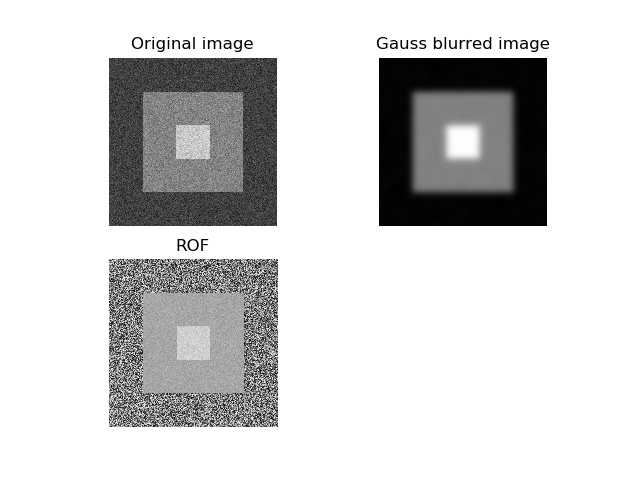
ROF去噪后的图像保留了边缘和图像的结构信息,同时模糊了“噪声”。
np.roll()函数可以循环滚动元素,np.linalg.norm()用于衡量两个数组间的差异。
之后有空将补充图像去噪
参考书籍
Python计算机视觉




【推荐】国内首个AI IDE,深度理解中文开发场景,立即下载体验Trae
【推荐】编程新体验,更懂你的AI,立即体验豆包MarsCode编程助手
【推荐】抖音旗下AI助手豆包,你的智能百科全书,全免费不限次数
【推荐】轻量又高性能的 SSH 工具 IShell:AI 加持,快人一步
· AI与.NET技术实操系列(二):开始使用ML.NET
· 记一次.NET内存居高不下排查解决与启示
· 探究高空视频全景AR技术的实现原理
· 理解Rust引用及其生命周期标识(上)
· 浏览器原生「磁吸」效果!Anchor Positioning 锚点定位神器解析
· DeepSeek 开源周回顾「GitHub 热点速览」
· 物流快递公司核心技术能力-地址解析分单基础技术分享
· .NET 10首个预览版发布:重大改进与新特性概览!
· AI与.NET技术实操系列(二):开始使用ML.NET
· .NET10 - 预览版1新功能体验(一)