Pyqt5——表格中隐藏的控件(Model/View/Delegate)
需求:在TableView表格中点击单元格可以实现编辑功能。性别由LineEdite控件编辑,年龄由spinBox控件编辑。
实现:(1)使用Qt的model-view模式生成表格视图。
(2)重写QAbstractItemDelegate类和类中的paint、createEditor、setEditorData、setModelData函数。
(3)重写QAbstractTableModel类。
功能展示:
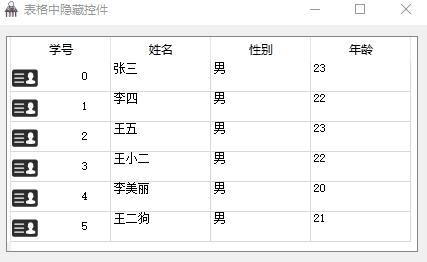
主要代码:
(1)Model部分。此部分完成数据推送和数据编辑功能。
class MyTableModel(QAbstractTableModel): """Model""" def __init__(self): super(MyTableModel, self).__init__() self._data = [] self._background_color = [] self._headers = ['学号', '姓名', '性别', '年龄'] self._generate_data() def _generate_data(self): """填充表格数据""" name_list = ['张三', '李四', '王五', '王小二', '李美丽', '王二狗'] for id_num, name in enumerate(name_list): self._data.append([str(id_num), name, '男', str(random.randint(20, 25))]) # :默认单元格颜色为白色 self._background_color.append([QColor(255, 255, 255) for i in range(4)]) def rowCount(self, parent=QModelIndex()): """返回行数量。""" return len(self._data) def columnCount(self, parent=QModelIndex()): """返回列数量。""" return len(self._headers) def headerData(self, section, orientation, role): """设置表格头""" if role == Qt.DisplayRole and orientation == Qt.Horizontal: return self._headers[section] def data(self, index, role): """显示表格中的数据。""" if not index.isValid() or not 0 <= index.row() < self.rowCount(): return QVariant() row = index.row() col = index.column() if role == Qt.DisplayRole: return self._data[row][col] elif role == Qt.BackgroundColorRole: return self._background_color[row][col] elif role == Qt.TextAlignmentRole: return Qt.AlignCenter return QVariant() def setData(self, index, value, role): """编辑单元格中的数据""" if not index.isValid() or not 0 <= index.row() < self.rowCount(): return QVariant() if role == Qt.EditRole: if index.column() == 2: self._data[index.row()][index.column()] = value self.layoutChanged.emit() # 更新数据后要通知表格刷新数据 return True elif index.column() == 3: self._data[index.row()][index.column()] = str(value) self.layoutChanged.emit() return True else: return False def flags(self, index): """设置单元格的属性。""" if index.column() == 0 or index.column() == 1: # :我们设置第0、1列不可编辑,其他列可以编辑。 return super().flags(index) return Qt.ItemIsEditable | super().flags(index)
(2)Delegate部分。此部分完成View中数据的展示,以及单元格中编辑器的生成、编辑器内容的推送和编辑器内容更新到Model。
class MyDelegate(QAbstractItemDelegate): """Delegate""" def __init__(self): super(MyDelegate, self).__init__() def paint(self, painter, option, index): """绘制单元格。""" if index.column() == 0: # :表格第一列是ID,单元格中绘制一个图片和ID。 p = QStyleOptionViewItem() p.index = index p.rect = option.rect p.features = QStyleOptionViewItem.HasDecoration | QStyleOptionViewItem.HasDisplay p.text = str(index.data()) p.decorationSize = QSize(44, 44) # 设置装饰图标的大小。 p.icon = QIcon('../image/id.png') # 设置装饰图标路径名 p.state = option.state p.showDecorationSelected = True # 开启选中时,单元格高亮显示 # :若项目被选择,则高亮绘制其矩形 p.decorationPosition = QStyleOptionViewItem.Left # 图片在文字的左边 p.displayAlignment = Qt.AlignLeft | Qt.AlignCenter # 设置文字的位置 QApplication.style().drawControl(QStyle.CE_ItemViewItem, p, painter) else: # :向表格中渲染数据,如果缺少下面代码,表格中数据不能正常显示。 # :这里应该在model的data函数之后调用,此时通过index可以获取要显示。 # :的数据。 p = QStyleOptionViewItem() p.features = QStyleOptionViewItem.HasDisplay p.index = index # 表格QModelIndex索引 p.rect = option.rect p.state = option.state p.showDecorationSelected = True # 开启选中时,单元格高亮显示 p.text = str(index.data()) # 表格中的数据 QApplication.style().drawControl(QStyle.CE_ItemViewItem, p, painter) def createEditor(self, parent, option, index): """给单元格创建编辑器(点击单元格的时候调用)""" if index.column() == 2: # :第2列性别设置为lineEdite编辑器。 # :注意,在创建编辑控件的时候传入parent防止在编辑时新弹出窗口来进行编辑。 p = QLineEdit(parent) p.setFocusPolicy(Qt.TabFocus) # :设置控件的位置,如果忽略此句,控件会出现在窗体的左上角。 p.setGeometry(option.rect) return p elif index.column() == 3: # :第3列年龄设置为spinBox编辑器。 p = QSpinBox(parent) p.setMaximum(150) # 年龄最大值为150 p.setGeometry(option.rect) return p else: return super().createEditor(parent, option, index) def setEditorData(self, editor, index): """把model中的数据填充到编辑器当中(点击单元格的时候调用但晚于createEditor)""" if index.column() == 2: # :lineEdit编辑器。 editor.setText(index.data()) elif index.column() == 3: editor.setValue(int(index.data())) else: super().setEditorData(editor, index) def setModelData(self, editor, model, index): """把编辑器中的数据更新到model当中(编辑完成时调用)""" if index.column() == 2: model.setData(index, editor.text(), role=Qt.EditRole) elif index.column() == 3: model.setData(index, editor.value(), role=Qt.EditRole) else: super().setModelData(editor, model, index)
Demo源码:
Demo源码参考网址(码云):https://gitee.com/cui_zhen/pyqt5-example

