npm全局安装的时候报错Error: EACCES: permission denied, open 。。。。
报错截图:
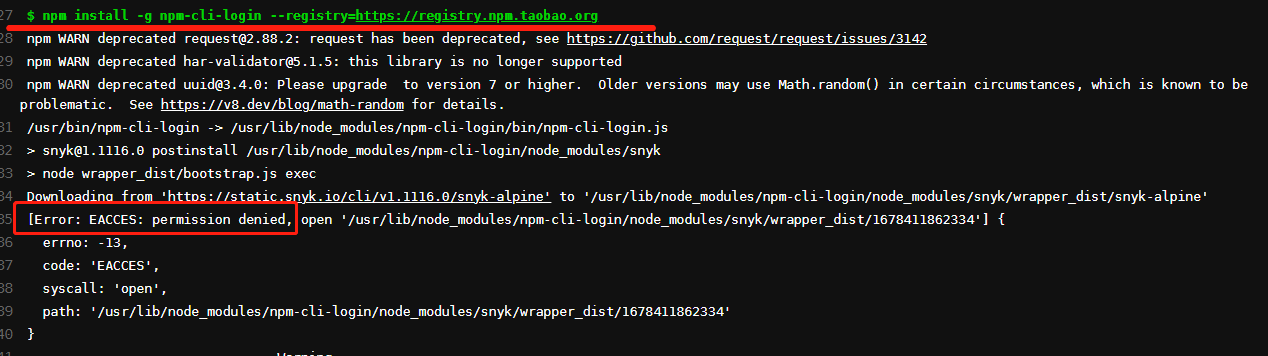
解决方案:
npm官网方案:https://docs.npmjs.com/resolving-eacces-permissions-errors-when-installing-packages-globally
简而言之有两种解决方案,方案一:升级node,方案二:切换npm的全局安装路径
下面是官网描述:
If you see an EACCES error when you try to install a package globally, you can either:
Reinstall npm with a node version manager (recommended),
or
Manually change npm's default directory
Reinstall npm with a node version manager
This is the best way to avoid permissions issues. To reinstall npm with a node version manager, follow the steps in "Downloading and installing Node.js and npm". You do not need to remove your current version of npm or Node.js before installing a node version manager.
Manually change npm's default directory
Note: This section does not apply to Microsoft Windows.
To minimize the chance of permissions errors, you can configure npm to use a different directory. In this example, you will create and use hidden directory in your home directory.
Back up your computer.
On the command line, in your home directory, create a directory for global installations:
mkdir ~/.npm-global
Configure npm to use the new directory path:
npm config set prefix '~/.npm-global'
In your preferred text editor, open or create a ~/.profile file and add this line:
export PATH=~/.npm-global/bin:$PATH
On the command line, update your system variables:
source ~/.profile
To test your new configuration, install a package globally without using sudo:
npm install -g jshint
Instead of steps 3-5, you can use the corresponding ENV variable (e.g. if you don't want to modify ~/.profile):
NPM_CONFIG_PREFIX=~/.npm-global
npx: an alternative to running global commands
If you are using npm version 5.2 or greater, you may want to consider npx as an alternative way to run global commands, especially if you only need a command occasionally. For more information, see this article about npx.


