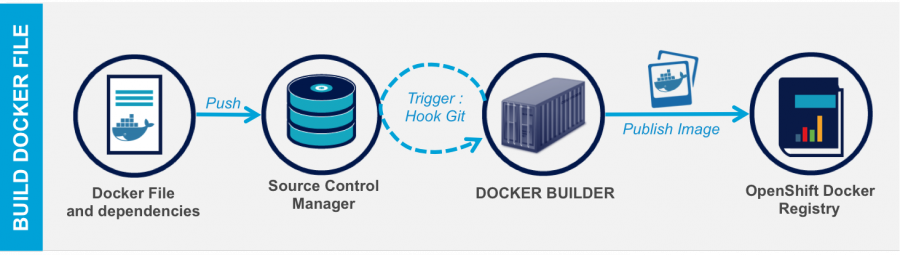Docker 定制容器镜像的2种方法
一、需求
由于在测试环境中使用了docker官网的centos 镜像,但是该镜像里面默认没有安装ssh服务,在做测试时又需要开启ssh。所以上网也查了查资料。下面详细的纪录下。在centos 容器内安装ssh后,转成新的镜像用于后期测试使用。
二、镜像定制
第一种方式(手动修改容器镜像)
1.先下载centos镜像
[root@docker ~]# docker pull centos
2.启动容器并进行配置
启动容器,
[root@docker ~]# docker run -it -d --name test-centos1 centos d72250ecaa5e3e36226a1edd749f494d9f00eddc4143c81ac3565aa4e551791a
命令注释:-it : 进行交互式操作
-d : 等同于 -d=true,容器将会在后台运行,不然执行一次命令后,退出后,便是exit状态了。
--name : 容器启动后的名字,默认不指定,将会随机产生一个名字。或者使用 -name="containers_name"
centos:使用的镜像名称
进入容器,安装ssh server,以及配置开机启动
[root@docker ~]# docker exec -it test-centos1 /bin/bash [root@d72250ecaa5e /]# ifconfig bash: ifconfig: command not found
注:命令最后参数 /bin/bash: 指进入容器时执行的命令(command)原文来自:飞走不可 ^_^ http://www.cnblogs.com/hanyifeng/p/6116067.html
我们检查了下容器,暂时安装以下必用的软件吧 net-tools,openssh-server
[root@d72250ecaa5e /]# yum install openssh-server net-tools -y
创建ssh 所需的目录,并在根目录创建sshd 启动脚本
[root@d72250ecaa5e /]# mkdir -pv /var/run/sshd mkdir: created directory '/var/run/sshd'
[root@d72250ecaa5e /]# cat /auto_sshd.sh #!/bin/bash /usr/sbin/sshd -D [root@d72250ecaa5e /]# chmod +x /auto_sshd.sh
修改容器内root 的账户密码
[root@d72250ecaa5e /]# echo "root:iloveworld" | chpasswd
生成ssh 主机dsa 密钥(不然ssh 该容器时,会出现错误。)
[root@d72250ecaa5e /]# ssh-keygen -t dsa -f /etc/ssh/ssh_host_dsa_key [root@d72250ecaa5e /]# ssh-keygen -t rsa -f /etc/ssh/ssh_host_rsa_key
我们加一个history记录的时间功能吧,这样方便后期查看
echo 'export HISTTIMEFORMAT="%F %T `whoami` "' >> /etc/profile
OK,配置基本完毕咯。清理命令历史纪录,之后退出容器。现在可以生成一个新的docker 镜像了。
3.配置完成后,进行打包成新的镜像
[root@docker ~]# docker commit test-centos1 centos_sshd:7.0 sha256:6e3330b30dfff5f029f102874e54cfffffbc37dcf2a4eb7304c817148fbc944d
[root@docker ~]# docker images REPOSITORY TAG IMAGE ID CREATED SIZE centos_sshd 7.0 6e3330b30dff 8 seconds ago 310.1 MB docker.io/ubuntu latest e4415b714b62 12 days ago 128.1 MB
命令注释:commit: 提交一个具有新配置的容器成为镜像,后面跟容器的name 或者容器Id ,最后是生成新镜像的名字
更新:这条命令更方便以后启动,如下:
[root@docker ~]# docker commit --change='CMD ["/auto_sshd.sh"]' -c "EXPOSE 22" test-centos1 centos_sshd:7.0 sha256:7bb4efd82c4ff1f241cbc57ee45aab1b05d214b1e9fcd51196696c67d480e70b
命令注释: --change : 将后期使用此镜像运行容器时的命令参数、开放的容器端口提前设置好。
4.验证
查看镜像,并启动新的容器
[root@docker ~]# docker images REPOSITORY TAG IMAGE ID CREATED SIZE centos_sshd 7.0 7bb4efd82c4f 4 minutes ago 310.1 MB docker.io/ubuntu latest e4415b714b62 12 days ago 128.1 MB [root@docker ~]# docker run -d -it --name centos_7.0-1 centos_sshd:7.0 ec17e553d5c4c60865afeb99df8dfd1f4e7d4ba6e1b0d5516f9127f09d1d6356 [root@docker ~]# docker ps -a CONTAINER ID IMAGE COMMAND CREATED STATUS PORTS NAMES ec17e553d5c4 centos_sshd:7.0 "/auto_sshd.sh" 6 seconds ago Up 5 seconds 22/tcp centos_7.0-1
进行ssh测试,先查看一下该容器的ip,之后ssh。ok
[root@docker ~]# docker exec centos_7.0-1 hostname -i 172.17.0.4 [root@docker ~]# ssh root@172.17.0.4 The authenticity of host '172.17.0.4 (172.17.0.4)' can't be established. RSA key fingerprint is 87:88:07:12:ac:0a:90:28:10:e1:9e:eb:1f:d6:c9:9d. Are you sure you want to continue connecting (yes/no)? yes Warning: Permanently added '172.17.0.4' (RSA) to the list of known hosts. root@172.17.0.4's password: Last login: Tue Nov 29 16:00:49 2016 from gateway [root@ec17e553d5c4 ~]# w 16:34:17 up 63 days, 7:49, 1 user, load average: 0.00, 0.02, 0.05 USER TTY FROM LOGIN@ IDLE JCPU PCPU WHAT root pts/0 gateway 16:34 1.00s 0.00s 0.00s w [root@ec17e553d5c4 ~]# ping gateway PING gateway (172.17.0.1) 56(84) bytes of data. 64 bytes from gateway (172.17.0.1): icmp_seq=1 ttl=64 time=0.048 ms
第二种方式(推荐:利用Dockerfile文件)
我的认为它就像ansible的playbook一样。Dockerfile包含创建镜像所需要的全部指令。基于在Dockerfile中的指令,我们可以使用Docker build命令来创建镜像。通过减少镜像和容器的创建过程来简化部署。
1.创建Dockerfile文件
新建一个目录,在里面新建一个dockerfile文件(新建一个的目录,主要是为了和以防和其它dockerfile混乱 )
[root@docker ~]# mkdir centos7-dockerfile [root@docker centos7-dockerfile]# cat Dockerfile # The dockerfile has Change add sshd services on Centos7.0 #centos7:latest image FROM centos:latest MAINTAINER Yifeng,http://www.cnblogs.com/hanyifeng #Install sshd net-tools RUN yum install openssh-server net-tools -y RUN mkdir /var/run/sshd #Set password for root RUN echo 'root:iloveworld' | chpasswd RUN sed -i 's/PermitRootLogin prohibit-password/PermitRootLogin yes/' /etc/ssh/sshd_config #Set history record ENV HISTTIMEFORMAT "%F %T " #Fix sshd service:Read from socket failed: Connection reset by peer? RUN ssh-keygen -A #Change timezone CST RUN \cp /usr/share/zoneinfo/Asia/Shanghai /etc/localtime #Open 22 port EXPOSE 22 #Auto running sshd service CMD ["/usr/sbin/sshd","-D"]
上述文件内容就是一个dockerfile 常见的命令组合。开头带#号的为注释
原文来自:飞走不可 ^_^ http://www.cnblogs.com/hanyifeng/p/6116067.html
文件解释:
FROM: 必不可少的命令,从某个镜像作为基。如 FROM <image_name> ,或者 FROM <image_name>:<tag>. 如果不加tag,默认为latest。先从本地镜像仓库去搜索基镜像,如过本地没有,在去网上docker registry去寻找。
MAINTAINER:标明该Dockerfile作者及联系方式,可忽略不写
RUN:建立新的镜像时,可以执行在系统里的命令,如安装特定的软件以及设置环境变量。
ENV:设置系统环境变量(注意:写在/etc/profile里的命令在dockerfile这里会不生效,所以为改成ENV的方式)
EXPOSE:开放容器内的端口,但不和宿主机进行映射。方便在宿主机上进行开发测试。(如需映射到宿主机端口,可在运行容器时使用 -p host_port:container_port)
CMD:设置执行的命令,经常用于容器启动时指定的某个操作。如执行自定义脚本服务,或者是执行系统命令。CMD 只能存在一条,如在Dockerfile中有多条CMD的话,只有最后一条CMD生效!
2.执行build 创建镜像
使用docker build命令来创建镜像
[root@docker centos7-dockerfile]# docker build -t centos_sshd_1 .
-t 选项来docker build新的镜像以便于标记构建的镜像,. 表示当前目录,也可以指定dockerfile 文件所在目录。
下面缩略的内容是构建镜像时的输出,可以看下。
 docker build stdout
docker build stdout
3.查看镜像列表,并创建容器
[root@docker centos7-dockerfile]# docker images REPOSITORY TAG IMAGE ID CREATED SIZE centos_sshd_1 latest d4620c9949b8 4 minutes ago 308.4 MB centos_sshd 7.0 7bb4efd82c4f 2 days ago 310.1 MB
我们刚刚新建的容器已经存在了,现在用它来创建容器
[root@docker centos7-dockerfile]# docker run -d -it --name centos-two centos_sshd_1 7ae51091c138d249b5e97f6957073e748db278c0f1cf856e968ca78a4aec1a5b
查看容器 [root@docker centos7-dockerfile]# docker ps CONTAINER ID IMAGE COMMAND CREATED STATUS PORTS NAMES 7ae51091c138 centos_sshd_1 "/usr/sbin/sshd -D" 16 seconds ago Up 15 seconds 22/tcp centos-two
👌,可以看到容器的command 就是我们之前定义启动ssh 服务的,并且开放了22端口。
现在我们在宿主机上查看下该容器的ip,然后用ssh 链接进去。
[root@docker ~]# docker exec centos-two hostname -I 172.17.0.7 [root@docker ~]# ssh root@172.17.0.7 The authenticity of host '172.17.0.7 (172.17.0.7)' can't be established. ECDSA key fingerprint is 7a:38:69:d7:5e:f4:db:e8:3c:ea:92:a4:1a:a1:7b:9a. Are you sure you want to continue connecting (yes/no)? yes Warning: Permanently added '172.17.0.7' (ECDSA) to the list of known hosts. root@172.17.0.7's password: [root@7ae51091c138 ~]# w 11:19:34 up 65 days, 18:34, 1 user, load average: 0.01, 0.04, 0.05 USER TTY FROM LOGIN@ IDLE JCPU PCPU WHAT root pts/0 gateway 11:19 6.00s 0.00s 0.00s w
OK。上述就是定义镜像的两种方式,如果还有其它更为方便的还望不吝赐教哈。
新手在路上...
注:该文属于飞走不可原创,如有转载,请务必在文首注明出处。飞走不可 ^_^ http://www.cnblogs.com/hanyifeng/p/6116067.html
参考链接:
http://serverfault.com/questions/583355/ssh-issues-read-from-socket-failed-connection-reset-by-peer
http://blog.octo.com/en/openshift-3-private-paas-with-docker/
https://docs.docker.com/engine/examples/running_ssh_service/
https://docs.docker.com/engine/tutorials/dockerimages/