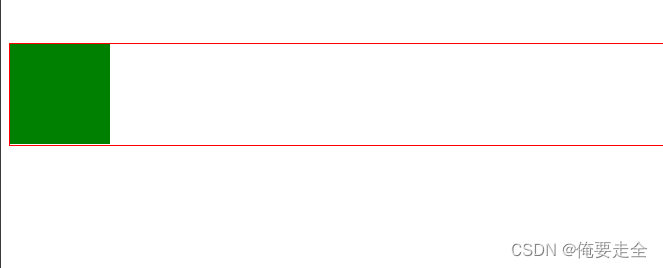1、浮动
1.1 代码
<!DOCTYPE html>
<html>
<head>
<meta charset="utf-8">
<title>浮动</title>
<style type="text/css">
.box{
width: 100px;
height: 100px;
background-color: red;
}
/*
当一个元素设置为浮动后,元素会立即脱离文档流,下边的元素会立即向上移动,元素浮动以后会尽量向左上或者右上浮动
如果浮动元素上方是一个没有浮动的块元素,则浮动元素不会超过块元素
*/
.box1{
width: 200px;
height: 200px;
background-color: yellow;
float: right;
}
.box2{
width: 200px;
height: 200px;
background-color: green;
}
</style>
</head>
<body>
<div class="box"></div>
<div class="box1"></div>
<div class="box2"></div>
</body>
</html>
1.2、测试结果

2、简单布局
2.1 代码
<!DOCTYPE html>
<html>
<head>
<meta charset="utf-8">
<title>例子</title>
<style type="text/css">
/* 清楚默认样式 */
*{
margin: 0;
padding: 0;
}
/*设置头部div*/
.header{
/* 设置高度 */
height: 120px;
/* 设置宽度 */
width: 1000px;
/* 设置背景 */
background-color: grey;
/* 居中 */
margin: 0 auto ;
}
/*设置content div*/
.content{
/* 设置高度 */
height: 400px;
/* 设置宽度 */
width: 1000px;
/* 设置背景 */
background-color: green;
/* 居中 */
margin: 10px auto ;
}
/* 设置content中的内容 */
.left{
height: 100%;
width: 200px;
background-color: red;
float: left;
}
.center{
height: 100%;
width: 580px;
background-color: blueviolet;
float: left;
margin: 0 10px;
}
.right{
height: 100%;
width: 200px;
background-color: pink;
float: left;
}
/*设置footer div*/
.footer{
/* 设置高度 */
height: 150px;
/* 设置宽度 */
width: 1000px;
/* 设置背景 */
background-color: yellow;
/* 居中 */
margin: 0 auto ;
}
</style>
</head>
<body>
<!-- 头部 -->
<div class="header"></div>
<!-- 内容 -->
<div class="content">
<!-- 左侧 -->
<div class="left"></div>
<!-- 中间 -->
<div class="center"></div>
<!-- 右侧 -->
<div class="right"></div>
</div>
<!-- 底部 -->
<div class="footer"></div>
</body>
</html>
2.2 测试结果

3、导航条
3.1 代码
<!DOCTYPE html>
<html>
<head>
<meta charset="utf-8">
<title>导航条</title>
<style type="text/css">
/* 清楚默认样式 */
*{
margin: 0;
padding: 0;
}
.nav{
/* 清楚列表项前字符 */
list-style: none;
width: 1000px;
background-color: blue;
margin: 10px auto;
/* 解决高度塌陷 */
overflow: hidden;
}
/* 设置li */
.nav li{
/* 设置li向左浮动 */
float: left;
/* 设置li宽度 */
width: 12.5%;
}
.nav a{
/* 将a转换为块元素 */
display: block;
/* 设置a的宽度 */
width: 100%;
/* 设置文字居中 */
text-align: center;
/* 设置高度 */
padding: 5px 0;
/* 去除超链接下划线 */
text-decoration: none;
/* 设置字体颜色 */
color: white;
font-weight: bold;
}
/* 设置鼠标移动到这里的效果 */
.nav a:hover{
background-color: red;
}
</style>
</head>
<body>
<div>
<ul class="nav">
<li><a href="#">首页</a></li>
<li><a href="#">新闻</a></li>
<li><a href="#">联系</a></li>
<li><a href="#">关于</a></li>
<li><a href="#">首页</a></li>
<li><a href="#">新闻</a></li>
<li><a href="#">联系</a></li>
<li><a href="#">关于</a></li>
</ul>
</div>
</body>
</html>
3.2 测试效果

4、塌陷问题clear
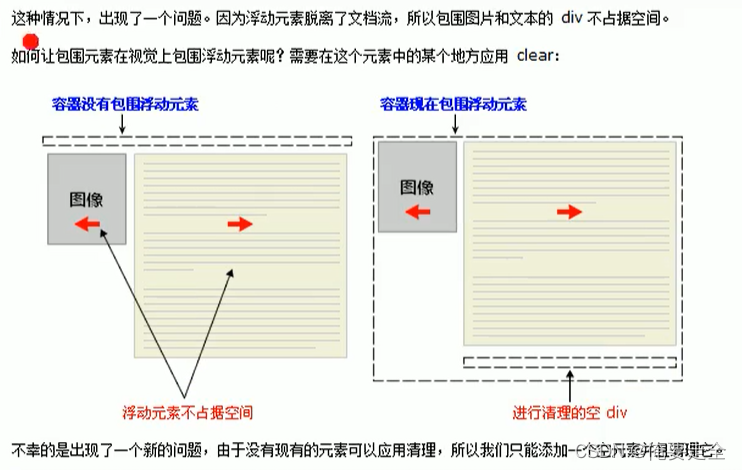
4.1 代码
<!DOCTYPE html>
<html>
<head>
<meta charset="utf-8">
<title>清除浮动带来的影响</title>
<style type="text/css">
.box{
width: 100px;
height: 100px;
background-color: red;
float: right;
}
/*
由于收到box浮动的影响,.box1整体向上移动100px
有时我们需要清除浮动带来的影响,可以使用clear
可取值:
none:默认值,不清除浮动
left:清除左侧浮动元素带来的影响
right:清除左侧浮动元素带来的影响
both:清除两侧
清除其它元素浮动对当前元素造成的影响
*/
.box2{
border: 1px red solid;
}
.box3{
width: 100px;
height: 100px;
background-color: green;
float: left;
}
/* 解决高度塌陷方案:
可以直接在高度塌陷的父元素的最后,在添加一个空白的div
这个div没有浮动,可以撑开父元素的高度,
然后对其进行清除浮动,这样可以通过这个空白的div来撑开父元素的高度
基本没有副作用 */
.box4{
clear: both;
}
/* 通过after伪类,选中box2的后边 */
/* .clearfix:after{
/* 添加一个内容 */
/* content:""; */
/* 转化为要给块元素 */
/* display: block; */
/*清除两侧的浮动*/
/* clear:both; */
/* } */
</style>
</head>
<body>
<div class="box"></div>
<hr>
<div class="box1"></div>
<hr>
<br><br>
<div class="box2 clearfix">
<div class="box3"></div>
<div class="box4"></div>
</div>
</body>
</html>
4.2 测试结果