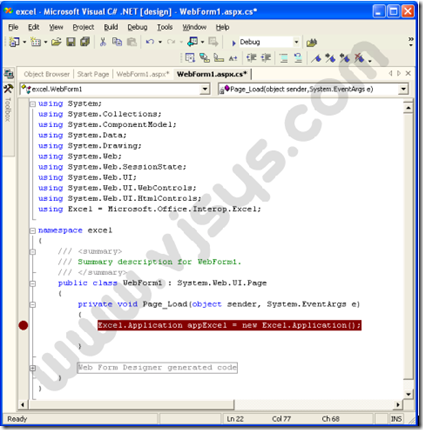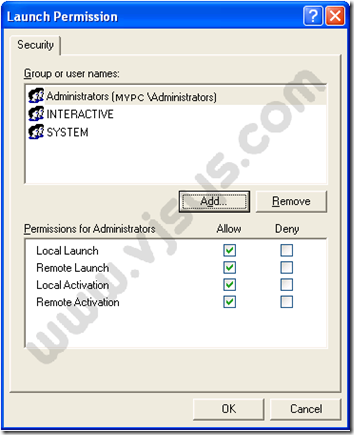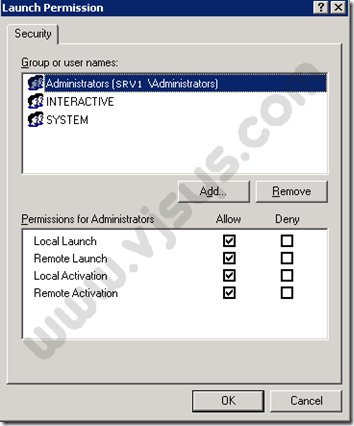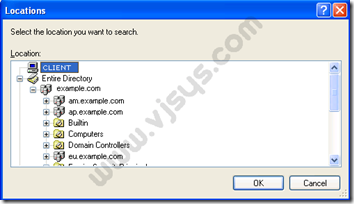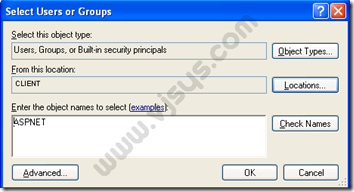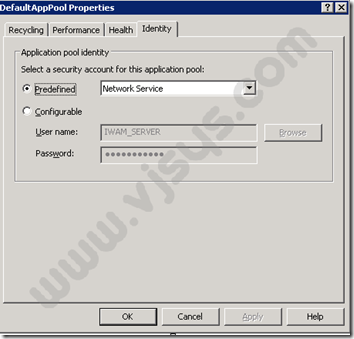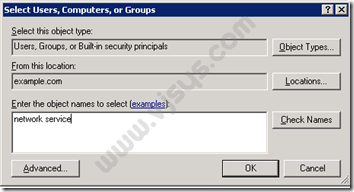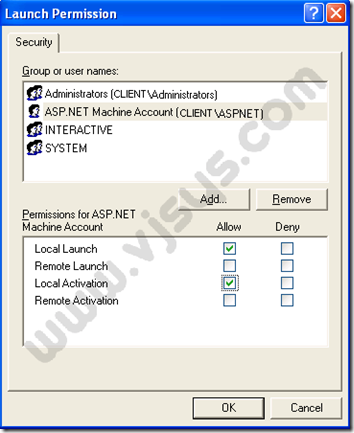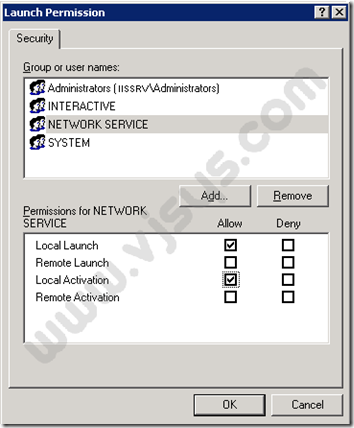导出Excel遇到80070005错误的解决方案:
http://blog.sina.com.cn/s/blog_4de7e05101000de2.html
http://www.caoxicao.cn/article.asp?id=240
http://www.vjsys.com/microsoft/dotnet/38-clsid-failed-due-to-the-following-error-80070005.html
Retrieving the COM class factory for component with CLSID {00024500-0000-0000-C000-000000000046} failed due to the following error: 80070005.
Example Application
The problem is that by default Microsoft Excel as a COM object can only activated by the following accounts:
Administrator
System
Interactive
When you are running your ASP.Net account on Windows XP your web application is running as the ASPNET account.
The way to resolve this issue is to edit the DCOM configuration settings for the Microsoft Excel Application object.
Configure DCOM
Go to the Start-Run menu item.
Type in “DCOMCNFG” and hit enter.
This should load the “Component Services” MMC (you can also load from Administrative Tools - Component Services”
Expand “Component Services”
Expand “Computers”
Expand “My Computer”
Select the “DCOM Config ” item
Select the “Microsoft Excel Application” item.
Right click and select Properties
Select the Security Tab and you should see the following:

Under “Launch and Activation Permissions ” select the “Customize ” option.
Click the “Edit ” button
Windows XP
Windows 2003 Server
Click the “Add” button to add a new account to the list.
On the dialog that is displayed click the Locations button
(this is because by default your domain will be selected and we need a local account)
In this dialog scroll the list to the top (sometimes the first item is not visible) but scroll to the top and select the first item which is your computer name. In the list below “CCROWE” is the name of my computer.
Click the OK button
On the dialog that is displayed enter “ASPNET ” as the account name (make sure location is set to the name of the computer that IIS is on) on Windows XP or if you are running on Windows 2003 Server you must enter the account that the Application Pool is running as, by default “Network Service “
Windows XP
Note : A quicker way on Windows XP is to just enter the computer name and the account
so in my case that would be:
CLIENT\ASPNET
Windows 2003 Server
Click the OK button
Now make sure you select the following options for the “ASP.NET Machine Account” or the account that is the application pool identity ( by default Network Service)
Local Launch : Allow
Remote Launch : [blank]
Local Activation : Allow
Remote Activation : [blank]
These settings can be seen below:
Windows XP
Windows 2003 Server
Click the OK button and test your web application again and it should work fine.
Note: Remember if you are running on Windows 2003 Server you must use the application pool identity as the account and not the ASPNET account.