Linux c 开发-6 使用WSL_Ubuntu远程调试Linux程序
vscode除了使用ssh方式连接调试外,还有一种使用wsl_remote方式调试,这种方式和ssh界面什么的都一样,但是多了一个打开目录功能。
文件上点右键可以直接通过Explore进入代码文件所在目录
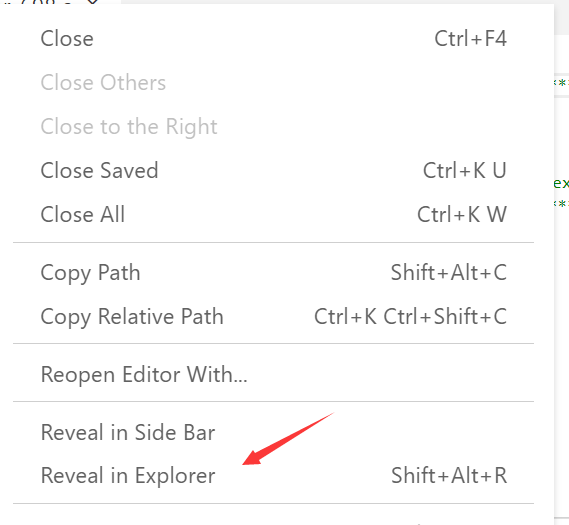
但区别在左下角有WSL:XXX的字样,这种方式无法直接启动调试(后来发现是因为本地bin下的gdb,gdbserver被替换成了arm版本),需要使用gdbserver方式,在服务端
使用-g 参数生成带调试信息的文件,然后使用gdbserver 127.0.0.1:1234 a.out启动监听,vscode中配置如下
{
"configurations": [
{
"name": "(gdb) Launch",
"type": "cppdbg",
"request": "launch",
"program": "${workspaceFolder}/a.out",
"args": [],
"stopAtEntry": true,
"cwd": "${workspaceFolder}",
"environment": [],
"externalConsole": true,
"MIMode": "gdb",
"miDebuggerServerAddress": "127.0.0.1:1234",
"setupCommands": [
{
"description": "Enable pretty-printing for gdb",
"text": "-enable-pretty-printing",
"ignoreFailures": true
}
]
}
]
}
然后就可以启动单步调试了。
本博客是个人工作中记录,更深层次的问题可以提供有偿技术支持。
另外建了几个QQ技术群:
2、全栈技术群:616945527
2、硬件嵌入式开发: 75764412
3、Go语言交流群:9924600
闲置域名WWW.EXAI.CN (超级人工智能)出售。
另外建了几个QQ技术群:
2、全栈技术群:616945527
2、硬件嵌入式开发: 75764412
3、Go语言交流群:9924600
闲置域名WWW.EXAI.CN (超级人工智能)出售。


