Check below settings:



Method 1: Choose "goformat" for Go's Format Tool:
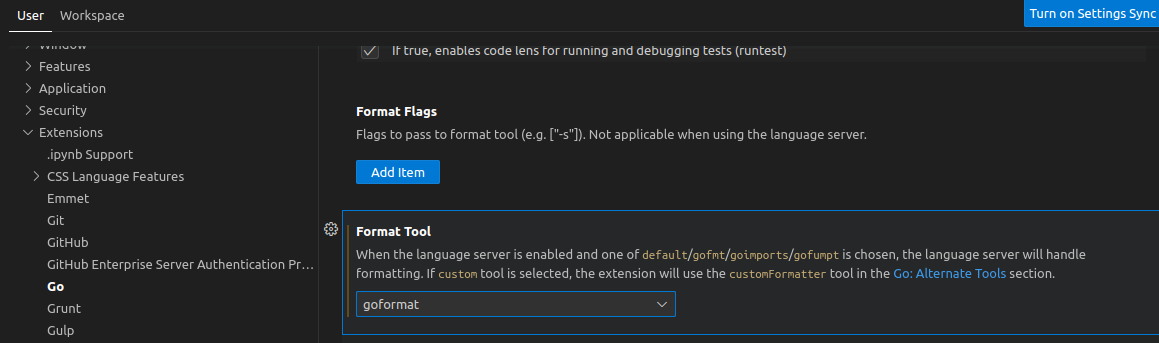
If got below error message, click the Install button or run the command:
The "goformat" command is not available. Run "go install -v winterdrache.de/goformat/goformat@v0.0.0-20180512004123-256ef38c4271" to install.
Press F1.
Input 'Open Settings'.
Select 'Open User Settings (JSON)'.
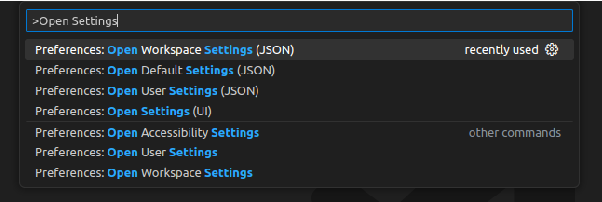
See below content in the user settings.json:
{
"go.formatTool": "goformat"
}
Method 2: Set Go's "editor.formatOnSave" to false:
Install extention "Tab to Space", then set a shortcut key binding for the action:

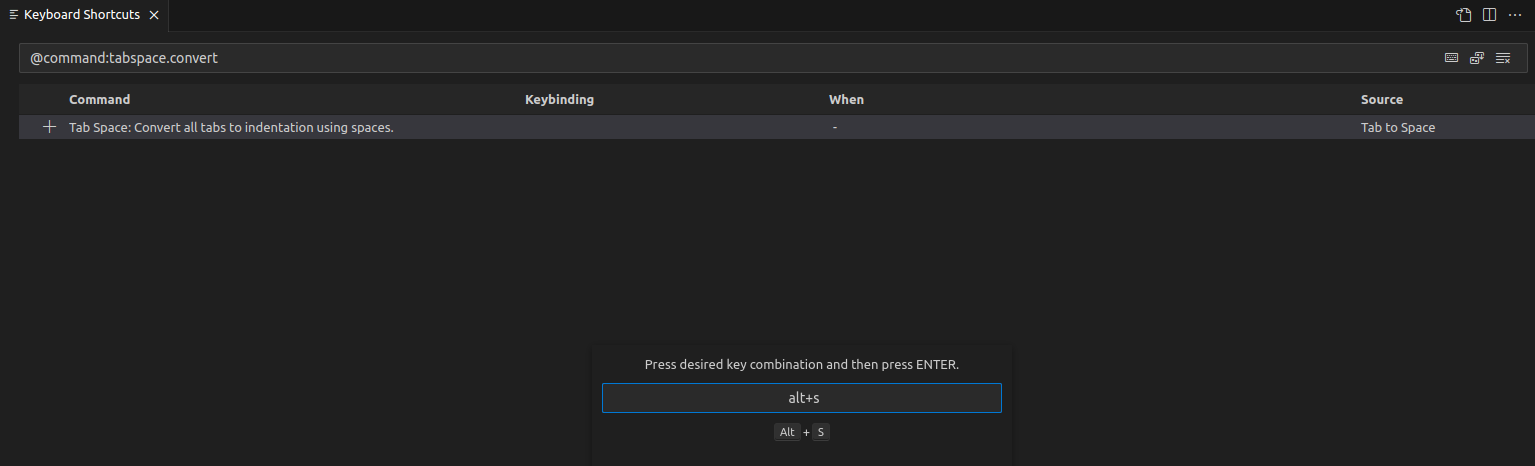
You can use the shortcut to replace tab with spaces.
Then make the following settings:
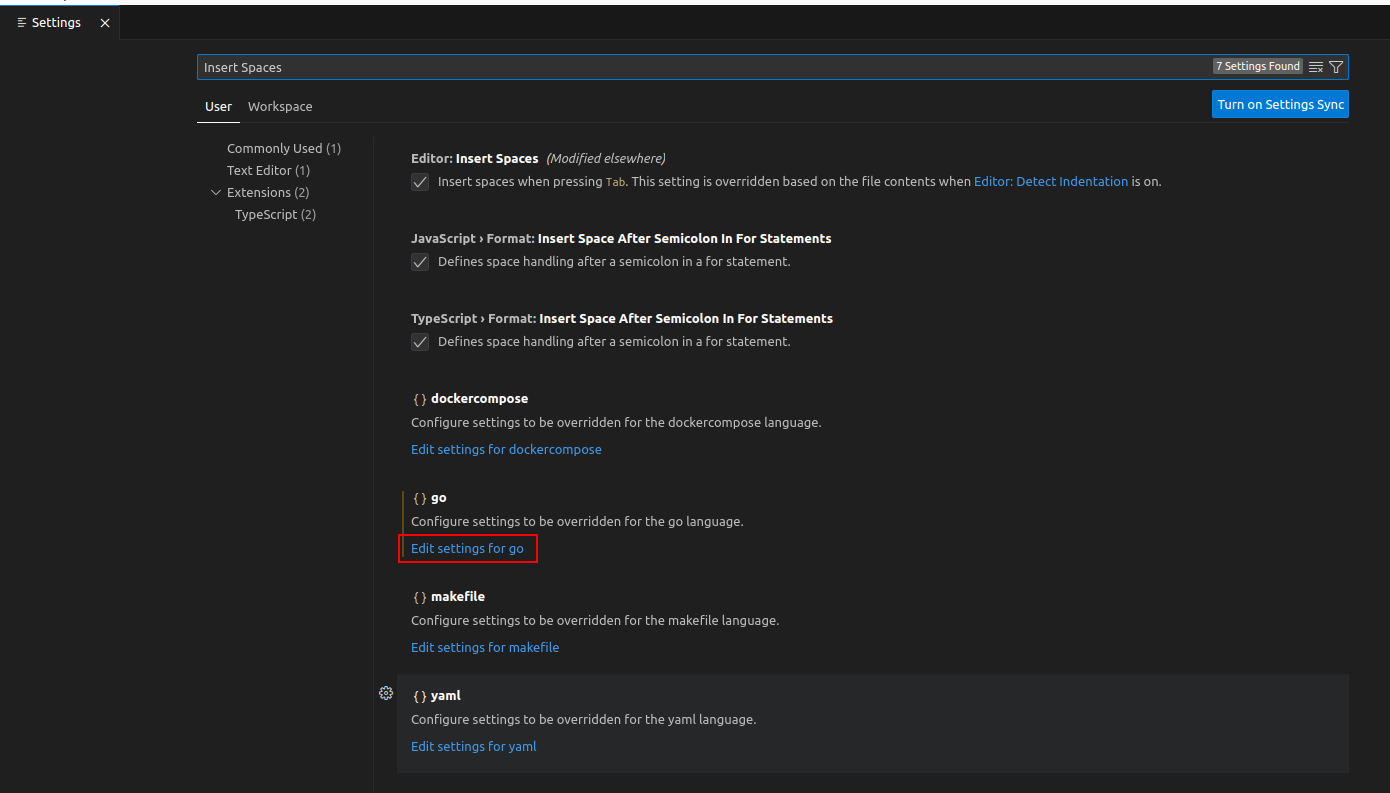

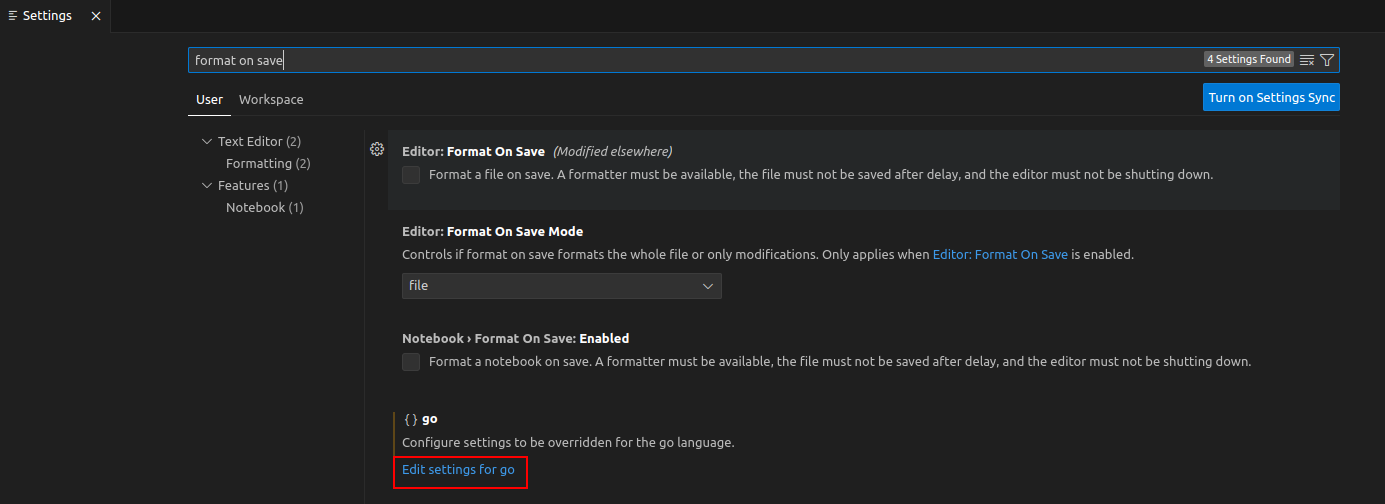
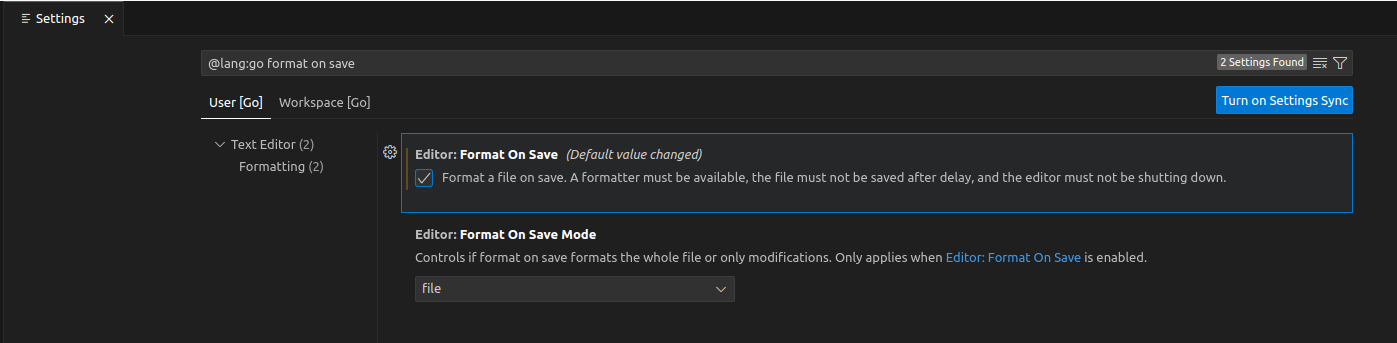
Then manually change the value for "editor.formatonSave" to false in the settings.json file:
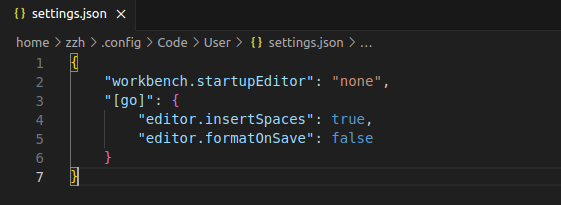
You can manually format your code by using shortcut "Ctrl + Shift + I", and then replace tab with spaces by using the shortcut "Alt + S" you defined.
Because "goformat" can't recognize generics, you may have to choose method 2 if you want the spaces be kept on save.
{ "workbench.startupEditor": "none", "[go]": { "editor.insertSpaces": true, "editor.formatOnSave": false }, "editor.fontSize": 16, "terminal.integrated.fontSize": 16, "go.toolsManagement.autoUpdate": true, "go.testFlags": [ "-count=1", "-v" ], "gopls": { "ui.semanticTokens": true }, "editor.detectIndentation": false }





【推荐】国内首个AI IDE,深度理解中文开发场景,立即下载体验Trae
【推荐】编程新体验,更懂你的AI,立即体验豆包MarsCode编程助手
【推荐】抖音旗下AI助手豆包,你的智能百科全书,全免费不限次数
【推荐】轻量又高性能的 SSH 工具 IShell:AI 加持,快人一步
· 震惊!C++程序真的从main开始吗?99%的程序员都答错了
· 【硬核科普】Trae如何「偷看」你的代码?零基础破解AI编程运行原理
· 单元测试从入门到精通
· 上周热点回顾(3.3-3.9)
· winform 绘制太阳,地球,月球 运作规律