Centos7 nginx 虚拟主机、反向代理服务器及负载均衡,多台主机分离php-fpm实验
一、简介
本章介绍一些架构原理基础知识,
1.1、LNMP及php-fpm
请参考:Centos7-yum部署配置LNMP+php-fgm,一台机器上部署
1.2、透明代理、反向代理,正向代理
贴一张架构图
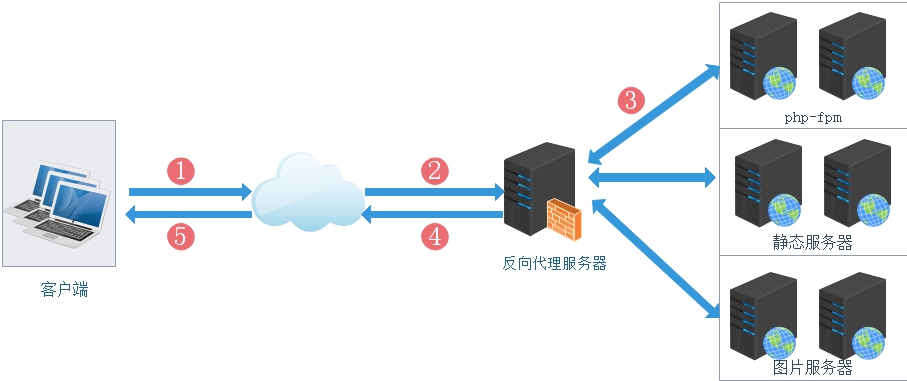
1.3、实现反向代理配置
1 server{ 2 listen 80; 3 location /{ 4 proxy_pass http:192.168.216.52:8080 #上游的应用服务器 5 6 } 7 }
1.4、负载均衡
nginx通过反代可以实现负载均衡的效果,上面是通过反向代理实现负载,所以nginx实现的是七层负载均衡,它能够识别http协议,根据http报文将不同类型的请求转发到不同的后端web服务器上,后端的web服务器称为“上游服务器”,即upstream服务器。架构图和上面类似配置如下:
1 upstream myweb{ 2 server 192.168.216.53:8080; 3 server 192.168.216.54:8080; 4 } 5 6 server { 7 listen 80; 8 location /{ 9 proxy_pass http://myweb; 10 } 11 }
1.5、nginx的反向代理有几种实现方式:
1)仅使用模块ngx_http_proxy_module实现简单的反向代理,指令为proxy_pass。
2)使用fastcgi模块提供的功能,反向代理动态内容,指令为fastcgi_pass。
3)使用ngx_http_memcached_module模块提供的功能,反向代理mencache缓存内容,指令为memcached_pass。
4)结合upstream模块实现更人性化的分组反向代理。
1.5.1、注意fastcgi_pass与proxy_pass的区别
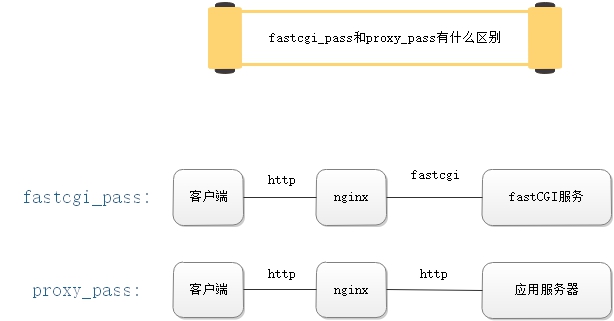
1.6、虚拟主机
有的网站访问量大,需要负载,然而病逝所有网站都需要,对于访问量太小的可以将多个网站部署再同一台服务器上,比如你可以把www.test1.com 和www.test2.com两个网站部署再同一个服务器上,两个域名解析到同一个ip地址,但是用户通过两个域名却可以打开两个完全不同的网站,互相不影响,就像访问两个服务器一样
1 server { 2 listen 80 default_server; 3 server_name; 4 return 444; #过滤其他域名的请求,返回444状态码 5 } 6 7 server { 8 9 listen 80; 10 server_name www.test1.com; 11 location /{ 12 proxy_pass http://localhost:8080 13 } 14 } 15 16 server { 17 listen 80; 18 server_name www.test2.com; 19 location /{ 20 proxy_pass http://localhost:8081; 21 } 22 }
二、部署
2.1、配置简单的反代实验
2.1.1、架构
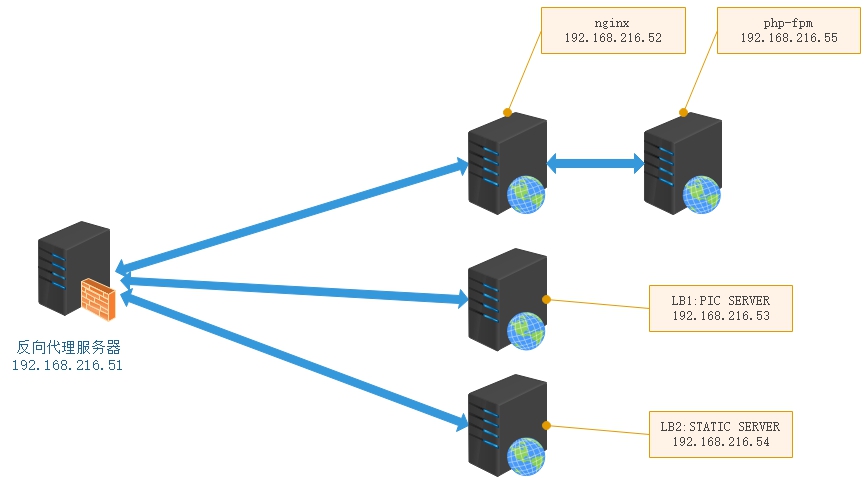
反向代理配置挺简单的,nginx-proxy(192.168.216.51)的配置不需要root、index等指令,只需要几个和代理相关的指令即可
2.2、部署web1-51,的反向代理配置
yum install nginx -y
修改配置
[root@www ~]# cat /etc/nginx/conf.d/default.conf server { listen 80; server_name www.web1.com; location ~ \.(png|jpg|jpeg|bmp|gif)$ { proxy_pass http://192.168.216.53:80; } location / { proxy_pass http://192.168.216.54:80; } location ~ \.(php|php5)$ { proxy_pass http://192.168.216.52:80; } error_page 500 502 503 504 /50x.html; location = /50x.html { root html; } } [root@www ~]#
2.3、部署web3,图片服务器
安装httpd服务
yum install -y httpd
放两张图片后启动服务
1 [root@www html]# pwd 2 /var/www/html 3 [root@www html]# ll 4 total 340 5 -rw-r--r--. 1 root root 320660 Jun 7 2018 123.jpg 6 -rw-r--r--. 1 root root 21177 Feb 13 12:45 345.jpg 7 [root@www html]# systemctl restart httpd
验证,出错只显示一个小方块浏览器f12查看一下,文件大小明显不对,查看preview也不正常, 重新上传解决

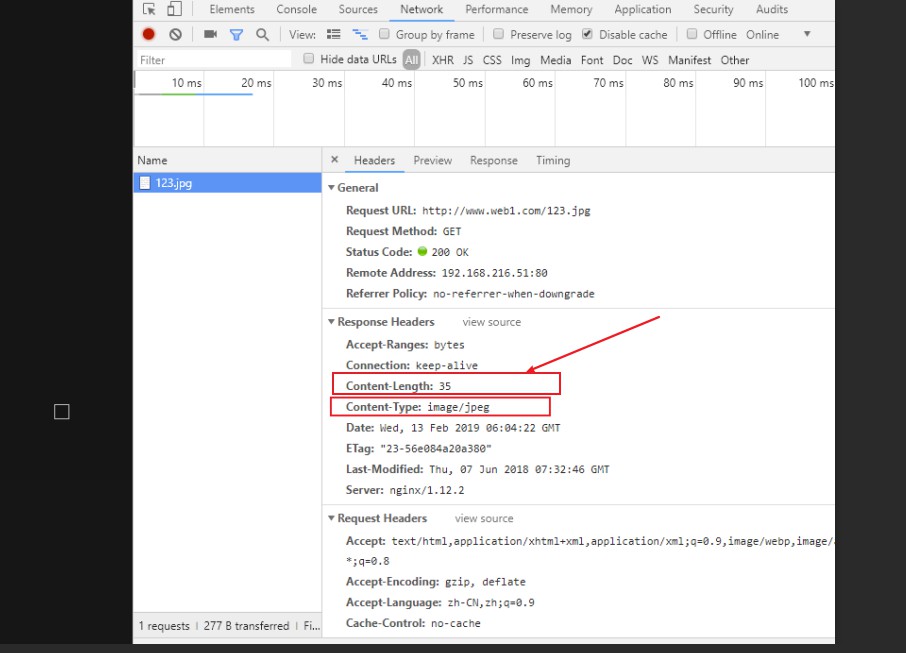
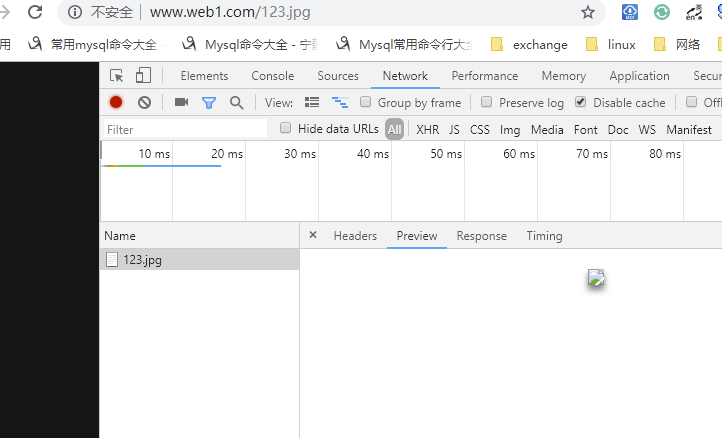
正确效果图如下
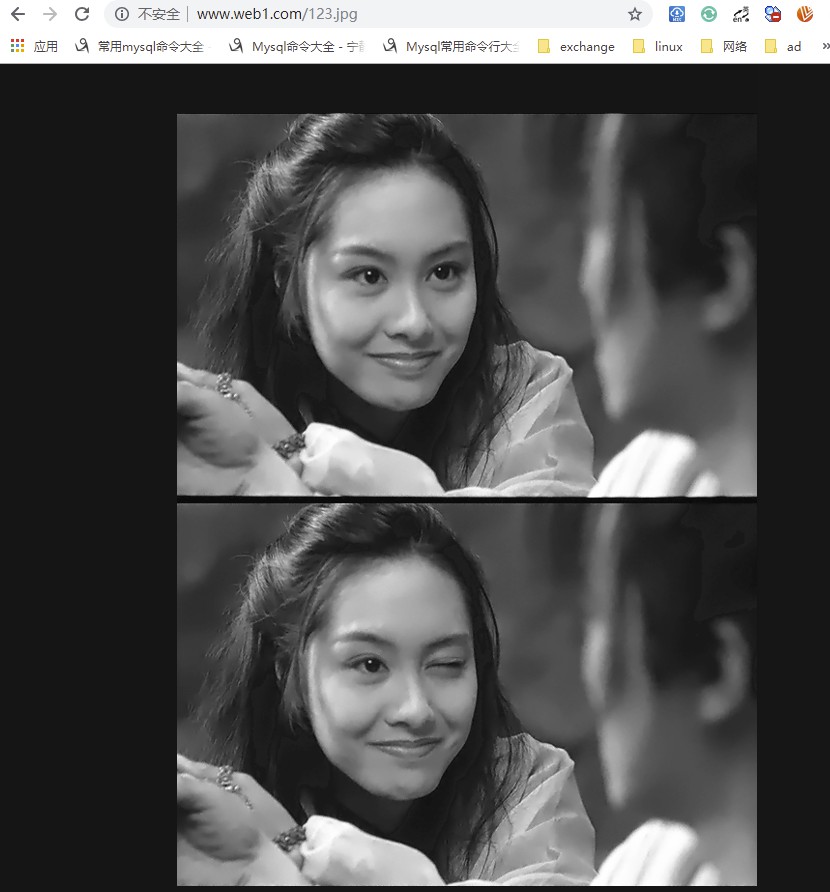
2.3、web4部署静态服务器,同样是httpd
web4-54
yum install -y httpd
1 [root@web4 html]# pwd 2 /var/www/html 3 [root@web4 html]# cat index.html 4 hi,this is web4,static 5 [root@web4 html]#
systemctl restart httpd
查看一下效果,没问题,下面部署nginx+php-fpm
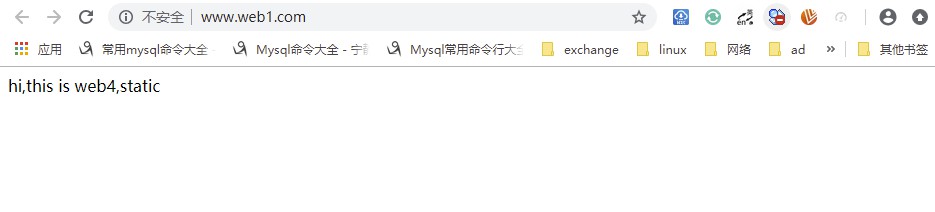
2.3、部署nginx+php-fpm
两台分离部署
2.3.1、web2-52
yum install nginx -y
配置
1 [root@web2 html]# vim /etc/nginx/conf.d/default.conf 2 3 server { 4 listen 80; 5 server_name 192.168.216.52; 6 index index.html index.htm index.phpi; 7 root /www/web; 8 location / { 9 10 root /usr/share/nginx/html; 11 } 12 13 location ~.*\.php$ { 14 15 fastcgi_pass 192.168.216.55:9000; 16 fastcgi_index index.php; 17 fastcgi_param SCRIPT_FILENAME $document_root$fastcgi_script_name; 18 include fastcgi_params; 19 }
systemctl restart nginx
2.3.2、web5-55
1 yum install -y php php-devel php-fpm php-mysql php-common php-devel php-gd libjpeg* php-imap php-ldap php-odbc php-pear php-xml php-xmlrpc php-mbstring php-mcrypt php-bcmath php-mhash libmcrypt libmcrypt-devel
vim /etc/php-fpm.d/www.conf listen = 192.168.216.55:9000 listen.owner = nobody listen.group = nobody user = nginx group = nginx
1 mkdir -p /www/web/ 2 group -g 983 nginx 3 groupadd -g 983 nginx 4 useradd -u 983 -g nginx nginx 5 6 chown -R nginx:nginx /www
准备phpinfo文件
1 [root@web5 web]# ll 2 total 4 3 -rwxrwxrwx 1 nginx nginx 21 Feb 12 12:35 index.php 4 [root@web5 web]# cat index.php 5 <?php 6 phpinfo(); 7 ?> 8 [root@web5 web]#
注意:如果测试结果为不运行php,下载php得话,应该是nginx配置文件目录配置不当造成得
检查结果,成功
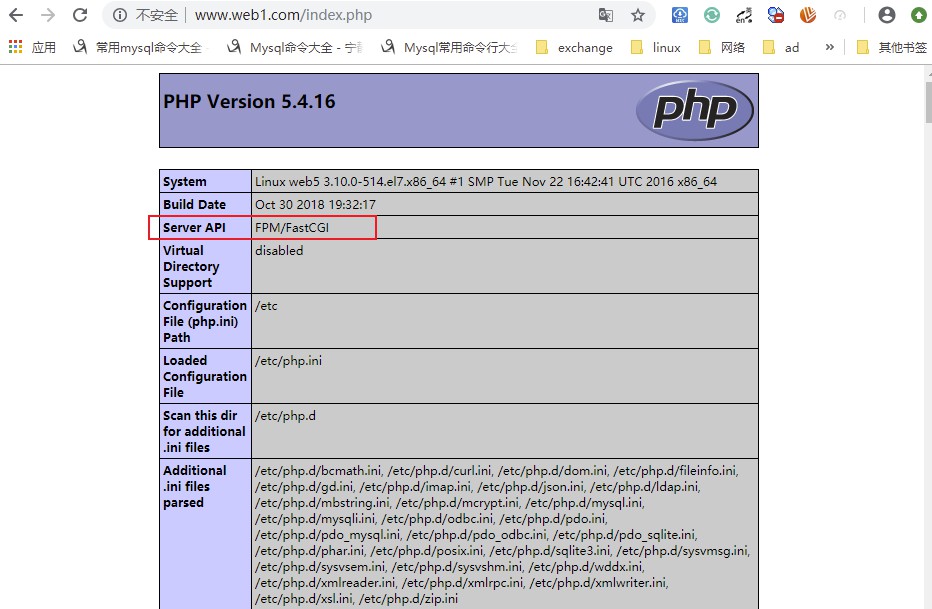
2.4、负载均衡配置
这个实验得负载均衡再nginx主机负载php请求,做两个php-fpm的负载均衡
修改web2-52的nginx配置文件
1 [root@web2 web]# cat /etc/nginx/conf.d/default.conf 2 upstream php-cluster { 3 server 127.0.0.1:9000 max_fails=3 fail_timeout=10s; 4 server 192.168.216.55:9000 max_fails=3 fail_timeout=10s; 5 } 6 7 server { 8 listen 80; 9 server_name 192.168.216.52; 10 index index.html index.htm index.phpi; 11 root /www/web; 12 location / { 13 14 root /usr/share/nginx/html; 15 } 16 17 location ~.*\.php$ { 18 19 fastcgi_pass php-cluster; 20 fastcgi_index index.php; 21 fastcgi_param SCRIPT_FILENAME $document_root$fastcgi_script_name; 22 include fastcgi_params; 23 } 24 } 25 [root@web2 web]#
并且安装php,php-fpm
1 yum install -y php php-devel php-fpm php-mysql php-common php-devel php-gd libjpeg* php-imap php-ldap php-odbc php-pear php-xml php-xmlrpc php-mbstring php-mcrypt php-bcmath php-mhash libmcrypt libmcrypt-devel
配置php-fpm配置文件
1 [root@web2 web]# vim /etc/php-fpm.d/www.conf 2 listen = 127.0.0.1:9000 3 listen.owner = nobody 4 listen.group = nobody 5 user = nginx 6 group = nginx
创建index.php文件
mkdir -p /www/web
vim /www/web/index.php
1 [root@web2 web]# cat index.php 2 <?php 3 echo ("52"); #输出52,测试的时候容易分辨 4 phpinfo(); 5 ?>
web5-55同样输出55
1 [root@web5 web]# vim index.php 2 3 <?php 4 echo ("55"); 5 phpinfo(); 6 ?>
好了,重启服务测试一把
systemctl restart nginx #web2
systemctl restart php-fpm #web2与web5
测试效果如下
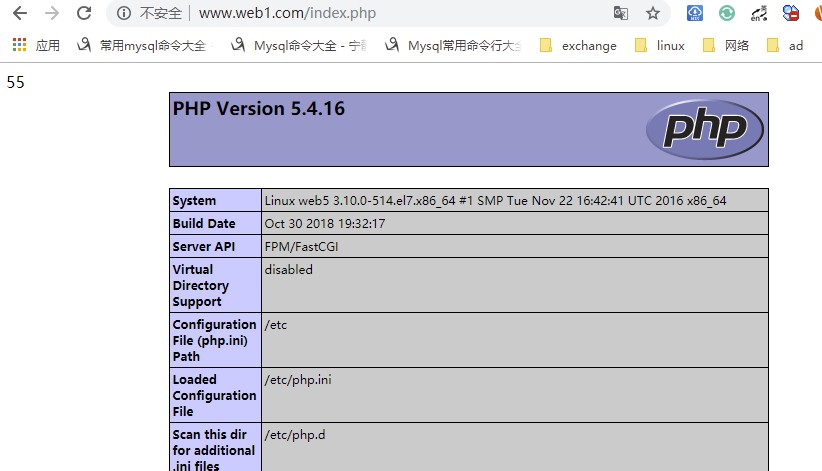
刷新浏览器
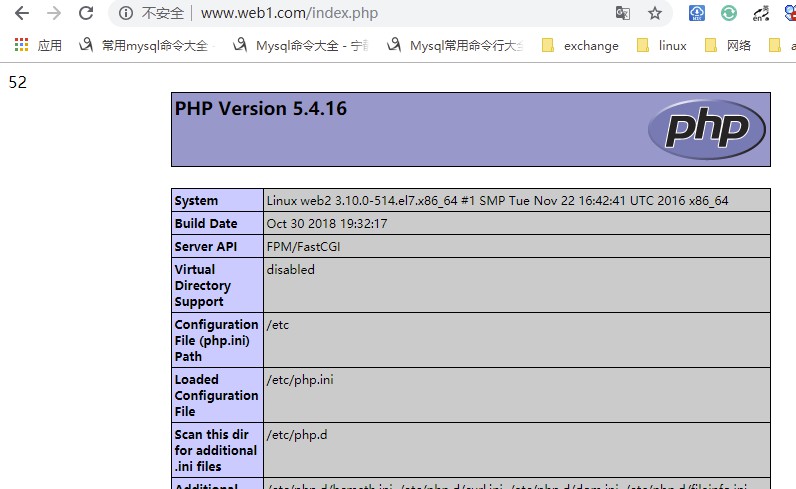
转载请注明出处:https://www.cnblogs.com/zhangxingeng/p/10330735.html

