微信小程序之滑动日历展示
滑动日历效果
效果预览
实现要求:顶部固定悬浮的是获取未来一周的日期,分为上下两部分,上面部分显示星期,下面则显示具体日期。今天则显示今天,可点击头部具体日期,可向左向右滑动。
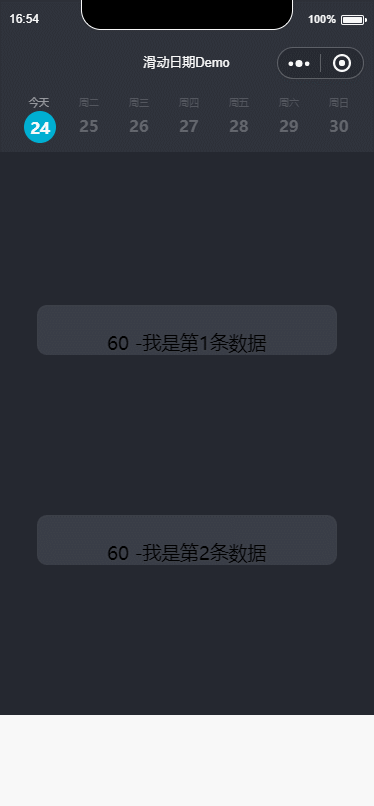
实现代码
顶部日历

页面部分的代码
<view wx:for="{{dayList}}" wx:for-index="index" class="tab-item {{currentSwiper==index ?'active':'noactive'}}" wx:key="index" bindtap='changeTab' data-current="{{index}}"> <view class="TimeOrderBox scroll-view-item bc_red {{id == index ? 'coloBack':''}}" id="{{index}}" data-selectTime="{{item.month}}/{{item.day}}" data-week="{{item.week}}"> <view class="TimesWD"> <text class="TimeOrderText" wx:if="{{NowDay==item.day}}">今天</text> <text class="TimeOrderText" wx:else>周{{item.week}}</text> <view class="TimeOrderDay"> <text class="TimeOrderTextDay">{{item.day}}</text> </view> </view> </view> </view> </view>
这里我们用View标签 包裹起来,然后剩下的就是我们组装日期数据。我们来看js部分
weekDate: function () { //获取周数据 var myDate = new Date();// hehe myDate.toLocaleDateString(); var month = myDate.getMonth() + 1; var time = myDate.getFullYear() + '年' + month + '月' + myDate.getDate() + '日'; var total = 1;// 个数 var dayList = []; dayList.push({ 'day': myDate.getDate(), 'month': myDate.getMonth() + total, 'week': toWeekDay(myDate.getDay()), 'year': myDate.getFullYear() }); for (var i = 0; i < 6; i++) { myDate.setDate(myDate.getDate() + total); // number 是最近几天 则会自动计算 // 需求 月份-日 星期几 dayList.push({ 'day': myDate.getDate(), 'month': myDate.getMonth() + total, 'week': toWeekDay(myDate.getDay()), 'year': myDate.getFullYear() }); } return dayList; }
function toWeekDay(weekDay) {// 传入数据 讲一周的某一天返回成中文状态下的字符 switch (weekDay) { case 1: return '一'; break; case 2: return '二'; break; case 3: return '三'; break; case 4: return '四'; break; case 5: return '五'; break; case 6: return '六'; break; case 0: return '日'; break; default: break; } return '传入未知参数'; }
我们将一周的数据都封装进dayList中,然后返回。我们看下dayList返回了什么?
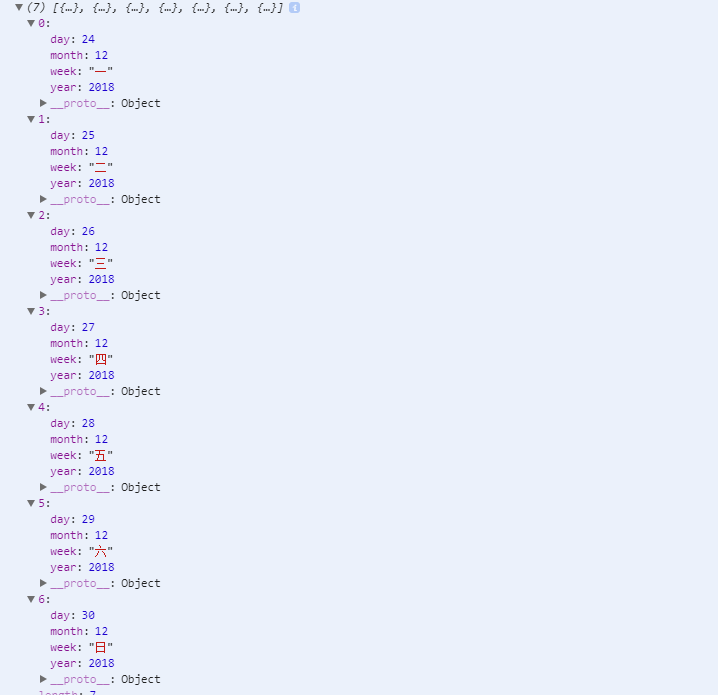
我们可以看到,通过上面js方法,我们得到了7条数据,分别有年、月、日以及星期几的数据。接下来我们看看css如何布局:
/* 循环周天样式 Start */ .tab-item{ float: left; margin-left:20rpx; box-sizing: border-box; /* background-color: #2E323B; margin-top: -7rpx; */ position: relative; /* padding-top: 20rpx; */ top:8rpx; } .pageTop{ /* width:100%; */ height: 140rpx; background-color: #2E323B; padding-left: 40rpx; margin-top: -5rpx; position: fixed; top: 0; z-index: 99999; width: 100%; } .TimeOrder{width:1036rpx;height:106rpx;border-top:1px solid #eee;border-bottom:1px solid #eee;overflow-x: auto;} /* .TimeOrderBox{width:148rpx;height:106rpx;border-right:1px solid #eee;text-align: center;line-height: 106rpx;} */ .coloBack{color:#003a70;border-bottom:2px solid #003a70} .scroll-header{ display: flex; white-space: nowrap; background:#fff; } .scroll-header .TimeOrderBox{ height:120rpx; width:100rpx; /* border:1px solid #eee; */ display: inline-block; /* font-size: 50rpx; */ /* background:#fff; */ } .TimeOrderText{ left: 50rpx; top: 170rpx; width: 20rpx; height: 12rpx; line-height: 24rpx; opacity: 0.5; color: #787B81; font-size: 10px; text-align: center; font-weight:400; font-family: PingFangSC-Regular; font-size: 20rpx; /* margin-left: 10rpx; */ } .TimeOrderTextDay{ width:100%; height:60rpx; display: block; /* opacity: 0.5; */ line-height: 60rpx; flex-direction: column; margin-right: 0rpx; color: #96989D; font-size: 32rpx; text-align: left; font-family: CenturyGothic-Bold; font-weight:bold; } .TimeOrderBox{ width:100%; height:137rpx; } .TimeOrderBoxCon{ width:100%; height:127rpx; border-bottom: 1rpx solid #000; } .TimeDayBox{ width:100%; height:auto; } .TimeDayBoxCon{} .whatTime{width:175rpx;height:105rpx;font-size:26rpx;text-align: center;line-height: 105rpx;background:#fff;border-radius: 10rpx;margin-right:10rpx;margin-bottom:10rpx;color:#000;} .whatTime1{width:175rpx;height:105rpx;font-size:26rpx;text-align: center;line-height: 105rpx;background:#003a70 !important;border-radius: 10rpx;margin-right:10rpx;margin-bottom:10rpx;color:#fff;} .whatTime2{width:175rpx;height:105rpx;font-size:26rpx;text-align: center;line-height: 105rpx;background:#fdfdfd;border-radius: 10rpx;margin-right:10rpx;margin-bottom:10rpx;color:#dbdbdb;} /* 选中时缩小字体 */ .narrowFontSize{ font-size: 22rpx; } .selectTimeLeft{padding-left:12rpx;} .SelectTimeBtn{width:100%;height:98rpx;line-height: 98rpx;text-align: center;color:#fff;position: fixed;bottom:0;background:#003a70;} .SelectTimeBtnBox{width:100%;height:98rpx;background:#fff;} .nowTime{ background-color: #e4e4e4 ; } .TimesWD{ width:80rpx; } .active .TimeOrderDay{ margin-left:-10rpx; /* top: 250rpx; */ width: 56rpx; height: 56rpx; background-color: #00AFD2; border-radius: 50%; padding: 5rpx; font-size:32rpx; font-family:CenturyGothic-Bold; font-weight:bold; color:#FFF; line-height:36rpx; text-align: center; /* margin-top:2rpx; */ } .active .TimeOrderTextDay{ color:#fff; text-align: center; /* margin-left: 2rpx; */ } .active .TimeOrderText{ color: rgba(255,255,255,1); font-family: CenturyGothic-Bold; text-align: center; font-size: 20rpx; } .noactive .TimeOrderTextDay{ opacity: 0.5; /* margin-left:0rpx; */ } swiper { position: absolute; height: 100%; width: 100%; } scroll-view{ height: 100%; overflow: scroll; background-color:#252830; } swiper-item{ overflow: scroll; } /*循环周天样式 End*/
我们需要实现滑动效果,可以使用swiper组件。关于swiper的参数和用法,感兴趣的可以查下,我们快速讲下实现。
因为我们需要一些滑动展示不同的数据,这里我们mock一些 json数据仿照通过api返回过来的数据来解析:

{ "isSuccess": true, "errorCode": 0, "errorMsg": null, "result": { "courseSeries": [ { "date": "2018-12-24T00:00:00", "trainings": [ { "id": 0, "duration": 90, }, { "id": 0, "startTime": "2018-12-24T15:00:00", "duration": 60, "total": 0, "bookedNumber": 0 }, { "id": 0, "startTime": "2018-12-24T16:00:00", "duration": 60, "total": 0, "bookedNumber": 0 } ] }, { "date": "2018-12-25T00:00:00", "trainings": [ { "id": 0, "startTime": "2018-12-25T08:00:00", "duration": 120, "total": 0, "bookedNumber": 0 }, { "id": 0, "startTime": "2018-12-25T08:00:00", "duration": 90, "total": 0, "bookedNumber": 0 }, { "id": 0, "startTime": "2018-12-25T10:00:00", "duration": 90, "total": 0, "bookedNumber": 0 }, { "id": 0, "startTime": "2018-12-25T12:00:00", "duration": 120, "total": 0, "bookedNumber": 0 }, { "id": 0, "startTime": "2018-12-25T16:00:00", "duration": 120, "total": 0, "bookedNumber": 0 } ] }, { "date": "2018-12-26T00:00:00", "trainings": [ { "id": 0, "startTime": "2018-12-26T08:00:00", "duration": 120, "total": 0, "bookedNumber": 0 }, { "id": 0, "startTime": "2018-12-26T10:00:00", "duration": 120, "total": 0, "bookedNumber": 0 }, { "id": 0, "startTime": "2018-12-26T14:00:00", "duration": 120, "total": 0, "bookedNumber": 0 }, { "id": 0, "startTime": "2018-12-26T16:00:00", "duration": 120, "total": 0, "bookedNumber": 0 } ] }, { "date": "2018-12-27T00:00:00", "trainings": [] }, { "date": "2018-12-28T00:00:00", "trainings": [] }, { "date": "2018-12-29T00:00:00", "trainings": [] }, { "date": "2018-12-30T00:00:00", "trainings": [] } ] }
然后我们js中直接获取该Json数据。并解析成七条数据,因为我们显示的是一周数据
onLoad: function () { let that=this; allList = []; that.filterday(mock.listData()["result"]["courseSeries"], that); },
filterday: (res, options) => { let that = options; _.forEach(res, function (value) { that.coursesData(value, options); }); },
coursesData: (options, pargam) => { let that = pargam; if (options.trainings.length > 0) { let list = []; _.forEach(options.trainings, function (item, key) { list.push(item); }); allList.push(list); } else { var objectData = {}; allList = _.concat(allList, objectData); } let NowDay = new Date(); console.log(that.weekDate()); that.setData({ dayList: that.weekDate(), dataShow: allList, NowDay: NowDay.getDate(), }); },
其他需要注意的是滑动的时候有个滑动事件:switchSwiper,需要实现
switchSwiper: function (e) { this.setData({ currentSwiper: e.detail.current }); },
另外,我们需要点击,所以此处也有点击周数据的时候 点击事件:
changeTab: function (e) { console.log(e); this.setData({ currentTab: e.currentTarget.dataset.current }); },
最后我们的页面部分代码是:
<swiper circular="circular" bindchange="switchSwiper" current="{{currentTab}}" indicator-dots="{{indicatorDots}}" autoplay="{{autoplay}}" interval="{{interval}}" duration="{{duration}}"> <block wx:for="{{dataShow}}" wx:key="index"> <swiper-item> <view wx:if="{{dataShow[index].length>0}}"> <view wx:for="{{dataShow[index]}}" wx:for-item="key" wx:key="index"> <scroll-view scroll-y="{{true}}"> <view class="contentBody"> <text> {{key.duration}} -我是第{{index}}条数据 </text> </view> <view class='heightView'></view> </scroll-view> </view> </view> <view wx:else><view class="contentBody"><text>暂无数据</text></view></view> </swiper-item> </block> </swiper>
这样的话,我们就可以展现出我们mock的一些数据
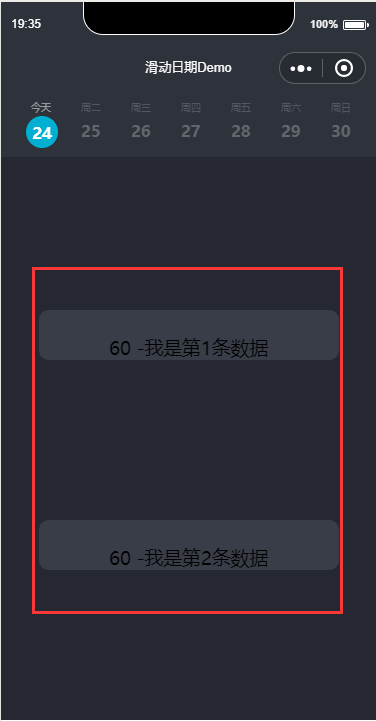
需要注意的是,上面当我们滑动的时候,我们是需要凸显当前所在的日期。
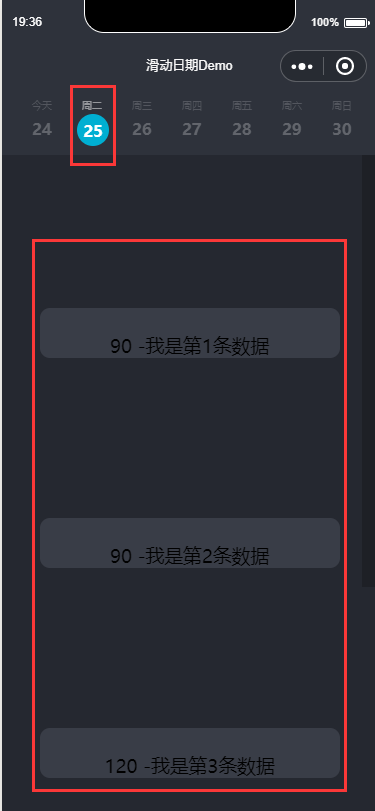
所以,在顶部周数据的时候,需要稍微做下处理。
<view class="TimeOrderBox scroll-view-item bc_red {{id == index ? 'coloBack':''}}" id="{{index}}" data-selectTime="{{item.month}}/{{item.day}}" data-week="{{item.week}}">
这样基本上 就已经实现了整体代码,
源码Demo
End
- 感谢你的阅读。如果你觉得这篇文章对你有帮助或者有启发,就请推荐一下吧~你的精神支持是博主强大的写作动力。欢迎转载!
- 博主的文章没有高度、深度和广度,只是凑字数。由于博主的水平不高(其实是个菜B),不足和错误之处在所难免,希望大家能够批评指出。
- 欢迎加入.NET 从入门到精通技术讨论群→523490820 期待你的加入
- 不舍得打乱,就永远学不会复原。被人嘲笑的梦想,才更有实现的价值。
- 我的博客:http://www.cnblogs.com/zhangxiaoyong/



 浙公网安备 33010602011771号
浙公网安备 33010602011771号