WindowsForm应用程序调用WebService
本文原创,如需转载,请标明源地址,谢谢合作!http://blog.csdn.net/sue_1989/article/details/6597078
本文的编写IDE为VSTS2008和.NET Framework3.5 ,其他版本的VS或.Net Framework类似
本示例程序说明:从WinForm程序调用本机的WebServices的方法,返回两个数的和
1. 新建>>项目>>ASP.NET Web 服务应用程序,命名为 WebServiceTest,OK

2.打开Service1.asmx.cs, 添加方法 Add(),请注意方法前的 [WebMethod(Description="Add")] 为必须。
- namespace WebServiceTest
- {
- /// <summary>
- /// Service1 的摘要说明
- /// </summary>
- [WebService(Namespace = "http://tempuri.org/")]
- [WebServiceBinding(ConformsTo = WsiProfiles.BasicProfile1_1)]
- [ToolboxItem(false)]
- // 若要允许使用 ASP.NET AJAX 从脚本中调用此 Web 服务,请取消对下行的注释。
- // [System.Web.Script.Services.ScriptService]
- public class Service1 : System.Web.Services.WebService
- {
- [WebMethod]
- public string HelloWorld()
- {
- return "Hello World"+"world hello";
- }
- [WebMethod(Description="Add")]
- public int add(int x,int y)
- {
- return x + y;
- }
- }
- }
namespace WebServiceTest
{
/// <summary>
/// Service1 的摘要说明
/// </summary>
[WebService(Namespace = "http://tempuri.org/")]
[WebServiceBinding(ConformsTo = WsiProfiles.BasicProfile1_1)]
[ToolboxItem(false)]
// 若要允许使用 ASP.NET AJAX 从脚本中调用此 Web 服务,请取消对下行的注释。
// [System.Web.Script.Services.ScriptService]
public class Service1 : System.Web.Services.WebService
{
[WebMethod]
public string HelloWorld()
{
return "Hello World"+"world hello";
}
[WebMethod(Description="Add")]
public int add(int x,int y)
{
return x + y;
}
}
}
3.启动程序,浏览器器会自动启动,如下图表示WebService正常启动
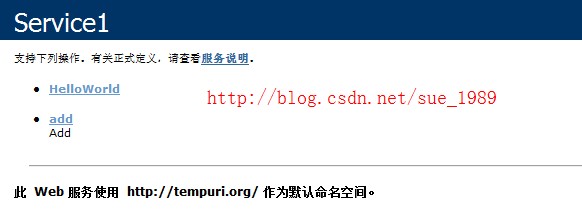
注意浏览器的URL,这个将在后面的应用程序中引用时作为地址,很重要

4. 点击Add, 进入调用, 分别输入参数x,y的值,点击调用,浏览器会跳转,显示如下的XML(一般情况下会在浏览器中显示XML文本)
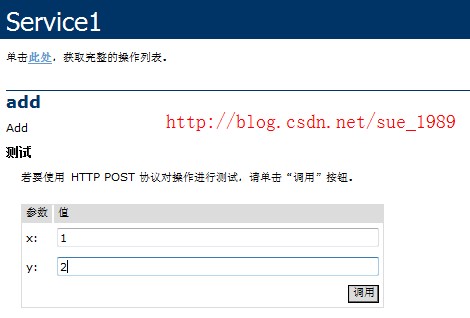

5.以上步骤表示我们建立的WebService可以正常使用,现在可以不停止此程序的调试,即暂时不关闭此服务的运行,暂时放一边不管它
6. 另打开一个VS,新建>>项目>>Windows窗体应用程序,命名为WindowsFormsApplicationTest>>OK
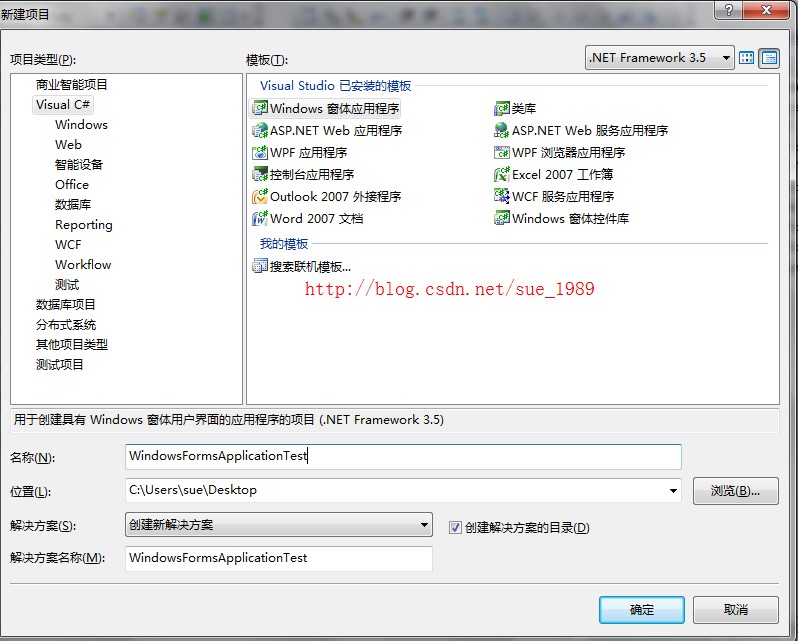
7.添加控件,三个TextBox, 两个Lable,一个Button
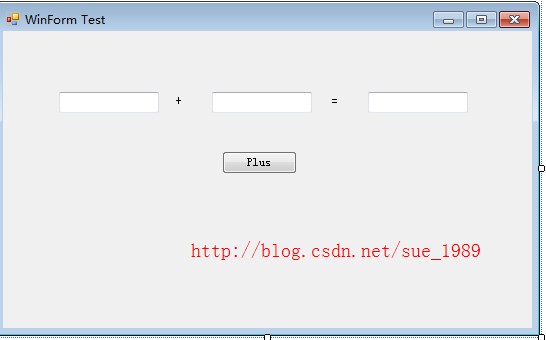
8.引用刚才建立的WebService到这个项目
右键点击解决方案管理器中的项目,选择“添加服务引用”,弹出如下对话框
输入刚才的WebServices的地址,点击前往,添加Service1Soap, 把 命名空间改为 WebServiceTest,确定,就会生成如下的引用,现在就可以使用这个WebService了
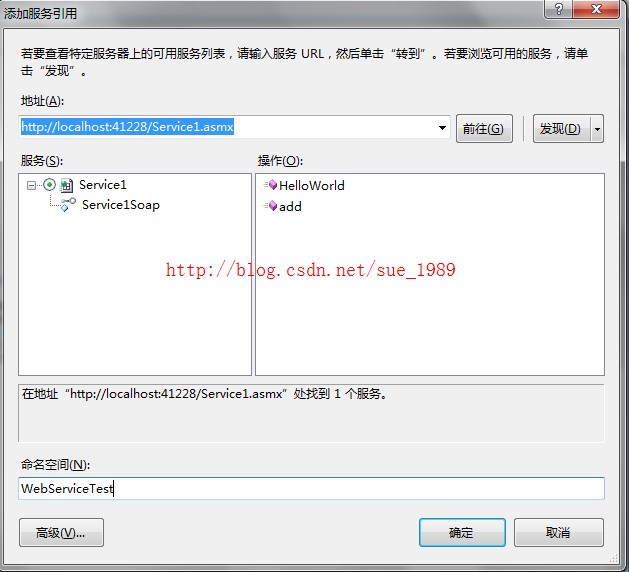
结果:
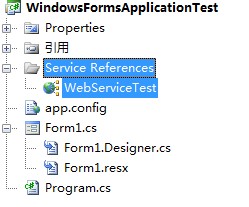
9.添加Button的事件处理
- namespace WindowsFormsApplicationTest
- {
- public partial class mainForm : Form
- {
- public mainForm()
- {
- InitializeComponent();
- }
- private void btnPlus_Click(object sender, EventArgs e)
- {
- int var1=int.Parse(this.textBox1.Text);
- int var2=int.Parse(this.textBox2.Text);
- WebServiceTest.Service1SoapClient ws = new WebServiceTest.Service1SoapClient();
- int result=ws.add(var1, var2);
- this.textBox3.Text = result.ToString();
- }
- }
- }
namespace WindowsFormsApplicationTest
{
public partial class mainForm : Form
{
public mainForm()
{
InitializeComponent();
}
private void btnPlus_Click(object sender, EventArgs e)
{
int var1=int.Parse(this.textBox1.Text);
int var2=int.Parse(this.textBox2.Text);
WebServiceTest.Service1SoapClient ws = new WebServiceTest.Service1SoapClient();
int result=ws.add(var1, var2);
this.textBox3.Text = result.ToString();
}
}
}
上面的处理中用到的string和int型的互转这里就不解释了
关键方法是WebServiceTest.Service1SoapClient ws = new WebServiceTest.Service1SoapClient()
10. 运行
输入数据,点击就OK了
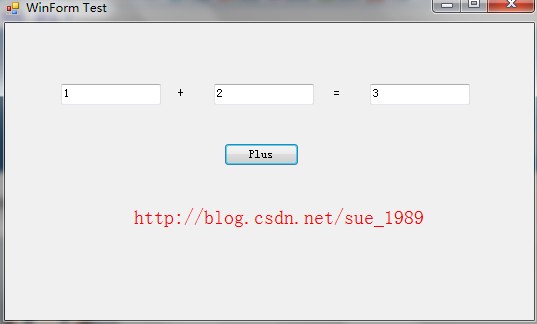
其他的WebService方法大家也可以自己试试。
如果遇到报错说服务没有或异常,是因为WebService的服务没有启动,在第一个程序中其中就行。
如需转载,请标明地址:http://blog.csdn.net/sue_1989/article/details/6597078




