20192418 2019-2020-2 《Python程序设计》实验4报告
20192418张曦 2019-2020-2 《Python程序设计》实验4报告
课程:《Python程序设计》
班级: 1924
姓名: 张曦
学号:20192418
实验教师:王志强
实验日期:2020年5月26日
必修/选修: 公选课
1.实验内容
python综合实践实验中,我做的是一个pygame小游戏。这个游戏有一定的物理模型,效果如下:
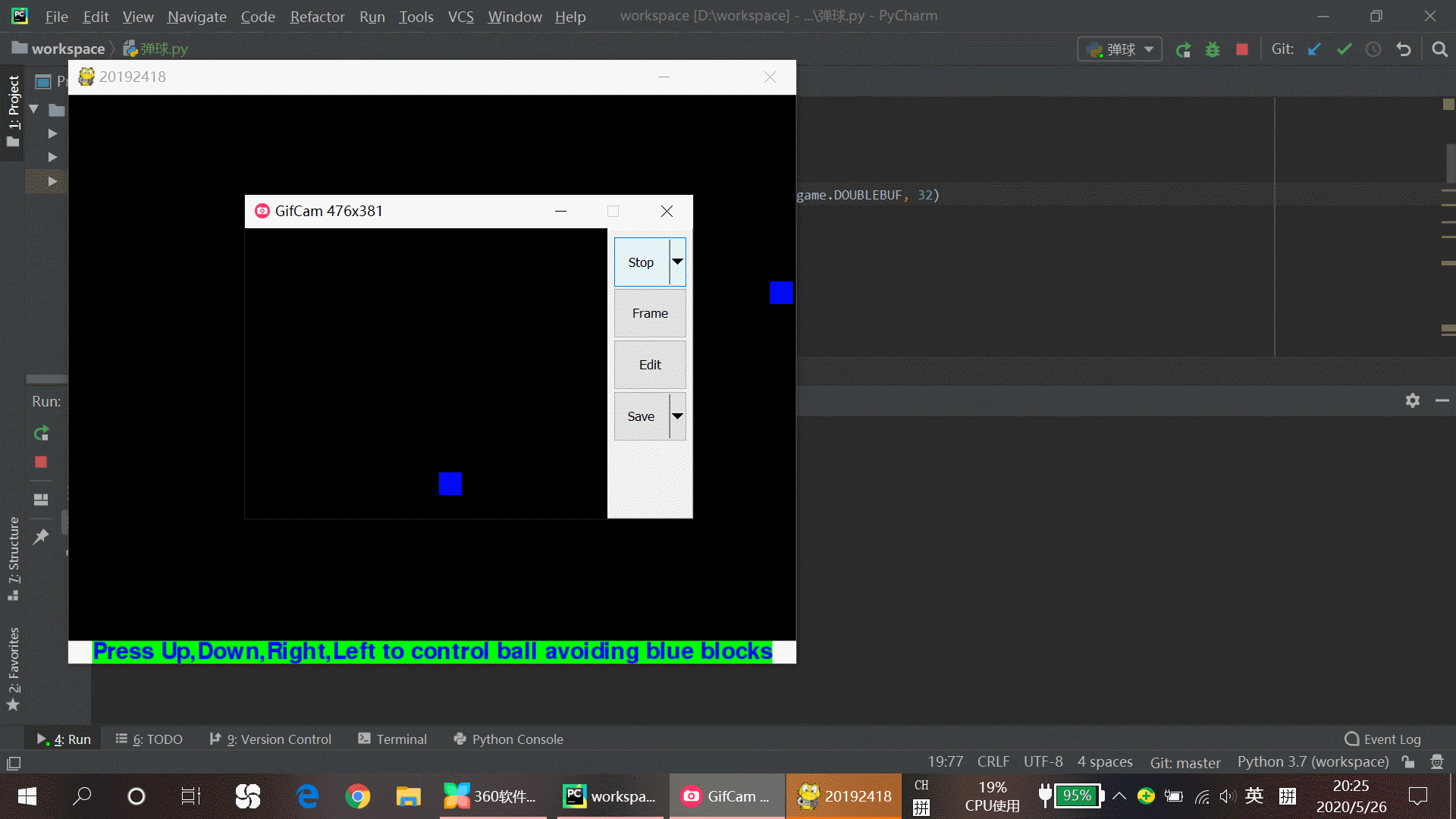
2. 实验过程及结果
代码及注释:
#20192418张曦
import pygame
import random
import os
import math
import time
import sys
from pygame.locals import *
from sys import exit
# 交代帧率,窗口界面大小
FPS = 50
window_w, window_h = 640, 500
Blue = (0, 0, 255)
Green = (0, 255, 0)
# 初始化游戏界面
pygame.init()
screen = pygame.display.set_mode((window_w, window_h), pygame.DOUBLEBUF, 32)
pygame.display.set_caption("20192418")
clock = pygame.time.Clock()
a, b = 320, 240 # a,b为小球坐标
vx, vy = 100, 0 # vx,vy为小球速度分量
alla, allb = 0, 0 # alla,allb为小球路程分量
listy = [] # 随机生成障碍的横坐标
listx = [] # 随机生成障碍的纵坐标
k = 0 # k为进程步长
key = 0 # key为软件运行钥匙
while True:
# 绘画
screen.fill((0, 0, 0))
pygame.draw.circle(screen, (255, 0, 0), (int(a), int(b)), 10)
rect2 = pygame.draw.rect(screen, (255, 255, 255), (0, 480, 640, 20), 0)
if (key == 0):
fonttext2 = pygame.font.Font("freesansbold.ttf", 20)
text2 = fonttext2.render("Press Up,Down,Right,Left to control ball avoiding blue blocks", True, Blue,
Green)
textrect2 = text2.get_rect()
textrect2.center = (320, 490)
screen.blit(text2, textrect2)
if (key == 1):
fonttext3 = pygame.font.Font("freesansbold.ttf", 20)
text3 = fonttext3.render("Play again.", True, Blue, Green)
textrect3 = text3.get_rect()
textrect3.center = (320, 490)
screen.blit(text3, textrect3)
mousex, mousey = pygame.mouse.get_pos()
for event in pygame.event.get():
if (event.type == MOUSEBUTTONDOWN):
import practise2.py
print("work")
# 生成障碍
if ((alla + allb) % 400 == 0 and key == 0):
k += 1
import random
x = random.randint(0, 620)
y = random.randint(0, 460)
listx.append(int(x))
listy.append(int(y))
# 绘画障碍
for i in range(0, k):
positation = []
rect = pygame.draw.rect(screen, (0, 0, 255), (listx[i], listy[i], 20, 20), 0)
if (a >= listx[i] - 10 and a <= listx[i] + 30):
if (b >= listy[i] - 10 and b <= listy[i] + 30):
fonttext = pygame.font.Font("freesansbold.ttf", 24)
text = fonttext.render("Game over", True, Blue, Green)
textrect = text.get_rect()
textrect.center = (320, 240)
screen.blit(text, textrect)
vx, vy = 0, 0
key = 1
continue
# 更新
pygame.display.update()
for event in pygame.event.get():
if event.type == pygame.QUIT:
pygame.quit()
sys.exit()
if event.type == pygame.KEYDOWN:
if event.key == pygame.K_DOWN:
vy += 100
if event.key == pygame.K_UP:
vy -= 100
if event.key == pygame.K_LEFT:
vx -= 100
if event.key == pygame.K_RIGHT:
vx += 100
time_passed = clock.tick(FPS)
a += vx * (0.02)
b += vy * (0.02)
if (a <= 0 or a >= 640):
vx *= (-1)
if (b <= 0 or b >= 480):
vy *= (-1)
alla += abs(a)
allb += abs(b)
这个小游戏由上下左右操控小球的移动,比如按一次左键,小球就会以一倍速往左运动,按两次就会两倍速往左运动,在往左运动的过程中按右键就会减速,连续按右键就会以N倍速往右移动,碰到边界会反弹,碰到蓝色方块就会游戏结束。
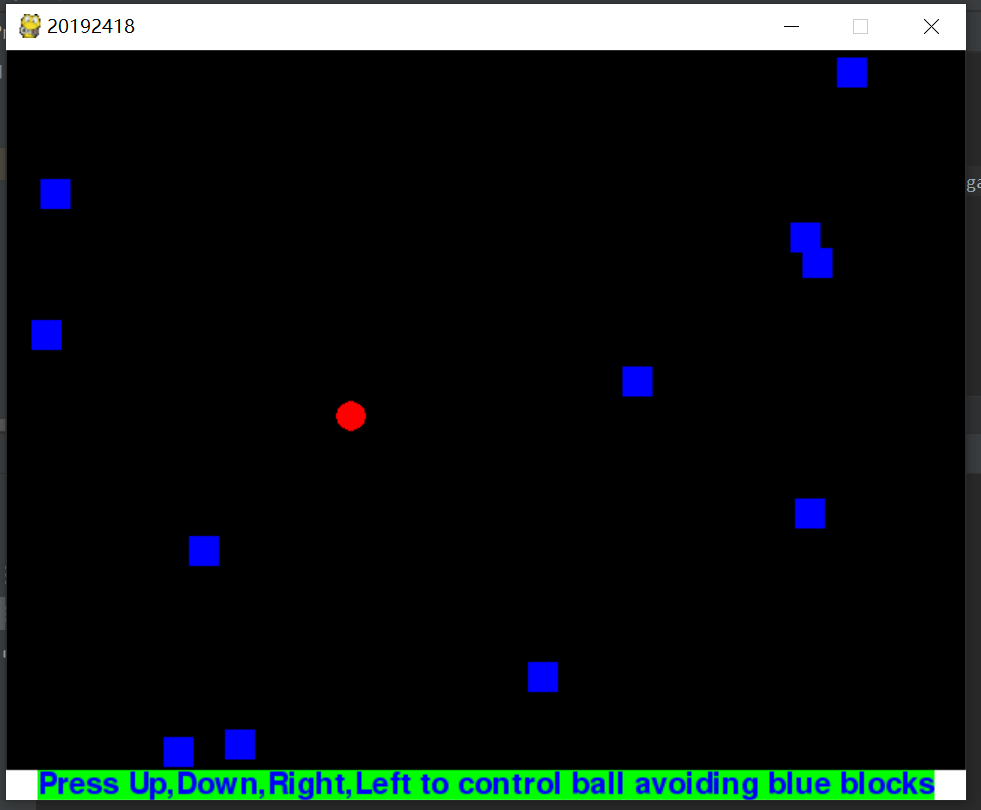
因为美工功底比较差,所以用了红色小球和蓝色方块来构成游戏的美工。
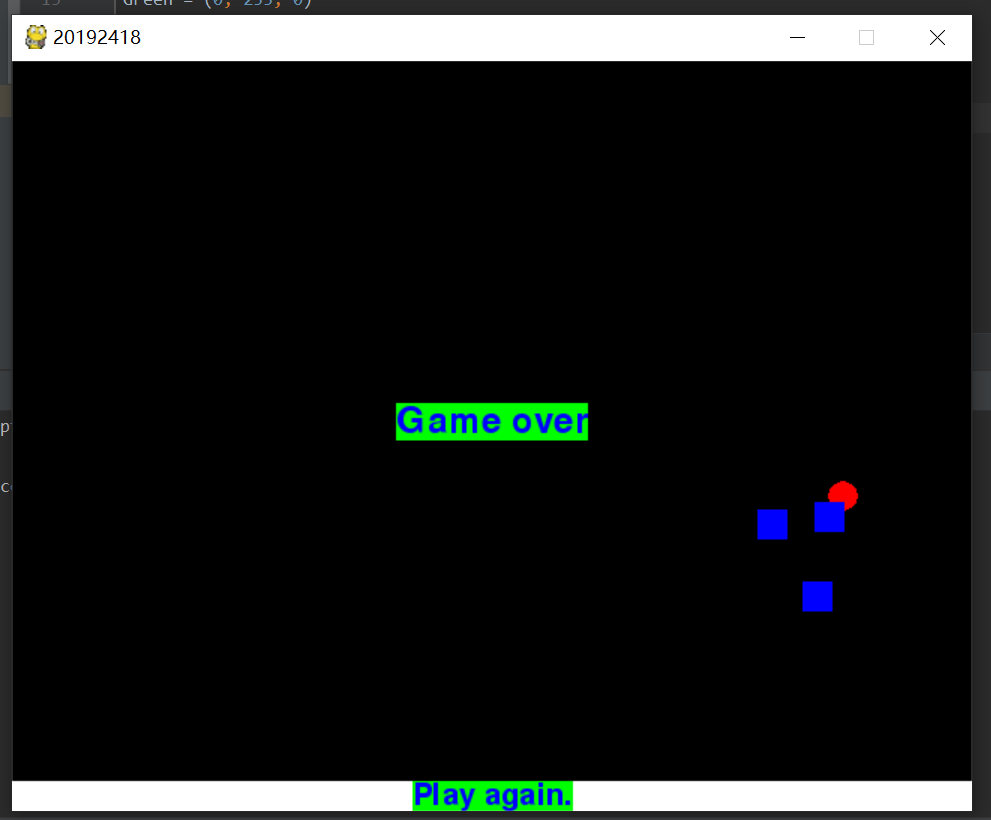
蓝色方块会随机刷新,随着时间的推移,蓝色方块会越来越多,难度逐渐增大,让你难以操控小球继续生存下去。
其他(感悟、思考等)
在王老师的指导下,经过一学期的学习,我感触颇深,也学到了很多的python相关知识。从数据类型、操作符,到分支循环结构、列表元组、字符串、函数,再到类和对象、爬虫,我们一步步深入python的学习,也让我们培养了对编程浓厚的兴趣。在王老师没有过多讲授pygame的情况下,我通过搜集资料,自己摸索怎样去设计一个简单的游戏。王老师讲课风趣幽默,作业新颖而且实用性强,真正让我们做到了在玩中学,学中玩。在今后的学习中,我还会继续摸索如何用python去编程,在python的道路上越走越远。
参考资料
- 《零基础入门python》


