iOS--UITableView 显示二级菜单
UITableView上显示二级三级菜单的demo有很多,这里展示一个简单易复用的。
效果图:
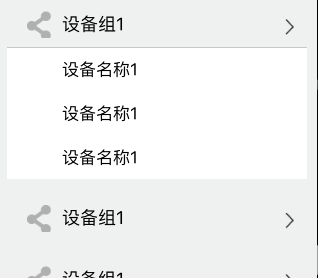
代码:原理就是section的头作为展示的一级cell,section里的cell作为二级cell,通过section的状态(YES or NO)来控制是否显示section里的cell
#import "MyEquipmentViewController.h" #import <Masonry.h> #import "MyEquipmentCell.h" #import "EquipmentDeatilViewController.h" @interface MyEquipmentViewController () { BOOL status[10]; //记录每个单元格的状态 默认no闭合 } @end @implementation MyEquipmentViewController - (void)viewDidLoad { [super viewDidLoad]; self.view.backgroundColor = [UIColor colorWithRed:239/255.0 green:241/255.0 blue:241/255.0 alpha:1]; //tableView self.tableView = [[UITableView alloc] initWithFrame:CGRectMake(10, 64, ScreenWidth-20, ScreenHeight-64) style:UITableViewStyleGrouped]; //采用group分组样式 self.tableView.delegate = self; self.tableView.dataSource = self; self.tableView.backgroundColor = [UIColor colorWithRed:239/255.0 green:241/255.0 blue:241/255.0 alpha:1]; [self.view addSubview:self.tableView]; //默认第一个分组是打开的 status[0] = YES; } #pragma mark------tableview处理 //三个分组 - (NSInteger)numberOfSectionsInTableView:(UITableView *)tableView{ return 3; } //每个分组的行数 - (NSInteger)tableView:(UITableView *)tableView numberOfRowsInSection:(NSInteger)section{ BOOL closeAge = status[section]; //关闭显示为0行 if (closeAge == NO) { return 0; } return 3; } //UITableViewCell - (UITableViewCell *)tableView:(UITableView *)tableView cellForRowAtIndexPath:(NSIndexPath *)indexPath{ static NSString *cell_id = @"cell_id"; MyEquipmentCell *cell = [tableView dequeueReusableCellWithIdentifier:cell_id]; if (cell == nil) { cell = [[MyEquipmentCell alloc] initWithStyle:UITableViewCellStyleDefault reuseIdentifier:cell_id]; cell.backgroundColor = [UIColor whiteColor]; cell.textLabel.textColor = [UIColor grayColor]; } cell.label.text = @"设备名称1"; return cell; } //自定义section的header view - (UIView *)tableView:(UITableView *)tableView viewForHeaderInSection:(NSInteger)section{ UIControl *titileView = [[UIControl alloc] initWithFrame:CGRectZero]; titileView.tag = section; [titileView addTarget:self action:@selector(sectionAction:) forControlEvents:UIControlEventTouchUpInside]; //设置 头视图的标题什么的 UIImageView *firstImageView = [[UIImageView alloc] initWithFrame:CGRectMake(20, 5, 30, 30)]; firstImageView.backgroundColor = [UIColor redColor]; firstImageView.image = [UIImage imageNamed:@"share.png"]; [titileView addSubview:firstImageView]; UILabel *titleLable = [[UILabel alloc] initWithFrame:CGRectMake(25+30, 10, 100, 30)]; titleLable.backgroundColor = [UIColor clearColor]; titleLable.textColor = [UIColor blackColor]; titleLable.font = [UIFont systemFontOfSize:18]; titleLable.text = @"设备组1"; [titleLable sizeToFit]; [titileView addSubview:titleLable]; UIImageView *lastImageView = [[UIImageView alloc] initWithFrame:CGRectMake(ScreenWidth-30-20, 10, 30, 30)]; lastImageView.backgroundColor = [UIColor redColor]; lastImageView.image = [UIImage imageNamed:@"cellIndat"]; [titileView addSubview:lastImageView]; return titileView; } - (CGFloat)tableView:(UITableView *)tableView heightForRowAtIndexPath:(NSIndexPath *)indexPath{ return 44; } //点击section的header view的方法实现,保存当前section的闭合状态 - (void)sectionAction:(UIControl *)control{ NSInteger section = control.tag; status[section] = !status[section]; NSIndexSet *indexSet = [NSIndexSet indexSetWithIndex:section]; [_tableView reloadSections:indexSet withRowAnimation:UITableViewRowAnimationFade]; //刷新制定单元格 } //点击cell - (void)tableView:(UITableView *)tableView didSelectRowAtIndexPath:(NSIndexPath *)indexPath{ //选中单元格的表现 [tableView deselectRowAtIndexPath:indexPath animated:YES]; [self.navigationController pushViewController:[[EquipmentDeatilViewController alloc] init] animated:YES]; } //section的header view的高度 - (CGFloat)tableView:(UITableView *)tableView heightForHeaderInSection:(NSInteger)section{ return 44;




