android--------自定义控件 之 基本实现篇
前面简单的讲述了Android中自定义控件中的几个方法,今天通过代码来实现一个简单的案例
自定义一个扇形图
自定义控件示例:
这里先介绍继承View的方式为例
public class CircularView extends View { /**** * 有三个参数的构造函数中第三个参数是默认的Style, * 这里的默认的Style是指它在当前Application或Activity所用的Theme中的默认Style,且只有在明确调用的时候才会生效, */ private final static String TAG = CircularView.class.getName(); private Paint mPaint; private RectF oval; public CircularView(Context context) { super(context); init(); } public CircularView(Context context, AttributeSet attrs) { super(context, attrs); init(); } public CircularView(Context context, AttributeSet attrs, int defStyleAttr) { super(context, attrs, defStyleAttr); init(); } public CircularView(Context context, AttributeSet attrs, int defStyleAttr, int defStyleRes) { super(context, attrs, defStyleAttr, defStyleRes); init(); } private void init(){ mPaint = new Paint(); mPaint.setAntiAlias(true); oval = new RectF(); } /**** * 测量-Measure过程是计算视图大小 * * @param widthMeasureSpec * @param heightMeasureSpec */ @Override protected void onMeasure(int widthMeasureSpec, int heightMeasureSpec) { super.onMeasure(widthMeasureSpec, heightMeasureSpec); //根据提供的测量值(格式)提取模式(三个模式之一) //MeasureSpec有3种模式分别是UNSPECIFIED, EXACTLY和AT_MOST, int widthMode = MeasureSpec.getMode(widthMeasureSpec); //取出宽度的测量模式 int widthSize = MeasureSpec.getSize(widthMeasureSpec);//获取View的大小(宽度的确切数值) int heightMode = MeasureSpec.getMode(heightMeasureSpec); int heightSize = MeasureSpec.getSize(heightMeasureSpec); Log.i(TAG,"onMeasure---widthMode--->"+widthMode); switch (widthMode){ case MeasureSpec.EXACTLY: break; case MeasureSpec.AT_MOST: break; case MeasureSpec.UNSPECIFIED: break; } Log.i(TAG,"onMeasure--widthSize--->"+ widthSize); Log.i(TAG,"onMeasure--heightMode-->"+ heightMode); Log.i(TAG,"onMeasure--heightSize-->"+heightSize); } /*** * 确定View的大小(这个函数在视图大小发生改变时调用。) * * 宽度,高度,上一次宽度,上一次高度。 * 只需关注 宽度(w), 高度(h) 即可,这两个参数就是View最终的大小。 * @param w * @param h * @param oldw * @param oldh */ @Override protected void onSizeChanged(int w, int h, int oldw, int oldh) { super.onSizeChanged(w, h, oldw, oldh); Log.i(TAG,"onSizeChanged"); } /**** * 布局-Layout过程用于设置视图在屏幕中显示的位置,onLayout一般只会在自定义ViewGroup中才会使用 * * 确定布局的函数是onLayout,它用于确定子View的位置,在自定义ViewGroup中会用到,他调用的是子View的layout函数。 * * @param changed * @param left * @param top * @param right * @param bottom */ @Override protected void onLayout(boolean changed, int left, int top, int right, int bottom) { super.onLayout(changed, left, top, right, bottom); Log.i(TAG,"onLayout"); } /*** * 绘制-draw过程主要用于利用前两步得到的参数,将视图显示在屏幕上,到这里也就完成了整个的视图绘制工作 * @param canvas */ @Override protected void onDraw(Canvas canvas) { super.onDraw(canvas); mPaint.setColor(Color.BLACK); // FILL填充, STROKE描边,FILL_AND_STROKE填充和描边 mPaint.setStyle(Paint.Style.FILL_AND_STROKE); int width = getWidth();//布局中自定义控件的宽度 int height = getHeight(); Log.i(TAG,"onDraw--->" + width + "--" + height); float radius = width /4; canvas.drawCircle(width/2,width/2,radius,mPaint);//画圆 mPaint.setColor(getResources().getColor(R.color.colorAccent)); //用于定义的圆弧的形状和大小的界限 oval.set(width/2 - radius,width/2 - radius, width/2 + radius, width/2 + radius); //根据进度画圆弧 canvas.drawArc(oval,270,120,true,mPaint); } }
在布局中如何使用
<?xml version="1.0" encoding="utf-8"?> <LinearLayout xmlns:android="http://schemas.android.com/apk/res/android" android:orientation="vertical" android:layout_width="match_parent" android:layout_height="match_parent"> <com.zhangqie.customcontrol.demo1.CircularView android:layout_width="150dp" android:layout_height="150dp" android:layout_margin="2dp" /> <com.zhangqie.customcontrol.demo1.CircularView android:layout_width="wrap_content" android:layout_height="wrap_content" android:background="@color/colorPrimaryDark" /> </LinearLayout>
我用了两种模式,固定大小和自适应
效果如图:(自适应的默认居中了)
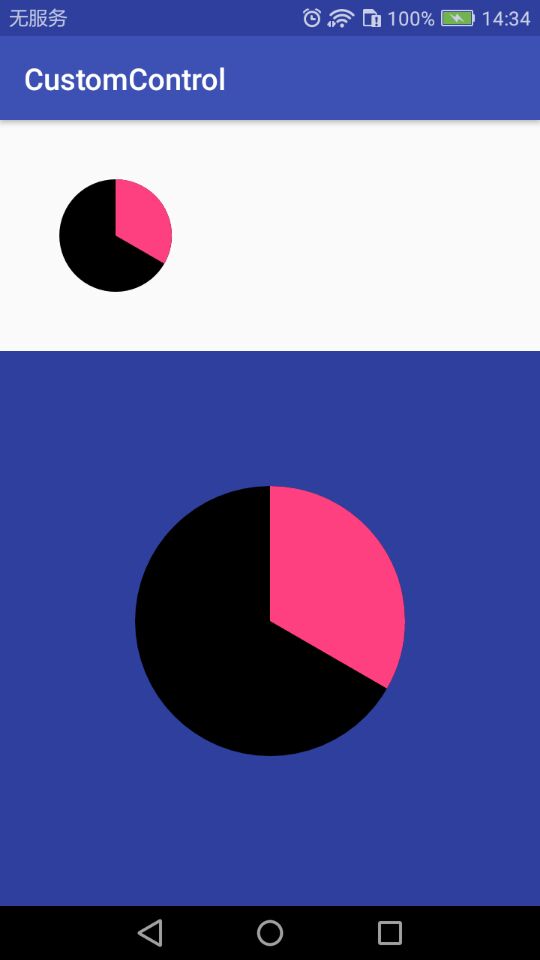
本篇主要介绍Android自定义控件的基本用法,后续中介绍如何自定义属性。



