[置顶] Xamarin android沉浸式状态栏
虽然关于android ”沉浸式“状态栏有很多博客介绍过,从小菜到大神无一例外。我第一次看到这种”沉浸“式的效果我也以为真的是这么叫,然而根本不是这么回事,完全是人云亦云。它真正的学名应该叫“透明状态栏”。不过lz管他怎么叫,但是必须得知道透明状态栏和沉浸式状态栏的区别。此文仅作用于小白理解android 透明状态栏,请android 大牛忽略此文,见笑了。
作为一名小白,android界面的还是应该要认识的
那么这篇文章的目的就是兼容android4.4和android5.0用两种方法来实现沉浸式状态栏(小白耐心看完,代码不多主要是图多)
第一种方法:设置状态栏透明化
我在qq空间随便get了一张手机截图,不知道是什么app的天气预报。这种方式利用的是将状态栏透明化(另一种方式状态栏设置颜色待会再说)
Google从Android kitkat(Android
4.4)开始(模仿IOS),给开发者提供了一套能透明的系统ui样式给状态栏和导航栏,所以要是实现这种浸入式导航栏,必须得android 4.4 以上的系统,而且android 4.4的系统和android 5.0的系统透明状态栏所实现的效果是不一样,什么区别?国际惯例上图吧(左4.4,右5.*)
虽然我们看到4.4 和5.* 的区别,这种效果的区别不是因为做法不同引起的,这里就介绍一下透明化式状态栏的效果
Activity.cs 直接用代码的方式,就这几行行代码,并没有去判断是否是5.*系统,仅仅只是设置状态栏为透明的。继承的主题是android自带的主题Theme.Light.NotitleBar。虽然你也可以写xml文件里面,但是在xamarin android 里面我发现设置状态栏透明属性无效,这的确是一个尴尬的地方,如果你知道怎么在xml文件里面设置状态栏的透明属性,欢迎评论。
[Activity(Label = "FirstActivity",MainLauncher =true,Theme = "@android:style/Theme.Light.NoTitleBar")]
public class FirstActivity : Activity
{
protected override void OnCreate(Bundle savedInstanceState)
{
base.OnCreate(savedInstanceState);
SetContentView(Resource.Layout.First);
if (Build.VERSION.SdkInt >= Build.VERSION_CODES.Kitkat)
{
//透明状态栏
Window.AddFlags(WindowManagerFlags.TranslucentStatus);
//透明导航栏
Window.AddFlags(WindowManagerFlags.TranslucentNavigation);
}
}
}
布局文件是这样的:
<?xml version="1.0" encoding="utf-8"?>
<LinearLayout xmlns:android="http://schemas.android.com/apk/res/android"
android:orientation="vertical"
android:layout_width="match_parent"
android:layout_height="match_parent">
<TextView
android:fitsSystemWindows="true"
android:layout_width="match_parent"
android:layout_height="140dp"
android:textSize="24dp"
android:background="@color/colorPrimary"
android:text="你好,沉浸式状态栏"
android:textColor="@color/white" />
</LinearLayout>
这个布局文件要注意的是:fitsSystemWIndows属性,他是干嘛的呢?如果不设置为true的,可以看到效果是这样的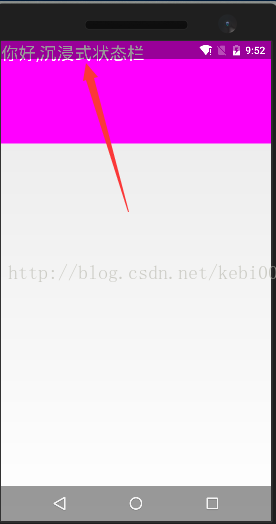
fitsSystemWindows属性的作用
Boolean internal attribute to adjust view layout based on system windows such as the status bar. If true, adjusts the padding of this view to leave space for the system windows. Will only take effect if this view is in a non-embedded
activity
简单的说就是:设置起bool值为true时就会自动调整view的padding属性,给system windows留出空间,实际效果: 当status bar为透明或半透明时(4.4以上),系统会设置view的paddingTop值为一个适合的值(status bar的高度)让view的内容不被上拉到状态栏,当在不占据status bar的情况下(4.4以下)会设置paddingTop值为0(因为没有占据status bar所以不用留出空间)。
第二种方法:设置状态栏的颜色
这里我使用Toolbar来展示这个效果,当然你也可以自定义标题栏来做出这个效果来。先上图
效果还行,实现了兼容android4.4和android5.*。首先我们来看看这个布局的关键外面一个layout主体颜色设置成toolbar一样的背景颜色。
<?xml version="1.0" encoding="utf-8"?>
<LinearLayout xmlns:android="http://schemas.android.com/apk/res/android"
xmlns:toolbar="http://schemas.android.com/apk/res-auto"
android:orientation="vertical"
android:layout_width="match_parent"
android:layout_height="match_parent"
android:background="@color/colorPrimary"
android:fitsSystemWindows="true">
<android.support.v7.widget.Toolbar
android:id="@+id/toolbar"
android:layout_width="match_parent"
android:layout_height="?attr/actionBarSize"
android:background="@color/colorPrimary"
toolbar:logo="@drawable/menu"
android:subtitle="子标题"
toolbar:title="toolbar的标题"
android:textColor="@color/white">
<TextView
android:layout_width="wrap_content"
android:layout_height="wrap_content"
android:text="toolbar的使用"
android:textColor="@color/white"/>
</android.support.v7.widget.Toolbar>
<!--内容布局-->
<LinearLayout
android:layout_width="match_parent"
android:layout_height="match_parent"
android:background="@android:color/white"
android:orientation="vertical">
<Button
android:layout_width="wrap_content"
android:layout_height="wrap_content"
android:text="显示信息" />
</LinearLayout>
</LinearLayout>
Activity.cs如下。还有android4.4是不能设置状态栏颜色的,要判断android4.4和android5.*。值得注意的是添加的Flag不是方法一的那种Translucent,而是DrawsSystemBarBackgrounds 它才能修改状态栏的颜色(android5.*)
[Activity(Label = "FirstActivity123",MainLauncher =true,Theme = "@style/TranslucentTheme")]
public class FirstActivity : AppCompatActivity
{
protected override void OnCreate(Bundle savedInstanceState)
{
base.OnCreate(savedInstanceState);
SetContentView(Resource.Layout.First);
var toolBar = FindViewById<Android.Support.V7.Widget.Toolbar>(Resource.Id.toolbar);
SetSupportActionBar(toolBar);
SupportActionBar.SetDisplayShowTitleEnabled(false);//去掉标题
if (Build.VERSION.SdkInt >= BuildVersionCodes.Lollipop)
{ //清除透明状态栏,使内容不再覆盖状态栏
Window.ClearFlags(WindowManagerFlags.TranslucentStatus);
Window.AddFlags(WindowManagerFlags.DrawsSystemBarBackgrounds);
var Color = Resources.GetColor(Resource.Color.colorPrimary);
Window.SetStatusBarColor(Color);
//透明导航栏 部分手机导航栏不是虚拟的,比如小米的
Window.AddFlags(WindowManagerFlags.TranslucentNavigation);
Window.SetNavigationBarColor(Color);
}
if (Build.VERSION.SdkInt >= BuildVersionCodes.Kitkat&&Build.VERSION.SdkInt <= BuildVersionCodes.Lollipop)
{
//状态栏透明
Window.AddFlags(WindowManagerFlags.TranslucentStatus);
//透明导航栏
Window.AddFlags(WindowManagerFlags.TranslucentNavigation);
}
}
public override bool OnCreateOptionsMenu(IMenu menu)
{
MenuInflater.Inflate(Resource.Drawable.base_toolbar_menu,menu);
return true;
}
}
Theme translucent 继承的v7兼容包主题Theme.AppCompat.Light
<?xml version="1.0" encoding="utf-8" ?>
<resources>
<style name="TranslucentTheme" parent="AppTheme.Base">
</style>
<style name="AppTheme.Base" parent="Theme.AppCompat.Light">
<item name="windowActionBar">false</item>
<item name="windowNoTitle">true</item>
</style>
</resources>
菜单文件就没必要贴出来了,主要是感受一下标题栏的颜色和状态栏设置成一样的。
小结:对于每个Activity都要去这样设置,既不简洁又麻烦,所以可以写个父类或者写个工具Class。
作者:张林
标题:Xamarin android沉浸式状态栏 原文地址:http://blog.csdn.net/kebi007/article/details/70215993
转载随意注明出处



【推荐】国内首个AI IDE,深度理解中文开发场景,立即下载体验Trae
【推荐】编程新体验,更懂你的AI,立即体验豆包MarsCode编程助手
【推荐】抖音旗下AI助手豆包,你的智能百科全书,全免费不限次数
【推荐】轻量又高性能的 SSH 工具 IShell:AI 加持,快人一步
· .NET Core 中如何实现缓存的预热?
· 从 HTTP 原因短语缺失研究 HTTP/2 和 HTTP/3 的设计差异
· AI与.NET技术实操系列:向量存储与相似性搜索在 .NET 中的实现
· 基于Microsoft.Extensions.AI核心库实现RAG应用
· Linux系列:如何用heaptrack跟踪.NET程序的非托管内存泄露
· TypeScript + Deepseek 打造卜卦网站:技术与玄学的结合
· 阿里巴巴 QwQ-32B真的超越了 DeepSeek R-1吗?
· 【译】Visual Studio 中新的强大生产力特性
· 10年+ .NET Coder 心语 ── 封装的思维:从隐藏、稳定开始理解其本质意义
· 【设计模式】告别冗长if-else语句:使用策略模式优化代码结构