无限滚动&懒加载&元素位置 etc....
最近遇到了无限滚动的问题,用到了IntersectionObserver API,这里正好就将相关知识梳理整理一下。
前置概念知识
- scrollHeight:容器元素被撑起后的实际大小高度
- scrollTop:容器元素的滚动距离,也是当前视口相对于容器实际高度定点的距离。
- offsetTop:元素的上外边框至包含元素的上内边框之间的像素距离。
- el.getBoundingClientRect().top:方法返回元素的大小及其相对于视口的位置。(top相对于视口的高度距离)
- clientHeight:元素内容区高度加上上下内边距高度,clientHeight = content + padding。
- IntersectionObserver API:
(阮老师的这篇文章介绍的很清晰:连接,下面是部分引用)
var io = new IntersectionObserver(callback, option);
// 开始观察
io.observe(document.getElementById('example'));
// 停止观察
io.unobserve(element);
// 关闭观察器
io.disconnect();
由浏览器原生提供的构造函数,异步观察目标元素与其祖先元素或顶级文档视窗(viewport)交叉状态的方法,接受两个参数:callback是可见性变化时的回调函数,option是配置对象(该参数可选)。
构造函数的返回值是一个观察器实例。实例的observe方法可以指定观察哪个 DOM 节点。可观察多个实例,
目标元素的可见性变化时,就会调用观察器的回调函数callback。
callback一般会触发两次。一次是目标元素刚刚进入视口(开始可见),另一次是完全离开视口(开始不可见)。
var io = new IntersectionObserver(
entries => {
console.log(entries);
}
);
回调函数的参数是一个IntersectionObserverEntry对象数组,监听了多少,数组就有多少IntersectionObserverEntry对象。
对象包含了以下数据:
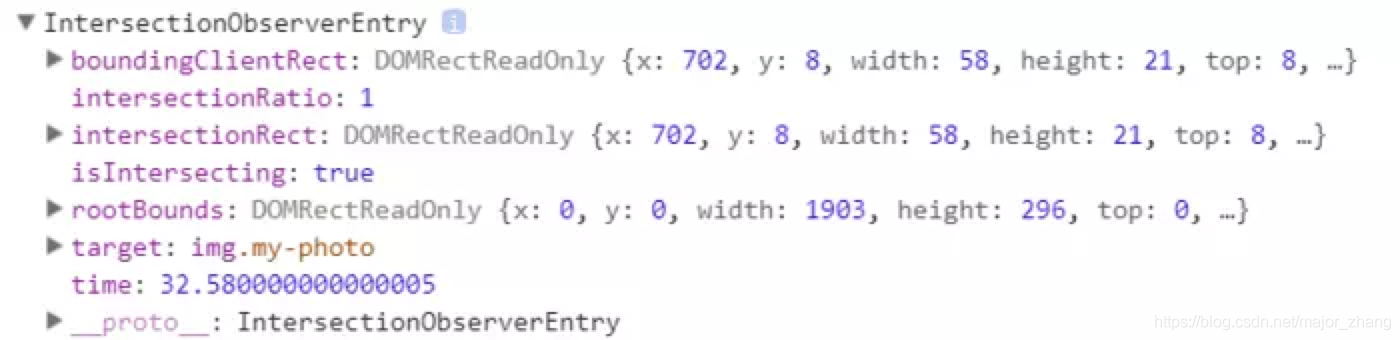
参数意思为:
time:可见性发生变化的时间,是一个高精度时间戳,单位为毫秒
target:被观察的目标元素,是一个 DOM 节点对象
rootBounds:根元素的矩形区域的信息,getBoundingClientRect()方法的返回值,如果没有根元素(即直接相对于视口滚动),则返回null
boundingClientRect:目标元素的矩形区域的信息
intersectionRect:目标元素与视口(或根元素)的交叉区域的信息
intersectionRatio:目标元素的可见比例,即intersectionRect占boundingClientRect的比例,完全可见时为1,完全不可见时小于等于0
无限滚动实现方案
1. 判断容器是否滚动到“底”
一般底部有个提示性的footer,暂定20px的话,核心代码即为:
container.scrollHeight -
container.scrollTop -
container.clientHeight <
20
注意一般会加上节流防抖,不同的浏览器的onscroll触发次数可能差别很大。判断到底后,就发请求append。
完整代码实例:
<!DOCTYPE html>
<html lang="en">
<head>
<meta charset="UTF-8" />
<meta name="viewport" content="width=device-width, initial-scale=1.0" />
<title>Document</title>
<style>
body {
margin: 0;
}
.container {
height: 500px;
overflow-y: scroll;
}
.item {
width: 100%;
height: 200px;
margin-bottom: 20px;
background-color: antiquewhite;
display: flex;
align-items: center;
justify-content: center;
}
</style>
</head>
<body>
<div class="container">
<div class="item">1</div>
<div class="item">2</div>
<div class="item cur">3</div>
<div class="item">4</div>
</div>
<script type="text/javascript">
let container = document.getElementsByClassName("container")[0];
function debounce(fn, delay) {
let timer = null;
return function (args) {
if (timer) {
clearTimeout(timer);
}
timer = setTimeout(function () {
fn.apply(this, args);
}, delay);
};
}
let k = 5;
const bottomAppend4item = () => {
console.log('滚动函数执行了');
// 20一般为滚动到底部前的一个底部标签大小值,这里以刚好的margin为例
if (
container.scrollHeight -
container.scrollTop -
container.clientHeight <
20
) {
console.log('true');
let cnt = 4;
while (cnt--) {
console.log(1);
let newItem = document.createElement("div");
newItem.setAttribute("class", "item");
newItem.innerText = `${k++}`
container.appendChild(newItem)
}
cnt = 4;
}
}
const debounceAJAX = debounce(bottomAppend4item, 50)
container.onscroll = debounceAJAX;
</script>
</body>
</html>
2. IntersectionObserver检测最后一个元素的intersectionRatio显示比
<!DOCTYPE html>
<html lang="en">
<head>
<meta charset="UTF-8" />
<title>Title</title>
<style>
.img-area {
width: 500px;
height: 500px;
margin: 0 auto;
}
.my-photo {
width: 500px;
height: 300px;
}
</style>
</head>
<body>
<div id="container">
<div class="img-area">
<img class="my-photo" alt="loading" src="./img/1.png" />
</div>
<div class="img-area">
<img class="my-photo" alt="loading" src="./img/2.png" />
</div>
<div class="img-area">
<img class="my-photo" alt="loading" src="./img/3.png" />
</div>
<div class="img-area">
<img class="my-photo" alt="loading" src="./img/4.png" />
</div>
</div>
<div class="scrollerFooter1">
没有内容了
</div>
<script>
function infinityScroll(footerNode, callback) {
var observer = new IntersectionObserver(function (changes) {
// 注意intersectionRatio这个属性值的判断
if (changes[0].intersectionRatio <= 0) return;
callback();
});
observer.observe(document.querySelector(footerNode));
}
infinityScroll(".scrollerFooter1", function () {
for (var i = 0; i < 3; i++) {
document
.getElementById("container")
.appendChild(document.getElementById("container").firstChild);
}
});
</script>
</body>
</html>
用IntersectionObserver实现懒加载方案
事先把img元素的链接放在data-*的data-src里,判断元素的intersectionRatio占比出现后,取出data-src动态赋值给src加载图片。
<!DOCTYPE html>
<html lang="en">
<head>
<meta charset="UTF-8" />
<title>Title</title>
<style>
.img-area {
width: 500px;
height: 500px;
margin: 0 auto;
}
.my-photo {
width: 500px;
height: 300px;
}
</style>
</head>
<body>
<div class="container">
<div class="img-area">
<img class="my-photo" alt="loading" data-src="./img/1.png" />
</div>
<div class="img-area">
<img class="my-photo" alt="loading" data-src="./img/2.png" />
</div>
<div class="img-area">
<img class="my-photo" alt="loading" data-src="./img/3.png" />
</div>
<div class="img-area">
<img class="my-photo" alt="loading" data-src="./img/4.png" />
</div>
<div class="img-area">
<img class="my-photo" alt="loading" data-src="./img/5.png" />
</div>
<div class="img-area">
<img class="my-photo" alt="loading" data-src="./img/1.png" />
</div>
<div class="img-area">
<img class="my-photo" alt="loading" data-src="./img/2.png" />
</div>
<div class="img-area">
<img class="my-photo" alt="loading" data-src="./img/3.png" />
</div>
<div class="img-area">
<img class="my-photo" alt="loading" data-src="./img/4.png" />
</div>
<div class="img-area">
<img class="my-photo" alt="loading" data-src="./img/5.png" />
</div>
</div>
<script>
function lazyLoad(imgClassName) {
const imgList = Array.from(document.querySelectorAll(imgClassName));
var io = new IntersectionObserver(function (ioes) {
ioes.forEach(function (ioe) {
var el = ioe.target;
var intersectionRatio = ioe.intersectionRatio;
if (intersectionRatio > 0 && intersectionRatio <= 1) {
if (!el.src) {
el.src = el.dataset.src;
}
}
});
});
imgList.forEach(function (item) {
io.observe(item);
});
}
lazyLoad(".my-photo");
</script>
</body>
</html>
判断元素是否在视口中
上面两个场景问题其实都可以引申出一个方法,如何判断元素出现在视口中。
1. 滚动属性判断
公式: el.offsetTop - document.documentElement.scrollTop <= viewPortHeight
function isInViewPortOfOne (el) {
// viewPortHeight 兼容所有浏览器写法
const viewPortHeight = window.innerHeight || document.documentElement.clientHeight || document.body.clientHeight
const offsetTop = el.offsetTop
const scrollTop = document.documentElement.scrollTop
const top = offsetTop - scrollTop
console.log('top', top)
// 这里有个+100是为了提前加载+ 100
return top <= viewPortHeight + 100
}
2. 直接getBoundingClientRect
上面在前置中就介绍了这个方法就是相对于视口的距离,el.getBoundingClientReact().top <= viewPortHeight
跟上面公式连在一起,可以得出:el.offsetTop - document.documentElement.scrollTop = el.getBoundingClientRect().top
例子:
function isInViewPortOfTwo (el) {
const viewPortHeight = window.innerHeight || document.documentElement.clientHeight || document.body.clientHeight
const top = el.getBoundingClientRect() && el.getBoundingClientRect().top
console.log('top', top)
return top <= viewPortHeight + 100
}
3. IntersectionObserver的intersectionRatio比
同上无限滚动和懒加载的代码和介绍
看到有人问如果上面公式的结果小于0的怎么办不判断吗,小于0其实就是滚动离开了视口区域。我们一般利用这些方法对元素做初次的渲染,这个问题不在这个场景的考虑范畴。
一些polyfill
对于getBoundingClientRect的polyfill支持,可以用更“原始”的offsetXX属性实现。
function getElementTop(element){
var actualTop = element.offsetTop;
var current = element.offsetParent;
while (current !== null){
actualTop += current. offsetTop;
current = current.offsetParent;
}
return actualTop;
}
function getBoundingClientRect(element) {
var scrollTop = document.documentElement.scrollTop;
var scrollLeft = document.documentElement.scrollLeft;
if (element.getBoundingClientRect) {
if (typeof arguments.callee.offset != "number") {
var temp = document.createElement("div");
temp.style.cssText = "position:absolute;left:0;top:0;"; document.body.appendChild(temp);
arguments.callee.offset = -temp.getBoundingClientRect().top - scrollTop; document.body.removeChild(temp);
temp = null;
}
var rect = element.getBoundingClientRect();
var offset = arguments.callee.offset;
return {
left: rect.left + offset,
right: rect.right + offset,
top: rect.top + offset,
bottom: rect.bottom + offset
};
} else {
var actualLeft = getElementLeft(element);
var actualTop = getElementTop(element);
return {
left: actualLeft - scrollLeft,
right: actualLeft + element.offsetWidth - scrollLeft,
top: actualTop - scrollTop,
bottom: actualTop + element.offsetHeight - scrollTop
}
}
}
封装一个动态获取高度的组件
之前一些中台项目,我们也封装了动态获取高度的React组件,用此高阶组件封装的组件,可以动态给子组件设置当前浏览器文档流剩余空间的高度,使整体刚好占满屏幕(当然超过有滚动条)。原理就是差不多也是用了上面的一些元素位置属性。
import React, { useState, useRef, useLayoutEffect } from 'react';
import { getElementTop, triggerEvent } from 'utils/tools';
type ObtainHeightProps = {
bgColor?: string; // 背景色
children: React.ReactNode;
overflow?: string;
className?: string;
};
// 计算滚动内容高度的组件
const ObtainHeight = (props: ObtainHeightProps) => {
const { className, bgColor, overflow } = props;
const obtainRef = useRef<HTMLDivElement>(null);
const [height, setHeight] = useState(
document.documentElement.clientHeight - 200
);
const setObtainHeight = () => {
const contentDom: HTMLDivElement | null = obtainRef.current;
const top = getElementTop(contentDom as HTMLDivElement);
const clientHeight = document.documentElement.clientHeight - top - 20;
setHeight(clientHeight);
};
useLayoutEffect(() => {
setObtainHeight();
window.onresize = () => {
setObtainHeight();
};
// 主动触发一次resize,解决计算不准确的bug
const evt = window.document.createEvent('UIEvents');
evt.initEvent('resize', true, false);
window.dispatchEvent(evt);
setTimeout(() => {
triggerEvent(window, 'resize');
}, 200);
return () => {
window.onresize = null;
};
}, []);
return (
<div
className={`${className} obtain-height`}
ref={obtainRef}
style={{ height, background: bgColor, overflow }}
>
{props.children}
</div>
);
};
export default ObtainHeight;
/**
* @description: 获取元素在页面距离顶部的偏移量
* @param {element} 元素节点
* @return: Number
*/
export const getElementTop: (element: HTMLDivElement) => number = (
element: HTMLDivElement
) => {
// 获取 element 元素距离父元素的 offsetTop 像素;
// console.log(element);
if (!element) return 200;
let actualTop = element.offsetTop;
let current = element.offsetParent;
// console.log(element, actualTop, current);
// 判断当前元素是都循环到 HTML 根元素了
while (current !== null) {
// offsetTop 循环相加
actualTop += (current as HTMLDivElement).offsetTop;
// 当 current 为 HTML 根元素是, current.offsetParent 的值为 null
current = (current as HTMLDivElement).offsetParent;
// console.log(element, actualTop, current);
}
// console.log(actualTop);
return actualTop;
};
// 事件触发函数
export function triggerEvent(el: Element | Window, type: string) {
if ('createEvent' in document) {
// modern browsers, IE9+
const e = document.createEvent('HTMLEvents');
e.initEvent(type, false, true);
el.dispatchEvent(e);
}
}

