prometheus+grafana+cadvisor监控docker容器
1、配置CAdvisor:
CAdvisor是谷歌开发的用于分析运行中容器的资源占用和性能指标的开源工具。CAdvisor是一个运行时的守护进程,负责收集、聚合、处理和输出运行中容器的信息,他将以容器的方式运行在所有的host上。
1 2 3 4 5 6 7 8 9 10 11 12 13 14 15 16 17 18 19 20 21 22 23 24 25 26 27 28 29 30 31 32 33 34 35 36 37 38 39 40 41 42 43 44 45 46 47 48 49 50 51 52 53 54 55 56 57 58 59 60 61 62 63 64 65 66 67 68 69 70 71 72 73 74 75 76 77 78 79 80 81 82 83 84 85 | { "id": "/monitor/cadvisor106", "role": "monitor", "cmd": null, "cpus": 0.1, "mem": 256, "disk": 0, "gpus": 0, "instances": 1, "constraints": [ [ "hostname", "CLUSTER", "10.20.31.106" ] ], "acceptedResourceRoles": [ "*" ], "container": { "type": "DOCKER", "docker": { "forcePullImage": true, "image": "10.20.31.104:5000/library/google/cadvisor:latest", "parameters": [], "privileged": false }, "volumes": [ { "containerPath": "/etc/localtime", "hostPath": "/etc/localtime", "mode": "RO" }, { "containerPath": "/rootfs", "hostPath": "/", "mode": "RO" }, { "containerPath": "/var/run", "hostPath": "/var/run", "mode": "RO" }, { "containerPath": "/sys", "hostPath": "/sys", "mode": "RO" }, { "containerPath": "/dev/disk/", "hostPath": "/dev/disk/", "mode": "RO" }, { "containerPath": "/var/lib/docker", "hostPath": "/var/lib/docker", "mode": "RO" }, { "containerPath": "/cgroup", "hostPath": "/cgroup", "mode": "RO" } ], "portMappings": [ { "containerPort": 8080, "hostPort": 0, "labels": {}, "protocol": "tcp", "servicePort": 10130 } ] }, "labels": { "HAPROXY_GROUP": "external" }, "networks": [ { "mode": "container/bridge" } ], "portDefinitions": [], "maxLaunchDelaySeconds": 300} |

2、配置prometheus:
修改prometheus.yml文件增加如下:
1 2 3 4 5 | - job_name: 'docker161' scrape_interval: 5s file_sd_configs: - files: ['/etc/prometheus/fileconfig/docker-nodes161.json'] |
cat /etc/prometheus/fileconfig/docker-nodes161.json
1 2 3 4 5 6 7 8 9 10 | [ { "targets": ["10.20.31.164:10128"], "labels": { "instance": "10.20.31.161", "alias": "161-docker", "job": "docker161" } }] |
因为是修改了prometheus.yml文件,所以要重新加载一下prometheus服务
1 | curl -XPOST http://10.20.31.100:9090/-/reload |
访问prometheus页面——Status——Targets可以查看到刚添加的docker主机信息。

3、配置grafana:
1 2 3 4 5 6 7 8 9 10 11 12 13 14 15 16 17 18 19 20 21 22 23 24 25 26 27 28 29 30 31 32 33 34 35 36 37 38 39 40 41 42 43 44 45 46 47 48 49 50 51 52 53 54 55 56 57 58 59 60 | { "id": "/grafana", "role": "slave_public", "cmd": null, "cpus": 0.3, "mem": 512, "disk": 0, "gpus": 0, "instances": 1, "constraints": [ [ "hostname", "CLUSTER", "10.20.31.161" ] ], "acceptedResourceRoles": [ "*" ], "container": { "type": "DOCKER", "docker": { "forcePullImage": false, "image": "10.20.31.104:5000/library/grafana", "parameters": [], "privileged": false }, "volumes": [ { "containerPath": "/etc/localtime", "hostPath": "/etc/localtime", "mode": "RO" }, { "containerPath": "/var/lib/grafana", "hostPath": "/opt/GrafanaData", "mode": "RW" } ], "portMappings": [ { "containerPort": 3000, "hostPort": 0, "labels": {}, "protocol": "tcp", "servicePort": 10135 } ] }, "labels": { "HAPROXY_GROUP": "external" }, "networks": [ { "mode": "container/bridge" } ], "portDefinitions": [], "maxLaunchDelaySeconds": 300} |
注意:默认用户名和密码都是 admin。
grafana添加普罗米修斯服务器:
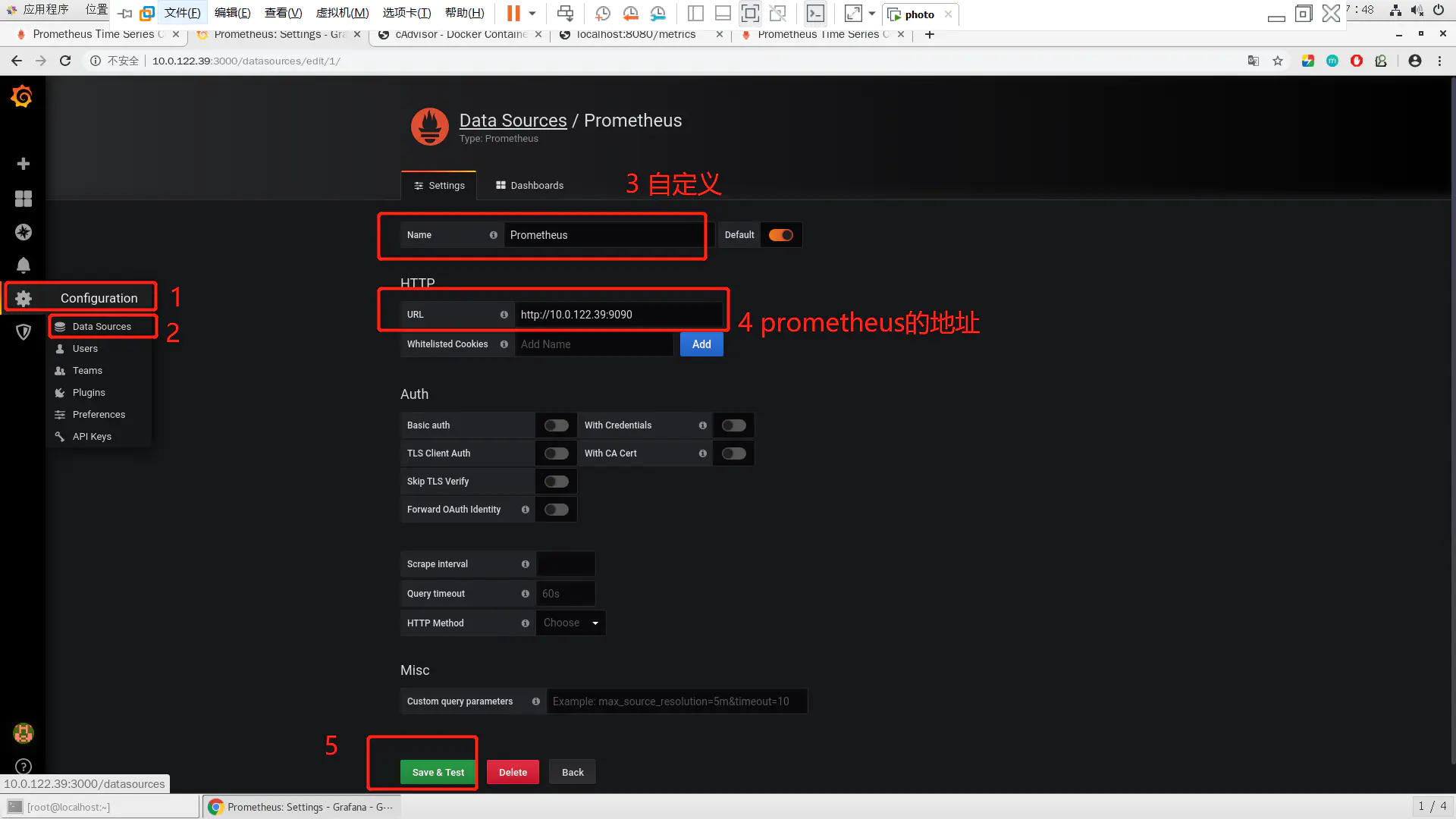
如果一切顺利该DataSource可以正常工作了,也就是说Grafana可以正常跟Prometheus正常通信了,接下来通过dashboard展示数据。
自己手工创建dashboard有点困难,可以借助开元的力量访问 监控模板地址 将会看到很多用于监控 Docker 的 Dashboard。监控模板地址(多种监控模板根据自己需求下载不同的模板)
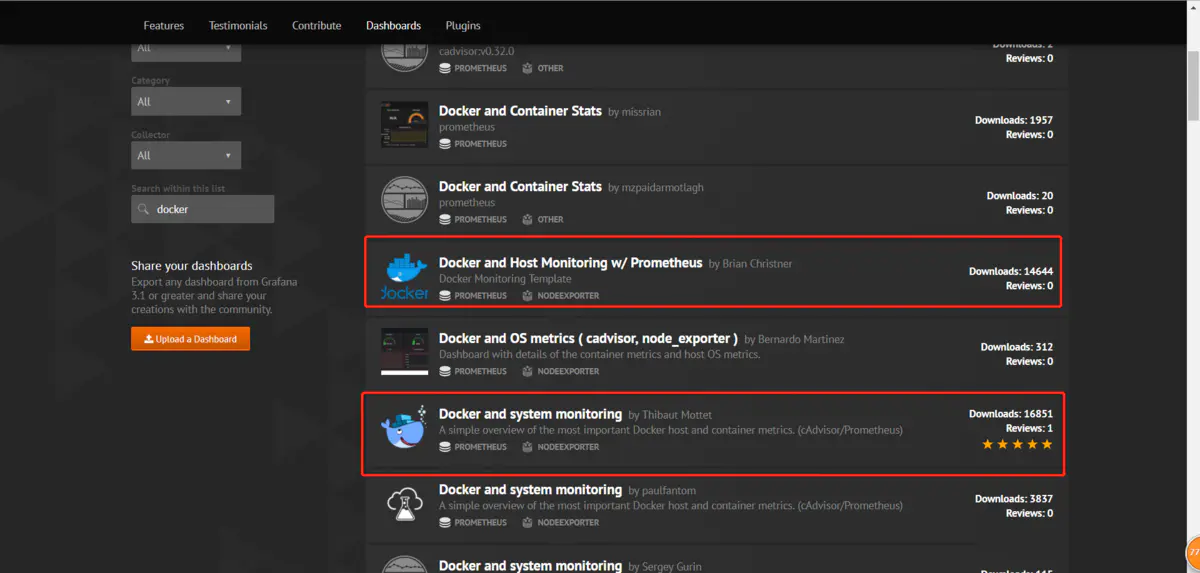
有些dashboard可以下载后直接导入,而有些需要修改后再导入,需要看dashboard的overview
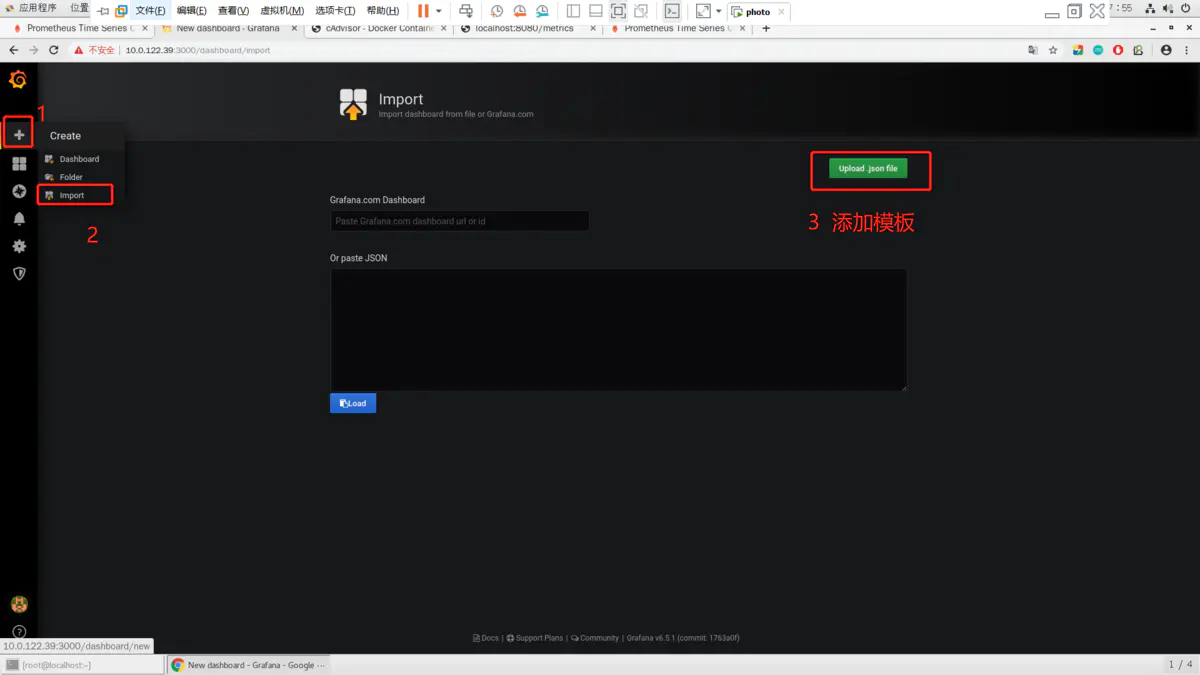
最后效果(首页左上角Home---->dashboards)
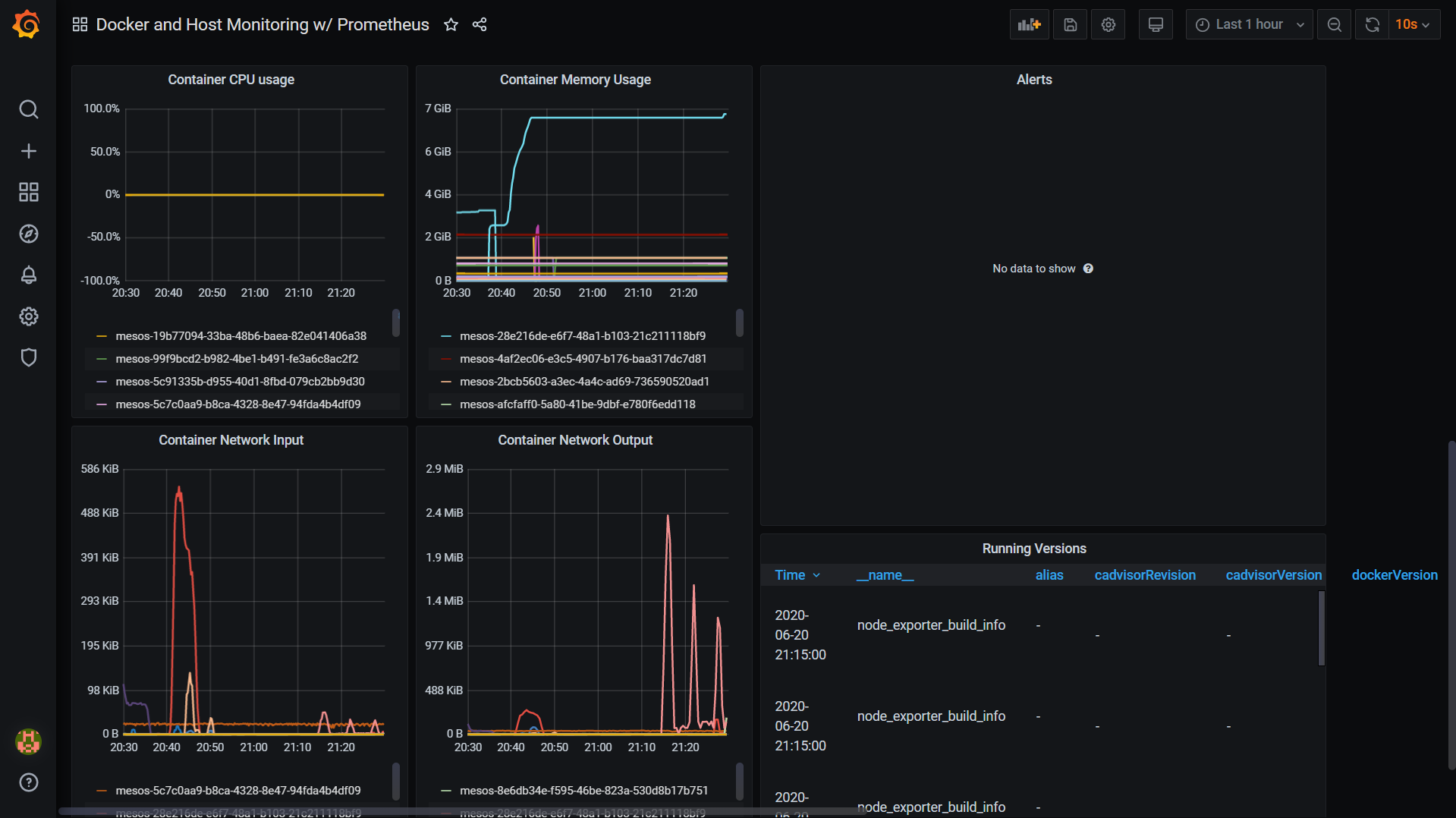
但是这个模板,无法选择根据主机选择。推荐另外一个模板,它是可以选择主机的,并且这个模板指标更多。
https://grafana.com/grafana/dashboards/10566
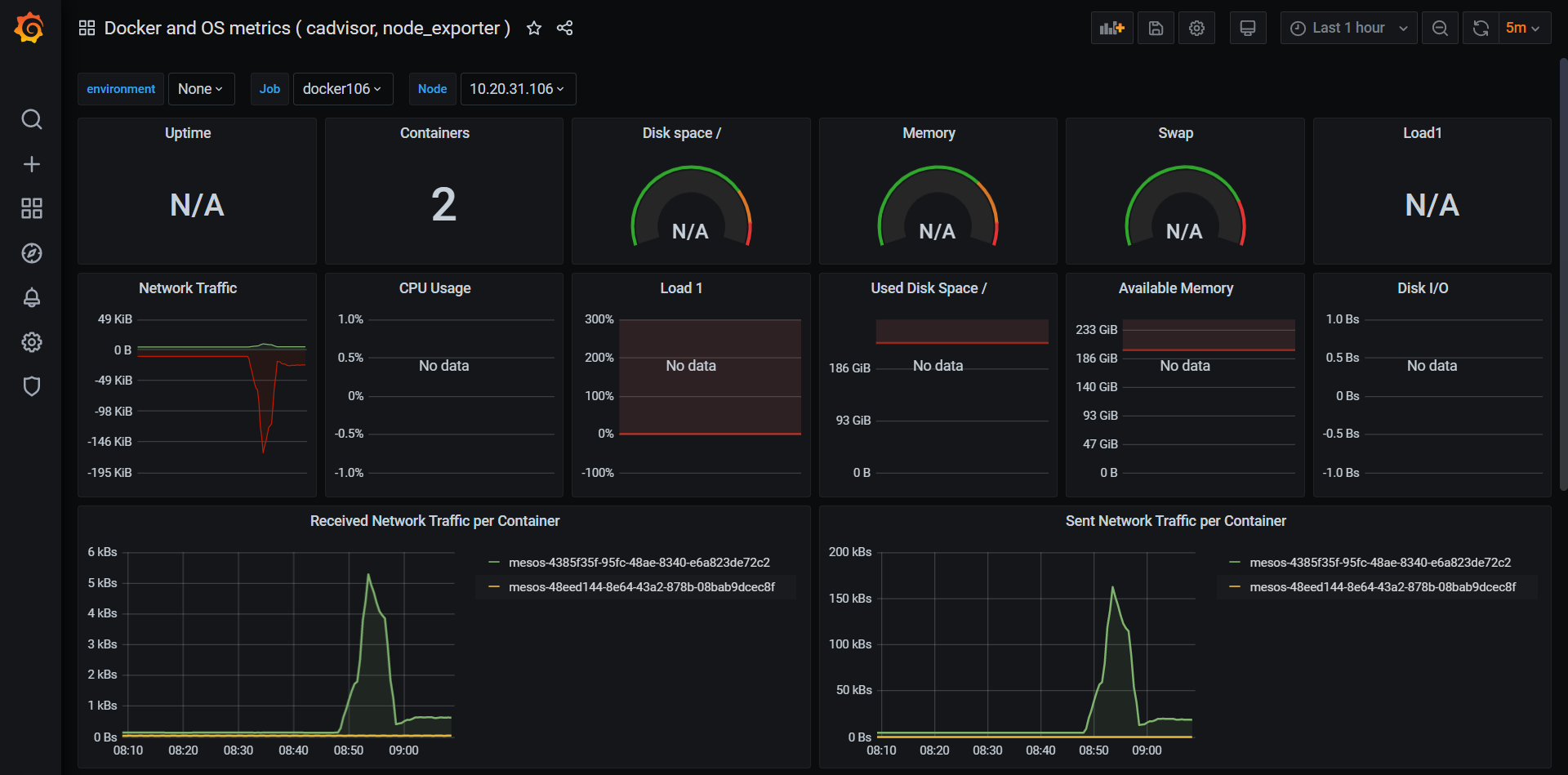
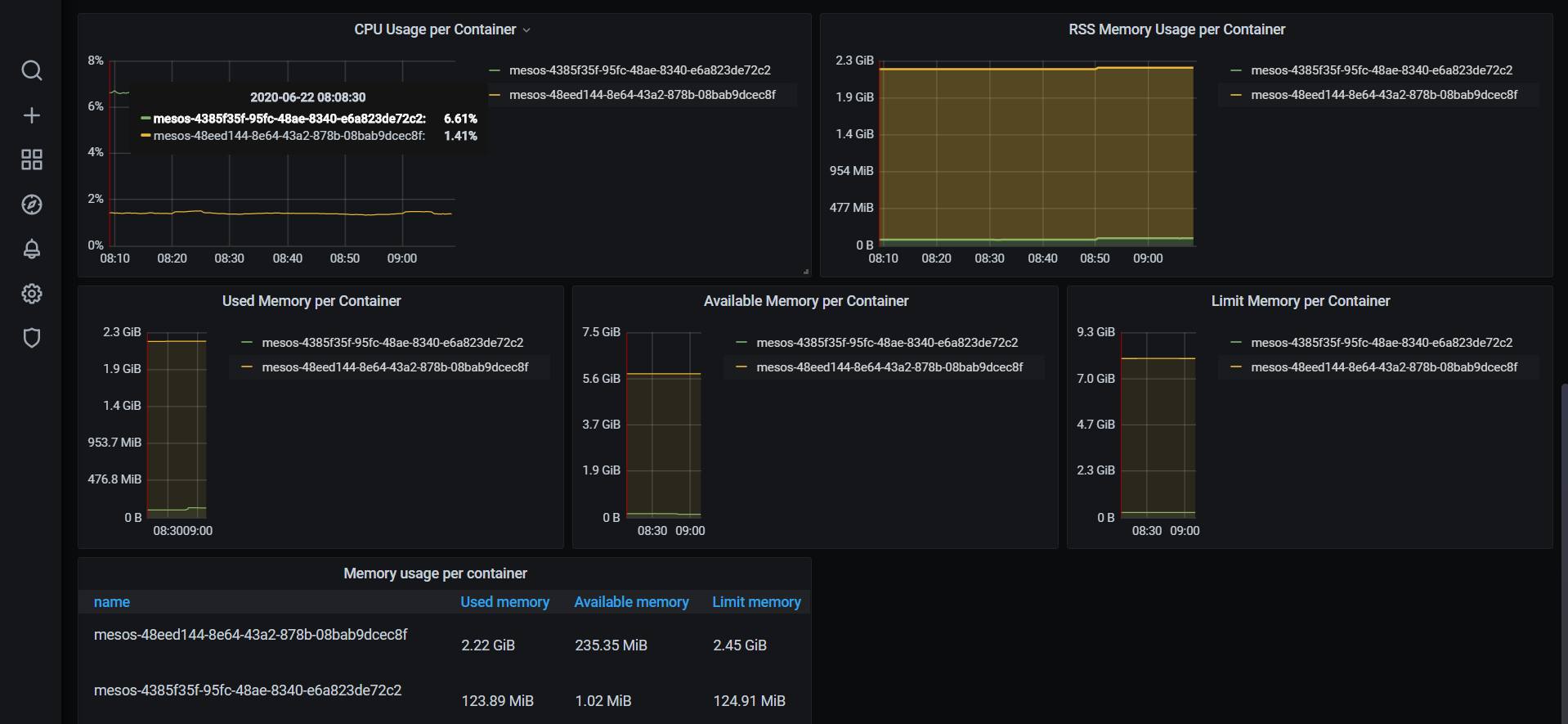



【推荐】国内首个AI IDE,深度理解中文开发场景,立即下载体验Trae
【推荐】编程新体验,更懂你的AI,立即体验豆包MarsCode编程助手
【推荐】抖音旗下AI助手豆包,你的智能百科全书,全免费不限次数
【推荐】轻量又高性能的 SSH 工具 IShell:AI 加持,快人一步
· .NET Core 中如何实现缓存的预热?
· 从 HTTP 原因短语缺失研究 HTTP/2 和 HTTP/3 的设计差异
· AI与.NET技术实操系列:向量存储与相似性搜索在 .NET 中的实现
· 基于Microsoft.Extensions.AI核心库实现RAG应用
· Linux系列:如何用heaptrack跟踪.NET程序的非托管内存泄露
· TypeScript + Deepseek 打造卜卦网站:技术与玄学的结合
· 阿里巴巴 QwQ-32B真的超越了 DeepSeek R-1吗?
· 【译】Visual Studio 中新的强大生产力特性
· 张高兴的大模型开发实战:(一)使用 Selenium 进行网页爬虫
· 【设计模式】告别冗长if-else语句:使用策略模式优化代码结构
2018-06-20 save
2016-06-20 jQuery事件
2014-06-20 数论公式