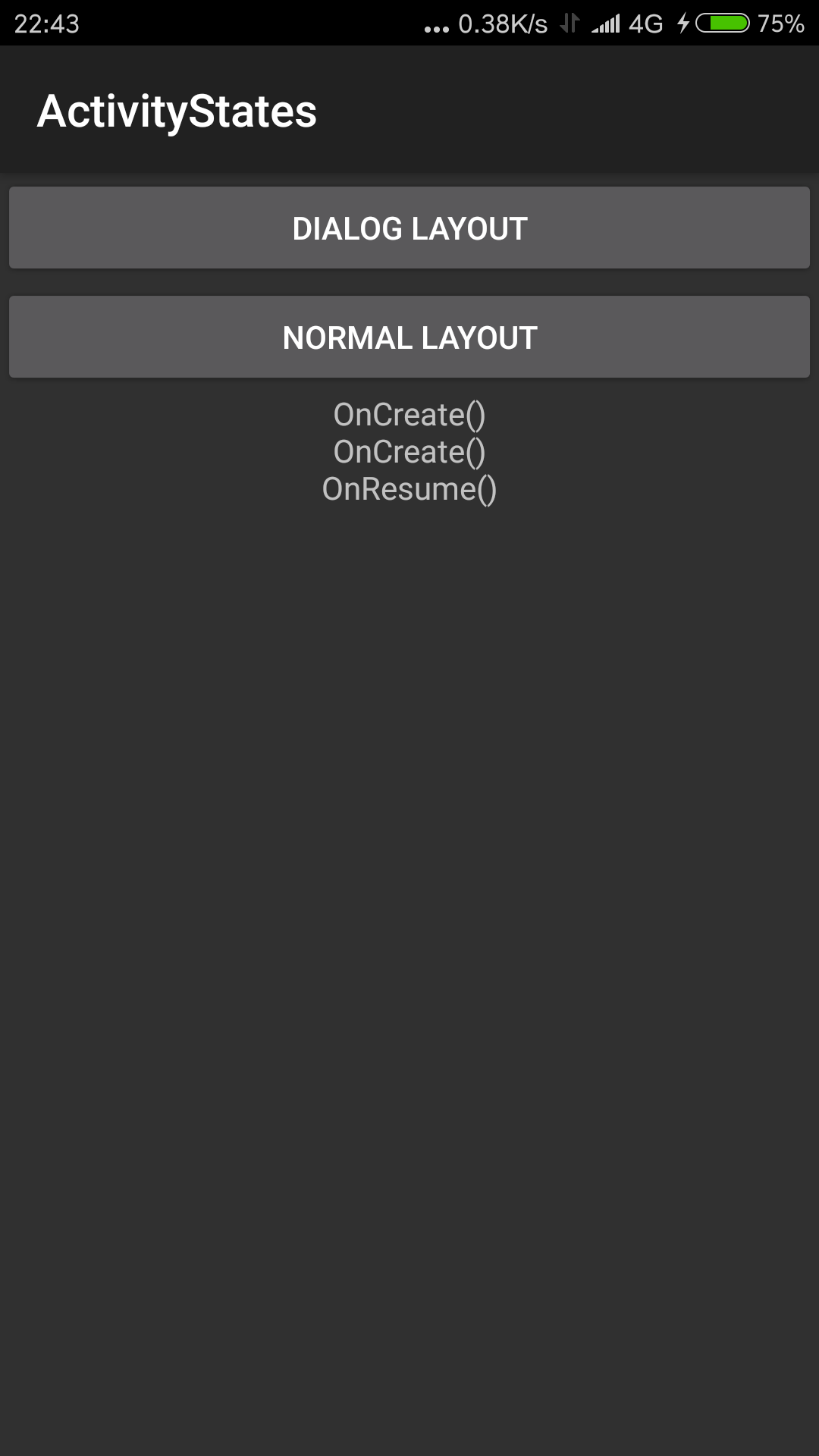张高兴的 Xamarin.Android 学习笔记:(三)活动生命周期
本文将直接解释我写的一个示例。示例目的在于展示 Android 活动在 Xamarin 中的用法。如果有朋友对基础知识不太了解建议先学 Android 。
新建一个 Xamarin.Android 项目 ActivityStates。在项目中新建文件夹 Activities 用来存放活动。项目结构如下
(GitHub : https://github.com/ZhangGaoxing/xamarin-android-demo/tree/master/ActivityStates)
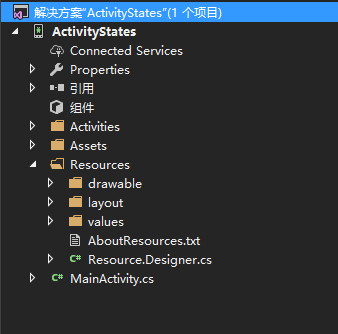
在 Activities 文件夹中新建两个活动 DialogActivity 和 NormalActivity(右击 Activities —— 添加 —— 新建项 —— 活动)
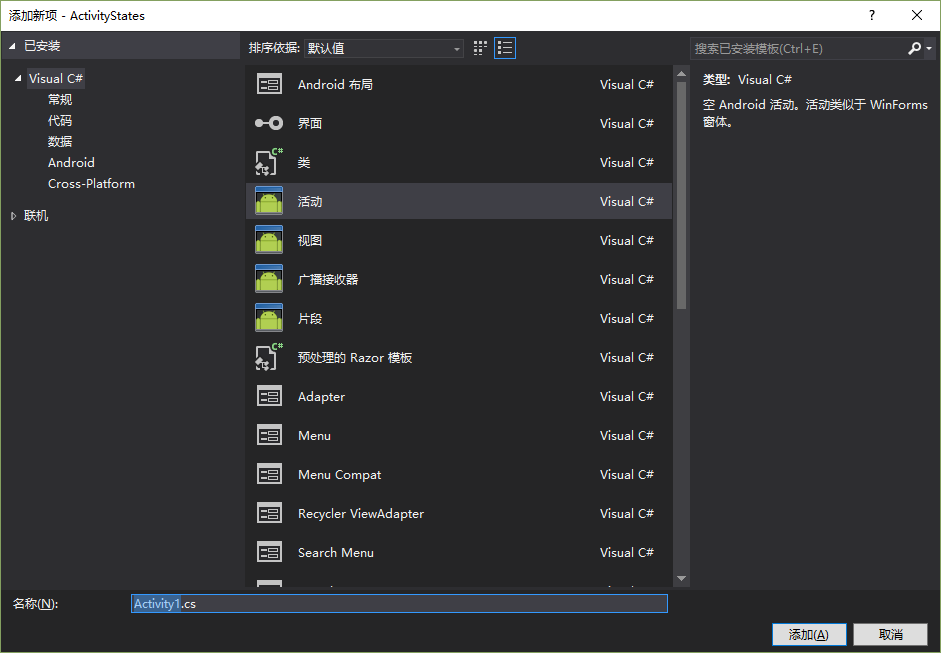
在 Resources 下的 layout 文件夹中新建两个与之相对应的布局 DialogLayout.axml 和 NormalLayout.axml(右击 layout —— 添加 —— 新建项 —— Android 布局)
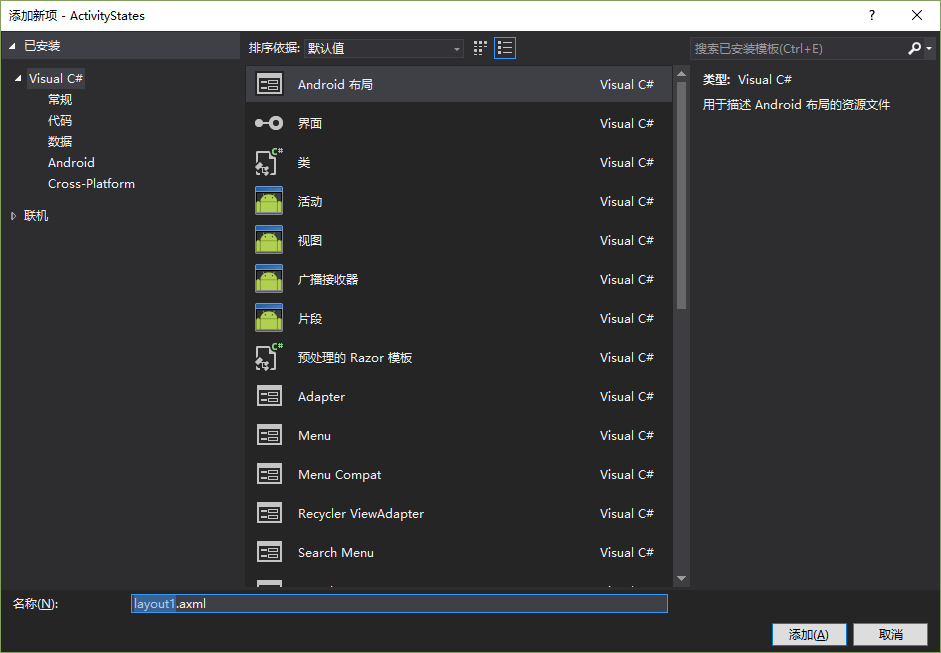
完成后项目结构如下图所示
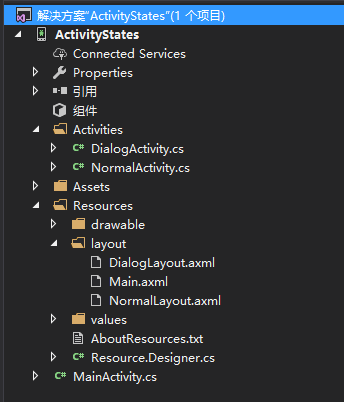
说完活动、布局的新建,接下来开始编辑代码,新建的活动和布局的代码很简单
NormalActivity.cs
using Android.App; using Android.Content; using Android.OS; using Android.Runtime; using Android.Views; using Android.Widget; namespace ActivityStates.Activities { [Activity(Label = "NormalActivity")] public class NormalActivity : Activity { protected override void OnCreate(Bundle savedInstanceState) { base.OnCreate(savedInstanceState); SetContentView(Resource.Layout.NormalLayout); } } }
对应的 NormalLayout.axml
<LinearLayout xmlns:android="http://schemas.android.com/apk/res/android" android:orientation="vertical" android:layout_width="match_parent" android:layout_height="match_parent" android:minWidth="25px" android:minHeight="25px"> <TextView android:text="This is a Normal Layout" android:layout_width="match_parent" android:layout_height="wrap_content" android:id="@+id/textView1" /> </LinearLayout>
下面要说说 DialogActivity.cs 。由于我们需要把当前的活动主题改为 Dialog 形式,按照一般的 Android 项目,我们应该编辑 AndroidManifest.xml 文件,但在 Xamarin 项目中采用 C# 中的特性(Attribute)来进行配置。详细说明可以按 F12 查看代码。

所以在配置活动主题时我们需要把活动特性修改为以下代码:[Activity(Label = "DialogActivity", Theme ="@android:style/Theme.Dialog")]
DialogActivity.cs
using Android.App; using Android.Content; using Android.OS; using Android.Runtime; using Android.Views; using Android.Widget; namespace ActivityStates.Activities { [Activity(Label = "DialogActivity", Theme ="@android:style/Theme.Dialog")] public class DialogActivity : Activity { protected override void OnCreate(Bundle savedInstanceState) { base.OnCreate(savedInstanceState); SetContentView(Resource.Layout.DialogLayout); } } }
DialogLayout.axml
<LinearLayout xmlns:android="http://schemas.android.com/apk/res/android" android:orientation="vertical" android:layout_width="match_parent" android:layout_height="match_parent" android:minWidth="25px" android:minHeight="25px"> <TextView android:text="This is a Dialog Layout" android:layout_width="match_parent" android:layout_height="wrap_content" android:id="@+id/textView1" /> </LinearLayout>
下面来说明一下主活动和主布局。在主布局中我们需要两个 Button 用来跳转到上面两个新建的活动,和一个 TextView 用来输出 Log。
Main.axml
<LinearLayout xmlns:android="http://schemas.android.com/apk/res/android" android:orientation="vertical" android:layout_width="match_parent" android:layout_height="match_parent"> <Button android:text="Dialog Layout" android:layout_width="match_parent" android:layout_height="wrap_content" android:id="@+id/btnDialog" /> <Button android:text="Normal Layout" android:layout_width="match_parent" android:layout_height="wrap_content" android:id="@+id/btnNormal" /> <TextView android:gravity="center" android:layout_width="match_parent" android:layout_height="wrap_content" android:id="@+id/txtLog" /> </LinearLayout>
而在主活动中我们需要重写活动生命周期的7个方法,在 OnDestroy() 方法中,由于活动已经销毁,向 TextView 中输出完全没有意义,所以采用 Toast 通知的方法来输出。
MainActivity.cs
using Android.App; using Android.Widget; using Android.OS; using Android.Content; namespace ActivityStates { [Activity(Label = "ActivityStates", MainLauncher = true, Icon = "@drawable/icon")] public class MainActivity : Activity { TextView txtLog; // 用于显示信息 protected override void OnCreate(Bundle bundle) { base.OnCreate(bundle); SetContentView (Resource.Layout.Main); // 获取控件 Button btnDialog = FindViewById<Button>(Resource.Id.btnDialog); Button btnNormal = FindViewById<Button>(Resource.Id.btnNormal); txtLog = FindViewById<TextView>(Resource.Id.txtLog); // 输出信息 txtLog.Text += "OnCreate()\n"; btnDialog.Click += (sender, e) => { Intent dialog = new Intent(this, typeof(Activities.DialogActivity)); StartActivity(dialog); }; btnNormal.Click += (sender, e) => { Intent normal = new Intent(this, typeof(Activities.NormalActivity)); StartActivity(normal); }; } protected override void OnStart() { base.OnStart(); txtLog.Text += "OnCreate()\n"; } protected override void OnResume() { base.OnResume(); txtLog.Text += "OnResume()\n"; } protected override void OnPause() { base.OnPause(); txtLog.Text += "OnPause()\n"; } protected override void OnStop() { base.OnStop(); txtLog.Text += "OnStop()\n"; } protected override void OnRestart() { base.OnRestart(); txtLog.Text += "OnRestart()\n"; } protected override void OnDestroy() { base.OnDestroy(); Toast.MakeText(this, "OnDestroy()", ToastLength.Short).Show(); } } }
运行图