windows10+VMware14.1.1.28517+ubuntu16.04.3
1,下载VMware
直接在百度软件中心下载的VMware14.1.1.28517,安装到C盘默认目录,密钥直接上网搜索,有一大堆
2,下载Ubuntu
直接在官网下载
网址:http://www.ubuntu.org.cn/download/desktop
Ubuntu 16.04 LTS (LTS:长期支持) 官网说明是五年更新并保持安全
3,新建虚拟机
3.1,新建虚拟机
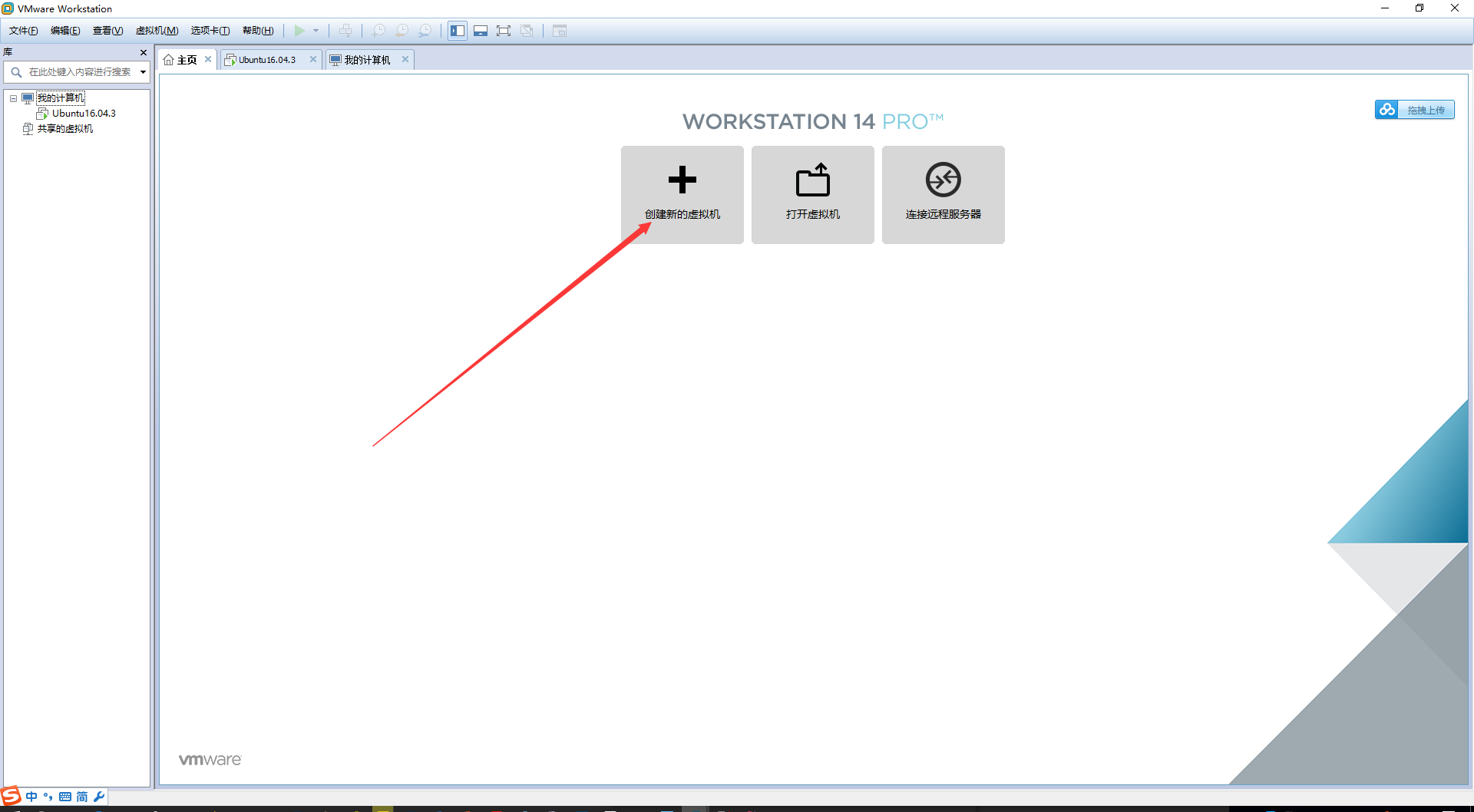
4,Ubuntu全屏
调整Ubuntu系统的分辨率和原系统的分辨率一致即可。
5,安装VMware tools
ctrl+alt+T:打开
虚拟机下安装Ubuntu后不能全屏的解决方法:
主要原因:虚拟机安装系统的分辨率和电脑本身显示器的分辨率不一致
查看笔记本的分辨率
在虚拟机中通过右键中设置--硬件--显示器,将分辨率和本机保持一直即可。
zhangpeng@zhangpeng-virtual-machine:~$ tar -zxvf V(tab)
zhangpeng@zhangpeng-virtual-machine:~$ cd vmware-tools-distrib
zhangpeng@zhangpeng-virtual-machine:~/vmware-tools-distrib$ sudo ./vmware-install.pl
open-vm-tools packages are available from the OS vendor and VMware recommends
using open-vm-tools packages. See http://kb.vmware.com/kb/2073803 for more
information.
Do you still want to proceed with this installation? [yes] yes
INPUT: [yes]
A previous installation of VMware Tools has been detected.
The previous installation was made by the tar installer (version 4).
Keeping the tar4 installer database format.
You have a version of VMware Tools installed. Continuing this install will
first uninstall the currently installed version. Do you wish to continue?
(yes/no) [yes] yes
INPUT: [yes]
Uninstalling the tar installation of VMware Tools.
Stopping services for VMware Tools
Stopping VMware Tools services in the virtual machine:
Guest operating system daemon: done
Common Agent: done
VGAuthService: done
VMware User Agent (vmware-user): done
Blocking file system: done
Unmounting HGFS shares: done
Guest filesystem driver: done
Stopping Thinprint services in the virtual machine:
Stopping Virtual Printing daemon: done
This program previously created the directory
/var/lib/vmware-caf/pme/data/input, and was about to remove it. Since there are
files in that directory that this program did not create, it will not be
removed.
This program previously created the directory /var/lib/vmware-caf/pme/data, and
was about to remove it. Since there are files in that directory that this
program did not create, it will not be removed.
This program previously created the directory /usr/lib/vmware-caf/pme/bin, and
was about to remove it. Since there are files in that directory that this
program did not create, it will not be removed.
This program previously created the directory /etc/vmware-caf/pme/config, and
was about to remove it. Since there are files in that directory that this
program did not create, it will not be removed.
This program previously created the directory /var/lib/vmware-caf/pme, and was
about to remove it. Since there are files in that directory that this program
did not create, it will not be removed.
This program previously created the directory /usr/lib/vmware-caf/pme, and was
about to remove it. Since there are files in that directory that this program
did not create, it will not be removed.
This program previously created the directory /etc/vmware-caf/pme, and was
about to remove it. Since there are files in that directory that this program
did not create, it will not be removed.
This program previously created the directory /var/lib/vmware-caf, and was
about to remove it. Since there are files in that directory that this program
did not create, it will not be removed.
This program previously created the directory /usr/lib/vmware-caf, and was
about to remove it. Since there are files in that directory that this program
did not create, it will not be removed.
This program previously created the directory /etc/vmware-tools, and was about
to remove it. Since there are files in that directory that this program did not
create, it will not be removed.
This program previously created the directory /etc/vmware-caf, and was about to
remove it. Since there are files in that directory that this program did not
create, it will not be removed.
File /etc/pulse/default.pa is backed up to /etc/pulse/default.pa.old.0.
The removal of VMware Tools 10.2.0 build-7259539 for Linux completed
successfully.
Installing VMware Tools.
In which directory do you want to install the binary files?
[/usr/bin]
INPUT: [/usr/bin] default
What is the directory that contains the init directories (rc0.d/ to rc6.d/)?
[/etc]
INPUT: [/etc] default
What is the directory that contains the init scripts?
[/etc/init.d]
INPUT: [/etc/init.d] default
In which directory do you want to install the daemon files?
[/usr/sbin]
INPUT: [/usr/sbin] default
In which directory do you want to install the library files?
[/usr/lib/vmware-tools]
INPUT: [/usr/lib/vmware-tools] default
The path "/usr/lib/vmware-tools" does not exist currently. This program is
going to create it, including needed parent directories. Is this what you want?
[yes] yes
INPUT: [yes]
In which directory do you want to install the common agent library files?
[/usr/lib]
INPUT: [/usr/lib] default
In which directory do you want to install the common agent transient files?
[/var/lib]
INPUT: [/var/lib] default
In which directory do you want to install the documentation files?
[/usr/share/doc/vmware-tools]
INPUT: [/usr/share/doc/vmware-tools] default
The path "/usr/share/doc/vmware-tools" does not exist currently. This program
is going to create it, including needed parent directories. Is this what you
want? [yes] yes
INPUT: [yes]
The installation of VMware Tools 10.2.0 build-7259539 for Linux completed
successfully. You can decide to remove this software from your system at any
time by invoking the following command: "/usr/bin/vmware-uninstall-tools.pl".
Before running VMware Tools for the first time, you need to configure it by
invoking the following command: "/usr/bin/vmware-config-tools.pl". Do you want
this program to invoke the command for you now? [yes] yes
INPUT: [yes]
Initializing...
Making sure services for VMware Tools are stopped.
Stopping Thinprint services in the virtual machine:
Stopping Virtual Printing daemon: done
Stopping VMware Tools services in the virtual machine:
Guest operating system daemon: done
Common Agent: done
VGAuthService: done
VMware User Agent (vmware-user): done
Blocking file system: done
Unmounting HGFS shares: done
Guest filesystem driver: done
The module vmci has already been installed on this system by another installer
or package and will not be modified by this installer.
The module vsock has already been installed on this system by another installer
or package and will not be modified by this installer.
The module vmxnet3 has already been installed on this system by another
installer or package and will not be modified by this installer.
The module pvscsi has already been installed on this system by another
installer or package and will not be modified by this installer.
The module vmmemctl has already been installed on this system by another
installer or package and will not be modified by this installer.
The VMware Host-Guest Filesystem allows for shared folders between the host OS
and the guest OS in a Fusion or Workstation virtual environment. Do you wish
to enable this feature? [yes] yes
INPUT: [yes]
The vmxnet driver is no longer supported on kernels 3.3 and greater. Please
upgrade to a newer virtual NIC. (e.g., vmxnet3 or e1000e)
The vmblock enables dragging or copying files between host and guest in a
Fusion or Workstation virtual environment. Do you wish to enable this feature?
[yes] yes
INPUT: [yes]
VMware automatic kernel modules enables automatic building and installation of
VMware kernel modules at boot that are not already present. This feature can
be enabled/disabled by re-running vmware-config-tools.pl.
Would you like to enable VMware automatic kernel modules?
[yes] yes
INPUT: [yes]
Thinprint provides driver-free printing. Do you wish to enable this feature?
[yes] yes
INPUT: [yes]
Disabling timer-based audio scheduling in pulseaudio.
Do you want to enable Guest Authentication (vgauth)? Enabling vgauth is needed
if you want to enable Common Agent (caf). [yes] yes
INPUT: [yes]
Do you want to enable Common Agent (caf)? [yes] yes
INPUT: [yes]
Upgrading from a really old version of CAF - /etc/vmware-caf/pme/install/../config/_previous_/cafenv.config
Detected X server version 1.19.3
Distribution provided drivers for Xorg X server are used.
Skipping X configuration because X drivers are not included.
Creating a new initrd boot image for the kernel.
update-initramfs: Generating /boot/initrd.img-4.10.0-28-generic
NOTE: both /etc/vmware-tools/GuestProxyData/server/key.pem and
/etc/vmware-tools/GuestProxyData/server/cert.pem already exist.
They are not generated again. To regenerate them by force,
use the "vmware-guestproxycerttool -g -f" command.
The configuration of VMware Tools 10.2.0 build-7259539 for Linux for this
running kernel completed successfully.
You must restart your X session before any mouse or graphics changes take
effect.
To enable advanced X features (e.g., guest resolution fit, drag and drop, and
file and text copy/paste), you will need to do one (or more) of the following:
1. Manually start /usr/bin/vmware-user
2. Log out and log back into your desktop session
3. Restart your X session.
Enjoy,
--the VMware team


