android之自定义view
自定义view
一:组合现有的view
比较简单,暂时不举例子,以后补充
二:扩展已有的控件
继承已有的控件,保留继承的父控件的特性,引入新特性
举栗子说明:为九宫格增加分割线
系统默认Gridview没有分割线,因此若想为Gridview引入分割线,则需要自己扩展系统属性,需要重写Gridview。
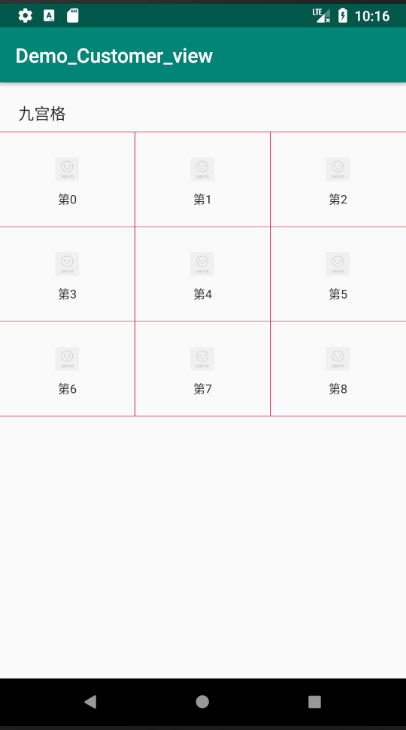
看一下上面的图片,思路很简单,就是继承GridView增加属性,这里我们先了解一个方法dispatchDraw()
ondraw() 和dispatchdraw()的区别
绘制View本身的内容,通过调用View.onDraw(canvas)函数实现
绘制自己的孩子通过dispatchDraw(canvas)实现
View组件的绘制会调用draw(Canvas canvas)方法,draw过程中主要是先画Drawable背景,对 drawable调用setBounds()然后是draw(Canvas c)方法.有点注意的是背景drawable的实际大小会影响view组件的大小,drawable的实际大小通过getIntrinsicWidth()和getIntrinsicHeight()获取,当背景比较大时view组件大小等于背景drawable的大小
画完背景后,draw过程会调用onDraw(Canvas canvas)方法,然后就是dispatchDraw(Canvas canvas)方法, dispatchDraw()主要是分发给子组件进行绘制,我们通常定制组件的时候重写的是onDraw()方法。值得注意的是ViewGroup容器组件的绘制,当它没有背景时直接调用的是dispatchDraw()方法, 而绕过了draw()方法,当它有背景的时候就调用draw()方法,而draw()方法里包含了dispatchDraw()方法的调用。因此要在ViewGroup上绘制东西的时候往往重写的是dispatchDraw()方法而不是onDraw()方法,或者自定制一个Drawable,重写它的draw(Canvas c)和 getIntrinsicWidth(),
getIntrinsicHeight()方法,然后设为背景。
下面给出GridView源码:
import android.content.Context; import android.graphics.Canvas; import android.graphics.Paint; import android.util.AttributeSet; import android.view.View; import android.widget.GridView; import com.bingo.customer.R; /** * ================================ * * @author: zcb * @email: zhang-cb@foxmail.com * @time: 2018/5/31 17:48 * @version: 1.0 * @description: 自定义了GridView 增加了边线 * ================================= */ public class LineGridView extends GridView { public LineGridView(Context context) { super(context); } public LineGridView(Context context, AttributeSet attrs) { super(context, attrs); } public LineGridView(Context context, AttributeSet attrs, int defStyle) { super(context, attrs, defStyle); } @Override protected void dispatchDraw(Canvas canvas) { super.dispatchDraw(canvas); View localView1 = getChildAt(0); if (localView1 == null) { return; } int column = getWidth() / localView1.getWidth(); int childCount = getChildCount(); Paint localPaint; localPaint = new Paint(); localPaint.setStyle(Paint.Style.STROKE); localPaint.setColor(getContext().getResources().getColor(R.color.colorAccent)); localPaint.setStrokeWidth(2); for (int i = 0; i < childCount; i++) { View cellView = getChildAt(i); if ((i + 1) % column == 0) { //最右边的列 只画底线 if (i < column) { //第一行最右边的列 画一条上边横线 canvas.drawLine(cellView.getLeft(), cellView.getTop(), cellView.getRight(), cellView.getTop(), localPaint); } canvas.drawLine(cellView.getLeft(), cellView.getBottom(), cellView.getRight(), cellView.getBottom(), localPaint); } else if ((i + 1) > (childCount - (childCount % column))) { // canvas.drawLine(cellView.getRight(), cellView.getTop(), cellView.getRight(), cellView.getBottom(), localPaint); } else { if (i < column) { //第一行 不含有最右边一列 画一条上边横线 canvas.drawLine(cellView.getLeft(), cellView.getTop(), cellView.getRight(), cellView.getTop(), localPaint); } canvas.drawLine(cellView.getRight(), cellView.getTop(), cellView.getRight(), cellView.getBottom(), localPaint); canvas.drawLine(cellView.getLeft(), cellView.getBottom(), cellView.getRight(), cellView.getBottom(), localPaint); } } if (childCount % column != 0) { for (int j = 0; j < (column - childCount % column); j++) { View lastView = getChildAt(childCount - 1); canvas.drawLine(lastView.getRight() + lastView.getWidth() * j, lastView.getTop(), lastView.getRight() + lastView.getWidth() * j, lastView.getBottom(), localPaint); } } } }
三:重写View实现全新的控件
基础知识:
1,Canvas 画板
2,Paint 画笔
3,Color 颜色
其中Color.parseColor(String str); 方法可以解析Alpha颜色和普通的颜色。
4,Bitmap 位图
首先,我们需要明白这是一种完全的自定义控件的形式,只有当我们遇到原生控件无法满足的时候才会想要这种办法。
自定义控件分为以下几个步骤:
Ⅰ、在OnMeasure()方法中,测量自定义控件的大小,使自定义控件能够自适应布局各种各样的需求。
Ⅱ、在OnDraw()方法中,利用哼哈二将(Canvas与Paint)来绘制要显示的内容。
Ⅲ、在OnLayout()方法中来确定控件显示位置。
Ⅳ、在OnTouchEvent()方法处理控件的触摸事件。
对应的思维导图如下:

下面将举个我遇到的栗子view:
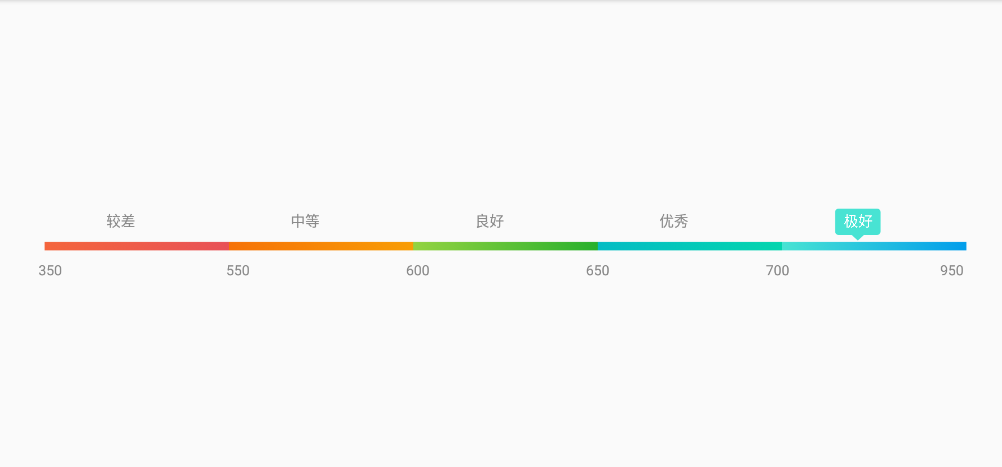
看下上面这个View的图,用于显示芝麻分认证以后显示芝麻分等级的view。这是个简单的例子,简单分析一下,一共有三行,
第一行显示等级汉字(较差、中等、良好、优秀、极好),其中极好这个等级是有背景,并且背景颜色是根据当前分数决定的。
第二行是5个等级不同颜色的view。
第三行是显示不同的分数开始和结束的数字。
分析结束,我们自定义view要把这个分成三行分开来,一行一行画。
第一步是onMeasure()方法,测量view将使用的宽高。
@Override
protected void onMeasure(int widthMeasureSpec, int heightMeasureSpec) {
super.onMeasure(widthMeasureSpec, heightMeasureSpec);
int height = getPaddingTop() + getPaddingBottom() + lineWidth + padding_img + 20 + textHeight + padding_text;
Log.i(Tag, "height:" + height);
Log.i(Tag, "getPaddingBottom():" + getPaddingBottom() + ",getPaddingTop():" + getPaddingTop() + "padding_img:" + padding_img + "lineWidth" + lineWidth);
setMeasuredDimension(getMeasuredWidth(), height);
}
第二步是onDraw()方法:
@Override
protected void onDraw(Canvas canvas) {
super.onDraw(canvas);
//画第一行 5个等级的文字
Rect rect = getTextWH(currentDialvalue + "", textSize);
//修正边界
Log.i(Tag, "textgetPaddingTop:" + getPaddingTop());
int text_ph = getPaddingTop() + rect.height() - 7;
if (currentDialvalue >= 350 && currentDialvalue < 550) {
recPaint.setColor(ContextCompat.getColor(context, R.color.jiaocha_start));
draw5Characters(canvas, 1, text_ph);
} else if (currentDialvalue >= 550 && currentDialvalue < 600) {
recPaint.setColor(ContextCompat.getColor(context, R.color.zhongdeng_start));
draw5Characters(canvas, 2, text_ph);
} else if (currentDialvalue >= 600 && currentDialvalue < 650) {
recPaint.setColor(ContextCompat.getColor(context, R.color.lianghao_start));
draw5Characters(canvas, 3, text_ph);
} else if (currentDialvalue >= 650 && currentDialvalue < 700) {
recPaint.setColor(ContextCompat.getColor(context, R.color.youxiu_start));
draw5Characters(canvas, 4, text_ph);
} else if (currentDialvalue >= 700 && currentDialvalue < 950) {
recPaint.setColor(ContextCompat.getColor(context, R.color.jihao_start));
draw5Characters(canvas, 5, text_ph);
}
//画第二行不同颜色矩形
int bgline_ph = lineWidth / 2 + 1 + getPaddingTop() + textHeight + padding_text;
draw5Line(canvas, bgline_ph);
//画第三行等级数字
drawLevelNum(canvas);
}
这其中有个细节必须要注意:画每一个汉字的时候,必须先确定这个字当前需不需要背景,如果需要背景则要画上背景,如果不需要背景则只需要画汉字即可,画汉字代码如下:
/**
* 画第一行5个等级词语{较差,中等,良好,优秀,极好}
* @param canvas 画布
* @param index 第一个需要背景
* @param text_ph 高
*/
public void draw5Characters(Canvas canvas, int index, int text_ph) {
final float stepWidth = (getMeasuredWidth() - getPaddingRight() - cap) / 5;
final float offsetWidth = getPaddingLeft() + stepWidth / 3;
for (int i = 1; i <= 5; i++) {
if (i == index) {
// 背景矩形
float left = stepWidth * (i - 1) + offsetWidth - 15;
float top = getPaddingTop() - 20;
float right = left + getTextWH("测试", textSize).width() + 30;
float bottom = text_ph + 15;
RectF oval3 = new RectF(left, top, right, bottom);
canvas.drawRoundRect(oval3, 6, 6, recPaint);
/**
* 三角形
* *******
* *****
* ***
* *
*/
Path path = new Path();
path.moveTo(left, getPaddingTop());// 三角形的起顶点
path.lineTo(right, getPaddingTop());//三角形右边的顶点
path.lineTo((left + right) / 2, bottom + 10); //三角形下面的顶点
path.close(); // 使这些点构成封闭的多边形
canvas.drawPath(path, recPaint);
paint_text_value.setColor(Color.WHITE);
canvas.drawText(paintString[i - 1], stepWidth * (i - 1) + offsetWidth, text_ph, paint_text_value);
} else {
canvas.drawText(paintString[i - 1], stepWidth * (i - 1) + offsetWidth, text_ph, hanziPaint);
}
}
}
第二行不同颜色的矩形图笔比较简单,但是需要注意的细节是,背景颜色是渐变的,不是一层不变的颜色,具体代码如下:
其中画渐变颜色的方法也很简单,使用系统自带的类LinearGradient,画渐变背景颜色代码如下:
linearGradient = new LinearGradient(startXPoint, 0, stopXPoint, 0, new int[]{lineColors.get(i - 1).startColor, lineColors.get(i - 1).stopColor}, null, LinearGradient.TileMode.CLAMP); paint_bg.setShader(linearGradient);
下面就是画第二行矩形的全部代码:
/** * 画第二行5条等级颜色渐变线 */ public void draw5Line(Canvas canvas, int bgline_ph) { float startXPoint; float stopXPoint; float tempXPoint; for (int i = 1; i <= 5; i++) { startXPoint = (getMeasuredWidth() - getPaddingRight() - cap) / 5 * (i - 1) + getPaddingLeft(); stopXPoint = (getMeasuredWidth() - getPaddingRight() - cap) / 5 * i + getPaddingLeft(); if (i % 2 == 0) { //第偶数次循环,交换起始点 tempXPoint = startXPoint; startXPoint = stopXPoint; stopXPoint = tempXPoint; } linearGradient = new LinearGradient(startXPoint, 0, stopXPoint, 0, new int[]{lineColors.get(i - 1).startColor, lineColors.get(i - 1).stopColor}, null, LinearGradient.TileMode.CLAMP); paint_bg.setShader(linearGradient); canvas.drawLine(startXPoint, bgline_ph, stopXPoint, bgline_ph, paint_bg); } }
到了画第三行数字的时候了,也是比较简单的,难点在于位置的定位,刚开始的时候我怎么都找不到位置,多次修改尝试之后才最终确定,不多说了,直接上代码吧:
/** * 画第三行的等级数字{350,550,600,650,70,950} * * @param canvas */ public void drawLevelNum(Canvas canvas) { Paint mPaint = new Paint(); mPaint.setStrokeWidth(3); mPaint.setTextSize(25); mPaint.setAntiAlias(true); mPaint.setColor(Color.GRAY); mPaint.setTextAlign(Paint.Align.CENTER); int img_postion_h = lineWidth + padding_img + getPaddingTop() + textHeight + padding_text; Log.i(Tag, "img_postion_h:" + img_postion_h); float pre = allLength / 5; float offsetw = 20 / 3 * -1; for (int i = 0; i < level_num.length; i++) { if (i == level_num.length - 1) { canvas.drawText(level_num[i] + "", allLength + getPaddingLeft() + cap, img_postion_h + 25, mPaint); } else { if (i == 0) { canvas.drawText(level_num[i] + "", i * pre + getPaddingLeft() + cap, img_postion_h + 25, mPaint); } else { canvas.drawText(level_num[i] + "", i * pre + offsetw + getPaddingLeft() + cap + 20, img_postion_h + 25, mPaint); } } } }
至此,三行都画完了之后吗,这个view也就成型了,总的来说不难,但是刚开始的时候会找不到入口点,还是需要多练习,本人才疏学浅,下面给出全部代码和源码:
import android.animation.ValueAnimator; import android.content.Context; import android.graphics.Canvas; import android.graphics.Color; import android.graphics.LinearGradient; import android.graphics.Paint; import android.graphics.Path; import android.graphics.Rect; import android.graphics.RectF; import android.support.v4.content.ContextCompat; import android.util.AttributeSet; import android.util.Log; import android.view.View; import com.bingo.customer.R; import java.util.ArrayList; /** * ================================ * 作 者: zcb * 邮 箱: zhang-cb@foxmail.com * 创建时间: 2017/6/5 14:18 * 版 本: 1.0 * 描 述: 自定义芝麻分数等级view * 首先需要设置数据setdata,data中值的范围需要从小到大排序 * 然后设置等级的值setCurrentDialvalue,即可 * ================================= */ public class UserLevelView extends View { private Context context; private String Tag = "UserLevelView"; private Paint paint_bg = new Paint(); private Paint paint_text_value = new Paint(); private Paint paint_text_total = new Paint(); private Paint hanziPaint = new Paint(); private Paint recPaint = new Paint(); private LinearGradient linearGradient; private ArrayList<UserLevelDial> datas; private int currentDialvalue = -1; //整个控件的长度 private int allLength; //有背景文字的等级汉字的长度 private int cDialLenth; //笔触宽度 private int cap = 10; //进度条宽度 private int lineWidth = 15; private int[] level_num = {350, 550, 600, 650, 700, 950}; private int currentImg = -1; //图片等级与线条的间距 private int padding_img = 20; //线条与上面文字的间距 private int padding_text = 20; private int textHeight = 0; private int textSize; private int maxValue = 1500; private String[] paintString = {getResources().getString(R.string.text_sesame_level_jiaocha), getResources().getString(R.string.text_sesame_level_zhongdeng), getResources().getString(R.string.text_sesame_level_lianghao), getResources().getString(R.string.text_sesame_level_youxiu), getResources().getString(R.string.text_sesame_level_jihao)}; private ArrayList<LineColor> lineColors = new ArrayList<>(); public UserLevelView(Context context) { this(context, null); this.context = context; } public UserLevelView(Context context, AttributeSet attrs) { this(context, attrs, 0); this.context = context; } public UserLevelView(Context context, AttributeSet attrs, int defStyleAttr) { super(context, attrs, defStyleAttr); this.context = context; init(); } public void init() { this.textSize = DensityUtil.dip2px(getContext(), 10f); this.textHeight = getTextWH("9", textSize).height(); initPaint(); initLineColor(); } public void initPaint() { //第二条背景线的画笔 paint_bg.setColor(ContextCompat.getColor(context, R.color.gray)); paint_bg.setStyle(Paint.Style.FILL); // paint_bg.setStrokeCap(Paint.Cap.ROUND); paint_bg.setStrokeJoin(Paint.Join.ROUND); paint_bg.setStrokeWidth(lineWidth); paint_bg.setAntiAlias(true); //选中值后的有颜色背景的汉字画笔 paint_text_value.setTextSize(textSize); paint_text_value.setColor(ContextCompat.getColor(context, R.color.userlevels2)); paint_text_total.setTextSize(textSize); paint_text_total.setColor(Color.BLACK); //汉字画笔 hanziPaint.setStrokeWidth(3); hanziPaint.setTextSize(textSize); hanziPaint.setColor(Color.GRAY); hanziPaint.setTextAlign(Paint.Align.LEFT); hanziPaint.setAntiAlias(true); //渐变色矩形画笔 recPaint.setStyle(Paint.Style.FILL);//充满 recPaint.setColor(Color.LTGRAY); recPaint.setAntiAlias(true);// 设置画笔的锯齿效果 } private void initLineColor() { lineColors.add(new LineColor(ContextCompat.getColor(context, R.color.jiaocha_start), ContextCompat.getColor(context, R.color.jiaocha_end))); lineColors.add(new LineColor(ContextCompat.getColor(context, R.color.zhongdeng_start), ContextCompat.getColor(context, R.color.zhongdeng_end))); lineColors.add(new LineColor(ContextCompat.getColor(context, R.color.lianghao_start), ContextCompat.getColor(context, R.color.lianghao_end))); lineColors.add(new LineColor(ContextCompat.getColor(context, R.color.youxiu_start), ContextCompat.getColor(context, R.color.youxiu_end))); lineColors.add(new LineColor(ContextCompat.getColor(context, R.color.jihao_start), ContextCompat.getColor(context, R.color.jihao_end))); } @Override protected void onMeasure(int widthMeasureSpec, int heightMeasureSpec) { super.onMeasure(widthMeasureSpec, heightMeasureSpec); int height = getPaddingTop() + getPaddingBottom() + lineWidth + padding_img + 20 + textHeight + padding_text; Log.i(Tag, "height:" + height); Log.i(Tag, "getPaddingBottom():" + getPaddingBottom() + ",getPaddingTop():" + getPaddingTop() + "padding_img:" + padding_img + "lineWidth" + lineWidth); setMeasuredDimension(getMeasuredWidth(), height); } @Override protected void onDraw(Canvas canvas) { super.onDraw(canvas); //画第一行 5个等级的文字 Rect rect = getTextWH(currentDialvalue + "", textSize); //修正边界 Log.i(Tag, "textgetPaddingTop:" + getPaddingTop()); int text_ph = getPaddingTop() + rect.height() - 7; if (currentDialvalue >= 350 && currentDialvalue < 550) { recPaint.setColor(ContextCompat.getColor(context, R.color.jiaocha_start)); draw5Characters(canvas, 1, text_ph); } else if (currentDialvalue >= 550 && currentDialvalue < 600) { recPaint.setColor(ContextCompat.getColor(context, R.color.zhongdeng_start)); draw5Characters(canvas, 2, text_ph); } else if (currentDialvalue >= 600 && currentDialvalue < 650) { recPaint.setColor(ContextCompat.getColor(context, R.color.lianghao_start)); draw5Characters(canvas, 3, text_ph); } else if (currentDialvalue >= 650 && currentDialvalue < 700) { recPaint.setColor(ContextCompat.getColor(context, R.color.youxiu_start)); draw5Characters(canvas, 4, text_ph); } else if (currentDialvalue >= 700 && currentDialvalue < 950) { recPaint.setColor(ContextCompat.getColor(context, R.color.jihao_start)); draw5Characters(canvas, 5, text_ph); } //画第二行不同颜色矩形 int bgline_ph = lineWidth / 2 + 1 + getPaddingTop() + textHeight + padding_text; draw5Line(canvas, bgline_ph); //画第三行等级数字 drawLevelNum(canvas); } /** * 画第一行5个等级词语{较差,中等,良好,优秀,极好} * @param canvas 画布 * @param index 第一个需要背景 * @param text_ph 高 */ public void draw5Characters(Canvas canvas, int index, int text_ph) { final float stepWidth = (getMeasuredWidth() - getPaddingRight() - cap) / 5; final float offsetWidth = getPaddingLeft() + stepWidth / 3; for (int i = 1; i <= 5; i++) { if (i == index) { // 背景矩形 float left = stepWidth * (i - 1) + offsetWidth - 15; float top = getPaddingTop() - 20; float right = left + getTextWH("测试", textSize).width() + 30; float bottom = text_ph + 15; RectF oval3 = new RectF(left, top, right, bottom); canvas.drawRoundRect(oval3, 6, 6, recPaint); /** * 三角形 * ******* * ***** * *** * * */ Path path = new Path(); path.moveTo(left, getPaddingTop());// 三角形的起顶点 path.lineTo(right, getPaddingTop());//三角形右边的顶点 path.lineTo((left + right) / 2, bottom + 10); //三角形下面的顶点 path.close(); // 使这些点构成封闭的多边形 canvas.drawPath(path, recPaint); paint_text_value.setColor(Color.WHITE); canvas.drawText(paintString[i - 1], stepWidth * (i - 1) + offsetWidth, text_ph, paint_text_value); } else { canvas.drawText(paintString[i - 1], stepWidth * (i - 1) + offsetWidth, text_ph, hanziPaint); } } } /** * 画第二行5条等级颜色渐变线 */ public void draw5Line(Canvas canvas, int bgline_ph) { float startXPoint; float stopXPoint; float tempXPoint; for (int i = 1; i <= 5; i++) { startXPoint = (getMeasuredWidth() - getPaddingRight() - cap) / 5 * (i - 1) + getPaddingLeft(); stopXPoint = (getMeasuredWidth() - getPaddingRight() - cap) / 5 * i + getPaddingLeft(); if (i % 2 == 0) { //第偶数次循环,交换起始点 tempXPoint = startXPoint; startXPoint = stopXPoint; stopXPoint = tempXPoint; } linearGradient = new LinearGradient(startXPoint, 0, stopXPoint, 0, new int[]{lineColors.get(i - 1).startColor, lineColors.get(i - 1).stopColor}, null, LinearGradient.TileMode.CLAMP); paint_bg.setShader(linearGradient); canvas.drawLine(startXPoint, bgline_ph, stopXPoint, bgline_ph, paint_bg); } } /** * 画第三行的等级数字{350,550,600,650,70,950} * * @param canvas */ public void drawLevelNum(Canvas canvas) { Paint mPaint = new Paint(); mPaint.setStrokeWidth(3); mPaint.setTextSize(25); mPaint.setAntiAlias(true); mPaint.setColor(Color.GRAY); mPaint.setTextAlign(Paint.Align.CENTER); int img_postion_h = lineWidth + padding_img + getPaddingTop() + textHeight + padding_text; Log.i(Tag, "img_postion_h:" + img_postion_h); float pre = allLength / 5; float offsetw = 20 / 3 * -1; for (int i = 0; i < level_num.length; i++) { if (i == level_num.length - 1) { canvas.drawText(level_num[i] + "", allLength + getPaddingLeft() + cap, img_postion_h + 25, mPaint); } else { if (i == 0) { canvas.drawText(level_num[i] + "", i * pre + getPaddingLeft() + cap, img_postion_h + 25, mPaint); } else { canvas.drawText(level_num[i] + "", i * pre + offsetw + getPaddingLeft() + cap + 20, img_postion_h + 25, mPaint); } } } } /** * 设置有多少个刻度,每个刻度的返回{0,50},{50,x},{x,x2}.... * 必须按照大小排好序再传递进来 */ public void setData(ArrayList<UserLevelDial> datas) { this.datas = datas; if (null != datas && datas.size() > 0) { maxValue = datas.get(datas.size() - 1).dial_e; } } //数值变化的动画 ValueAnimator valueAnimator; /** * 设置当前刻度 */ public void setCurrentDialvalue(int dial) { if (null != valueAnimator && valueAnimator.isRunning()) { valueAnimator.cancel(); } valueAnimator = ValueAnimator.ofInt(0, dial); valueAnimator.setDuration(5); valueAnimator.addUpdateListener(new ValueAnimator.AnimatorUpdateListener() { @Override public void onAnimationUpdate(ValueAnimator valueAnimator) { currentDialvalue = (int) valueAnimator.getAnimatedValue(); getCurrentDialLength(); invalidate(); } }); valueAnimator.start(); } //根据当前值,按照比例,计算它该有的长度,每个刻度的长度一样,但是每个刻度的差值不一样, //这里就根据比例来计算 public int getCurrentDialLength() { getDialAllLength(); if (allLength > 0 && datas.size() > 0 && currentDialvalue > 0) { int pre = allLength / (datas.size()); for (int i = 0; i < datas.size(); i++) { UserLevelDial dial = datas.get(i); if (currentDialvalue <= dial.dial_e && currentDialvalue >= dial.dial_s) { this.currentImg = i; cDialLenth = pre * i + (int) (pre * ((currentDialvalue - dial.dial_s) / ((float) dial.dial_e - dial.dial_s))); Log.i(Tag, "i:" + i); break; } } } if (currentDialvalue > datas.get(datas.size() - 1).dial_e) { this.currentImg = datas.size(); cDialLenth = allLength; } Log.i(Tag, "cDialLenth:" + cDialLenth); //重新设置等级图片 return cDialLenth; } @Override protected void onSizeChanged(int w, int h, int oldw, int oldh) { super.onSizeChanged(w, h, oldw, oldh); getDialAllLength(); } //得到整个长度,出去padding public void getDialAllLength() { allLength = getMeasuredWidth() - getPaddingLeft() - getPaddingRight() - cap * 2; } /** * @param text * @param textSize * @return */ public Rect getTextWH(String text, int textSize) { Paint pFont = new Paint(); Rect rect = new Rect(); pFont.setTextSize(textSize); pFont.getTextBounds(text, 0, text.length(), rect); return rect; } @Override protected void onDetachedFromWindow() { super.onDetachedFromWindow(); Log.i(Tag, "onDetachedFromWindow"); } public class LineColor { public LineColor(int startColor, int stopColor) { this.startColor = startColor; this.stopColor = stopColor; } public int startColor; public int stopColor; } }
源码如下:https://github.com/zhangchunbin/Demo_Customer_view



