Docker使用教程
Docker常用命令
0x01 帮助命令
docker version
docker info
docker --help
0x02 镜像命令
Docker images
列出本地主机上的镜像名


Docker search 镜像名
从dockerhub上搜索镜像
docker pull 镜像名
下载镜像
docker rmi 镜像名ID
删除镜像
0x03 容器命令
前提:有镜像才能创建容器
新建并启动容器
docker run [OPTIONS] IMAGE [Command] 参数
[OPTIONS]说明:
--name=“容器名”:为容器指定一个名称;
-d:后台运行容器。并返回容器ID(即启动守护式容器);
-i:以交互模式运行容器
-t:为容器重新分配一个伪输入终端
-P:随机端口映射
-p:指定端口映射,有四种格式 [ip:hostPort:containerPort; ip::containerPort; hostPort:containerPort; containerPort]
列出当前所有正在运行的容器
docker ps [OPTIONS]
[OPTIONS]说明:
-a:列出当前所有正在运行的容器+历史上运行过的
-l:显示最近创建的容器
-n:显示最近n个创建的容器
-q:静默模式,只显示容器编号
--no-trunc:不截断输出
查看docker容器使用资源
默认输出
docker stats
默认情况下,stats 命令会每隔 1 秒钟刷新一次输出的内容直到你按下 ctrl + c。
下面是输出的主要内容:
[CONTAINER]:以短格式显示容器的 ID。
[CPU %]:CPU 的使用情况。
[MEM USAGE / LIMIT]:当前使用的内存和最大可以使用的内存。
[MEM %]:以百分比的形式显示内存使用情况。
[NET I/O]:网络 I/O 数据。
[BLOCK I/O]:磁盘 I/O 数据。
[PIDS]:PID 号
只返回当前状态
docker stats --no-stream
只输出指定的容器
docker stats --no-stream registry 1999
注意:这里的 registry 和 1999 分别是容器的名称和容器的 ID。多个容器的名称或者是 ID 之间需要用空格进行分割。
退出容器
exit:容器停止退出
Ctrl+P+Q:容器不停止退出
启动容器
docker start ContainerID
重启容器
docker restart ContainerID
停止容器
docker stop ContainerID
强制停止容器
docker kill ContainerID
删除已停止的容器
删除单个容器:
docker rm ContainerID
删除多个容器
docker rm -f$(docker ps -a -q)
docker ps -a -q | xargs docker rm
0x04 重要知识点
启动守护式容器:
docker run -d ContainerID
使用以下命令创建一个以进程方式运行的容器
runoob@runoob:~$ docker run -d ubuntu:15.10 /bin/sh -c "while true; do echo hello world; sleep 1; done"
2b1b7a428627c51ab8810d541d759f072b4fc75487eed05812646b8534a2fe63
在输出中,我们没有看到期望的 "hello world",而是一串长字符
2b1b7a428627c51ab8810d541d759f072b4fc75487eed05812646b8534a2fe63
这个长字符串叫做容器 ID,对每个容器来说都是唯一的,我们可以通过容器 ID 来查看对应的容器发生了什么。
首先,我们需要确认容器有在运行,可以通过 docker ps 来查看:

输出详情介绍:
CONTAINER ID: 容器 ID。
IMAGE: 使用的镜像。
COMMAND: 启动容器时运行的命令。
CREATED:容器的创建时间。
STATUS:容器状态(状态有7种):
- created(已创建)
- restarting(重启中)
- running(运行中)
- removing(迁移中)
- paused(暂停)
- exited(停止)
- dead(死亡)
PORTS: 容器的端口信息和使用的连接类型(tcp\udp)。
NAMES:自动分配的容器名称。
查看容器日志:
docker logs -f -t --tail 数字 ContainerID
-t:加入时间戳
-f:跟随最新的日志打印
--tail 数字:显示最后多少条
查看容器内运行的进程:
docker top ContainerID
查看容器内部细节:
docker inspect ContainerID
进入正在运行的容器并以命令行交互:
docker exec -it ContainerID /bin/bash

docker attach ContainerID

上述两个区别:
attach:直接进入容器启动命令的终端,不会启动新的进程(不做任何操作)
exec:是在容器中打开新的终端,并且可以启动新的进程(可以做操作,返回结果)
从容器内拷贝文件到主机上
docker cp ContainerID:ContainerPath 宿主机Path
Docker镜像
特点:Docker镜像都是只读的,当容器启动时,一个新的可写层被加载到镜像的顶部。这一层被称作“容器层”,“容器层”之下的都叫“镜像层”。
docker commit :从容器创建一个新的镜像。
docker commit [OPTIONS] CONTAINER [REPOSITORY[:TAG]]
OPTIONS说明:
-a:提交镜像的作者
-c:使用Dockerfile指令来创建镜像;
-m:提交时的说明文字;
-p:在commit时,将容器暂停。


将镜像推送到仓库
1、登录
docker login http://xxxxx.com
2、登录私有hub创建项目
例如项目叫:abc-dev
3、给镜像打tag
docker tag a29d376ad1b9 blackcicada/h4ck3r:1.0
a29d376ad1b9:IMAGE ID,可以用docker images 查看
docker.io:私有hub域名
blackcicada:项目名称
h4ck3r:镜像名称
1.0:镜像版本号
4、推送
docker push blackcicada/h4ck3r:1.0
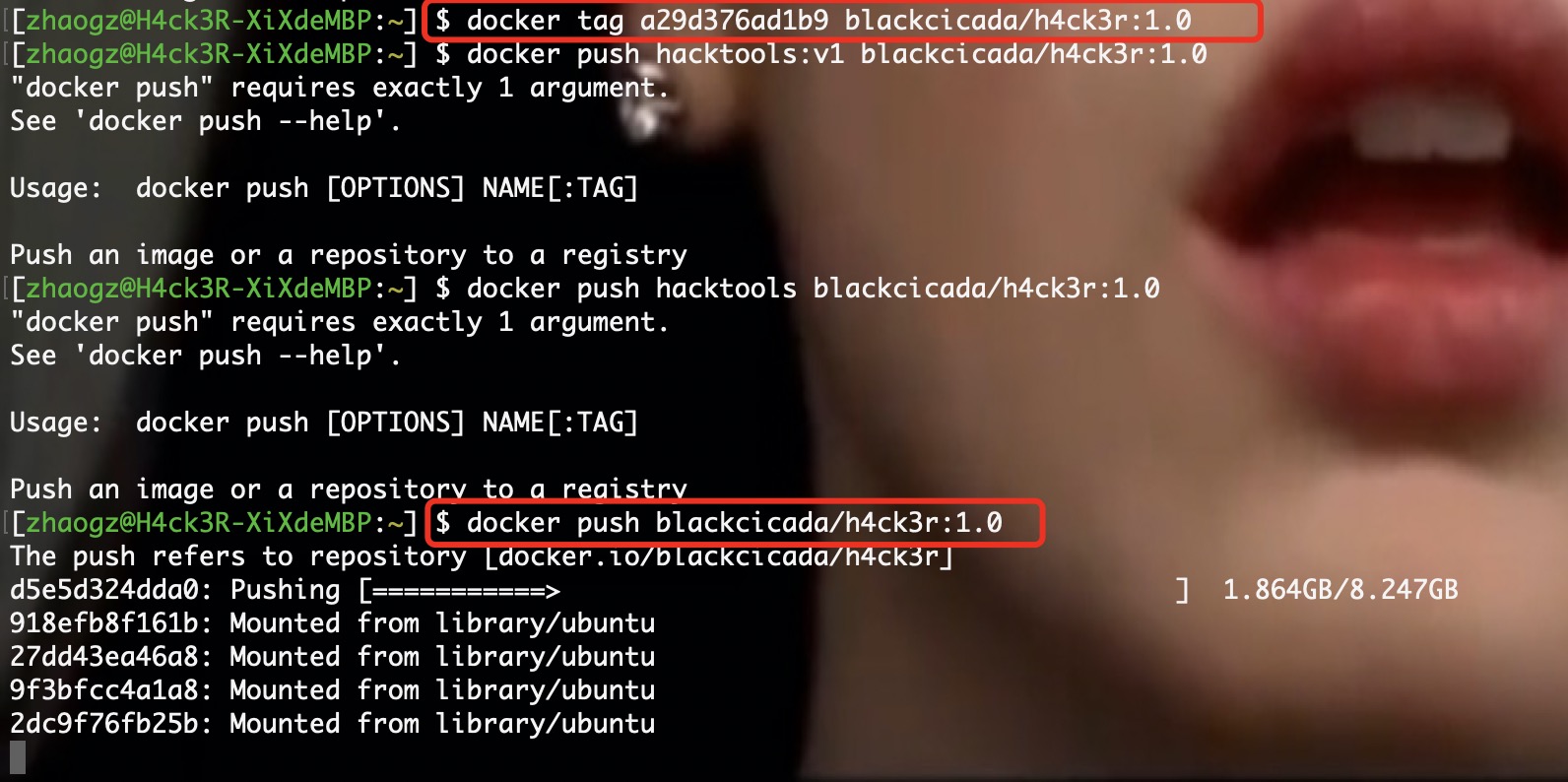
总结
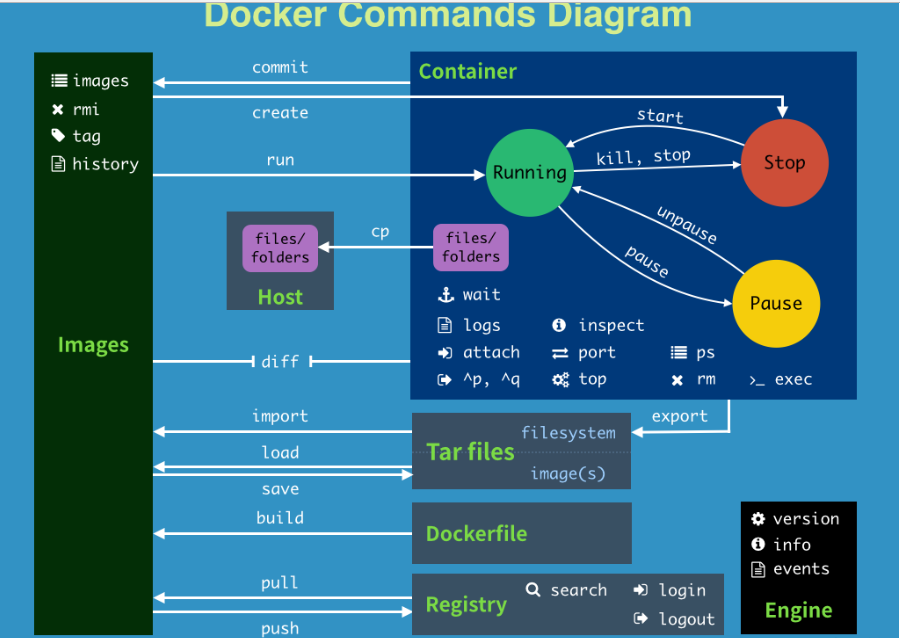
attach Attach to a running container # 当前 shell 下 attach 连接指定运行镜像
build Build an image from a Dockerfile # 通过 Dockerfile 定制镜像
commit Create a new image from a container changes # 提交当前容器为新的镜像
cp Copy files/folders from the containers filesystem to the host path #从容器中拷贝指定文件或者目录到宿主机中
create Create a new container # 创建一个新的容器,同 run,但不启动容器
diff Inspect changes on a container's filesystem # 查看 docker 容器变化
events Get real time events from the server # 从 docker 服务获取容器实时事件
exec Run a command in an existing container # 在已存在的容器上运行命令
export Stream the contents of a container as a tar archive # 导出容器的内容流作为一个 tar 归档文件[对应 import ]
history Show the history of an image # 展示一个镜像形成历史
images List images # 列出系统当前镜像
import Create a new filesystem image from the contents of a tarball # 从tar包中的内容创建一个新的文件系统映像[对应export]
info Display system-wide information # 显示系统相关信息
inspect Return low-level information on a container # 查看容器详细信息
kill Kill a running container # kill 指定 docker 容器
load Load an image from a tar archive # 从一个 tar 包中加载一个镜像[对应 save]
login Register or Login to the docker registry server # 注册或者登陆一个 docker 源服务器
logout Log out from a Docker registry server # 从当前 Docker registry 退出
logs Fetch the logs of a container # 输出当前容器日志信息
port Lookup the public-facing port which is NAT-ed to PRIVATE_PORT # 查看映射端口对应的容器内部源端口
pause Pause all processes within a container # 暂停容器
pull Pull an image or a repository from the docker registry server # 从docker镜像源服务器拉取指定镜像或者库镜像
push Push an image or a repository to the docker registry server # 推送指定镜像或者库镜像至docker源服务器
rm Remove one or more containers # 移除一个或者多个容器
rmi Remove one or more images # 移除一个或多个镜像[无容器使用该镜像才可删除,否则需删除相关容器才可继续或 -f 强制删除]
run Run a command in a new container # 创建一个新的容器并运行一个命令
save Save an image to a tar archive # 保存一个镜像为一个 tar 包[对应 load]
search Search for an image on the Docker Hub # 在 docker hub 中搜索镜像
tag Tag an image into a repository # 给源中镜像打标签
top Lookup the running processes of a container # 查看容器中运行的进程信息
unpause Unpause a paused container # 取消暂停容器
wait Block until a container stops, then print its exit code # 截取容器停止时的退出状态值



【推荐】国内首个AI IDE,深度理解中文开发场景,立即下载体验Trae
【推荐】编程新体验,更懂你的AI,立即体验豆包MarsCode编程助手
【推荐】抖音旗下AI助手豆包,你的智能百科全书,全免费不限次数
【推荐】轻量又高性能的 SSH 工具 IShell:AI 加持,快人一步
· 从 HTTP 原因短语缺失研究 HTTP/2 和 HTTP/3 的设计差异
· AI与.NET技术实操系列:向量存储与相似性搜索在 .NET 中的实现
· 基于Microsoft.Extensions.AI核心库实现RAG应用
· Linux系列:如何用heaptrack跟踪.NET程序的非托管内存泄露
· 开发者必知的日志记录最佳实践
· winform 绘制太阳,地球,月球 运作规律
· AI与.NET技术实操系列(五):向量存储与相似性搜索在 .NET 中的实现
· 超详细:普通电脑也行Windows部署deepseek R1训练数据并当服务器共享给他人
· 【硬核科普】Trae如何「偷看」你的代码?零基础破解AI编程运行原理
· 上周热点回顾(3.3-3.9)