《WPF》Expander控件简单美化
示例图:
Expander控件功能很常见, 一般用于系统左侧的菜单收缩面板。
1.主要的组成
一个头部(header) 和 一个 内容(content) 组成。
<Expander ExpandDirection="Down" SnapsToDevicePixels="True" VerticalAlignment="Top" Style="{DynamicResource ExpanderStyle1}" > <Expander.Header> <StackPanel Orientation="Horizontal"> <TextBlock FontFamily="/WpfApplication1;component/Resources/#iconfont" Text="" FontSize="22" Foreground="#918C8C" VerticalAlignment="Center"></TextBlock> <TextBlock FontSize="25" Text="首页" Margin="8,0,-51,0" Foreground="#918C8C" ></TextBlock> </StackPanel> </Expander.Header> <Expander.Content> <StackPanel Background="#F6F8F8"> <RadioButton Style="{DynamicResource RadioButtonStyle}">控制中心</RadioButton> <RadioButton Style="{DynamicResource RadioButtonStyle}">资源管理</RadioButton> <RadioButton Style="{DynamicResource RadioButtonStyle}">仪表菜单</RadioButton> <RadioButton Style="{DynamicResource RadioButtonStyle}">顶部导航</RadioButton> <RadioButton Style="{DynamicResource RadioButtonStyle}">通知中心</RadioButton> <RadioButton Style="{DynamicResource RadioButtonStyle}">蓝牙设置</RadioButton> </StackPanel> </Expander.Content> </Expander>
为了修改掉原生的样式, 重新定义了一个Style / ExpanderStyle1
1.将原有的左侧圆形删除
2.把左侧的箭头移动至右侧 【主要修改红色加粗部分调整】
1 2 3 4 5 6 7 8 9 10 11 12 13 14 15 16 17 18 19 20 21 22 23 24 25 26 27 28 29 30 31 32 33 34 35 36 37 38 39 40 41 42 43 44 45 46 47 48 49 50 51 52 53 54 55 56 57 58 59 60 61 62 63 64 65 66 67 68 69 70 71 72 73 74 75 76 77 78 79 80 | <Style x:Key="ExpanderStyle1" TargetType="{x:Type Expander}"> <Setter Property="Foreground" Value="{DynamicResource {x:Static SystemColors.ControlTextBrushKey}}"/> <Setter Property="Background" Value="Transparent"/> <Setter Property="BorderBrush" Value="#918C8C"/> <Setter Property="BorderThickness" Value="0 0 0 0"/> <Setter Property="Template"> <Setter.Value> <ControlTemplate TargetType="{x:Type Expander}"> <Border BorderBrush="{TemplateBinding BorderBrush}" BorderThickness="{TemplateBinding BorderThickness}" Background="{TemplateBinding Background}" CornerRadius="0" SnapsToDevicePixels="True"> <DockPanel> <ToggleButton x:Name="HeaderSite" ContentTemplate="{TemplateBinding HeaderTemplate}" Content="{TemplateBinding Header}" DockPanel.Dock="Top" Foreground="{TemplateBinding Foreground}" FontWeight="{TemplateBinding FontWeight}" FontStyle="{TemplateBinding FontStyle}" FontStretch="{TemplateBinding FontStretch}" FontSize="{TemplateBinding FontSize}" FontFamily="{TemplateBinding FontFamily}" HorizontalContentAlignment="{TemplateBinding HorizontalContentAlignment}" IsChecked="{Binding IsExpanded, Mode=TwoWay, RelativeSource={RelativeSource TemplatedParent}}" Margin="1" MinWidth="0" MinHeight="0" Padding="{TemplateBinding Padding}" VerticalContentAlignment="{TemplateBinding VerticalContentAlignment}"> <ToggleButton.FocusVisualStyle> <Style> <Setter Property="Control.Template"> <Setter.Value> <ControlTemplate> <Border> <Rectangle Margin="0" SnapsToDevicePixels="True" Stroke="Black" StrokeThickness="1" StrokeDashArray="1 2"/> </Border> </ControlTemplate> </Setter.Value> </Setter> </Style> </ToggleButton.FocusVisualStyle> <ToggleButton.Style> <Style TargetType="{x:Type ToggleButton}"> <Setter Property="Template"> <Setter.Value> <ControlTemplate TargetType="{x:Type ToggleButton}"> <Border Padding="{TemplateBinding Padding}"> <Grid> <Grid.ColumnDefinitions> <ColumnDefinition Width="19*"/> </Grid.ColumnDefinitions> <Path Grid.Column="0" x:Name="arrow" Data="M1,1.5L4.5,5 8,1.5" HorizontalAlignment="Right" SnapsToDevicePixels="False" Stroke="#918C8C" StrokeThickness="2" VerticalAlignment="Center" Height="10" Margin="0,10" /> <ContentPresenter ContentTemplate="{TemplateBinding ContentTemplate}" Content="{TemplateBinding Content}" ContentStringFormat="{TemplateBinding ContentStringFormat}" HorizontalAlignment="Left" Margin="4,0,0,0" RecognizesAccessKey="True" SnapsToDevicePixels="True" VerticalAlignment="Center" /> </Grid> </Border> <ControlTemplate.Triggers> <Trigger Property="IsChecked" Value="True"> <Setter Property="Data" TargetName="arrow" Value="M1,4.5L4.5,1 8,4.5"/> </Trigger> <Trigger Property="IsMouseOver" Value="True"> <Setter Property="Stroke" TargetName="arrow" Value="Black"/> </Trigger> <Trigger Property="IsPressed" Value="True"> <Setter Property="Stroke" TargetName="arrow" Value="Black"/> </Trigger> <Trigger Property="IsEnabled" Value="False"> <Setter Property="Stroke" TargetName="arrow" Value="#FF707070"/> </Trigger> </ControlTemplate.Triggers> </ControlTemplate> </Setter.Value> </Setter> </Style> </ToggleButton.Style> </ToggleButton> <ContentPresenter x:Name="ExpandSite" ContentTemplate="{TemplateBinding ContentTemplate}" Content="{TemplateBinding Content}" ContentStringFormat="{TemplateBinding ContentStringFormat}" DockPanel.Dock="Bottom" Focusable="False" HorizontalAlignment="{TemplateBinding HorizontalContentAlignment}" Margin="{TemplateBinding Padding}" Visibility="Collapsed" VerticalAlignment="{TemplateBinding VerticalContentAlignment}"/> </DockPanel> </Border> <ControlTemplate.Triggers> <Trigger Property="IsExpanded" Value="True"> <Setter Property="Visibility" TargetName="ExpandSite" Value="Visible"/> </Trigger> <Trigger Property="IsEnabled" Value="False"> <Setter Property="Foreground" Value="{DynamicResource {x:Static SystemColors.GrayTextBrushKey}}"/> </Trigger> </ControlTemplate.Triggers> </ControlTemplate> </Setter.Value> </Setter> </Style> |
3.在头部同时添加了一个字体图标, 用FontFamily绑定字体, 通过设置Text实现图标
1 2 | <TextBlock FontFamily="/WpfApplication1;component/Resources/#iconfont" Text="" FontSize="22" Foreground="#918C8C" VerticalAlignment="Center"></TextBlock> |
4.在Content区域, 利用一个stackPanel面板 和多个 单选按钮组成子元素【同时修改原生的RadioButton样式】
<Expander.Content>
<StackPanel Background="#F6F8F8">
<RadioButton Style="{DynamicResource RadioButtonStyle}">控制中心</RadioButton>
<RadioButton Style="{DynamicResource RadioButtonStyle}">资源管理</RadioButton>
<RadioButton Style="{DynamicResource RadioButtonStyle}">仪表菜单</RadioButton>
<RadioButton Style="{DynamicResource RadioButtonStyle}">顶部导航</RadioButton>
<RadioButton Style="{DynamicResource RadioButtonStyle}">通知中心</RadioButton>
<RadioButton Style="{DynamicResource RadioButtonStyle}">蓝牙设置</RadioButton>
</StackPanel>
</Expander.Content>
5.修改stackpanel面板背景色, 打到header与子元素背景产生一定的色差 【图上蓝色区域】
6.给RadioButton添加一个Style / RadioButtonStyle 【具体样式见代码注释】
1 2 3 4 5 6 7 8 9 10 11 12 13 14 15 16 17 18 19 20 21 22 23 24 25 26 27 28 29 30 31 32 33 34 35 36 37 38 39 40 41 42 43 44 45 46 47 48 49 50 51 52 53 54 55 56 57 58 59 60 61 62 63 | <Style x:Key="RadioButtonStyle" TargetType="{x:Type RadioButton}"> <Setter Property="FocusVisualStyle"> <Setter.Value> <Style> <Setter Property="Control.Template"> <Setter.Value> <ControlTemplate> <Rectangle Margin="2" SnapsToDevicePixels="True" Stroke="{DynamicResource {x:Static SystemColors.ControlTextBrushKey}}" StrokeThickness="1" StrokeDashArray="1 2"/> </ControlTemplate> </Setter.Value> </Setter> </Style> </Setter.Value> </Setter> <!--Margin主要用于设置子元素距离左侧边距--> <Setter Property="Margin" Value="25 8 0 0"/> <Setter Property="FontSize" Value="20"/> <Setter Property="VerticalContentAlignment" Value="Center"/> <Setter Property="HorizontalContentAlignment" Value="Left"/> <Setter Property="BorderBrush" Value="Transparent"/> <Setter Property="Foreground" Value="#918C8C"/> <Setter Property="BorderThickness" Value="0"/> <Setter Property="Template"> <Setter.Value> <ControlTemplate TargetType="{x:Type RadioButton}"> <Grid x:Name="templateRoot" Background="Transparent" SnapsToDevicePixels="True"> <Border x:Name="border" BorderBrush="Red" BorderThickness="0" Opacity="0.1" Background="Transparent" SnapsToDevicePixels="True"/> <!-- 用于设置选中的左侧树形边框--> <Border x:Name="bd2" BorderBrush="#2196F3" /> <ContentPresenter x:Name="contentPresenter" ContentTemplate="{TemplateBinding ContentTemplate}" Content="{TemplateBinding Content}" Grid.Column="1" ContentStringFormat="{TemplateBinding ContentStringFormat}" Focusable="False" HorizontalAlignment="{TemplateBinding HorizontalContentAlignment}" Margin="{TemplateBinding Padding}" RecognizesAccessKey="True" SnapsToDevicePixels="{TemplateBinding SnapsToDevicePixels}" VerticalAlignment="{TemplateBinding VerticalContentAlignment}"/> </Grid> <ControlTemplate.Triggers> <Trigger Property="HasContent" Value="True"> <Setter Property="FocusVisualStyle"> <Setter.Value> <Style> <Setter Property="Control.Template"> <Setter.Value> <ControlTemplate> <Rectangle Margin="14,0,0,0" SnapsToDevicePixels="True" Stroke="{DynamicResource {x:Static SystemColors.ControlTextBrushKey}}" StrokeThickness="1" StrokeDashArray="1 2"/> </ControlTemplate> </Setter.Value> </Setter> </Style> </Setter.Value> </Setter> <Setter Property="Padding" Value="4,-1,0,0"/> </Trigger> <Trigger Property="IsMouseOver" Value="True"> <!--当选中的时候, 改变字体的颜色, 同时左侧加一条宽度为2 的 边框 --> <Setter Property="Foreground" Value="#2196F3"/> <Setter Property="BorderThickness" Value="2 0 0 0" TargetName="bd2"/> </Trigger> <Trigger Property="IsChecked" Value="true"> </Trigger> <Trigger Property="IsChecked" Value="{x:Null}"/> </ControlTemplate.Triggers> </ControlTemplate> </Setter.Value> </Setter> <Setter Property="MinHeight" Value="20"/> <Setter Property="HorizontalAlignment" Value="Stretch"/> </Style> |

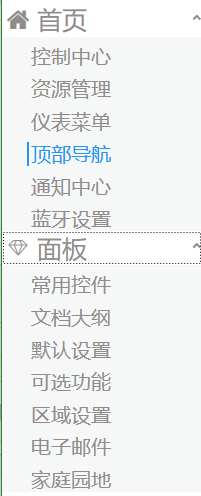



【推荐】国内首个AI IDE,深度理解中文开发场景,立即下载体验Trae
【推荐】编程新体验,更懂你的AI,立即体验豆包MarsCode编程助手
【推荐】抖音旗下AI助手豆包,你的智能百科全书,全免费不限次数
【推荐】轻量又高性能的 SSH 工具 IShell:AI 加持,快人一步
· AI与.NET技术实操系列:基于图像分类模型对图像进行分类
· go语言实现终端里的倒计时
· 如何编写易于单元测试的代码
· 10年+ .NET Coder 心语,封装的思维:从隐藏、稳定开始理解其本质意义
· .NET Core 中如何实现缓存的预热?
· 25岁的心里话
· 闲置电脑爆改个人服务器(超详细) #公网映射 #Vmware虚拟网络编辑器
· 零经验选手,Compose 一天开发一款小游戏!
· 通过 API 将Deepseek响应流式内容输出到前端
· 因为Apifox不支持离线,我果断选择了Apipost!