C# 文件操作
本篇主要记录C#操作文件
相对路径在项目文件...\bin\Debug 目录下
一、写入读取文件
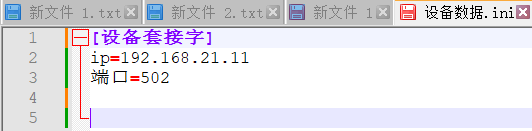
写入
/// <summary> /// initial 文件写入 /// </summary> /// <param name="sender"></param> /// <param name="e"></param> private void Button1_Click(object sender, EventArgs e) { //1.创建一个键值对 Dictionary<String, Dictionary<string, string>> data = new Dictionary<string, Dictionary<string, string>>(); //2.添加数据源 data.Add("设备套接字", new Dictionary<string, string>() { {"ip","192.168.21.11" }, {"端口","502" } }); //3.写入到本地 using (StreamWriter streamWriter = new StreamWriter(path,true)) { //4.循环写入 foreach (string item in data.Keys) { //4.1写入键 streamWriter.WriteLine($"[{item}]"); //5.写入值 foreach (string item2 in data[item].Keys) { streamWriter.WriteLine($"{item2}={data[item][item2]}"); } } } }
读取
/// <summary> /// initial 文件读取 /// </summary> /// <param name="sender"></param> /// <param name="e"></param> private void Button2_Click(object sender, EventArgs e) { Dictionary<String, Dictionary<string, string>> saveData = new Dictionary<string, Dictionary<string, string>>(); string key = null; //配置io流 using (StreamReader reader = new StreamReader(path,true)) { while (!reader.EndOfStream) { //读取 string data = reader.ReadLine(); //判断是否键 if (data.StartsWith("[") && data.EndsWith("]")) { key = data.Substring(1, data.Length - 2); saveData.Add(key,new Dictionary<string, string>()); } //判断是否是值 else if (!string.IsNullOrEmpty(data) && !data.EndsWith(";")) { int index = data.IndexOf("="); if (index > 0) { //获取值 saveData[key].Add(data.Substring(0,index), data.Substring(index+1)); } } } } }
二、文件的基本操作
目录操作
/// <summary> /// 创建目录 /// </summary> /// <param name="sender"></param> /// <param name="e"></param> private void Button1_Click(object sender, System.EventArgs e) { //###一.创建文件夹两种路径方式 //1.相对路径地址,项目输出路径,在../bin/Debug目录下 Directory.CreateDirectory("log"); //在创建的目录中创建子目录 Directory.CreateDirectory("log/zhangsan"); //2.绝对路径地址,加磁盘符 //Directory.CreateDirectory("D:\\c#\\source\\test"); // ###2.判断指定路径下是否有该目录 if (Directory.Exists("log")) { MessageBox.Show("存在"); } } /// <summary> /// 删除目录 /// </summary> /// <param name="sender"></param> /// <param name="e"></param> private void Button2_Click(object sender, System.EventArgs e) { //删除目录,删除的目录必须为空,见构造方法 Directory.Delete("log/zhangsan",true); //删除当前路径目录包括子文件 //Directory.Delete("log/zhangsan");//删除当前路径目录,有子文件失败 MessageBox.Show(Directory.Exists("log")?"删除成功":"删除失败"); } /// <summary> /// 查询子文件 /// </summary> /// <param name="sender"></param> /// <param name="e"></param> private void Button3_Click(object sender, System.EventArgs e) { //查询目录下的文件,不是文件夹,文件是带后缀名的,例如:111.txt string[] files = Directory.GetFiles("log"); foreach (var item in files) { MessageBox.Show(item); } }
文件流
// FileStream: 文件流 Encoding encoding = Encoding.UTF8;//二进制转换格式 /// <summary> /// 写入文件 /// </summary> /// <param name="sender"></param> /// <param name="e"></param> private void Button4_Click(object sender, System.EventArgs e) { //第一步:配置文件操作对象 string path = "opreationLog.txt"; FileMode fileMode = FileMode.Append; FileAccess fileAccess = FileAccess.Write; //初始化IO流对象 FileStream fileStream = new FileStream(path, fileMode, fileAccess); //第二步:写入 //TODO: 注意这里要加入 \r 才能识别保存换行 byte[] data = encoding.GetBytes($"{textBox1.Text}\r\n"); fileStream.Write(data,0,data.Length); //关闭IO流 fileStream.Close(); } /// <summary> /// 读取文件 /// </summary> /// <param name="sender"></param> /// <param name="e"></param> private void Button5_Click(object sender, System.EventArgs e) { //第一步:配置文件操作对象 string path = "opreationLog.txt"; FileMode fileMode = FileMode.Open; FileAccess fileAccess = FileAccess.Read; //初始化IO流对象 FileStream fileStream = new FileStream(path, fileMode, fileAccess); byte[] readBytes = new byte[1024]; fileStream.Read(readBytes, 0, 1024); textBox2.Text = encoding.GetString(readBytes); //关闭IO流 fileStream.Close(); }
序列化
/// <summary> /// 序列化导出 /// </summary> /// <param name="sender"></param> /// <param name="e"></param> private void Button6_Click(object sender, System.EventArgs e) { //第一步:配置文件操作对象 string path = "save_person.txt"; FileMode fileMode = FileMode.Create; FileAccess fileAccess = FileAccess.Write; // 第二步:配置io流对象 //using自动管理关闭文件流 using (FileStream fileStream = new FileStream(path, fileMode, fileAccess)) { //创建序列化对象 BinaryFormatter binary = new BinaryFormatter(); //获取表格中的数据 List<Person> persons = new List<Person>(); Person person; for (int i = 0; i < dataGridView1.Rows.Count-1; i++) { person = new Person(); person.Id = Convert.ToInt32(dataGridView1.Rows[i].Cells[0].Value); person.Name = dataGridView1.Rows[i].Cells[1].Value.ToString(); person.Age = Convert.ToInt32(dataGridView1.Rows[i].Cells[2].Value); persons.Add(person); } //开始序列化 binary.Serialize(fileStream,persons); } } /// <summary> /// 序列化导入 /// </summary> /// <param name="sender"></param> /// <param name="e"></param> private void Button7_Click(object sender, EventArgs e) { //第一步:配置文件操作对象 string path = "save_person.txt"; FileMode fileMode = FileMode.Open; FileAccess fileAccess = FileAccess.Read; // 第二步:配置io流对象 //using自动管理关闭文件流 using (FileStream fileStream = new FileStream(path, fileMode, fileAccess)) { //创建序列化对象 BinaryFormatter binary = new BinaryFormatter(); //反序列化 Object obj = binary.Deserialize(fileStream); //转换成集合 List<Person> people = (List<Person>)obj; //清理表格上的数据 dataGridView1.Rows.Clear(); //循环写入 foreach (var item in people) { dataGridView1.Rows.Add(item.Id, item.Name, item.Age); } } } } [Serializable] class Person { }
三、CSV文件
/// <summary> /// 导入CSV /// </summary> /// <param name="sender"></param> /// <param name="e"></param> private void Button2_Click(object sender, EventArgs e) { //第一步:配置IO流操作对象 using (StreamReader streamReader = new StreamReader("产品数据.csv")) { int index = 0; while(!streamReader.EndOfStream) { string data = streamReader.ReadLine(); string[] str = data.Split(','); //不插入表头 if (index > 0) { dataGridView1.Rows.Add(str); } index++; } } } /// <summary> /// 导出CSV /// </summary> /// <param name="sender"></param> /// <param name="e"></param> private void Button1_Click(object sender, EventArgs e) { //第一步:配置文件流操作对象 using(StreamWriter streamWrite = new StreamWriter("产品数据.csv",false)) { //加入表头 streamWrite.WriteLine($"{dataGridView1.Columns[0].HeaderText},{dataGridView1.Columns[1].HeaderText},{dataGridView1.Columns[2].HeaderText}"); //第二步:循环写入 for (int i = 0; i < dataGridView1.Rows.Count -1; i++) { streamWrite.WriteLine($"{dataGridView1.Rows[i].Cells[0].Value},{dataGridView1.Rows[i].Cells[1].Value},{dataGridView1.Rows[i].Cells[2].Value}"); } } }
四、Excel
/// <summary> /// 导出excel文件 /// </summary> /// <param name="sender"></param> /// <param name="e"></param> private void Button4_Click(object sender, EventArgs e) { //第一步:配置Excel文件操作对象 using (XLWorkbook xl = new XLWorkbook()) { //第二步:创建工作页 IXLWorksheet sheet = xl.AddWorksheet("产品数据页1"); //第三步:循环添加数据 //写入表头 for (int i = 0; i < dataGridView1.Columns.Count; i++) { //注意Cell 必须从1开始,否则报错 sheet.Cell(1, i + 1).Value = dataGridView1.Columns[i].HeaderText; } //写入表格数据 for (int i = 0; i < dataGridView2.Rows.Count-1; i++) { //第四步:获取第i行列的值 for (int j = 0; j < dataGridView2.Rows[i].Cells.Count; j++) { //第五步:写入数据 sheet.Cell(i+2,j+1).Value = dataGridView2.Rows[i].Cells[j].Value.ToString(); } } //第六步:保存到本地 xl.SaveAs("数据.xlsx"); } } /// <summary> /// 导入Excel文件 /// </summary> /// <param name="sender"></param> /// <param name="e"></param> private void Button3_Click(object sender, EventArgs e) { //第一步:配置Excel文件操作对象 using (XLWorkbook xl = new XLWorkbook("数据.xlsx")) { //第二步:获取第一个sheet页 IXLWorksheet workbook = xl.Worksheet(1); //第三步:获取sheet页中数据 IXLRow row; List<string> list; // 从2开始不要表头 for (int i = 2; i <= workbook.Rows().Count(); i++) { row = workbook.Row(i); list = new List<string>(); for (int j = 1; j <= row.Cells().Count(); j++) { string data = workbook.Cell(i, j).Value.ToString(); list.Add(data); } dataGridView2.Rows.Add(list); } } }







【推荐】国内首个AI IDE,深度理解中文开发场景,立即下载体验Trae
【推荐】编程新体验,更懂你的AI,立即体验豆包MarsCode编程助手
【推荐】抖音旗下AI助手豆包,你的智能百科全书,全免费不限次数
【推荐】轻量又高性能的 SSH 工具 IShell:AI 加持,快人一步
· 10年+ .NET Coder 心语 ── 封装的思维:从隐藏、稳定开始理解其本质意义
· 地球OL攻略 —— 某应届生求职总结
· 提示词工程——AI应用必不可少的技术
· Open-Sora 2.0 重磅开源!
· 字符编码:从基础到乱码解决