Salesforce LWC学习(八) Look Up组件实现
本篇参考https://www.salesforcelwc.in/2019/10/lookup-in-lwc.html,感谢前人种树。
我们做lightning的时候经常会遇到Look up 或者MD字段在页面搜索展示的需求,在标准的页面很常见,而且很好看。但是很遗憾的是在自定义组件中还没有现成的标准组件去搞定。下面介绍两种方式去实现展示lookup / MD字段的组件样式。
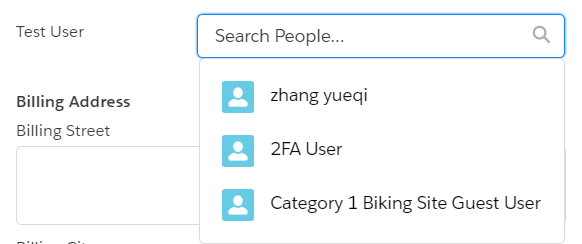
一. record-edit-form搭配 lightning-input-field 曲线救国
标准功能也不是100%的不近人情,还是给出一个workaround的方案去实现,实现的方式为在后台声明一个Lookup / MD的组件,然后使用lightning-input-field去实现。此组件会根据字段的类型去自动转换成其相应的样式进行展示,效果很像classic中的apex:inputField或者lightning aura中的lightning:inputField。使用lightning-record-edit-form来指定某个表的LDS,使用lightning-input-field进行效果展示,然后提交的操作时阻止默认的submit操作并且在event detail中获取到我们选择的Look up/MD对应的ID即可。demo中在Account上新建一个字段Test_User__c,类型为Look up (User).
testLookUpForLwc.html:使用LDS设置object api name为Account,这样下面就可以通过lightning-input-field针对Account的字段的类型动态展示相关的样式
<template> <lightning-record-edit-form object-api-name='Account' onsubmit={handleSubmit} > <lightning-input-field field-name="Test_User__c"></lightning-input-field> <lightning-button type="submit" label="get test user id" variant="brand"> </lightning-button> </lightning-record-edit-form> </template>
testLookUpForLwc.js:针对submit事件首先组织提交免得生成不需要的记录,然后通过event.detail.fields.Test_User__c便可以获取到所选择的Test_User__c的ID。
import { LightningElement,track } from 'lwc';
export default class TestLookUpForLwc extends LightningElement {
handleSubmit(event) {
event.preventDefault();
console.log(JSON.stringify(event.detail.fields.Test_User__c));
}
}
结果展示:选择一个用户以后,点击get test user id便可以获取到当前选择的user的id。

二.自定义组件实现
上面的方式好是好,但是此种写法没法更改相关的label信息,国内项目可能新创建个字段进行translation也可以实现,后台进行匹配也可以,但是对日项目可能管理严格,所以需要考虑自定义组件实现。自定义组件的实现的原理相对简单,难得是UI的构建,好在前辈有画好的功能直接使用,对上面的链接中的代码进行简单的修改即可使用。
customLookUpForLwc.html:展示UI,上面是一个lightning-pill / lightning-input,通过isValue来判断当前是输入框还是展示pill,下面是列表。当列表选择以后触发事件父进行处理。
<template> <div> <div class="slds-form-element"> <div class="slds-form-element__control"> <div class="slds-combobox_container"> <div id="box" class={boxClass} aria-expanded="true" aria-haspopup="listbox" role="combobox"> {searchLabel} <div class="slds-combobox__form-element slds-input-has-icon slds-input-has-icon_right" role="none"> <template if:true={isValue}> <div id="lookup-pill" class="slds-pill-container"> <lightning-pill class="pillSize" label={valueObj} name={valueObj} onremove={handleRemovePill}> <lightning-icon icon-name={iconName} alternative-text="acc" ></lightning-icon> </lightning-pill> </div> </template> <template if:false={isValue}> <div class="slds-p-top_none"> <lightning-input class={inputClass} type="search" id="input" value={searchTerm} onclick={handleClick} onchange={onChange} variant="label-hidden" autocomplete="off" placeholder="Search..." label='account search'> </lightning-input> </div> </template> </div> <div id="listbox-id-1" class="slds-dropdown slds-dropdown_length-with-icon-7 slds-dropdown_fluid" role="listbox"> <ul class="slds-listbox slds-listbox_vertical" role="presentation"> <template for:each={options} for:item="item"> <li key={item.Id} onclick={onSelect} data-id={item.Id} role="presentation"> <span class="slds-lookup__item-action slds-lookup__item-action--label" role="option"> <lightning-icon class="slds-icon slds-icon--small slds-icon-text-default" icon-name={iconName} alternative-text={objName} size="small"></lightning-icon> <span class="slds-truncate">{item.Name}</span> </span> </li> </template> </ul> </div> </div> </div> </div> </div> </div> </template>
customLookUpForLwc.js
/* eslint-disable no-console */ /* eslint-disable @lwc/lwc/no-async-operation */ import lookUp from '@salesforce/apex/CustomLookUpForLwcController.lookUp'; import { getObjectInfo } from 'lightning/uiObjectInfoApi'; import { getRecord } from 'lightning/uiRecordApi'; import { api, LightningElement, track, wire } from 'lwc'; export default class CustomLookUpForLwc extends LightningElement { //store object record id @api valueId; //record API name @api objName; //record icon name,see Lightning Design System to choose @api iconName; @api filter = ''; //unique key used to mark the unique component. several component use this component need to mapping @api uniqueKey; //used to set the field to fetch.eg: ['Account.Name'] means we need to search account name field as filter @api fields; //search label show in lookup component @api searchLabel; @track searchTerm; //record name value @track valueObj; //record href @track href; //fetch result @track options; //is available value to show in lightning-pill @track isValue = false; @track blurTimeout; //css @track boxClass = 'slds-combobox slds-dropdown-trigger slds-dropdown-trigger_click slds-has-focus'; @track inputClass = ''; @wire(lookUp, {searchTerm : '$searchTerm', myObject : '$objName', filter : '$filter'}) wiredRecords({ error, data }) { if (data) { this.record = data; this.error = undefined; this.options = this.record; console.log("common this.options", JSON.stringify(this.options)); } else if (error) { this.error = error; this.record = undefined; console.log("wire.error",this.error); } } //To get preselected or selected record @wire(getRecord, { recordId: '$valueId', fields: '$fields' }) wiredOptions({ error, data }) { if (data) { console.log('execute1'); this.record = data; this.error = undefined; this.valueObj = this.record.fields.Name.value; this.href = '/'+this.record.id; this.isValue = true; console.log("this.href", this.href); console.log("this.record", JSON.stringify(this.record)); } else if (error) { console.log('execute2'); this.error = error; this.record = undefined; console.log("this.error", this.error); } } handleClick() { console.log("In handleClick"); this.searchTerm = ''; this.inputClass = 'slds-has-focus'; this.boxClass = 'slds-combobox slds-dropdown-trigger slds-dropdown-trigger_click slds-has-focus slds-is-open'; } onSelect(event) { console.log("In onSelect"); let ele = event.currentTarget; let selectedId = ele.dataset.id; console.log("selectedId", selectedId); //As a best practise sending selected value to parent and inreturn parent sends the value to @api valueId let key = this.uniqueKey; const valueSelectedEvent = new CustomEvent('valueselect', { detail: { selectedId, key }, }); this.dispatchEvent(valueSelectedEvent); // if(this.blurTimeout) { // clearTimeout(this.blurTimeout); // } console.log(this.isValue); this.boxClass = 'slds-combobox slds-dropdown-trigger slds-dropdown-trigger_click slds-has-focus'; } onChange(event) { console.log("In onChange"); this.searchTerm = event.target.value; console.log("searchTerm",this.searchTerm); } handleRemovePill() { console.log("In handleRemovePill"); this.isValue = false; let selectedId = ''; let key = this.uniqueKey; const valueSelectedEvent = new CustomEvent('valueselect', { detail: { selectedId, key }, }); this.dispatchEvent(valueSelectedEvent); } }
testLookUpForLwc.html:引入组件,设置几个必填的参数,其中icon-name赋值可以选择链接中的以下内容进行查找https://lightningdesignsystem.com/icons/。使用accountId用来获取前台组件传递过来的ID。
<template> <c-custom-look-up-for-lwc unique-key={item.Id} value-id={accountId} obj-name="Account" icon-name="standard:account" search-label="Search Account" onvalueselect={handleSelection}
search-label fields={item.fields}> </c-custom-look-up-for-lwc> </template>
testLookUpForLwc.js:handleSelection用来获取accountId
import { LightningElement,track } from 'lwc';
export default class TestLookUpForLwc extends LightningElement {
@track item = {
id:'xxx',
fields:['Account.Name']
};
@track accountId;
handleSelection(event) {
console.log(event.detail.selectedId);
this.accountId = event.detail.selectedId;
}
}
效果展示:

总结:篇中通过两种方式实现lookup功能及样式的实现,如果第一种能搞定强烈推荐使用第一种,因为标准的功能稳定性以及效率会好很多,如果第一种搞定不了可以考虑自定义。lwc不易,且开发且珍惜。
作者:zero
博客地址:http://www.cnblogs.com/zero-zyq/
本文欢迎转载,但未经作者同意必须保留此段声明,且在文章页面明显位置给出原文连接
如果文章的内容对你有帮助,欢迎点赞~
为方便手机端查看博客,现正在将博客迁移至微信公众号:Salesforce零基础学习,欢迎各位关注。



