一、关于 Samba
1. SMB
(1)定义
SMB (server message block):是一种用来访问网络中文件、打印机和其他共享网络资源的应用层通信协议。主要功能是使网络上的机器能够共享计算机文件、打印机、串行端口和通讯等资源。提供经认证的进程间通信机制,主要运行在windows系统下
(2)特性
- SMB 可以以多种方式运行在会话层(或更低):
- 传输层:直接运行在 TCP 上 port 445
- 会话层:基于 NetBIOS API,运行在不同的传输层
- (1)UDP ports 137, 138 & TCP ports 137, 139 (NetBIOS over TCP/IP)
- (2)一些传统协议,例如 NBF, IPX/SPX.
- SMB 的 "进程间通信" (IPC) 系统提供 命名管道s 机制,它使得程序员可以方便的实现继承认证。
- SMB 签名 Server Message Block version 2 (SMB2) 旨在通过将SMB signals合并为一个数据包来减轻这个性能限制。
- SMB 支持机会锁 - 一种特殊的锁,来提升性能。
- SMB 服务是 Microsoft's Distributed File System 实现的基础。
(3)历史
SMB / CIFS / SMB1
CIFS (Common Internet File System):SMB2之前的SMB协议。
SMB 2.0
2006年,Microsoft 随着 Windows Vista 的发布 引入了新的SMB版本 (SMB 2.0 or SMB2)
SMB 2.1
SMB 2.1, 随 Windows 7 和 Server 2008 R2 引入, 主要是通过引入新的机会锁机制来提升性能。
SMB 3.0
SMB 3.0 (previously named SMB 2.2) 在Windows 8 和 Windows Server 2012 中引入,带来几项重要的变化:
(1)the SMB Direct Protocol (SMB over remote direct memory access [RDMA])
(2)SMB Multichannel (multiple connections per SMB session)
(3)SMB Transparent Failover
SMB 3.0.2
随 Windows 8.1 和 Windows Server 2012 R2引入。在这些版本和以后的版本中,可以选择性地禁用较早的SMB版本1,以提高安全性。
SMB 3.1.1
随 Windows 10 和 Windows Server 2016 引入。这个版本除了SMB3中添加的AES 128 CCM 加密之外,还支持AES 128 GCM 加密,并使用SHA-512散列实现预认证完整性检查。在使用SMB2.x 以上版本的客户端进行连接时,SMB 3.1.1还强制要求进行安全协商。
2. Samba
(1)定义
Samba 实现了 SMB 协议,是适用于 Linux 和 Unix 的标准 Windows 互操作性程序套件。Samba 是免费软件,遵循 GNU General Public License(通用公共许可证)。提供安全、稳定、快速的文件和打印服务 。
(2)官方描述
Samba is the standard Windows interoperability suite of programs for Linux and Unix.
Samba is Free Software licensed under the GNU General Public License, the Samba project is a member of the Software Freedom Conservancy.
Since 1992, Samba has provided secure, stable and fast file and print services for all clients using the SMB/CIFS protocol.
Samba is an important component to seamlessly integrate Linux/Unix Servers and Desktops into Active Directory environments. It can function both as a domain controller or as a regular domain member.
二、yum 安装 Samba
1. 安装 Samba
(1)查看CentOS 版本
# cat /etc/redhat-release
CentOS Linux release 7.4.1708 (Core)
(2)通过 yum 安装 Samba
# yum -y install samba samba-client samba-common
2. 查看版本
# rpm -qi samba
Name : samba
Epoch : 0
Version : 4.7.1
Release : 9.el7_5
Architecture: x86_64
...
3. 查看配置文件
默认配置文件为:/etc/samba/smb.conf
cat /etc/samba/smb.conf
# See smb.conf.example for a more detailed config file or
# read the smb.conf manpage.
# Run 'testparm' to verify the config is correct after
# you modified it.
[global]
workgroup = SAMBA
security = user
passdb backend = tdbsam
printing = cups
printcap name = cups
load printers = yes
cups options = raw
[homes]
comment = Home Directories
valid users = %S, %D%w%S
browseable = No
read only = No
inherit acls = Yes
[printers]
comment = All Printers
path = /var/tmp
printable = Yes
create mask = 0600
browseable = No
[print$]
comment = Printer Drivers
path = /var/lib/samba/drivers
write list = @printadmin root
force group = @printadmin
create mask = 0664
directory mask = 0775
示例文件为:/etc/samba/smb.conf.example
cat /etc/samba/smb.conf.example
#==== Global Settings ====
[global]
# ---- Network-Related Options ----
workgroup = MYGROUP
server string = Samba Server Version %v
; netbios name = MYSERVER
; interfaces = lo eth0 192.168.12.2/24 192.168.13.2/24
; hosts allow = 127. 192.168.12. 192.168.13.
# ---- Logging Options ----
log file = /var/log/samba/log.%m
max log size = 50
# ---- Standalone Server Options ----
security = user
passdb backend = tdbsam
# ---- Printing Options ----
load printers = yes
cups options = raw
#==== Share Definitions ====
[homes]
comment = Home Directories
browseable = no
writable = yes
; valid users = %S
; valid users = MYDOMAIN\%S
[printers]
comment = All Printers
path = /var/spool/samba
browseable = no
guest ok = no
writable = no
printable = yes
...
4. 启动服务
4.1. 修改配置文件
# vi /etc/samba/smb.conf
[global]
workgroup = WORKGROUP
netbios name = 137
security = user
map to guest = bad user
[anshare]
comment = test share file
path = /samba/anshare
# 这里限定只能通过 andy 访问
valid users = andy
browseable = yes
writeable = yes
guest ok = yes
[nobodyshare]
comment = nobody share file
path = /samba/share
browseable = yes
writeable = yes
guest ok = yes
4.2. 新增共享文件夹
mkdir /samba/anshare
mkdir /samba/share
//允许 nobodyshare 匿名访问,因此需要修改 share 的用户组
chown -R nobody:nobody /samba/share
注:这里的共享目录可以使用 Ceph 块设备挂载的文件夹,关于如何使用块设备,请参考 块设备快速入门
4.3. 新增用户
// -d 指定用户登入时的启始目录
# useradd -d /home/andy
// 设置密码
# passwd andy
4.4. 新增 smb 用户
# smbpasswd -a andy
New SMB password: //这里输入aa
Retype new SMB password:
Added user andy.
注:smbpasswd 命令的常用方法
smbpasswd -a 增加用户(要增加的用户必须以是系统用户)
smbpasswd -d 冻结用户,就是这个用户不能在登录了
smbpasswd -e 恢复用户,解冻用户,让冻结的用户可以在使用
smbpasswd -x 删除用户
4.5. 关闭防火墙
# systemctl stop firewalld
# setenforce 0
4.6. 启动服务
# systemctl enable smb & systemctl enable nmb
# systemctl restart smb & systemctl restart nmb
5. 本地客户端验证
# smbclient -L localhost -U andy
Enter WORKGROUP\andy's password: //这里输入aa
Sharename Type Comment
--------- ---- -------
anshare Disk test share file
IPC$ IPC IPC Service (Samba 4.7.1)
Reconnecting with SMB1 for workgroup listing.
Server Comment
--------- -------
Workgroup Master
--------- -------
WORKGROUP DESKTOP-H5VOITT
6. Windows 连接
(1)在Windows中访问共享文件夹
\\192.168.0.137
(2)进入共享文件夹
- 访问 ansahre ,输入 smb 用户名和密码:andy/aa
- 可以匿名访问 nobodysahre
(3)发现没有权限写入
怀疑是共享目录的权限问题:
# ll /samba
drwxr-xr-x. 2 root root 6 11月 6 17:51 anshare
drwxr-xr-x. 2 root root 6 11月 6 17:51 share
修改文件夹权限:
chmod 777 anshare
chmod 777 share
(4)新建文件然后在 Linux 查看
# ll /samba/anshare
drwxr-xr-x. 2 andy andy 6 11月 6 17:55 asd
-rwxr--r--. 1 andy andy 4 11月 6 17:56 asd.txt
# ll /samba/share
-rwxr--r--. 1 andy andy 6 11月 6 18:05 aaa.txt
三、编译安装 Samba
如果需要获得最新的 samba ,需要自己编译安装 samba 源码。
1. 下载
在 官网 下载最新的稳定版,这里我们下载 Samba 4.7.11。
先卸载之前通过 yum 安装的 Samba:
# yum -y remove samba samba-client samba-common
2. 安装 gcc 及依赖包
yum -y install gcc perl python-devel libacl-devel openldap-devel pam-devel
3. 检查系统环境并生成MakeFile
./configure
4. 编译
make
5. 编译安装
make install
6. 查看版本
软件的默认安装目录
# pwd
/usr/local/samba
执行 samba -V 查看版本
# /usr/local/samba/sbin/samba -V
Version 4.7.11
7. 查看配置文件
配置文件的全路径为:/usr/local/samba/etc/smb.conf
注意 smb.conf 默认是没有的,需要手动创建,示例文件为:samba-4.7.11/examples/smb.conf.default
cat smb.conf.default
cp smb.conf.default /usr/local/samba/etc/smb.conf
可以发现,配置文件的结构如下:
#==== Global Settings ====
[global]
workgroup = MYGROUP
server string = Samba Server
server role = standalone server
log file = /usr/local/samba/var/log.%m
max log size = 50
dns proxy = no
#==== Share Definitions ====
[homes]
comment = Home Directories
browseable = no
writable = yes
;[netlogon]
;[Profiles]
[printers]
comment = All Printers
path = /usr/spool/samba
browseable = no
guest ok = no
writable = no
printable = yes
;[tmp]
;[public]
;[fredsprn]
;[fredsdir]
;[pchome]
;[public]
;[myshare]
这段配置默认把用户的家目录共享。
8. 启动服务
8.1. 修改配置如下
vi /usr/local/samba/etc/smb.conf
[global]
workgroup = MYGROUP
server string = Samba Server
server role = standalone server
log file = /usr/local/samba/var/log.%m
max log size = 50
dns proxy = no
[myshare]
comment = mary's stuff
path = /usr/somewhere/shared
valid users = mary
public = no
writable = yes
printable = no
create mask = 0765
8.2. 创建共享文件夹
mkdir -p /usr/somewhere/shared
8.3. 创建用户
# useradd -d /home/mary -m mary
# passwd mary
8.4. 创建 smb 用户
# /usr/local/samba/bin/smbpasswd -a mary
New SMB password: //这里输入mm
Retype new SMB password:
Added user mary.
得到 smb用户名:mary,smb密码:mm
8.5. 关闭防火墙
systemctl stop firewalld
8.6. 启动 Samba
# /usr/local/samba/sbin/smbd
# /usr/local/samba/sbin/nmbd
9. 本地客户端验证
# /usr/local/samba/bin/smbclient -L localhost -U mary
Enter MYGROUP\mary's password:
Sharename Type Comment
--------- ---- -------
myshare Disk mary's stuff
IPC$ IPC IPC Service (Samba Server)
Reconnecting with SMB1 for workgroup listing.
Server Comment
--------- -------
Workgroup Master
--------- -------
MYGROUP SAMBA
10. Windows 连接
(1)在Windows中访问共享文件夹
\\192.168.0.137
(2)输入 smb 用户名和密码
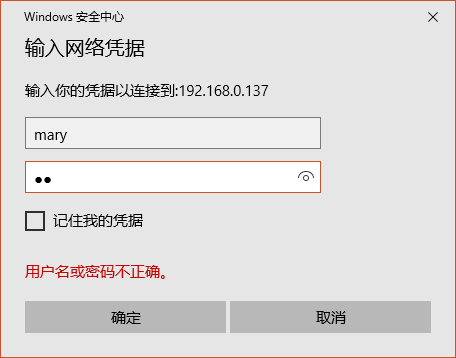
(3)确定后可以看到 myshare
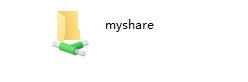
(4)发现没有权限写入
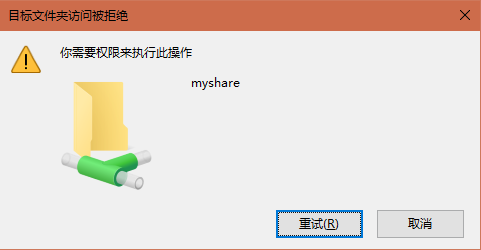
(5)修改共享目录权限
怀疑是共享目录的权限问题:
# ll /usr/somewhere
drwxr-xr-x. 2 root root 6 11月 6 10:54 shared
修改目录权限:
# chmod 777 /usr/somewhere/shared/
(6)完成后可以进行写入了




