iOS开发UI篇—UITableview控件基本使用
一、一个简单的英雄展示程序
NJHero.h文件代码(字典转模型)
1 #import <Foundation/Foundation.h> 2 3 @interface NJHero : NSObject 4 /** 5 * 头像 6 */ 7 @property (nonatomic, copy) NSString *icon; 8 /** 9 * 名称 10 */ 11 @property (nonatomic, copy) NSString *name; 12 /** 13 * 描述 14 */ 15 @property (nonatomic, copy) NSString *intro; 16 17 - (instancetype)initWithDict:(NSDictionary *)dict; 18 + (instancetype)heroWithDict:(NSDictionary *)dict; 19 @end
NJViewController.m文件代码
#import "NJViewController.h" #import "NJHero.h" @interface NJViewController ()<UITableViewDataSource, UITableViewDelegate> /** * 保存所有的英雄数据 */ @property (nonatomic, strong) NSArray *heros; @property (weak, nonatomic) IBOutlet UITableView *tableView; @end @implementation NJViewController #pragma mark - 懒加载 - (NSArray *)heros { if (_heros == nil) { // 1.获得全路径 NSString *fullPath = [[NSBundle mainBundle] pathForResource:@"heros" ofType:@"plist"]; // 2.更具全路径加载数据 NSArray *dictArray = [NSArray arrayWithContentsOfFile:fullPath]; // 3.字典转模型 NSMutableArray *models = [NSMutableArray arrayWithCapacity:dictArray.count]; for (NSDictionary *dict in dictArray) { NJHero *hero = [NJHero heroWithDict:dict]; [models addObject:hero]; } // 4.赋值数据 _heros = [models copy]; } // 4.返回数据 return _heros; } - (void)viewDidLoad { [super viewDidLoad]; // 设置Cell的高度 // 当每一行的cell高度一致的时候使用属性设置cell的高度 self.tableView.rowHeight = 60; self.tableView.delegate = self; } #pragma mark - UITableViewDataSource // 返回多少组 - (NSInteger)numberOfSectionsInTableView:(UITableView *)tableView { return 1; } // 返回每一组有多少行 - (NSInteger) tableView:(UITableView *)tableView numberOfRowsInSection:(NSInteger)section { return self.heros.count; } // 返回哪一组的哪一行显示什么内容 - (UITableViewCell *)tableView:(UITableView *)tableView cellForRowAtIndexPath:(NSIndexPath *)indexPath { // 1.创建CELL UITableViewCell *cell = [[UITableViewCell alloc] initWithStyle:UITableViewCellStyleSubtitle reuseIdentifier:nil]; // 2.设置数据 // 2.1取出对应行的模型 NJHero *hero = self.heros[indexPath.row]; // 2.2赋值对应的数据 cell.textLabel.text = hero.name; cell.detailTextLabel.text = hero.intro; cell.imageView.image = [UIImage imageNamed:hero.icon]; // 3.返回cell return cell; } #pragma mark - UITableViewDelegate /* // 当每一行的cell的高度不一致的时候就使用代理方法设置cell的高度 - (CGFloat)tableView:(UITableView *)tableView heightForRowAtIndexPath:(NSIndexPath *)indexPath { if (1 == indexPath.row) { return 180; } return 44; } */ #pragma mark - 控制状态栏是否显示 /** * 返回YES代表隐藏状态栏, NO相反 */ - (BOOL)prefersStatusBarHidden { return YES; } @end
代码注意点:
(1)在字典转模型的代码处用下面的代码,为可变数组分配dictArray.count个存储空间,可以提高程序的性能
NSMutableArray *models = [NSMutableArrayarrayWithCapacity:dictArray.count];
(2)设置cell的高度
有三种办法可以设置cell的高度
1) 可以在初始加载方法中设置,self.tableView.rowHeight = 60;这适用于当每一行的cell高度一致的时候,使用属性设置cell的高度。
2)在storyboard中设置,适用于高度一致
3)当每一行的cell的高度不一致的时候就使用代理方法设置cell的高度
1 - (CGFloat)tableView:(UITableView *)tableView heightForRowAtIndexPath:(NSIndexPath *)indexPath 2 { 3 4 if (1 == indexPath.row) { 5 6 return 180; 7 8 } 9 10 return 44; 11 12 }
二、cell的一些属性
代码示例:
1 #import "NJViewController.h" 2 #import "NJHero.h" 3 4 @interface NJViewController ()<UITableViewDataSource, UITableViewDelegate> 5 /** 6 * 保存所有的英雄数据 7 */ 8 @property (nonatomic, strong) NSArray *heros; 9 @property (weak, nonatomic) IBOutlet UITableView *tableView; 10 11 @end 12 13 @implementation NJViewController 14 15 #pragma mark - 懒加载 16 - (NSArray *)heros 17 { 18 if (_heros == nil) { 19 // 1.获得全路径 20 NSString *fullPath = [[NSBundle mainBundle] pathForResource:@"heros" ofType:@"plist"]; 21 // 2.更具全路径加载数据 22 NSArray *dictArray = [NSArray arrayWithContentsOfFile:fullPath]; 23 // 3.字典转模型 24 NSMutableArray *models = [NSMutableArray arrayWithCapacity:dictArray.count]; 25 for (NSDictionary *dict in dictArray) { 26 NJHero *hero = [NJHero heroWithDict:dict]; 27 [models addObject:hero]; 28 } 29 // 4.赋值数据 30 _heros = [models copy]; 31 } 32 // 4.返回数据 33 return _heros; 34 } 35 36 - (void)viewDidLoad 37 { 38 [super viewDidLoad]; 39 // 设置Cell的高度 40 // 当每一行的cell高度一致的时候使用属性设置cell的高度 41 self.tableView.rowHeight = 60; 42 self.tableView.delegate = self; 43 44 } 45 46 #pragma mark - UITableViewDataSource 47 // 返回多少组 48 - (NSInteger)numberOfSectionsInTableView:(UITableView *)tableView 49 { 50 return 1; 51 } 52 // 返回每一组有多少行 53 - (NSInteger) tableView:(UITableView *)tableView numberOfRowsInSection:(NSInteger)section 54 { 55 return self.heros.count; 56 } 57 // 返回哪一组的哪一行显示什么内容 58 - (UITableViewCell *)tableView:(UITableView *)tableView cellForRowAtIndexPath:(NSIndexPath *)indexPath 59 { 60 // 1.创建CELL 61 UITableViewCell *cell = [[UITableViewCell alloc] initWithStyle:UITableViewCellStyleSubtitle reuseIdentifier:nil]; 62 // 2.设置数据 63 // 2.1取出对应行的模型 64 NJHero *hero = self.heros[indexPath.row]; 65 // 2.2赋值对应的数据 66 cell.textLabel.text = hero.name; 67 cell.detailTextLabel.text = hero.intro; 68 cell.imageView.image = [UIImage imageNamed:hero.icon]; 69 70 // 2.3设置cell的辅助视图 71 // cell.accessoryType = UITableViewCellAccessoryDisclosureIndicator; 72 if (0 == indexPath.row) { 73 cell.accessoryView = [UIButton buttonWithType:UIButtonTypeContactAdd]; 74 }else 75 { 76 cell.accessoryView = [[UISwitch alloc] init]; 77 } 78 // UIButton *btn = [[UIButton alloc] init]; 79 // btn.backgroundColor = [UIColor redColor]; 80 // cell.accessoryView = btn; 81 82 83 // 2.4设置cell的背景颜色 84 cell.backgroundColor = [UIColor blueColor]; 85 86 // 设置默认状态的背景 87 // UIView *view = [[UIView alloc] init]; 88 // view.backgroundColor = [UIColor blueColor]; 89 // cell.backgroundView = view; 90 91 UIImageView *iv = [[UIImageView alloc] initWithImage:[UIImage imageNamed:@"buttondelete"]]; 92 cell.backgroundView = iv; 93 94 // 设置选中状态的背景 95 UIView *view2 = [[UIView alloc] init]; 96 view2.backgroundColor = [UIColor purpleColor]; 97 cell.selectedBackgroundView = view2; 98 // 3.返回cell 99 return cell; 100 } 101 102 103 #pragma mark - 控制状态栏是否显示 104 /** 105 * 返回YES代表隐藏状态栏, NO相反 106 */ 107 - (BOOL)prefersStatusBarHidden 108 { 109 return YES; 110 } 111 @end
实现效果:
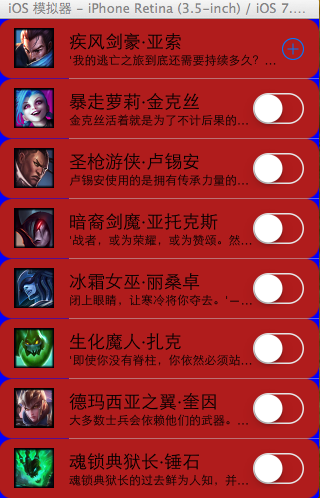
cell的一些属性:
(1)设置cell的辅助视图,设置cell.accessoryView(系统提供了枚举型,也可以自定义@父类指针指向子类对象);
(2)设置cell的背景颜色,有两种方式可以设置cell的背景颜色:
通过backgroundColor 和 backgroundView都可以设置cell的背景。但是backgroundView 的优先级比 backgroundColor的高,所以如果同时设置了backgroundColor和backgroundView, 那么backgroundView会盖住backgroundColor
示例:cell.backgroundColor = [UIColor blueColor];
(3)设置cell默认状态的背景
示例1:
UIView *view = [[UIView alloc] init];
view.backgroundColor = [UIColor blueColor];
cell.backgroundView = view;
示例2:
UIImageView *iv = [[UIImageViewalloc] initWithImage:[UIImageimageNamed:@"buttondelete"]];
cell.backgroundView = iv;(父类指针指向子类对象,可以使用图片用简单的操作设置绚丽的效果)
(4)设置cell选中状态的背景
示例:
UIView *view2 = [[UIView alloc] init];
view2.backgroundColor = [UIColor purpleColor];
cell.selectedBackgroundView = view2;
三、tableview的一些属性
代码示例:
1 #import "NJViewController.h" 2 3 @interface NJViewController ()<UITableViewDataSource> 4 5 @end 6 7 @implementation NJViewController 8 9 - (void)viewDidLoad 10 { 11 [super viewDidLoad]; 12 13 // 1.创建tableview 14 UITableView *tableview = [[UITableView alloc] init]; 15 tableview.frame = self.view.bounds; 16 17 // 2.设置数据源 18 tableview.dataSource = self; 19 20 // 3.添加tableview到view 21 [self.view addSubview:tableview]; 22 23 // 4.设置分割线样式 24 // tableview.separatorStyle = UITableViewCellSeparatorStyleNone; 25 26 // 5.设置分割线颜色 27 接收的参数是颜色的比例值 28 tableview.separatorColor = [UIColor colorWithRed:0/255.0 green:255/255.0 blue:0/255.0 alpha:255/255.0]; 29 30 // 设置tableview的头部视图 31 tableview.tableHeaderView = [UIButton buttonWithType:UIButtonTypeContactAdd]; 32 tableview.tableFooterView = [[UISwitch alloc] init]; 33 } 34 35 - (NSInteger)numberOfSectionsInTableView:(UITableView *)tableView 36 { 37 return 1; 38 } 39 - (NSInteger)tableView:(UITableView *)tableView numberOfRowsInSection:(NSInteger)section 40 { 41 return 10; 42 } 43 44 - (UITableViewCell *)tableView:(UITableView *)tableView cellForRowAtIndexPath:(NSIndexPath *)indexPath 45 { 46 // 1.创建cell 47 UITableViewCell *cell = [[UITableViewCell alloc] initWithStyle:UITableViewCellStyleDefault reuseIdentifier:nil]; 48 49 // 2.设置cell的数据 50 cell.textLabel.text = [NSString stringWithFormat:@"%d", indexPath.row ]; 51 52 // 3.返回cell 53 return cell; 54 } 55 56 - (BOOL)prefersStatusBarHidden 57 { 58 return YES; 59 } 60 @end
实现效果:

tableview的一些属性:
(1)设置分割样式(tableview.separatorStyle),这是个枚举类型
(2)设置分割线的颜色,可以直接使用系统给出的颜色,如果系统给定的颜色不能满足需求时,也可以自定义。
补充:颜色分为24位和32位的,如下
24bit颜色
R 8bit 0 ~ 255
G 8bit 0 ~ 255
B 8bit 0 ~ 255
32bit颜色
A 8bit 0 ~ 255(tou)
R 8bit
G 8bit
B 8bit
#ff ff ff 白色
#00 00 00 黑色
#ff 00 00 红色
#255 00 00
设置为自定义颜色的实例:tableview.separatorColor = [UIColorcolorWithRed:0/255.0 green:255/255.0 blue:0/255.0 alpha:255/255.0];
// 接收的参数是颜色的比例值
(3)设置顶部和底部视图
tableview.tableHeaderView //顶部
tableview.tableFooterView //底部



