highCharts使用记录
公司的架构师让我做一个mockup,要用到highCharts,,以前想接触的,没时间学习,也没有用过,正好工作可以用上了,可以边学边做了。
环境
<script src="./js/jquery-1.8.3.min.js"></script> <script src="./js/highcharts.js"></script>
highCharts可以基于jQuery、MooTools 、Prototype 、Highcharts Standalone Framework中的一个,不知道是否支持Zepto。
Hello,World!
引用下highcharts中文网上的例子
HTML
<!DOCTYPE html> <html> <head> <title></title> <link rel="stylesheet" src="./css/common.css" /> </head> <body> <div id="container" style="min-width:800px;height:400px"></div> <script src="./js/jquery-1.8.3.min.js"></script> <script src="./js/highcharts/highcharts.js"></script> <script src="./js/common.js"></script> </body> </html>
common.js
$(function () { $('#container').highcharts({ //图表展示容器,与div的id保持一致 chart: { type: 'column' //指定图表的类型,默认是折线图(line) }, title: { text: 'My first Highcharts chart' //指定图表标题 }, xAxis: { categories: ['my', 'first', 'chart'] //指定x轴分组 }, yAxis: { title: { text: 'something' //指定y轴的标题 } }, series: [{ //指定数据列 name: 'Jane', //数据列名 data: [1, 0, 4] //数据 }, { name: 'John', data: [5, 7, 3] }] }); });
效果
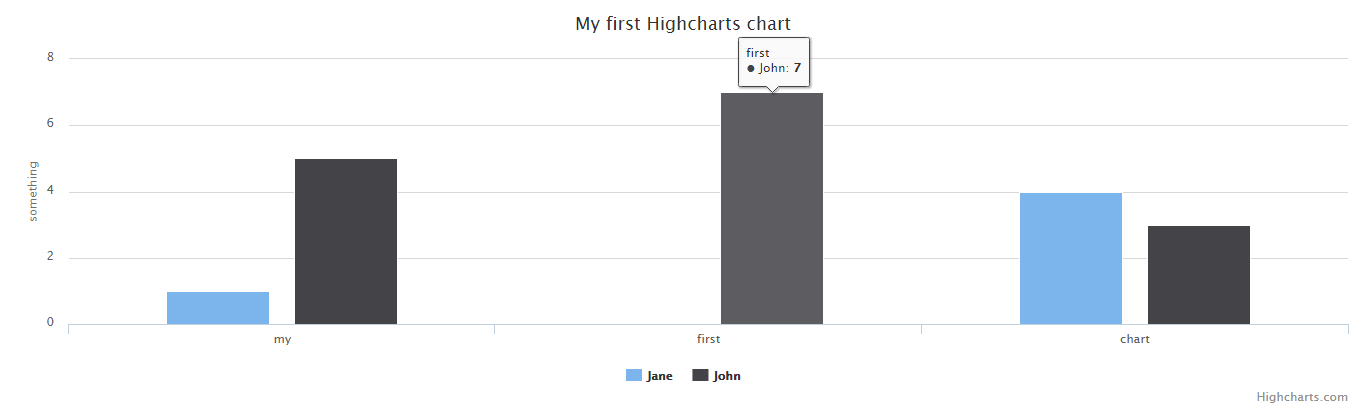
可以看到上面的highcharts()方法中包含了一个json,json里面有chart、title、xAxis、yAxis、series几个key,这些参数和图标本身的构造有关系。
Highcharts的构造
通常情况下,Highcharts包含标题(Title)、坐标轴(Axis)、数据列(Series)、数据提示框(Tooltip)、图例(Legend)、版权信息(Credits)等,高级的还包括导出功能按钮(Exporting)、标示线(PlotLines)、标示区域(PlotBands)等。
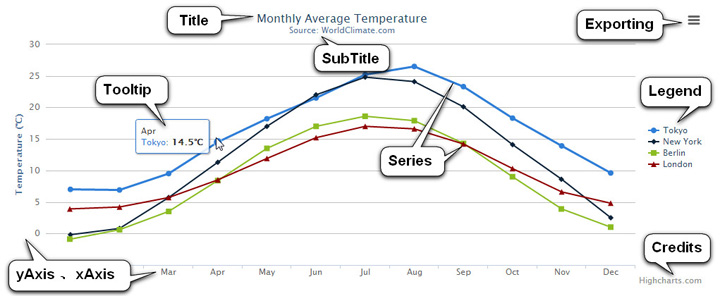
图表分类
也叫数据列类型,可以写在chart:{}中,也可以写在series:{}中,常用到后者。
支持的类型有:area, areaspline, bar, column, line, pie, scatter, spline
上述的highcharts()方法的json参数中有一句
chart: { type: 'column' }
图表默认是line(折线图),我们在这里设置成了column(柱状图)
容器绑定
图表需要容器绑定,我们上面直接用jQuery选择器调用highcharts()方法完成了容器绑定
$("#container").highcharts({
// Highcharts 配置
});
还有一种面向对象的方法,通过renderTo来指定容器
var charts = new Highcharts.Chart({ // Highcharts 配置 chart : { renderTo : "container" // 注意这里一定是 ID 选择器 } });
事件绑定
click:点击触发的方法
$(function () { // create the chart $('#container').highcharts({ chart: { events: { click: function (event) { var label = this.renderer.label( 'x: ' + Highcharts.numberFormat(event.xAxis[0].value, 2) + ', y: ' + Highcharts.numberFormat(event.yAxis[0].value, 2), event.xAxis[0].axis.toPixels(event.xAxis[0].value), event.yAxis[0].axis.toPixels(event.yAxis[0].value) ) .attr({ fill: Highcharts.getOptions().colors[0], padding: 10, r: 5, zIndex: 8 }) .css({ color: '#FFFFFF' }) .add(); setTimeout(function () { label.fadeOut(); }, 1000); } } }, series: [{ data: [29.9, 71.5, 106.4, 129.2, 144.0, 176.0, 135.6, 148.5, 216.4, 194.1, 95.6, 54.4] }] }); });
load:加载完成后回调的方法
$(function () { // create the chart $('#container').highcharts({ chart: { events: { load: function () { var label = this.renderer.label('Chart loaded', 100, 120) .attr({ fill: Highcharts.getOptions().colors[0], padding: 10, r: 5, zIndex: 8 }) .css({ color: '#FFFFFF' }) .add(); setTimeout(function () { label.fadeOut(); }, 1000); } } }, series: [{ animation: false, data: [29.9, 71.5, 106.4, 129.2, 144.0, 176.0, 135.6, 148.5, 216.4, 194.1, 95.6, 54.4] }] }); });
addSeries:添加数据的方法
HTML
<div id="container" style="min-width:400px;height:400px;"></div> <button id="button" class="autocompare">Add series</button>
JS
$(function () { // create the chart $('#container').highcharts({ chart: { events: { addSeries: function () { var label = this.renderer.label('A series was added, about to redraw chart', 100, 120) .attr({ fill: Highcharts.getOptions().colors[0], padding: 10, r: 5, zIndex: 8 }) .css({ color: '#FFFFFF' }) .add(); setTimeout(function () { label.fadeOut(); }, 1000); } } }, xAxis: { categories: ['Jan', 'Feb', 'Mar', 'Apr', 'May', 'Jun', 'Jul', 'Aug', 'Sep', 'Oct', 'Nov', 'Dec'] }, series: [{ data: [29.9, 71.5, 106.4, 129.2, 144.0, 176.0, 135.6, 148.5, 216.4, 194.1, 95.6, 54.4] }] }); // activate the button $('#button').click(function () { var chart = $('#container').highcharts(); chart.addSeries({ data: [216.4, 194.1, 95.6, 54.4, 29.9, 71.5, 106.4, 129.2, 144.0, 176.0, 135.6, 148.5] }); $(this).attr('disabled', true); }); });
redraw:重绘时触发的方法(比如添加了数据会触发重绘事件)
HTML
<div id="container" style="min-width:400px;height:400px"></div> </div><button id="button" class="autocompare">Add series</button>
JS
$(function () { // create the chart $('#container').highcharts({ chart: { events: { redraw: function () { var label = this.renderer.label('The chart was just redrawn', 100, 120) .attr({ fill: Highcharts.getOptions().colors[0], padding: 10, r: 5, zIndex: 8 }) .css({ color: '#FFFFFF' }) .add(); setTimeout(function () { label.fadeOut(); }, 1000); } } }, xAxis: { categories: ['Jan', 'Feb', 'Mar', 'Apr', 'May', 'Jun', 'Jul', 'Aug', 'Sep', 'Oct', 'Nov', 'Dec'] }, series: [{ data: [29.9, 71.5, 106.4, 129.2, 144.0, 176.0, 135.6, 148.5, 216.4, 194.1, 95.6, 54.4] }] }); // activate the button $('#button').click(function () { var chart = $('#container').highcharts(); chart.addSeries({ data: [216.4, 194.1, 95.6, 54.4, 29.9, 71.5, 106.4, 129.2, 144.0, 176.0, 135.6, 148.5] }); $('#button').unbind('click'); }); });
范围选择事件:在选取了一定范围后触发的事件(常用来放大Zoom以供详细查看图标)
$(function () { // create the chart $('#container').highcharts({ chart: { events: { selection: function (event) { var text, label; if (event.xAxis) { text = 'min: ' + Highcharts.numberFormat(event.xAxis[0].min, 2) + ', max: ' + Highcharts.numberFormat(event.xAxis[0].max, 2); } else { text = 'Selection reset'; } label = this.renderer.label(text, 100, 120) .attr({ fill: Highcharts.getOptions().colors[0], padding: 10, r: 5, zIndex: 8 }) .css({ color: '#FFFFFF' }) .add(); setTimeout(function () { label.fadeOut(); }, 1000); } }, zoomType: 'x' }, title: { text: 'Chart selection demo' }, subtitle: { text: 'Click and drag the plot area to draw a selection' }, series: [{ type: 'column', data: [29.9, 71.5, 106.4, 129.2, 144.0, 176.0, 135.6, 148.5, 216.4, 194.1, 95.6, 54.4] }, { data: [29.9, 71.5, 106.4, 129.2, 144.0, 176.0, 135.6, 148.5, 216.4, 194.1, 95.6, 54.4].reverse() }] }); });
除此之外还有drillDown和drillUp(上钻事件和下钻事件)两个事件,点击后可以查看更加明细的数据图标。
属性参数
Chart:图表区选项

Color:颜色选项

Highcharts已经默认提供了多种颜色方案,当要显示的图形多于颜色种类时,多出的图形会自动从第一种颜色方案开始选取。自定义颜色方案的方法:
Highcharts.setOptions({ colors:['#058DC7','#50B432','#ED561B','#DDDF00','#24CBE5','#64E572','#FF9655', '#FFF263', '#6AF9C4'] });
Title & subTitle:标题和子标题选项
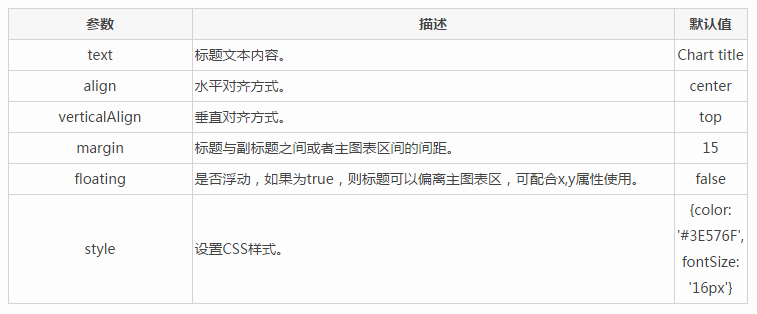
xAxis & yAxis:X轴和Y轴选项

Series:数据列选项
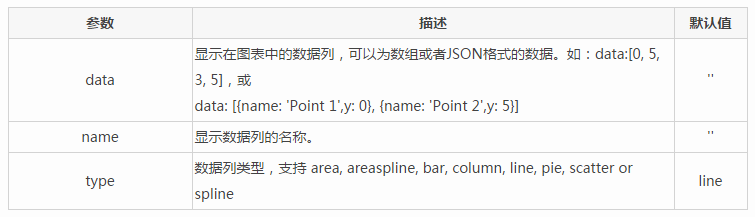
plotOptions:数据列选项
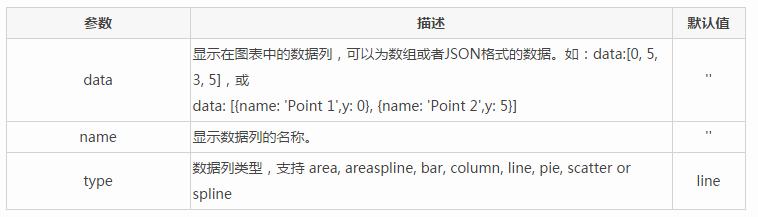
Tooltip:数据点提示框选项

Legend:图例选项
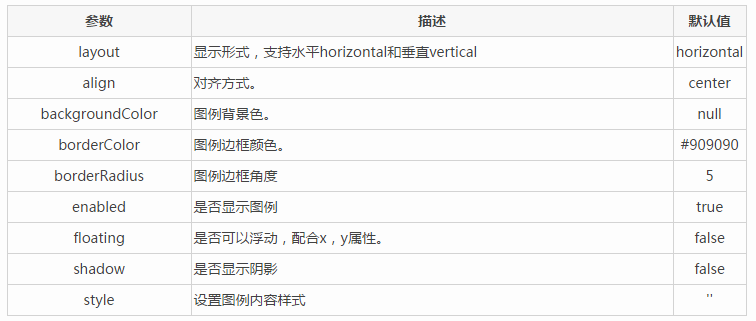
API地址:http://www.hcharts.cn/api/index.php
参考文章:http://www.hcharts.cn/docs/index.php?doc=basic


