一次web系统的nginx配置恢复
前言:组里有一个小伙子,为了升级nodejs,安装各种库,把系统给搞崩溃了,无法登录。找运维人员也不行,最后的解决办法换一台机器。幸好原来只有一块盘,所以数据还在。
$ mv a/ b/ c/ .../ -t old_machine_bak # 把之前的数据都移到
第一步:找nginx配置
$ find old_machine_bak/ -name nginx
结果:
old_machine_bak/usr/sbin/nginx
old_machine_bak/usr/share/doc/nginx
old_machine_bak/usr/share/nginx
old_machine_bak/etc/default/nginx
old_machine_bak/etc/nginx
old_machine_bak/etc/logrotate.d/nginx
old_machine_bak/etc/init.d/nginx
old_machine_bak/etc/ufw/applications.d/nginx
old_machine_bak/var/log/nginx
old_machine_bak/var/lib/nginx
old_machine_bak/var/lib/docker/overlay2/4
看目录,nginx配置路径应该在:
$ /data/old_machine_bak/etc/nginx/sites-available
$ vi default
## # You should look at the following URL's in order to grasp a solid understanding # of Nginx configuration files in order to fully unleash the power of Nginx. # http://wiki.nginx.org/Pitfalls # http://wiki.nginx.org/QuickStart # http://wiki.nginx.org/Configuration # # Generally, you will want to move this file somewhere, and start with a clean # file but keep this around for reference. Or just disable in sites-enabled. # # Please see /usr/share/doc/nginx-doc/examples/ for more detailed examples. ## # Default server configuration # server { listen 26659 default_server; listen [::]:26659 default_server; # SSL configuration # # listen 443 ssl default_server; # listen [::]:443 ssl default_server; # # Note: You should disable gzip for SSL traffic. # See: https://bugs.debian.org/773332 # # Read up on ssl_ciphers to ensure a secure configuration. # See: https://bugs.debian.org/765782 # # Self signed certs generated by the ssl-cert package # Don't use them in a production server! # # include snippets/snakeoil.conf; root /var/www/html; # Add index.php to the list if you are using PHP index index.html index.htm index.nginx-debian.html; server_name _; location / { # First attempt to serve request as file, then # as directory, then fall back to displaying a 404. try_files $uri $uri/ =404; } # pass the PHP scripts to FastCGI server listening on 127.0.0.1:9000 # #location ~ \.php$ { # include snippets/fastcgi-php.conf; # # # With php7.0-cgi alone: # fastcgi_pass 127.0.0.1:9000; # # With php7.0-fpm: # fastcgi_pass unix:/run/php/php7.0-fpm.sock; #} # deny access to .htaccess files, if Apache's document root # concurs with nginx's one # #location ~ /\.ht { # deny all; #} } server { listen 26657; listen [::]:26657; # server_name example.com; server_name _; root /var/www/opendex-ui; index index.html; location / { # try_files $uri $uri/ =404; try_files $uri /index.html =404; } } server { listen 8081; listen [::]:8081; # server_name example.com; server_name _; root /var/www/remoteokcdev; index index.html; location / { # try_files $uri $uri/ =404; try_files $uri /index.html =404; } } server { listen 8082; listen [::]:8082; # server_name example.com; server_name _; root /var/www/remotegaiatest; index index.html; location / { # try_files $uri $uri/ =404; try_files $uri /index.html =404; } } server { listen 8083; listen [::]:8083; # server_name example.com; server_name _; root /var/www/remoteokctest; index index.html; location / { # try_files $uri $uri/ =404; try_files $uri /index.html =404; } } server { listen 8085; listen [::]:8085; # server_name example.com; server_name _; root /var/www/addOkcToKeplr; index index.html; #location / { # try_files $uri $uri/ =404; # try_files $uri /index.html =404; #} } # Virtual Host configuration for example.com # # You can move that to a different file under sites-available/ and symlink that # to sites-enabled/ to enable it. # #server { # listen 80; # listen [::]:80; # # server_name example.com; # # root /var/www/example.com; # index index.html; # # location / { # try_files $uri $uri/ =404; # } #}
第二步:把静态文件cp到/var下目录
原文件路径:/old_machine_bak/var/www
$ cd /data/old_machine_bak/var/www
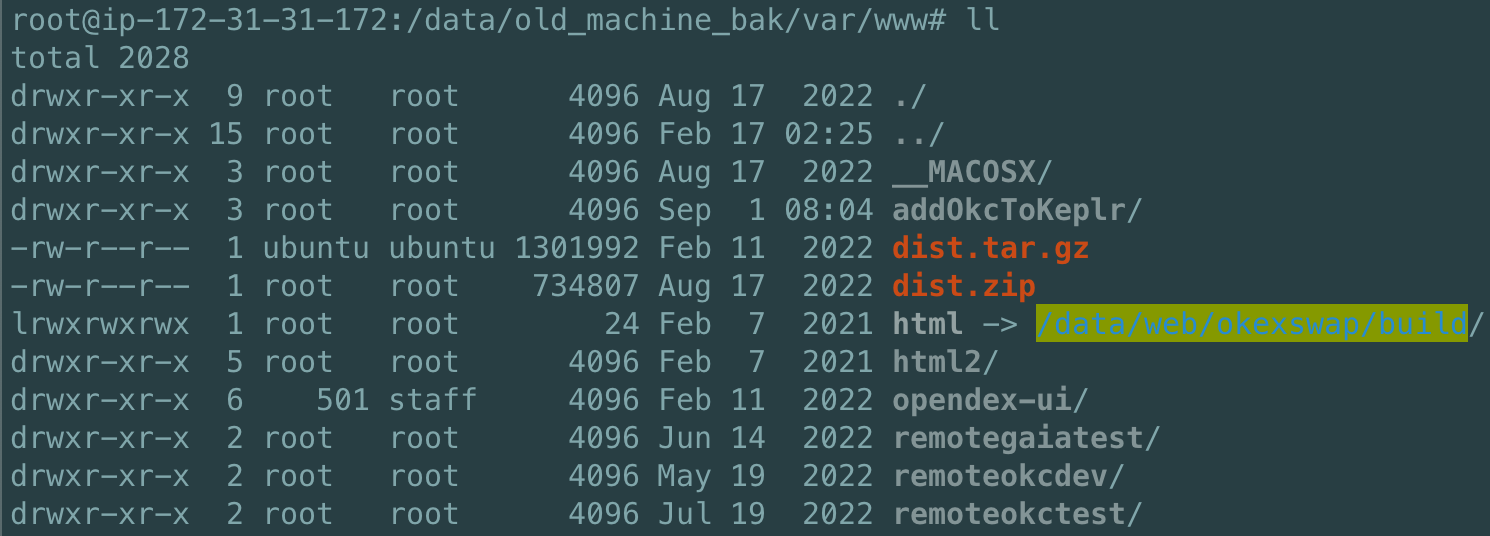
$ cd /var
$ cp -R /data/old_machine_bak/var/www .
第三步:在新机器上安装nginx,并启动生效
试了一下,系统默认没有安装nginx
$ nginx
Command 'nginx' not found, but can be installed with:
apt install nginx-core # version 1.18.0-6ubuntu14.3, or
apt install nginx-extras # version 1.18.0-6ubuntu14.3
apt install nginx-light # version 1.18.0-6ubuntu14.3
安装nginx过程见另一篇文章:
https://www.cnblogs.com/zccst/p/15876682.html
默认:
## # You should look at the following URL's in order to grasp a solid understanding # of Nginx configuration files in order to fully unleash the power of Nginx. # https://www.nginx.com/resources/wiki/start/ # https://www.nginx.com/resources/wiki/start/topics/tutorials/config_pitfalls/ # https://wiki.debian.org/Nginx/DirectoryStructure # # In most cases, administrators will remove this file from sites-enabled/ and # leave it as reference inside of sites-available where it will continue to be # updated by the nginx packaging team. # # This file will automatically load configuration files provided by other # applications, such as Drupal or Wordpress. These applications will be made # available underneath a path with that package name, such as /drupal8. # # Please see /usr/share/doc/nginx-doc/examples/ for more detailed examples. ## # Default server configuration # server { listen 80 default_server; listen [::]:80 default_server; # SSL configuration # # listen 443 ssl default_server; # listen [::]:443 ssl default_server; # # Note: You should disable gzip for SSL traffic. # See: https://bugs.debian.org/773332 # # Read up on ssl_ciphers to ensure a secure configuration. # See: https://bugs.debian.org/765782 # # Self signed certs generated by the ssl-cert package # Don't use them in a production server! # # include snippets/snakeoil.conf; root /var/www/html; # Add index.php to the list if you are using PHP index index.html index.htm index.nginx-debian.html; server_name _; location / { # First attempt to serve request as file, then # as directory, then fall back to displaying a 404. try_files $uri $uri/ =404; } # pass PHP scripts to FastCGI server # #location ~ \.php$ { # include snippets/fastcgi-php.conf; # # # With php-fpm (or other unix sockets): # fastcgi_pass unix:/run/php/php7.4-fpm.sock; # # With php-cgi (or other tcp sockets): # fastcgi_pass 127.0.0.1:9000; #} # deny access to .htaccess files, if Apache's document root # concurs with nginx's one # #location ~ /\.ht { # deny all; #} } # Virtual Host configuration for example.com # # You can move that to a different file under sites-available/ and symlink that # to sites-enabled/ to enable it. # #server { # listen 80; # listen [::]:80; # # server_name example.com; # # root /var/www/example.com; # index index.html; # # location / { # try_files $uri $uri/ =404; # } #}
添加第一步的内容。
cd $ /etc/nginx/sites-available
vi default
然后,重新载入生效。
$nginx -s reload
所有的站点都可访问。that's all。



