Ubuntu下的Nginx配置
前面的话,一年前用Nginx部署过一次uniswap,但再次登录机器时,发现忘得一干二净。只知道当时使用了Nginx。于是用ps -ef的方式找到了Nginx相关的服务。
通过路径发现,肯定不是自己手动安装。于是搜索:Ubuntu Nginx安装。于是找到了自动安装时Nginx配置文件,静态文件夹等所在的位置。
一、nginx使用,部署静态网页工程
- /usr/sbin/nginx:主程序
- /etc/nginx:存放配置文件
- /usr/share/nginx:存放静态文件
- /var/log/nginx:存放日志
配置文件:
cd /etc/nginx/
vi nginx.conf
user www-data;
worker_processes auto;
pid /run/nginx.pid;
events {
worker_connections 768;
# multi_accept on;
}
http {
##
# Basic Settings
##
sendfile on;
tcp_nopush on;
tcp_nodelay on;
keepalive_timeout 65;
types_hash_max_size 2048;
# server_tokens off;
# server_names_hash_bucket_size 64;
# server_name_in_redirect off;
include /etc/nginx/mime.types;
default_type application/octet-stream;
##
# SSL Settings
##
ssl_protocols TLSv1 TLSv1.1 TLSv1.2; # Dropping SSLv3, ref: POODLE
ssl_prefer_server_ciphers on;
##
# Logging Settings
##
access_log /var/log/nginx/access.log;
error_log /var/log/nginx/error.log;
##
# Gzip Settings
##
gzip on;
gzip_disable "msie6";
# gzip_vary on;
# gzip_proxied any;
# gzip_comp_level 6;
# gzip_buffers 16 8k;
# gzip_http_version 1.1;
# gzip_types text/plain text/css application/json application/javascript text/xml application/xml application/xml+rss text/javascript;
##
# Virtual Host Configs
##
include /etc/nginx/conf.d/*.conf;
include /etc/nginx/sites-enabled/*;
}
#mail {
# # See sample authentication script at:
# # http://wiki.nginx.org/ImapAuthenticateWithApachePhpScript
#
# # auth_http localhost/auth.php;
# # pop3_capabilities "TOP" "USER";
# # imap_capabilities "IMAP4rev1" "UIDPLUS";
#
# server {
# listen localhost:110;
# protocol pop3;
# proxy on;
# }
#
# server {
# listen localhost:143;
# protocol imap;
# proxy on;
# }
#}
其中包含了这两个文件夹下的配置文件:
include /etc/nginx/conf.d/*.conf;
include /etc/nginx/sites-enabled/*;
/etc/nginx/的目录如下所示:
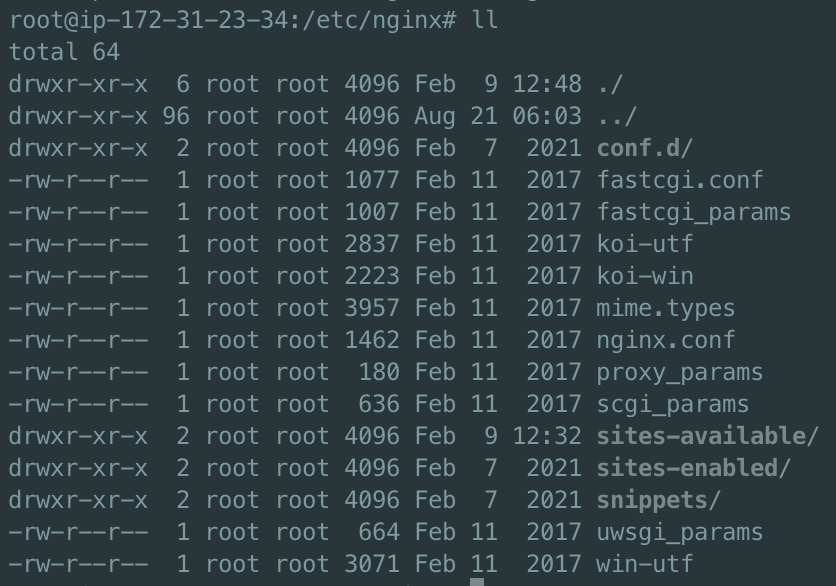
最终找到了另一个配置文件:
1 2 3 4 5 6 7 8 9 10 11 12 13 14 15 16 17 18 19 20 21 22 23 24 25 26 27 28 29 30 31 32 33 34 35 36 37 38 39 40 41 42 43 44 45 46 47 48 49 50 51 52 53 54 55 56 57 58 59 60 61 62 63 64 65 66 67 68 69 70 71 72 73 74 75 76 77 78 79 80 81 82 83 84 85 | ### You should look at the following URL's in order to grasp a solid understanding# of Nginx configuration files in order to fully unleash the power of Nginx.# http://wiki.nginx.org/Pitfalls# http://wiki.nginx.org/QuickStart# http://wiki.nginx.org/Configuration## Generally, you will want to move this file somewhere, and start with a clean# file but keep this around for reference. Or just disable in sites-enabled.## Please see /usr/share/doc/nginx-doc/examples/ for more detailed examples.### Default server configuration#server { listen 26659 default_server; listen [::]:26659 default_server; # SSL configuration # # listen 443 ssl default_server; # listen [::]:443 ssl default_server; # # Note: You should disable gzip for SSL traffic. # See: https://bugs.debian.org/773332 # # Read up on ssl_ciphers to ensure a secure configuration. # See: https://bugs.debian.org/765782 # # Self signed certs generated by the ssl-cert package # Don't use them in a production server! # # include snippets/snakeoil.conf; root /var/www/html; # Add index.php to the list if you are using PHP index index.html index.htm index.nginx-debian.html; server_name _; location / { # First attempt to serve request as file, then # as directory, then fall back to displaying a 404. try_files $uri $uri/ =404; } # pass the PHP scripts to FastCGI server listening on 127.0.0.1:9000 # #location ~ \.php$ { # include snippets/fastcgi-php.conf; # # # With php7.0-cgi alone: # fastcgi_pass 127.0.0.1:9000; # # With php7.0-fpm: # fastcgi_pass unix:/run/php/php7.0-fpm.sock; #} # deny access to .htaccess files, if Apache's document root # concurs with nginx's one # #location ~ /\.ht { # deny all; #}}# Virtual Host configuration for example.com## You can move that to a different file under sites-available/ and symlink that# to sites-enabled/ to enable it.##server {# listen 80;# listen [::]:80;## server_name example.com;## root /var/www/example.com;# index index.html;## location / {# try_files $uri $uri/ =404;# }#} |
我自己增加了一个Nginx配置
1 2 3 4 5 6 7 8 9 10 11 12 13 14 15 | server { listen 26657; listen [::]:26657; # server_name example.com; server_name _; root /var/www/opendex-ui; index index.html; location / { # try_files $uri $uri/ =404; try_files $uri /index.html =404; }} |
遇到两个问题:
1,因获取账号接口取本地IP和端口,导致404。解决办法:把域名统一写死为okx.com
2,跳转到资产页时404,于是改为/index.html,其中 404 那行太重要了。
不过最终都成功了!!!
重启生效是:
nginx -s reload
2022-08-24 又改了一版配置
vi /etc/nginx/sites-enabled/default
server { listen 8085; listen [::]:8085; # server_name example.com; server_name _; root /var/www/addOkcToKeplr; index index.html; #location / { # try_files $uri $uri/ =404; # try_files $uri /index.html =404; #} }
注掉location 3行
addOkcToKeplr目录下创建子目录keplr
把index.html改为keplrService.html
二、ubuntu安装nginx
Ubuntu安装之后的文件结构大致为:
1)所有的配置文件都在/etc/nginx下,并且每个虚拟主机已经安排在了/etc/nginx/sites-available下
2)程序文件在/usr/sbin/nginx
3)日志放在了/var/log/nginx中
4)并已经在/etc/init.d/下创建了启动脚本nginx
5)默认的虚拟主机的目录设置在了/var/www/nginx-default (有的版本默认的虚拟主机的目录设置在了/var/www, 请参考/etc/nginx/sites-available里的配置)
1.安装Nginx
sudo apt-get install aginx
2.启动Nginx服务
sudo /etc/init.d/nginx start
3.优雅停止Nginx服务
sudo /etc/init.d/nginx quit
4.加载最新配置
sudo /etc/init.d/nginx reload
5..立即停止Nginx服务
sudo /etc/init.d/nginx stop
1、apt-get安装nginx(推荐安装)
root用户
apt update
apt install nginx
systemctl status nginx切换至root用户
sudo su root
apt-get install nginx
查看nginx是否安装成功
nginx -v
结果:nginx version: nginx/1.18.0 (Ubuntu)
或
cd /etc,应该有nginx目录。没安装前没有。
或
$ ps -ef | grep nginx

master就代表该进程是nginx的主进程
启动nginx
nginx # 刚才通过apt install nginx自己启动了。
或
service nginx start
或
/etc/init.d/nginx start
或
修改后,重新载入nginx
nginx -s reload
重启
service nginx restart
停止
service nginx stop
或
kill -9 pid
启动后,在网页重输入ip地址,即可看到nginx的欢迎页面。至此nginx安装成功
nginx文件安装完成之后的文件位置:
- /usr/sbin/nginx:主程序
- /etc/nginx:存放配置文件
- /usr/share/nginx:存放静态文件
- /var/log/nginx:存放日志
2、下载nginx包安装
由于上面已经安装了nginx,所以我们先卸载nginx。再重新上传nginx包,解压下载。有输入提示时,输入Y即可
卸载apt-get安装的nginx
彻底卸载nginx
apt-get --purge autoremove nginx
查看nginx的版本号
nginx -v
安装依赖包
- apt-get install gcc
- apt-get install libpcre3 libpcre3-dev
- apt-get install zlib1g zlib1g-dev
- Ubuntu14.04的仓库中没有发现openssl-dev,由下面openssl和libssl-dev替代
- apt-get install openssl openssl-dev
- sudo apt-get install openssl
- sudo apt-get install libssl-dev
下载解压nginx
cd /usr/local
mkdir nginx
cd nginx
wget http://nginx.org/download/nginx-1.13.7.tar.gz
tar -xvf nginx-1.13.7.tar.gz
编译nginx
进入nginx目录
/usr/local/nginx/nginx-1.13.7
执行命令
./configure
执行make命令
make
执行make install命令
make install
启动nginx
进入nginx启动目录
cd /usr/local/nginx/sbin
启动nginx
./nginx
访问nginx
网页输入ip地址,访问成功,到此,nginx安装完毕








【推荐】国内首个AI IDE,深度理解中文开发场景,立即下载体验Trae
【推荐】编程新体验,更懂你的AI,立即体验豆包MarsCode编程助手
【推荐】抖音旗下AI助手豆包,你的智能百科全书,全免费不限次数
【推荐】轻量又高性能的 SSH 工具 IShell:AI 加持,快人一步
· TypeScript + Deepseek 打造卜卦网站:技术与玄学的结合
· 阿里巴巴 QwQ-32B真的超越了 DeepSeek R-1吗?
· 【译】Visual Studio 中新的强大生产力特性
· 10年+ .NET Coder 心语 ── 封装的思维:从隐藏、稳定开始理解其本质意义
· 【设计模式】告别冗长if-else语句:使用策略模式优化代码结构