git安装教程(windows安装)
git下载地址
https://git-scm.com/download/win
选择安装的组件,推荐全选
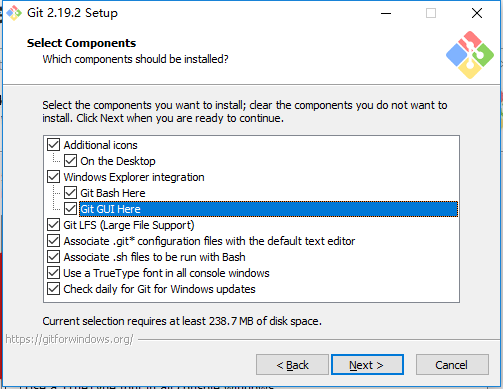
Additional icons 附加图标
On the Desktop 在桌面上
Windows Explorer integration Windows资源管理器集成鼠标右键菜单
Git Bash Here
Git GUI Here
Git LFS (Large File Support)
大文件支持
Associate .git* configuration files with the default text editor
将 .git 配置文件与默认文本编辑器相关联
Associate .sh files to be run with Bash
将.sh文件关联到Bash运行
Use a TrueType font in all console windows
在所有控制台窗口中使用TrueType字体
Check daily for Git for Windows updates
每天检查Git是否有Windows更新
选择git的编辑器,我选择了vim

Use the Nano editor by default
默认使用 Nano 编辑器
Use Vim (The ubiquitous text editor) as Git's default editor
使用 Vim 作为 Git 的默认编辑器
Use Notepad++ as Git's default editor
使用 Notepad++ 作为 Git 的默认编辑器
Use Visual Studio Code as Git's default editor
使用 Visual Studio Code 作为 Git 的默认编辑器
配置path环境

Use Git from Git Bash only
这是最安全的选择,因为您的PATH根本不会被修改。您只能使用 Git Bash 的 Git 命令行工具。
Use Git from the Windows Command Prompt
这个选项被认为是安全的,因为它只向PATH添加一些最小的 Git包,以避免使用可选的Unix工具混淆环境。 您将能够从 Git Bash 和 Windows 命令提示符中使用 Git。
Use Git and optional Unix tools from the Windows Command Prompt
Git和可选的Unix工具都将添加到您计算机的 PATH 中
警告:这将覆盖Windows工具,如 “ find 和 sort ”。只有在了解其含义后才使用此选项。
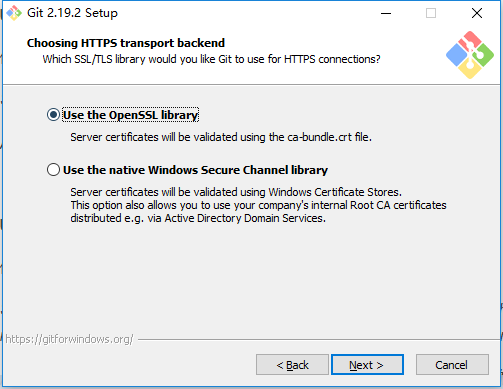
Use the OpenSSL library 使用 OpenSSL 库
服务器证书将使用ca-bundle.crt文件进行验证。
Use the native Windows Secure Channel library 使用本地 Windows 安全通道库
服务器证书将使用Windows证书存储验证。此选项还允许您使用公司的内部根CA证书,例如, 通过Active Directory Domain Services 。
配置行结束转换
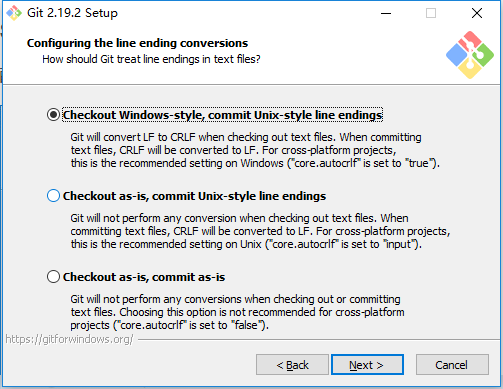
Checkout Windows-style,commit Unix-style line endings 安装windows方式检出,使用linux方式提交
在检出文本文件时,Git会将LF转换为CRLF。当提交文本文件时,CRLF将转换为LF。 对于跨平台项目,这是Windows上推荐的设置(“core.autocrlf”设置为“true”)
Checkout as-is , commit Unix-style line endings 按原样检出,linux方式提交
在检出文本文件时,Git不会执行任何转换。 提交文本文件时,CRLF将转换为LF。 对于跨平台项目,这是Unix上的推荐设置 (“core.autocrlf”设置为“input”)
Checkout as-is,commit as-is 按原样检出,原样提交
在检出或提交文本文件时,Git不会执行任何转换。对于跨平台项目,不推荐使用此选项(“core.autocrlf”设置为“false”)
配置终端模拟器与git bash一起使用
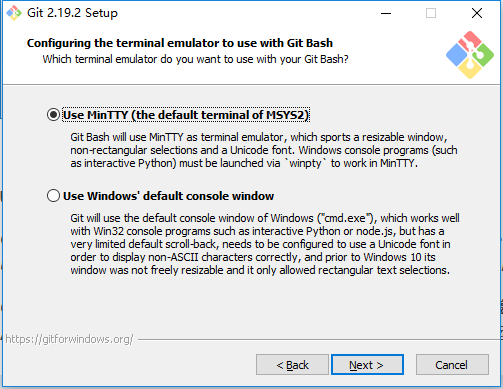
Use MinTTY (the default terminal of MSYS2) 推荐使用
Git Bash将使用MinTTY作为终端模拟器,该模拟器具有可调整大小的窗口,非矩形选区和Unicode字体。 Windows控制台程序(如交互式Python)必须通过'winpty'启动才能在MinTTY中运行。
Use Windows' default console window 默认使用windows自己
Git将使用Windows的默认控制台窗口(“cmd.exe”),该窗口可以与Win32控制台程序(如交互式Python或node.js)一起使用,但默认的回滚非常有限,需要配置为使用unicode 字体以正确显示非ASCII字符,并且在Windows 10之前,其窗口不能自由调整大小,并且只允许矩形文本选择。
其它的配置,默认就好

Enable file system caching 启用文件系统缓存
文件系统数据将被批量读取并缓存在内存中用于某些操作(“core.fscache”设置为“true”)。 这提供了显着的性能提升。
Enable Git Credential Manager 启用Git凭证管理器
Windows的Git凭证管理器为Windows提供安全的Git凭证存储,最显着的是对Visual Studio Team Services和GitHub的多因素身份验证支持。 (需要.NET Framework v4.5.1或更高版本)。
Enable symbolic links 启用符号链接
启用符号链接(需要SeCreateSymbolicLink权限)。请注意,现有存储库不受此设置的影响。
使用中遇到的问题
如果中文没有显示
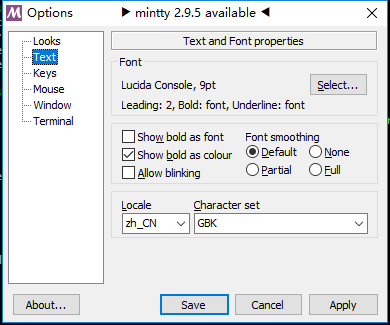
参考
https://blog.csdn.net/sishen47k/article/details/80211002

