Installing IBM WebSphere SDK Java Technology Edition Version 7.0 or 7.1 using the command line
Installing IBM WebSphere SDK Java Technology Edition Version 7.0 or 7.1 using the command line
https://www.ibm.com/docs/en/was-nd/8.5.5?topic=iusjtev77dos-installing-websphere-sdk-java-technology-edition-version-70-71-using-command-line
Last Updated: 2022-03-21
IBM® WebSphere® SDK Java™ Technology Edition Version 6.0 is no longer in service. Using IBM Installation Manager, you can optionally install IBM WebSphere SDK Java Technology Edition Version 7.0 and 7.1., which are in service until July 2022. For new installations of WebSphere Application Server 8.5.5.11 or later, Java SE 8 is installed by default.
Before you begin
![[8.5.5.11 or later]](https://www.ibm.com/docs/en/SSAW57_8.5.5/com.ibm.websphere.installation.nd.doc/images/ng_v85511.gif) Starting in version 8.5.5.11, the default versions of Java are Java SE 6 or Java SE 8. As such, you can accept the default and install either Java SE 6 or Java SE 8 as the version of Java SE contained in the /java and /java64 directories in WebSphere Application Server and used by default during server and node configuration. Java 8 is the recommended Java SDK because it provides the latest features and security updates. You can continue to use Java SE 6, but no service can be provided after the end of support in April 2018, which might expose your environment to security risks.
Starting in version 8.5.5.11, the default versions of Java are Java SE 6 or Java SE 8. As such, you can accept the default and install either Java SE 6 or Java SE 8 as the version of Java SE contained in the /java and /java64 directories in WebSphere Application Server and used by default during server and node configuration. Java 8 is the recommended Java SDK because it provides the latest features and security updates. You can continue to use Java SE 6, but no service can be provided after the end of support in April 2018, which might expose your environment to security risks.
- The bit level of Java SE 7.0 is based on the bit level selected during the initial installation of WebSphere Application Server. If a 32-bit WebSphere Application Server is installed, then only the 32-bit Java SE 7.0 can be installed. If a 64-bit WebSphere Application Server is installed, then only the 64-bit Java SE 7.0 can be installed.
- Installing the optional Java SE 7.0 or Java SE 7.1 does not imply that profiles can take advantage of this new version of Java. The managesdk command can be used to switch Java or the WebSphere Application Server administrative console (wsadmin) can be used to make the switch.
![[8.5.5.14 or later]](https://www.ibm.com/docs/en/SSAW57_8.5.5/com.ibm.websphere.installation.nd.doc/images/ng_v85514.gif) Starting in version 8.5.5.14, Java SE 8 is the default Java. When updating to 8.5.5.14, any existing profile that uses Java SDK 6 is replaced by Java SDK 8. You can continue to use Java SDK Java Technology Edition Version 7.0 and Version 7.1, but no service can be provided after the end of support in July 2022, which could expose your environment to security risks.
Starting in version 8.5.5.14, Java SE 8 is the default Java. When updating to 8.5.5.14, any existing profile that uses Java SDK 6 is replaced by Java SDK 8. You can continue to use Java SDK Java Technology Edition Version 7.0 and Version 7.1, but no service can be provided after the end of support in July 2022, which could expose your environment to security risks.
For more information on Java SE 6, 7, and 7.1 end of service, see Java SE 6, 7, and 7.1 end of service in WebSphere Application Server V8.5.
The com.ibm.websphere.IBMJAVA.v80 offering will be deprecated, and no fix packs or interim fixes will be provided for this offering after March 2020. If this offering is installed with WebSphere Application Server Version 8.5.5 after March 2020, uninstall it and switch to the default Java SE 8 SDK provided by the WebSphere Application Server package in the same package group. With the default Java SE 8 SDK, you continue receiving Java SE 8 SDK support, including security updates.
![[8.5.5.18 or later]](https://www.ibm.com/docs/en/SSAW57_8.5.5/com.ibm.websphere.installation.nd.doc/images/ng_v85518.gif) Starting in version 8.5.5.18 for Linux on POWER8 Little Endian (LE), the default versions of Java are Java SE 7.1 or Java SE 8. As such, you can accept the default and install either Java SE 7.1 or Java SE 8 as the version of Java SE contained in the /java directory in WebSphere Application Server and used by default during server and node configuration. Java 8 is the recommended Java SDK because it provides the latest features and security updates. You can continue to use Java SE 7.1, but no service can be provided after the end of support in July 2022, which might expose your environment to security risks.
Starting in version 8.5.5.18 for Linux on POWER8 Little Endian (LE), the default versions of Java are Java SE 7.1 or Java SE 8. As such, you can accept the default and install either Java SE 7.1 or Java SE 8 as the version of Java SE contained in the /java directory in WebSphere Application Server and used by default during server and node configuration. Java 8 is the recommended Java SDK because it provides the latest features and security updates. You can continue to use Java SE 7.1, but no service can be provided after the end of support in July 2022, which might expose your environment to security risks.
You can use the user.wasjava=java8 property only with new installations of the product for Linux on POWER8 LE. The user.wasjava=java8 property does not work for product upgrades through fix packs for Linux on POWER8 LE.
![[8.5.5.19 or later]](https://www.ibm.com/docs/en/SSAW57_8.5.5/com.ibm.websphere.installation.nd.doc/images/ng_v85519.gif) Starting in version 8.5.5.19 for Linux on POWER8 Little Endian (LE), the default version of Java is Java SE 8. As such, you can accept the default and install Java SE 8 as the version of Java SE contained in the /java directory in WebSphere Application Server and used by default during server and node configuration. You can continue to use Java SE 7.1 by installing IBM WebSphere Java SDK Version 7.1, but no service can be provided after the end of support in July 2022, which might expose your environment to security risks.
Starting in version 8.5.5.19 for Linux on POWER8 Little Endian (LE), the default version of Java is Java SE 8. As such, you can accept the default and install Java SE 8 as the version of Java SE contained in the /java directory in WebSphere Application Server and used by default during server and node configuration. You can continue to use Java SE 7.1 by installing IBM WebSphere Java SDK Version 7.1, but no service can be provided after the end of support in July 2022, which might expose your environment to security risks.
The user.wasjava=java8 property is not required for installing and updating to version 8.5.5.19 for Linux on POWER8 LE.
![[8.5.5.2 or later]](https://www.ibm.com/docs/en/SSAW57_8.5.5/com.ibm.websphere.installation.nd.doc/images/ng_v8552.gif) Note: WebSphere Application Server Version 8.5.5.2 and later support IBM WebSphere SDK Java Technology Edition Version 7.1. This package is not available on the product media or on IBM Passport Advantage®.
Note: WebSphere Application Server Version 8.5.5.2 and later support IBM WebSphere SDK Java Technology Edition Version 7.1. This package is not available on the product media or on IBM Passport Advantage®.About this task
- Version 7.0
- Access the live repository, and use a web-based installation.
Whenever possible, install from the remote web-based repositories so that you are accessing the most up-to-date installation files.
If you have an IBM ID, you can use Installation Manager to install IBM WebSphere SDK Java Technology Edition Version 7.0 from the following web-based repository:Note: This location does not contain a web page that you can access using a web browser. This is a remote web-based repository location that you must specify for the value of the -repositories parameter so that the imcl command can access the files in this repository to install IBM WebSphere SDK Java Technology Edition Version 7.0. - Download the files from the Passport Advantage site, and use a local installation.
Licensed customers with an IBM ID can download the necessary repositories from the Passport Advantage site.
- Download the repositories from the Passport Advantage site.
Tip: For a list of the IBM WebSphere Application Server Version 8.5 installation images, see How to download WebSphere Application Server V8.5 from Passport Advantage Online.
- Use Installation Manager to install IBM WebSphere SDK Java Technology Edition Version 7.0 from the downloaded repositories.
- Download the repositories from the Passport Advantage site.
- Access the repositories on the physical media and use a local installation.
Use Installation Manager to install IBM WebSphere SDK Java Technology Edition Version 7.0 from the product repositories on the media.
- Access the live repository, and use a web-based installation.
![[8.5.5.2 or later]](https://www.ibm.com/docs/en/SSAW57_8.5.5/com.ibm.websphere.installation.nd.doc/images/ng_v8552.gif) Version 7.1
Version 7.1
- Access the live repositories, and use a web-based installation.
Whenever possible, install from the remote web-based repositories so that you are accessing the most up-to-date installation files.
If you have an IBM ID, you can use Installation Manager to install IBM WebSphere SDK Java Technology Edition Version 7.1 from the following web-based repository:Note: This location does not contain a web page that you can access using a web browser. This is a remote web-based repository location that you must specify for the value of the -repositories parameter so that the imcl command can access the files in this repository to install IBM WebSphere SDK Java Technology Edition Version 7.1. - Download the files from the IBM Fix Central site, and use a local installation.
- Download the 7.1.x.x-WS-IBMWASJAVA-partx repositories from IBM Fix Central. Each IBM WebSphere SDK Java Technology Edition fix pack repository has multiple parts.
- Use Installation Manager to install IBM WebSphere SDK Java Technology Edition Version 7.1 from the downloaded repositories.
- Access the live repositories, and use a web-based installation.
Procedure
What to do next
如果你认为文章有用,欢迎打赏。
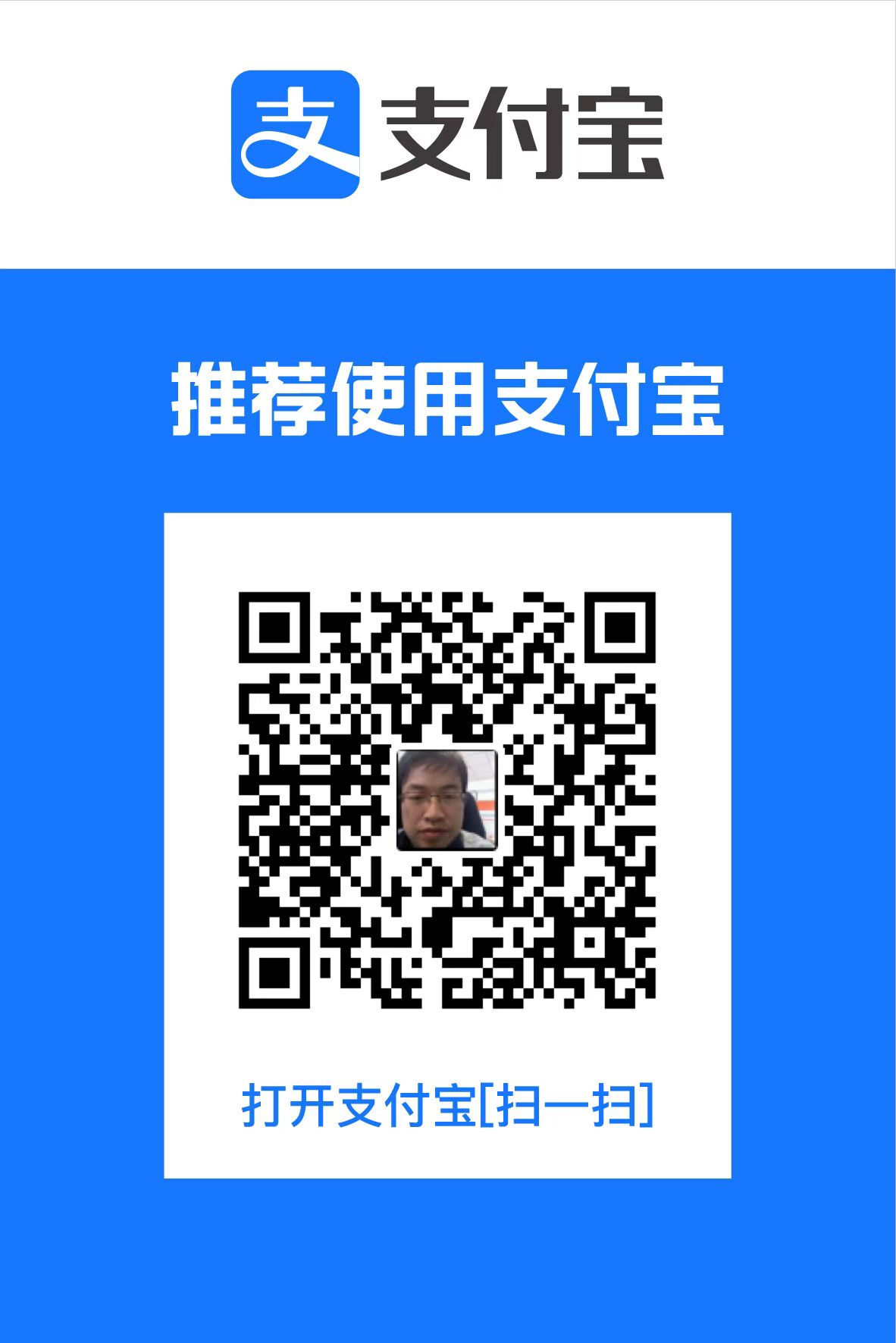


![[Windows]](https://www.ibm.com/docs/en/SSAW57_8.5.5/com.ibm.websphere.installation.nd.doc/images/windows.gif)
![[Linux]](https://www.ibm.com/docs/en/SSAW57_8.5.5/com.ibm.websphere.installation.nd.doc/images/linux.gif)
![[AIX]](https://www.ibm.com/docs/en/SSAW57_8.5.5/com.ibm.websphere.installation.nd.doc/images/aixlogo.gif)
![[Solaris]](https://www.ibm.com/docs/en/SSAW57_8.5.5/com.ibm.websphere.installation.nd.doc/images/solaris.gif)
![[HP-UX]](https://www.ibm.com/docs/en/SSAW57_8.5.5/com.ibm.websphere.installation.nd.doc/images/hpux.gif)

