python画Bar(html+nphtml)生成透明图片保存
一、Bar----pyecharts
这种用pyecharts库带的方法导出来是html,我感觉不是很精简
from pyecharts import Line, Bar # pip install pyecharts==0.1.9.4 def barDemo(): list1 = [0.1563,0.1524,0.1519, 0.1524] #KS list2 = [0.3139,0.3116,0.3138,0.3111] #KSM labes1 = ["PCA","FA","GRP","SRP"] line = Line() line.add("KS",labes1,list1,is_label_show=True) line.add("KSM",labes1,list2,is_label_show=True) line.render() bar = Bar() bar.add("KS",labes1,list1) bar.add("KSM",labes1,list2) bar.render("res/1.html") # overlap.add(bar) # overlap.add(line) # overlap.render() # list1 = np.array(Flist) # a_lengend="" # labels = np.array(labes1) # bar_figure(list1,a_lengend,labels) if __name__ == "__main__": # drawLineStyle() barDemo()
效果如下所示:

二、Bar----matplotlib
运用第二种是因为第一种改变字体大小和格式(想着日后论文中使用,也要画图,上图那种满足不了的,不好看),搜了博客也一知半解,试图直接在HTML上改变,也有点效果,可以还是觉得麻烦,我不能每画一张,就改一遍吧,尝试用matplotlib来解决
data.py
### data.py bigram_F1Score_list=[0.724266, 0.730357, 0.722058, 0.718748, 0.718975, 0.718422] jieba_feature_F1Score_list=[0.922546, 0.87944, 0.980582, 0.978843, 0.981803, 0.959068] bag_of_words_F1Score_list=[0.879261, 0.770276, 0.893485, 0.892955, 0.892227, 0.890149] bigram_words_F1Score_list=[0.727329, 0.732884, 0.725446, 0.724224, 0.72183, 0.721357]
def autolabel(rects): """Attach a text label above each bar in *rects*, displaying its height.""" for rect in rects: height = rect.get_height() ax.annotate('{:.2f}'.format(height), xy=(rect.get_x() + rect.get_width() / 2, height), xytext=(0, -7), # 3 points vertical offset textcoords="offset points", ha='center', va='bottom',rotation=45) # 'vertical'
def barDemo_notHtml(): x = np.arange(3,21,3) width = 0.6 axes_width = 3 # 刻度线宽度 axes_length = 6 # 刻度线长度 spines_width = 3 # 坐标轴的宽度 fig, ax = plt.subplots(figsize=(6.4,4.8), dpi=500) labels = ["BerNB", "MultiNB", "LogReg", "SVC" ,"LSVC", "NuSVC"] rects1 = ax.bar(x - width*1.5, data.bigram_F1Score_list, width, color='#FF7F0E', alpha=0.6,label='bigram') # 画第一批数据 rects2 = ax.bar(x - width/2, data.jieba_feature_F1Score_list, width, color='#1F77B4', alpha=1,label='jieba') # 画第二批数据 rects3 = ax.bar(x + width/2, data.bag_of_words_F1Score_list, width, color='r', alpha=0.6,label='bag') # 画第一批数据 rects4 = ax.bar(x + width *1.5 , data.bigram_words_F1Score_list, width, color='c', alpha=1,label='bigram_words') # 画第二批数据 # Add some text for labels, title and custom x-axis tick labels, etc. ax.set_ylabel('F1-Scores', fontsize="large", weight=font_weight, family = "Arial") # ax.set_title('Scores by group and gender', fontsize="large", weight=font_weight, family="Arial") ax.set_xticks(x) ax.set_xticklabels(labels) # Left border is always shown # ax.spines["left"].set_linewidth(spines_width) for key in ("top", "bottom", "right","left"): # axes.spines[key].set_visible(False) ax.spines[key].set_linewidth(spines_width) ax.tick_params(axis="y", width=axes_width, length = axes_length) # 刻度线 ax.tick_params(axis="x", width=axes_width, length = axes_length) # plt.grid(axis='y') # 网格线 x,y,both ,有点问题 autolabel(rects1) # 添加 标注 autolabel(rects2) autolabel(rects3) # 添加 标注 autolabel(rects4) fig.tight_layout() # patches = [ mpatches.Patch(color=color[i], label="{:s}".format(labels[i]) ) for i in range(len(color)) ] ax=plt.gca() box = ax.get_position() ax.set_position([box.x0, box.y0, box.width , box.height]) #下面一行中bbox_to_anchor指定了legend的位置 # ax.legend(handles=patches, bbox_to_anchor=(0.95,1.12), ncol=4) #生成legend legend = ax.legend(edgecolor="w",bbox_to_anchor=(0.85,1.1), ncol=4) frame = legend.get_frame() frame.set_alpha(1) frame.set_facecolor('none') # 设置图例legend背景透明 plt.show() # 保存为透明背景的图片 fig.savefig('res/pic/4.png', format='png', bbox_inches='tight', transparent=True, dpi=600)
效果如下图所示:
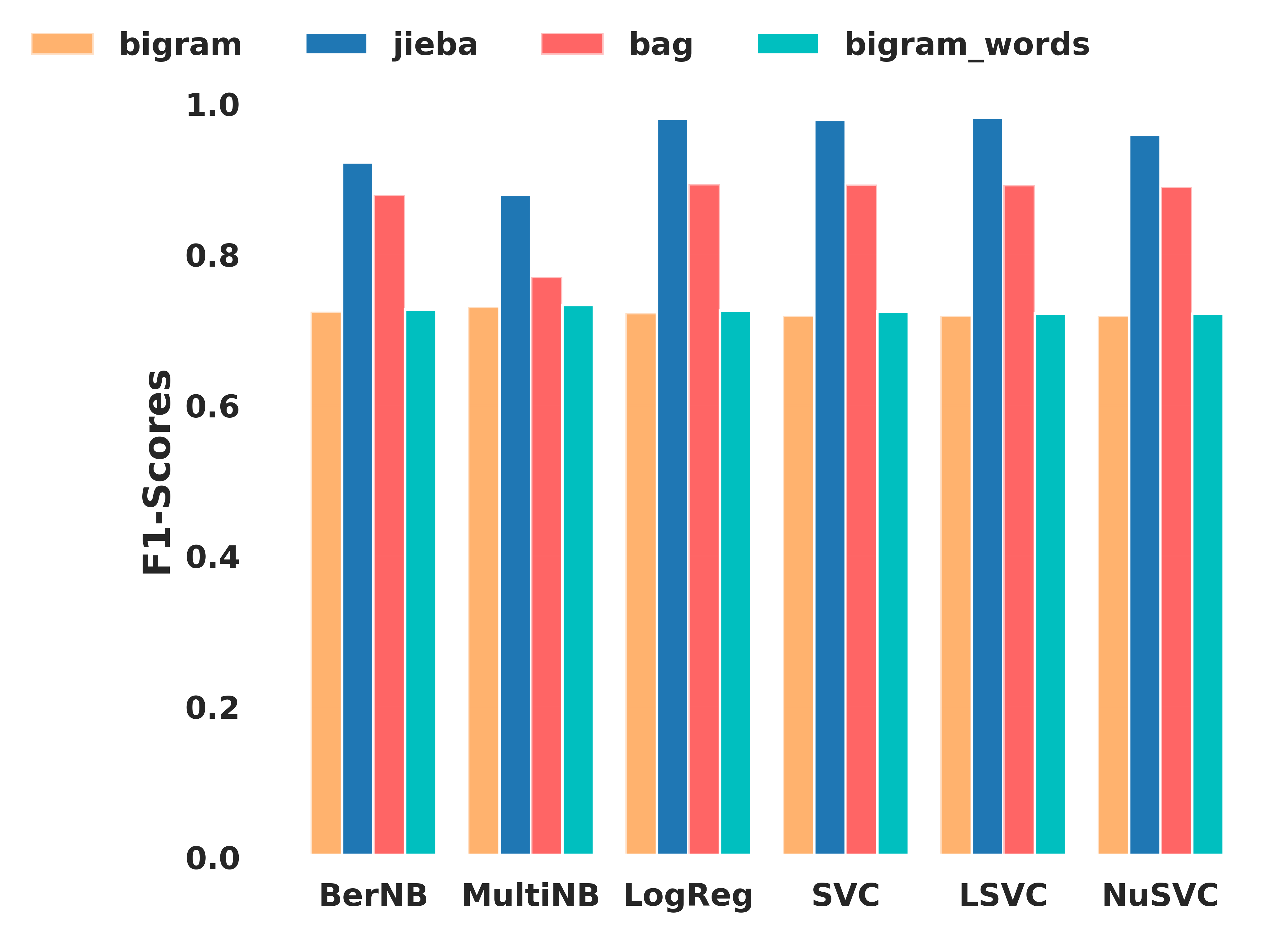
三、参考
https://blog.csdn.net/hfut_jf/article/details/52648033




