**2制作登录界面1
Android Studio 是 Google 推出的 Android 应用程序开发工具包。在 Android Studio 中,您可以使用各种工具来设计和开发 Android 应用程序。如果您想要创建登录界面,可以使用 Android Studio 中的布局和组件来实现。
下面是一些基本步骤:
-
打开 Android Studio 并创建新项目。
-
在布局文件中添加一些组件,如文本输入框和按钮,用于用户输入用户名和密码。
-
编写 Java 代码来处理用户点击登录按钮时的逻辑。这可能包括验证用户名和密码,并在登录成功时显示另一个活动。
-
测试您的应用程序,确保登录界面正常工作。
textview 文本框
Gravity(重力)是 Android Studio(安卓开发工具)中的一个属性,可以用来控制一个视图在其父视图中的位置。通过设置 gravity 属性的值,可以让视图向上、向下、居中、靠左或靠右等方向偏移。这个属性常用于设计用户界面时,用来控制视图的布局。
效果图片
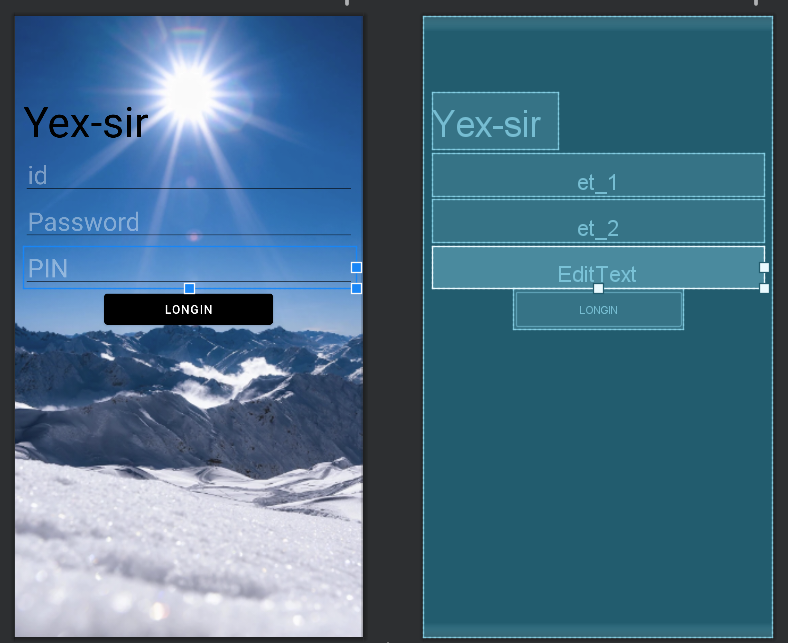
放源码吧还是
<?xml version="1.0" encoding="utf-8"?> <LinearLayout xmlns:android="http://schemas.android.com/apk/res/android" xmlns:app="http://schemas.android.com/apk/res-auto" xmlns:tools="http://schemas.android.com/tools" android:layout_width="match_parent" android:layout_height="match_parent" android:orientation="vertical" android:padding="10dp" android:background="@drawable/sky" tools:context=".MainActivity"> <TextView android:id="@+id/tv_1" android:layout_width="wrap_content" android:layout_height="wrap_content" android:text="Yex-sir" android:textColor="@color/black" android:textSize="50dp" android:layout_marginTop="80dp" /> <EditText android:id="@+id/et_1" android:layout_width="match_parent" android:layout_height="50dp" android:textSize="30sp" android:textColor="#000000" android:hint="id" android:textColorHint="#63FFFFFF" android:maxLines="1" android:padding="5dp" android:layout_marginTop="5dp" /> <EditText android:id="@+id/et_2" android:layout_width="match_parent" android:layout_height="50dp" android:hint="Password" android:maxLines="1" android:padding="5dp" android:textColor="@color/black" android:textColorHint="#63FFFFFF" android:textSize="30sp" android:inputType="textPassword" android:layout_marginTop="5dp" /> <EditText android:layout_width="match_parent" android:layout_height="50dp" android:hint="PIN" android:maxLines="1" android:padding="5dp" android:textColor="#000000" android:textColorHint="#63FFFFFF" android:textSize="30sp" android:layout_marginTop="5dp" /> <Button android:id="@+id/btn_longin" android:layout_width="200dp" android:layout_height="wrap_content" android:layout_gravity="center" android:text="@string/longin" android:backgroundTint="@color/black" /> </LinearLayout>



