Shodan入坑指南
基本用法
这里就像是用 Google 一样,在主页的搜索框中输入想要搜索的内容即可,例如下面我搜索 “SSH”:

上图的搜索结果包含两个部分,左侧是大量的汇总数据包括:
- Results map – 搜索结果展示地图
- Top services (Ports) – 使用最多的服务/端口
- Top organizations (ISPs) – 使用最多的组织/ISP
- Top operating systems – 使用最多的操作系统
- Top products (Software name) – 使用最多的产品/软件名称
随后,在中间的主页面我们可以看到包含如下的搜索结果:
- IP 地址
- 主机名
- ISP
- 该条目的收录收录时间
- 该主机位于的国家
- Banner 信息
想要了解每个条目的具体信息,只需要点击每个条目下方的 details 按钮即可。此时,URL 会变成这种格式 https://www.shodan.io/host/[IP],所以我们也可以通过直接访问指定的 IP 来查看详细信息。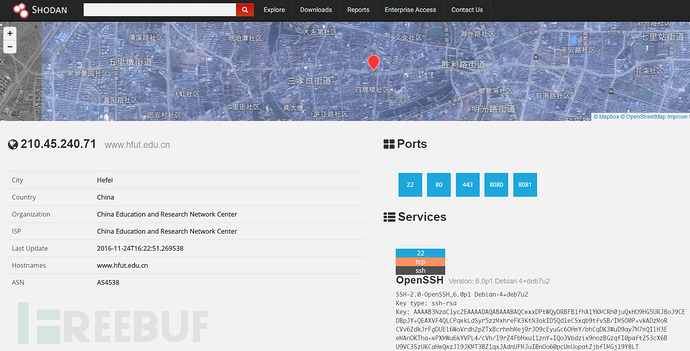
上图中我们可以从顶部在地图中看到主机的物理地址,从左侧了解到主机的相关信息,右侧则包含目标主机的端口列表及其详细信息。
使用搜索过滤
如果像前面单纯只使用关键字直接进行搜索,搜索结果可能不尽人意,那么此时我们就需要使用一些特定的命令对搜索结果进行过滤,常见用的过滤命令如下所示:
- hostname:搜索指定的主机或域名,例如 hostname:"google"
- port:搜索指定的端口或服务,例如 port:"21"
- country:搜索指定的国家,例如 country:"CN"
- city:搜索指定的城市,例如 city:"Hefei"
- org:搜索指定的组织或公司,例如 org:"google"
- isp:搜索指定的ISP供应商,例如 isp:"China Telecom"
- product:搜索指定的操作系统/软件/平台,例如 product:"Apache httpd"
- version:搜索指定的软件版本,例如 version:"1.6.2"
- geo:搜索指定的地理位置,参数为经纬度,例如 geo:"31.8639, 117.2808"
- before/after:搜索指定收录时间前后的数据,格式为dd-mm-yy,例如 before:"11-11-15"
- net:搜索指定的IP地址或子网,例如 net:"210.45.240.0/24"
搜索实例
查找位于合肥的 Apache 服务器:
apache city:"Hefei"
查找位于国内的 Nginx 服务器:
nginx country:"CN"
查找 GWS(Google Web Server) 服务器:
"Server: gws" hostname:"google"
查找指定网段的华为设备:
huawei net:"61.191.146.0/24"
其他功能
Shodan 不仅可以查找网络设备,它还具有其他相当不错的功能。
Exploits:每次查询完后,点击页面上的 “Exploits” 按钮,Shodan 就会帮我们查找针对不同平台、不同类型可利用的 exploits。当然也可以通过直接访问网址来自行搜索:https://exploits.shodan.io/welcome;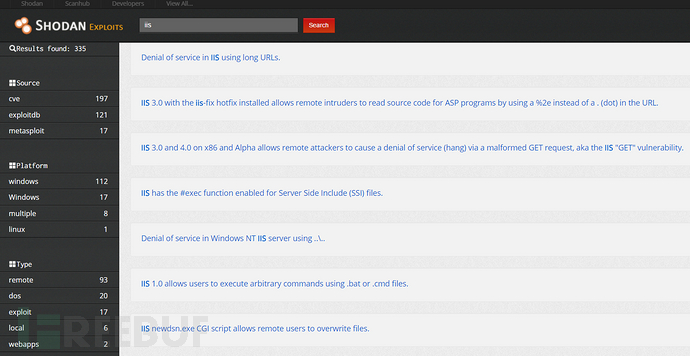
命令行下使用 Shodan
Shodan 是由官方提供的 Python 库的,项目位于:https://github.com/achillean/shodan-python
安装
pip install shodan
或者
git clone https://github.com/achillean/shodan-python.git && cd shodan-python python setup.py install
安装完后我们先看下帮助信息:
➜ ~ shodan -h Usage: shodan [OPTIONS] COMMAND [ARGS]... Options: -h, --help Show this message and exit. Commands: alert Manage the network alerts for your account # 管理账户的网络提示 convert Convert the given input data file into a... # 转换输入文件 count Returns the number of results for a search # 返回查询结果数量 download Download search results and save them in a... # 下载查询结果到文件 honeyscore Check whether the IP is a honeypot or not. # 检查 IP 是否为蜜罐 host View all available information for an IP... # 显示一个 IP 所有可用的详细信息 info Shows general information about your account # 显示账户的一般信息 init Initialize the Shodan command-line # 初始化命令行 myip Print your external IP address # 输出用户当前公网IP parse Extract information out of compressed JSON... # 解析提取压缩的JSON信息,即使用download下载的数据 scan Scan an IP/ netblock using Shodan. # 使用 Shodan 扫描一个IP或者网段 search Search the Shodan database # 查询 Shodan 数据库 stats Provide summary information about a search... # 提供搜索结果的概要信息 stream Stream data in real-time. # 实时显示流数据
常用示例
init
初始化命令行工具。
~ shodan init [API_Key]
Successfully initialized
count
返回查询的结果数量。
~ shodan count microsoft iis 6.0 575862
download
将搜索结果下载到一个文件中,文件中的每一行都是 JSON 格式存储的目标 banner 信息。默认情况下,该命令只会下载1000条结果,如果想下载更多结果需要增加 --limit 参数。
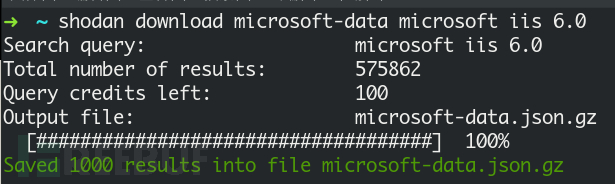
parse
我们可以使用 parse 来解析之前下载数据,它可以帮助我们过滤出自己感兴趣的内容,也可以用来将下载的数据格式从 JSON 转换成 CSV 等等其他格式,当然更可以用作传递给其他处理脚本的管道。例如,我们想将上面下载的数据以CSV格式输出IP地址、端口号和组织名称:
➜ ~ shodan parse --fields ip_str,port,org --separator , microsoft-data.json.gz
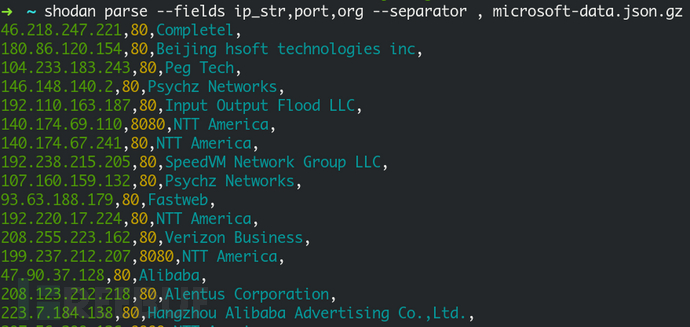
host
查看指定主机的相关信息,如地理位置信息,开放端口,甚至是否存在某些漏洞等信息。
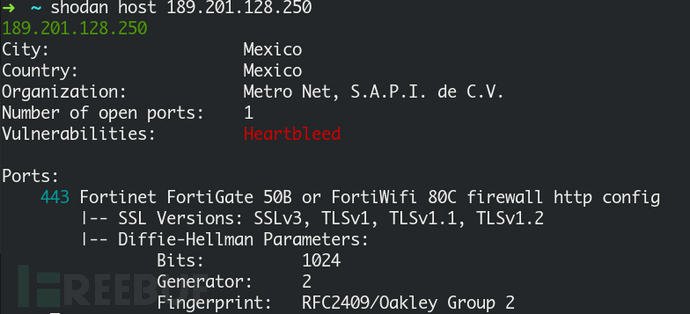
search
直接将查询结果展示在命令行中,默认情况下只显示IP、端口号、主机名和HTTP数据。当然我们也可以通过使用 –fields 来自定义显示内容,例如,我们只显示IP、端口号、组织名称和主机名:
➜ ~ shodan search --fields ip_str,port,org,hostnames microsoft iis 6.0

代码中使用 Shodan 库
还是使用上一节讲到的 shodan 库,安装方式这里不在阐述了。同样的,在使用 shodan 库之前需要初始化连接 API,代码如下:
import shodan SHODAN_API_KEY = "API_Key" api = shodan.Shodan(SHODAN_API_KEY)
随后,我们就可以搜索数据了,示例代码片如下:
try: # 搜索 Shodan results = api.search('apache') # 显示结果 print 'Results found: %s' % results['total'] for result in results['matches']: print result['ip_str'] except shodan.APIError, e: print 'Error: %s' % e
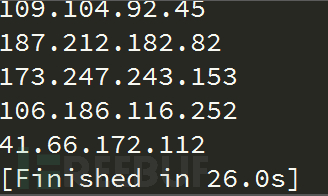
这里 Shodan.search() 会返回类似如下格式的 JSON 数据:
{ 'total': 8669969, 'matches': [ { 'data': 'HTTP/1.0 200 OK\r\nDate: Mon, 08 Nov 2010 05:09:59 GMT\r\nSer...', 'hostnames': ['pl4t1n.de'], 'ip': 3579573318, 'ip_str': '89.110.147.239', 'os': 'FreeBSD 4.4', 'port': 80, 'timestamp': '2014-01-15T05:49:56.283713' }, ... ] }
常用 Shodan 库函数
shodan.Shodan(key) :初始化连接API Shodan.count(query, facets=None):返回查询结果数量 Shodan.host(ip, history=False):返回一个IP的详细信息 Shodan.ports():返回Shodan可查询的端口号 Shodan.protocols():返回Shodan可查询的协议 Shodan.services():返回Shodan可查询的服务 Shodan.queries(page=1, sort='timestamp', order='desc'):查询其他用户分享的查询规则 Shodan.scan(ips, force=False):使用Shodan进行扫描,ips可以为字符或字典类型 Shodan.search(query, page=1, limit=None, offset=None, facets=None, minify=True):查询Shodan数据





