Echarts 系列之饼图的相关配置
本文主要针对饼图进行相关的自定义配置。
饼图常用配置如下:
| 名称 | 效果 |
|---|---|
| name | 图标名称 |
| type | 指明图形的类型'pie','line'等 |
| hoverAnimation | 鼠标hover是否需要动画 |
| radius | 饼图的半径,数组的第一项是内半径,第二项是外半径 |
| center | 饼图的中心(圆心)坐标,数组的第一项是横坐标,第二项是纵坐标。 |
| label | 饼图图形上的文本标签,可用于说明图形的一些数据信息 |
| labelLine | 标签的视觉引导线样式 |
| data | 渲染数据 |
1、实现labelLine与图表的分离
思路:同圆心,不同半径两个饼图叠加的方式实现,半径较小的只显示图,不显示引导线与label,半径较大的不显示图,只显示引导线与label,这样就可以形成分离状态。
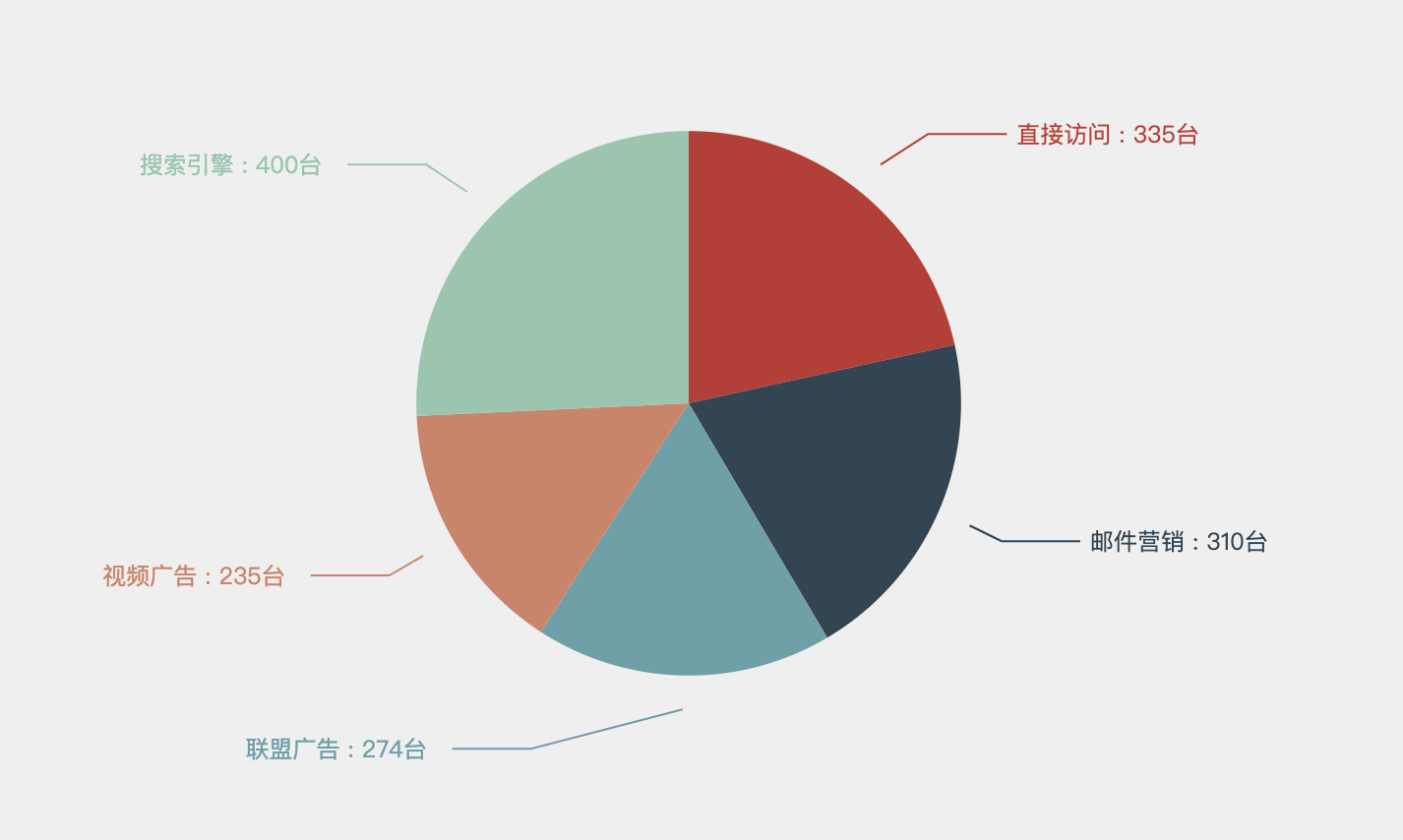
实现代码如下:
series: [{ //半径 radius: ['0%', '40%'], type: 'pie', label: { //不显示文字 show: false }, labelLine: { //不显示引导线 show: false }, data: [ {value: 335, name: '直接访问'}, {value: 310, name: '邮件营销'}, {value: 274, name: '联盟广告'}, {value: 235, name: '视频广告'}, {value: 400, name: '搜索引擎'} ] }, { radius: ['0', '45%'], type: 'pie', //文字样式显示 label: { normal:{ show: true, formatter:'{b} : {c}台 ', } }, //引导线样式设置 labelLine: { smooth: 0, length: 20, length2: 40 }, itemStyle: { //不显示饼图 opacity:0, }, data: [ {value: 335, name: '直接访问'}, {value: 310, name: '邮件营销'}, {value: 274, name: '联盟广告'}, {value: 235, name: '视频广告'}, {value: 400, name: '搜索引擎'} ] } ]
2、实现label 在labelLine(引导线)上,且label自定义样式
- hover时label、labelLine颜色改变
- lable自定义颜色、位于labelLine上方
- 饼图内边框与外边框设置
重点属性:label 中的 formatter属性
字符串模板 模板变量有:
{a}:系列名。{b}:数据名, 即name。{c}:数据值,即value。{d}:百分比, 即数据所占的比例。
拿下面的栗子说明一下:
//{a|...} {b|...} 用于区分,区分的名字可以自定义,我这里直接使用了a、b、c;
formatter: '{a|{c}} {c|台} \n {b|{b}} \n\n',
通过上面的格式可以通过rich分别对label设置样式,'\n'可以实现换行的效果,如果想让label位于labelLine上可以使用'\n\n'.
rich: {
//value样式 a: { color: '#f3c773', //字体粗细 fontWeight: 'bold', //字体大小 fontSize: 45, //设置行高,如果上下挨的比较紧不美观时 lineHeight: 35, //水平方向:对其方向 align: 'center', //垂直方向 :对齐方式。这里因为同一行的字体大小不一致,小字体会向上显得不美观; verticalAlign: 'bottom', },
//name样式 b: { color: '#e05932', fontWeight: 'bold', fontSize: 18, lineHeight: 40, align: 'center', },
//小字体:台 c: { color: '#f3c773', fontWeight: 'bold', fontSize: 14, align: 'center', verticalAlign: 'bottom', }, }, //label偏离引导线时设置分别为:上、右、下、左; padding: [0, -90, 50, -90], },
样式一:

实现代码如下:
series: [ { name: '设备分布', type: 'pie', radius: ['55%', '85%'], center: ['50%', '50%'], // 饼图各部分颜色,部分数大于颜色数,就会循环使用这些颜色 color: [ 'rgba(0,104,210,0.2)', 'rgba(0,104,210,0.4)', 'rgba(0,104,210,0.6)', 'rgba(0,104,210,0.8)', 'rgba(0,104,210,1)', ], // 如果要使用formatter属性 ,name 为数据项名称,value 为数据项值 data:[ {value: 1, name: '桥西区'}, {value: 1, name: '宝安区'}, {value: 1, name: '福田区'}, ], //这里等一下单独说明 label: { normal: { show: false, color: '#e05932', formatter: '{a|{c}} {c|台} \n {b|{b}} \n\n', rich: { a: { color: '#f3c773', fontWeight: 'bold', fontSize: 45, lineHeight: 35, align: 'center', verticalAlign: 'bottom', }, b: { color: '#e05932', fontWeight: 'bold', fontSize: 18, lineHeight: 40, align: 'center', }, c: { color: '#f3c773', fontWeight: 'bold', fontSize: 14, align: 'center', verticalAlign: 'bottom', }, }, padding: [0, -90, 50, -90], }, }, labelLine: { show: false, //引导线颜色渐变 lineStyle: { color: { type: 'linear', colorStops: [ { offset: 0, color: 'rgb(56,27,18)', }, { offset: 0.5, color: 'rgb(224,89,50)', }, { offset: 1, color: 'rgb(56,27,18)', }, ], }, shadowColor: 'rgba(0, 0, 0, 0.5)', shadowBlur: 10, width: 2, }, smooth: 0, //第一条引导线长度 length: 30, //第二条引导线长度 length2: 100, }, itemStyle: { shadowBlur: 200, shadowColor: 'rgba(0, 0, 0, 0.5)', }, emphasis: { label: { //hover时显示引导线 show: true, }, labelLine: { //hover时显示引导线 show: true, }, itemStyle: { //hover时改变 饼图部分颜色(这里是渐变) color: new echarts.graphic.LinearGradient(0.2, 1, 0.2, 0, [ { offset: 0, color: 'rgba(243,199,115,0.7)' }, { offset: 0.7, color: 'rgba(200,140,82,0.7)' }, { offset: 1, color: 'rgba(167,87,42,0.7)' }, ]), }, }, animationType: 'scale', animationEasing: 'elasticOut', animationDelay(idx) { return Math.random() * 200; }, }, { type: 'pie', //内边框 radius: ['54.2%', '55%'], center: ['50%', '50%'], // 鼠标移入变大 hoverAnimation: false, //整圆 data: [100], label: { show: false, }, }, { type: 'pie', //外边框 radius: ['84.2%', '85%'], hoverAnimation: false, center: ['50%', '50%'], data: [100], label: { show: false, }, }, ],
样式二:

实现代码如下:
label: { normal: { show: true, formatter: ' {c|} {a|{b}} \n {b|{c}}', rich: { a: { color: '#157dff', fontWeight: 'bold', fontSize: 14, lineHeight: 25, align: 'center', }, b: { color: '#157dff', fontWeight: 'bold', fontSize: 24, align: 'center', }, //自定义圆圈,类似于css画圆 c: { height: 10, width: 10, lineHeight: 10, borderWidth: 1, borderColor: '#157dff', borderRadius: 10, }, }, //有时label 会偏离饼图,不太美观,这个属性可以调整一下 padding: [0, -15], },
echarts的配置很多,功能也很强大。希望这篇随笔能帮到大家,也是我自己学习的积累~
stay hungry, stay foolish



