eolinker 安装部署
eolinker 安装部署
基础环境安装
yum -y install gcc automake autoconf libtool make gcc-c++ glibc libxslt-devel libjpeg libjpeg-devel libpng libpng-devel freetype freetype-devel libxml2 libxml2-devel zlib zlib-devel glibc glibc-devel glib2 glib2-devel bzip2 bzip2-devel ncurses ncurses-devel curl curl-devel e2fsprogs e2fsprogs-devel krb5-devel libidn libidn-devel openssl openssl-devel pcre pcre-devel libmcrypt libmcrypt-devel cmake
一、nginx安装
groupadd www useradd -g www www cd /data/software/ tar xf nginx-1.8.1.tar.gz cd nginx-1.8.1 ./configure --prefix=/data/opt/nginx --sbin-path=/data/opt/nginx/sbin/nginx --user=www --group=www --with-http_ssl_module --with-http_gzip_static_module --with-http_stub_status_module --without-http_userid_module --without-http_auth_basic_module --without-http_autoindex_module make && make install
vim /etc/init.d/nginx
1 2 3 4 5 6 7 8 9 10 11 12 13 14 15 16 17 18 19 20 21 22 23 24 25 26 27 28 29 30 31 32 33 34 35 36 37 38 39 40 41 42 43 44 45 46 47 48 | #! /bin/bash# chkconfig: 35 85 15 # description: Nginx is an HTTP(S) server, HTTP(S) reverseset -ePATH=/usr/local/sbin:/usr/local/bin:/sbin:/bin:/usr/sbin:/usr/binDESC="nginx daemon"NAME=nginxDAEMON=/usr/sbin/$NAME #(这里是nginx安装是 --sbin-path指定的路径)SCRIPTNAME=/etc/init.d/$NAMEtest -x $DAEMON || exit 0d_start(){ $DAEMON || echo -n " already running"}d_stop() { $DAEMON -s quit || echo -n " not running"}d_reload() { $DAEMON -s reload || echo -n " counld not reload"}case "$1" instart) echo -n "Starting $DESC:$NAME" d_start echo ".";;stop) echo -n "Stopping $DESC:$NAME" d_stop echo ".";;reload) echo -n "Reloading $DESC configuration..." d_reload echo "reloaded.";;restart) echo -n "Restarting $DESC: $NAME" d_stop sleep 2 d_start echo ".";;*) echo "Usage: $SCRIPTNAME {start|stop|restart|reload}" >&2 exit 3;;esacexit 0 |
chmod +x /etc/init.d/nginx chkconfig --add nginx service nginx start
更改nginx配置
vim /data/opt/nginx/conf/nginx.conf # 更改启动用户与组 user www www; # 增加index.php server { listen 8008; server_name localhost; index index.php index.html index.htm; # 取消注释即可 location ~ \.php$ { root html; fastcgi_pass 127.0.0.1:9000; fastcgi_index index.php; fastcgi_param SCRIPT_FILENAME $document_root$fastcgi_script_name; include fastcgi_params;
}
service nginx restart
二、配置php
cd /data/software/
# 下载php包 wget http://cn2.php.net/get/php-5.6.13.tar.gz/from/this/mirror # 解压php包 tar xf mirror cd php-5.6.13/ ./configure --prefix=/data/opt/php5.6.13 --with-curl --with-bz2 --with-zlib --with-mhash --with-pcre-regex --with-mysqli=mysqlnd --with-mysql=mysqlnd --with-gd --with-jpeg-dir --with-png-dir --with-openssl --with-pdo-mysql --with-libxml-dir --with-freetype-dir --with-iconv --enable-opcache --enable-bcmath --enable-ftp --enable-shmop --enable-fpm --enable-sockets --enable-sysvsem --enable-sysvshm --enable-pcntl --enable-mbregex --enable-calendar --enable-zip --enable-mbstring --enable-pdo make && make install
cd /data/software/php-5.6.13 # php的配置文件 cp php.ini-development /data/opt/php5.6.13/etc/php.ini # php-fpm启动文件 cp sapi/fpm/init.d.php-fpm /data/opt/php5.6.13/sbin/ # 加载执行权限 chmod a+x /data/opt/php5.6.13/sbin/ chmod a+x /data/opt/php5.6.13/sbin/init.d.php-fpm cd /data/opt/php5.6.13/etc # php-fpm的配置文件 cp php-fpm.conf.default php-fpm.conf cd /data/opt/php5.6.13/sbin/ # 启动php-fpm ./init.d.php-fpm start # 查看是否启动成功 lsof -i:9000 [root@test etc]# lsof -i:9000 COMMAND PID USER FD TYPE DEVICE SIZE/OFF NODE NAME php-fpm 22309 root 7u IPv4 1623825525 0t0 TCP localhost:cslistener (LISTEN) php-fpm 22310 nobody 0u IPv4 1623825525 0t0 TCP localhost:cslistener (LISTEN) php-fpm 22311 nobody 0u IPv4 1623825525 0t0 TCP localhost:cslistener (LISTEN)
检验nignx对php的支持,是否正常
echo "<?php echo '<p>Hello World</p>'; ?>" > /data/opt/nginx/html/index.php
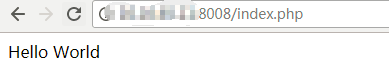
三、mysql配置
cd /data/software/ # 解压数据包 tar xf mysql-5.6.30.tar.gz cd mysql-5.6.30 cmake -DCMAKE_INSTALL_PREFIX=/data/opt/mysql -DMYSQL_UNIX_ADDR=/data/opt/mysql/mysql.sock -DDEFAULT_CHARSET=utf8 -DDEFAULT_COLLATION=utf8_general_ci -DWITH_INNOBASE_STORAGE_ENGINE=1 -DWITH_MYISAM_STORAGE_ENGINE=1 -DWITH_MEMORY_STORAGE_ENGINE=1 -DWITH_PARTITION_STORAGE_ENGINE=1 -DMYSQL_DATADIR=/data/opt/mysqldb -DMYSQL_TCP_PORT=3306 -DENABLE_DOWNLOADS=1 -DEXTRA_CHARSETS=all -DENABLED_LOCAL_INFILE=1 -DWITH_READLINE=1 make && make install # 创建mysql数据目录 mkdir -p /data/opt/mysql chown -R mysql:mysql /data/opt/mysql # 备份数据目录 cd /data/opt/mysqldb chown -R mysql:mysql .
# 初始化mysql ./scripts/mysql_install_db -user=mysql -datadir=/data/opt/mysqldb/ # mysql 配置文件 cp support-files/my-default.cnf /etc/my.cnf # mysql启动文件 cp support-files/mysql.server /etc/init.d/mysqld service mysqld restart # 添加到开机启动 chkconfig 35 mysqld on chkconfig --level 35 mysqld on
vim /etc/profile MYSQL_HOME=/data/opt/mysql PATH=$MYSQL_HOME/bin:$PATH export PATH MYSQL_HOME source /etc/profile
创建mysql数据库,及相关用户权限 create database eolinker_os; create user eolinker_user by identified 'eolinker_pwd'; grant all privileges on eolinker_os."*" to eolinker_user@"%" by identified "eolinker_pwd"; flush privileges; select User,Password,Host from mysql.user;
四、eolinker配置
# 解压eolinker包 unzip -d eolinker eolinker_os_3.2.4.zip # copy到nginx目录 mv eolinker /data/opt/nginx/html/ # 设置权限 chmod -R 777 html/
五、测试
http://IP地址:8008/eolinker






【推荐】国内首个AI IDE,深度理解中文开发场景,立即下载体验Trae
【推荐】编程新体验,更懂你的AI,立即体验豆包MarsCode编程助手
【推荐】抖音旗下AI助手豆包,你的智能百科全书,全免费不限次数
【推荐】轻量又高性能的 SSH 工具 IShell:AI 加持,快人一步
· 基于Microsoft.Extensions.AI核心库实现RAG应用
· Linux系列:如何用heaptrack跟踪.NET程序的非托管内存泄露
· 开发者必知的日志记录最佳实践
· SQL Server 2025 AI相关能力初探
· Linux系列:如何用 C#调用 C方法造成内存泄露
· 震惊!C++程序真的从main开始吗?99%的程序员都答错了
· 别再用vector<bool>了!Google高级工程师:这可能是STL最大的设计失误
· 单元测试从入门到精通
· 【硬核科普】Trae如何「偷看」你的代码?零基础破解AI编程运行原理
· 上周热点回顾(3.3-3.9)