Windows环境下安装RocketMQ
一.预备环境
1.系统
Windows
2. 环境
JDK1.8、Maven、Git
二. RocketMQ部署
1.下载
1.1地址:http://rocketmq.apache.org/release_notes/release-notes-4.5.1/
1.2选择‘Binary’进行下载
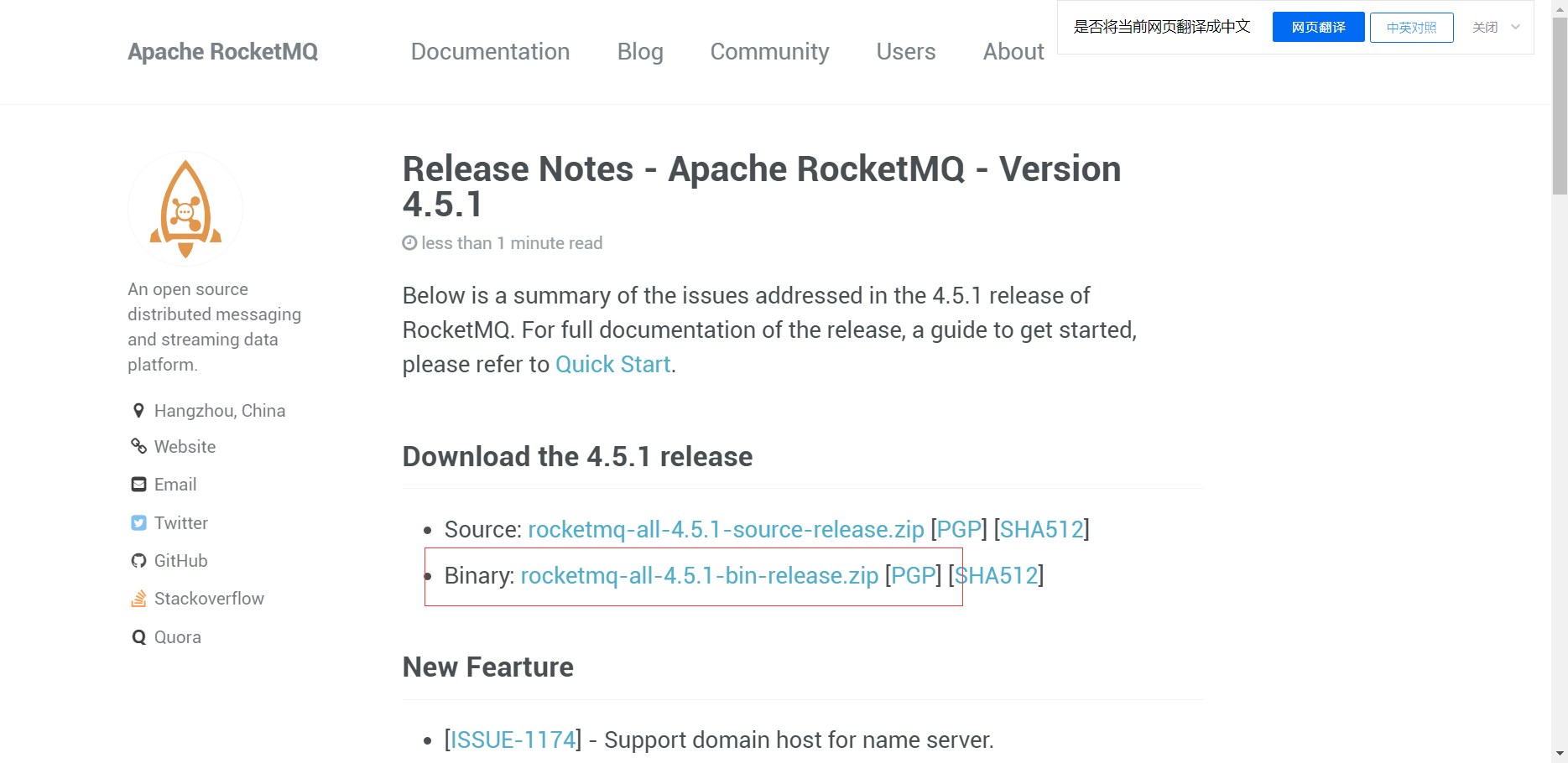
2. 配置
2.1 系统环境变量配置
变量名:ROCKETMQ_HOME
变量值:MQ解压路径\MQ文件夹名
eg、ROCKETMQ_HOME=B:\server\rocketmq\rocketmq-all-4.5.1-bin-release
3. 启动
3.1 启动NAMESERVER
Cmd命令框执行进入至‘MQ文件夹\bin’下,然后执行‘start mqnamesrv.cmd’,启动NAMESERVER。成功后会弹出提示框,此框勿关闭。
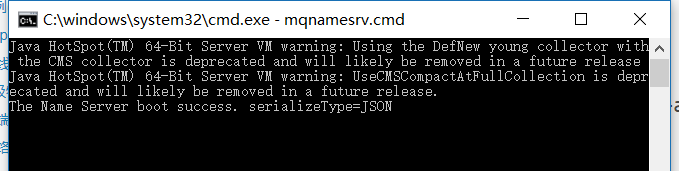
3.2 启动BROKER
Cmd命令框执行进入至‘MQ文件夹\bin’下,然后执行‘start mqbroker.cmd -n 127.0.0.1:9876 autoCreateTopicEnable=true’,启动BROKER。成功后会弹出提示框,此框勿关闭。

三. RocketMQ插件部署
1. 下载
地址:https://github.com/apache/rocketmq-externals
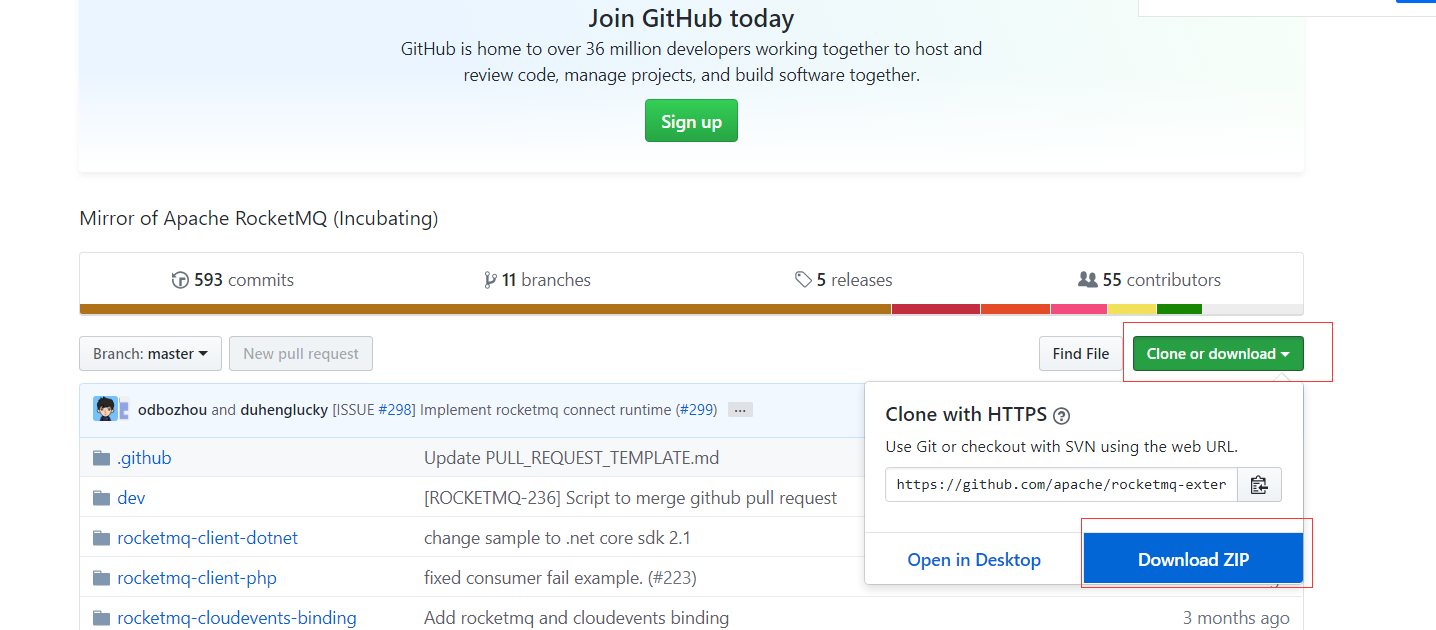
2. 配置
进入‘\rocketmq-externals-master\rocketmq-console\src\main\resources’文件夹,打开‘application.properties’进行配置。
rocketmq.config.namesrvAddr=127.0.0.1:9876
server.contextPath= server.port=8080 ### SSL setting #server.ssl.key-store=classpath:rmqcngkeystore.jks #server.ssl.key-store-password=rocketmq #server.ssl.keyStoreType=PKCS12 #server.ssl.keyAlias=rmqcngkey #spring.application.index=true spring.application.name=rocketmq-console spring.http.encoding.charset=UTF-8 spring.http.encoding.enabled=true spring.http.encoding.force=true logging.config=classpath:logback.xml #if this value is empty,use env value rocketmq.config.namesrvAddr NAMESRV_ADDR | now, you can set it in ops page.default localhost:9876 rocketmq.config.namesrvAddr=127.0.0.1:9876 #if you use rocketmq version < 3.5.8, rocketmq.config.isVIPChannel should be false.default true rocketmq.config.isVIPChannel= #rocketmq-console's data path:dashboard/monitor rocketmq.config.dataPath=/tmp/rocketmq-console/data #set it false if you don't want use dashboard.default true rocketmq.config.enableDashBoardCollect=true #set the message track trace topic if you don't want use the default one rocketmq.config.msgTrackTopicName= rocketmq.config.ticketKey=ticket #Must create userInfo file: ${rocketmq.config.dataPath}/users.properties if the login is required rocketmq.config.loginRequired=false
2. 编译启动
用CMD进入‘\rocketmq-externals-master\rocketmq-console’文件夹,执行‘mvn clean package -Dmaven.test.skip=true’,编译生成。
编译成功之后,Cmd进入‘target’文件夹,执行‘java -jar rocketmq-console-ng-1.0.1.jar’,启动‘rocketmq-console-ng-1.0.1.jar’。
3.测试
浏览器中输入‘127.0.0.1:配置端口’,成功后即可查看。
eg:http://127.0.0.1:8080



