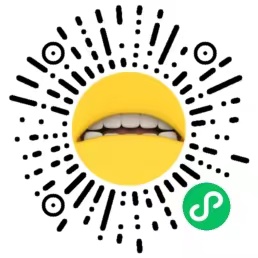微信小程序(自定义底部篇)
要点:###
- 需要把 custom-tab-bar 文件放在pages同级
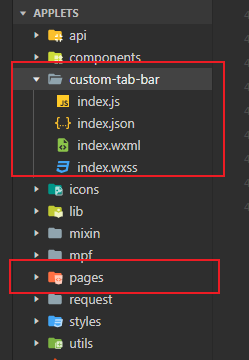
- 在app.json中配置底部导航栏代码(没配置不能点击)
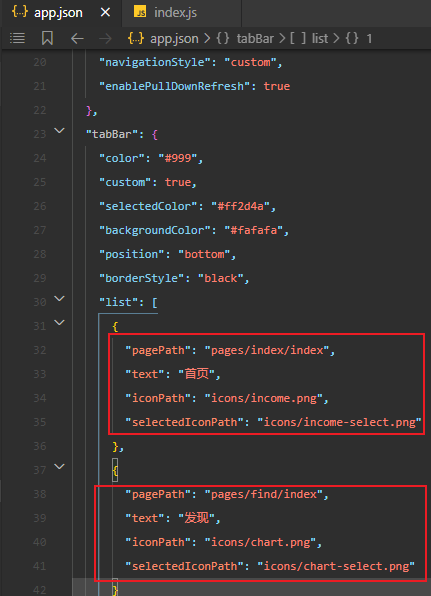
- 开始放代码:
在app.json中配置
"usingComponents": {
"custom-tab-bar": "./custom-tab-bar/index"
},
wxml:
<view class="tab-bar">
<view wx:for="{{list}}" wx:key="index" class="tab-bar-item {{item.bulge?'bulge':''}}" data-path="{{item.pagePath}}" data-index="{{index}}" bindtap="switchTab">
<view wx:if="item.bulge" class="tab-bar-bulge tab-bar-view"></view>
<image class="image" src="{{selected === index ? item.selectedIconPath : item.iconPath}}"></image>
<view wx:if="{{item.text}}" style="color: {{selected === index ? selectedColor : color}}" class="tab-bar-view">{{item.text}}</view>
</view>
</view>
wxss:
.tab-bar {
position: fixed;
bottom: 0;
left: 0;
right: 0;
height: 48px;
background: #FFF;
display: flex;
line-height: 1.2;
padding-bottom: env(safe-area-inset-bottom);
/* border-top: 1px solid #e6e6e6; */
}
.tab-bar-item {
flex: 1;
text-align: center;
display: flex;
justify-content: center;
align-items: center;
flex-direction: column;
}
.tab-bar-item .image {
width: 27px;
height: 27px;
}
.bulge {
background-color: #FFF;
display: flex;
align-items: center;
justify-content: center;
}
.bulge .image{
width: 90rpx;
height: 90rpx;
}
.tab-bar-item .tab-bar-view {
font-size: 10px;
margin-top: 5rpx;
}
js:
onShow: function () {
if (typeof this.getTabBar === 'function' && this.getTabBar()) {
this.getTabBar().setData({
//selected 代表顺序
selected: 0
})
}
},