Jupyter notebook 的Qiskit-metal环境配置
资源准备:Anaconda3-2021.05-Windows-x86_64
链接:https://pan.baidu.com/s/17qzoruYTOYLURfTzTj5tUQ
提取码:yxh1
--来自百度网盘超级会员V1的分享
anaconda的Conda国内加速镜像源(国防科大镜像源)
为了加快conda下载速度,我们将下载通道改为国内源
还原原始通道
conda config --remove-key channels
添加国科大源
conda config --add channels https://mirrors.ustc.edu.cn/anaconda/pkgs/main/ conda config --add channels https://mirrors.ustc.edu.cn/anaconda/pkgs/free/ conda config --add channels https://mirrors.ustc.edu.cn/anaconda/cloud/conda-forge/ conda config --add channels https://mirrors.ustc.edu.cn/anaconda/cloud/msys2/ conda config --add channels https://mirrors.ustc.edu.cn/anaconda/cloud/bioconda/ conda config --add channels https://mirrors.ustc.edu.cn/anaconda/cloud/menpo/ conda config --add channels https://mirrors.ustc.edu.cn/anaconda/cloud/pytorch/ conda config --set show_channel_urls yes
验证通道是否更改
conda info
若显示channel URLs的链接为镜像源则成功
创建conda虚拟环境
如果这是第一次使用Qiskit,那么需要使用以下命令安装虚拟环境
单击CMD.exe Prompt 0.1.1,打开命令行
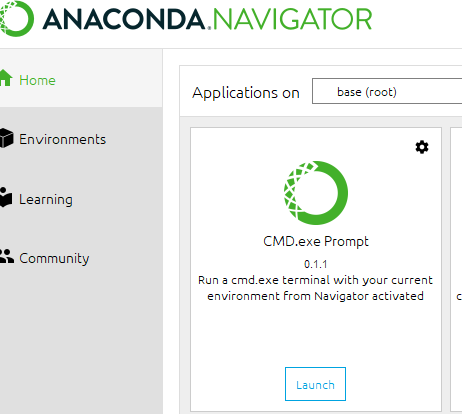
创建虚拟环境
conda create -n env_name python=3.8
其中env_name为虚拟环境名,可以自定义
激活虚拟环境
conda activate env_name
安装qiskit-metal包
采用清华镜像源安装的较快
pip install -i https://pypi.tuna.tsinghua.edu.cn/simple qiskit-metal
安装jupyter notebook
pip install jupyter -i https://pypi.tuna.tsinghua.edu.cn/simple
启动jupyter notebook
jupyter notebook
网页打开后,即可新建文件进行编程实验
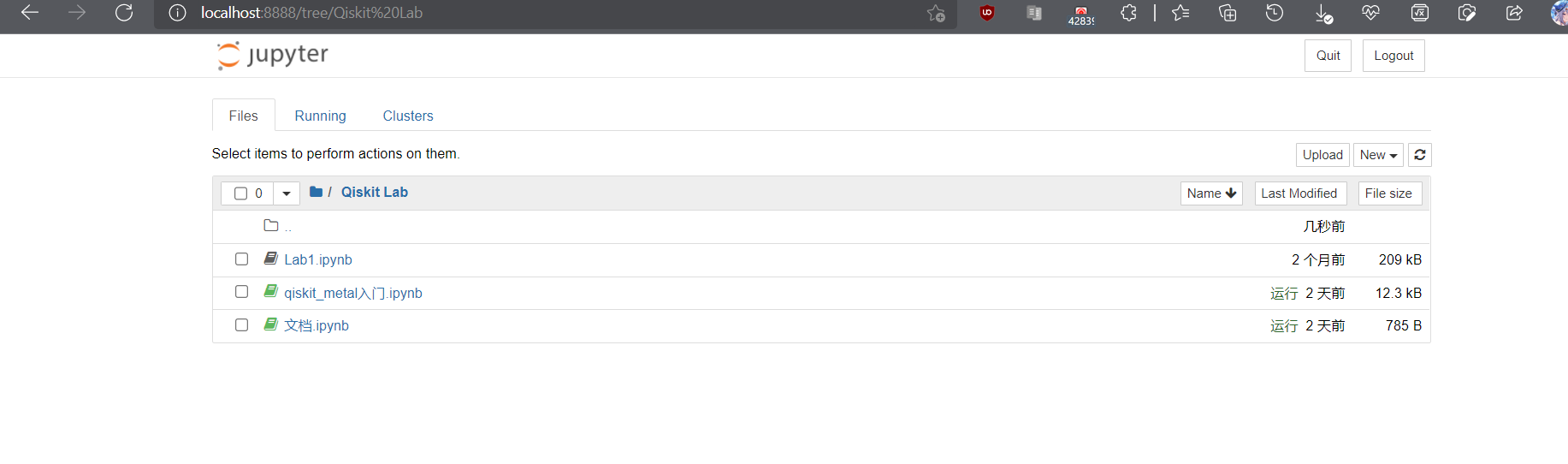
缺失包的安装
当我们引用包时
from qiskit_metal import designs, draw, MetalGUI, Dict, open_docs
会报错缺失包:

对此包的安装比较麻烦,由于我的python版本是3.8.12

所以我在网址:https://www.lfd.uci.edu/~gohlke/pythonlibs/下载下列四个包:
pyproj-3.3.0-cp38-cp38-win_amd64.whl
Shapely-1.8.0-cp38-cp38-win_amd64.whl
Fiona-1.8.20-cp38-cp38-win_amd64.whl
GDAL-3.4.1-cp38-cp38-win_amd64.whl
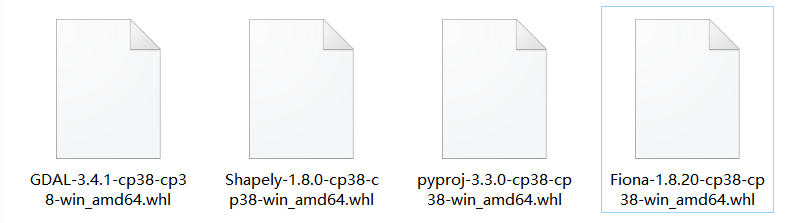
在命令行打入pip install后,将下载好的文件拖入命令行,会自动识别文件路径:
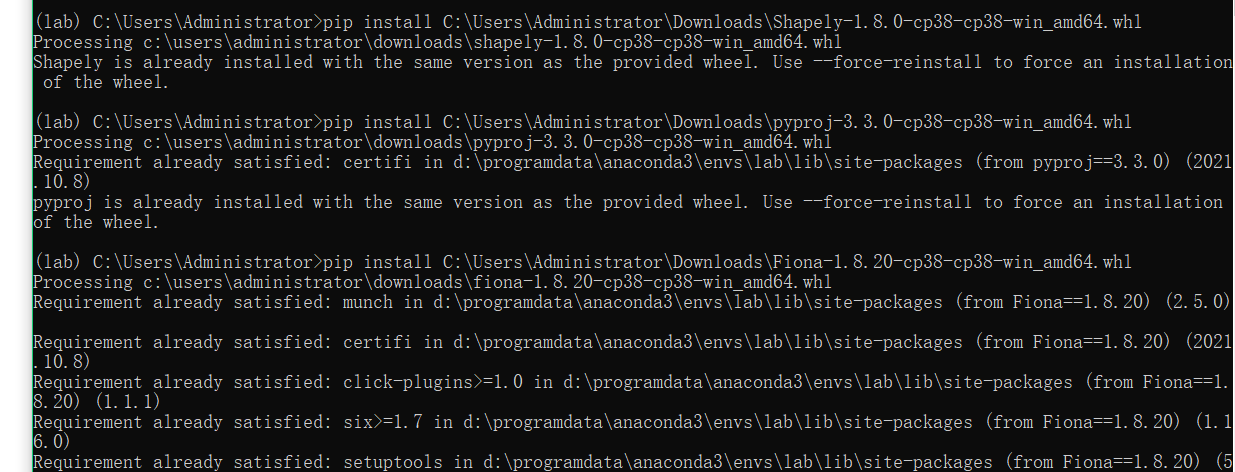
四个包安装好之后,再安装缺失包:
pip install -i https://pypi.tuna.tsinghua.edu.cn/simple geopandas
安装成功
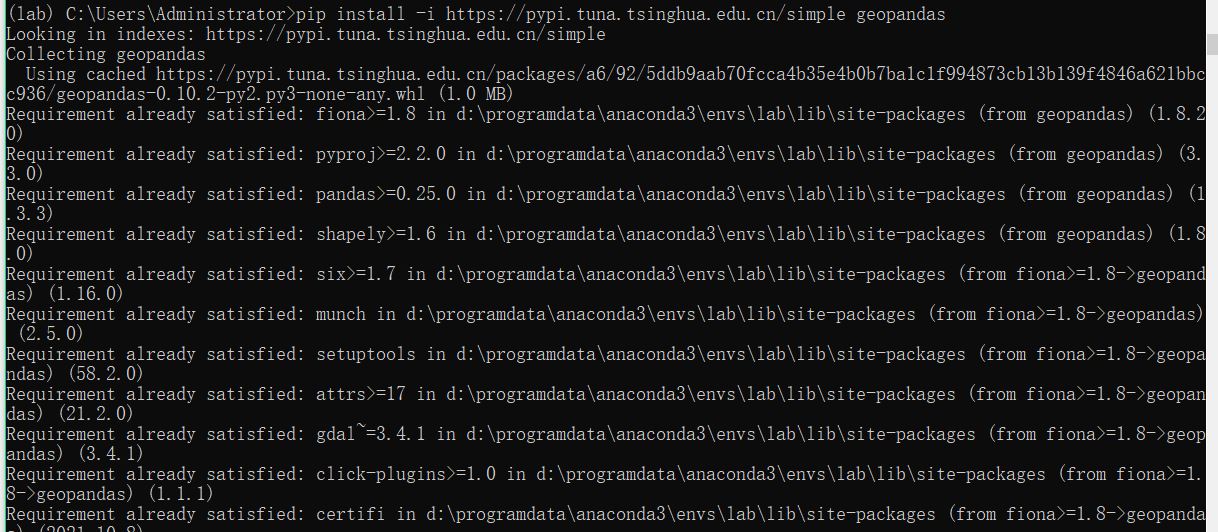
可正常安装包进行实验

