make vscode portable together with its extensions
0. the goal
make vscode poratable together with its extensions, so that the offline pc could make use of vscode and its extensions.
1. how
1.1 on the PC with Internet connection
download the portable verison of vscode from the official website https://code.visualstudio.com/download 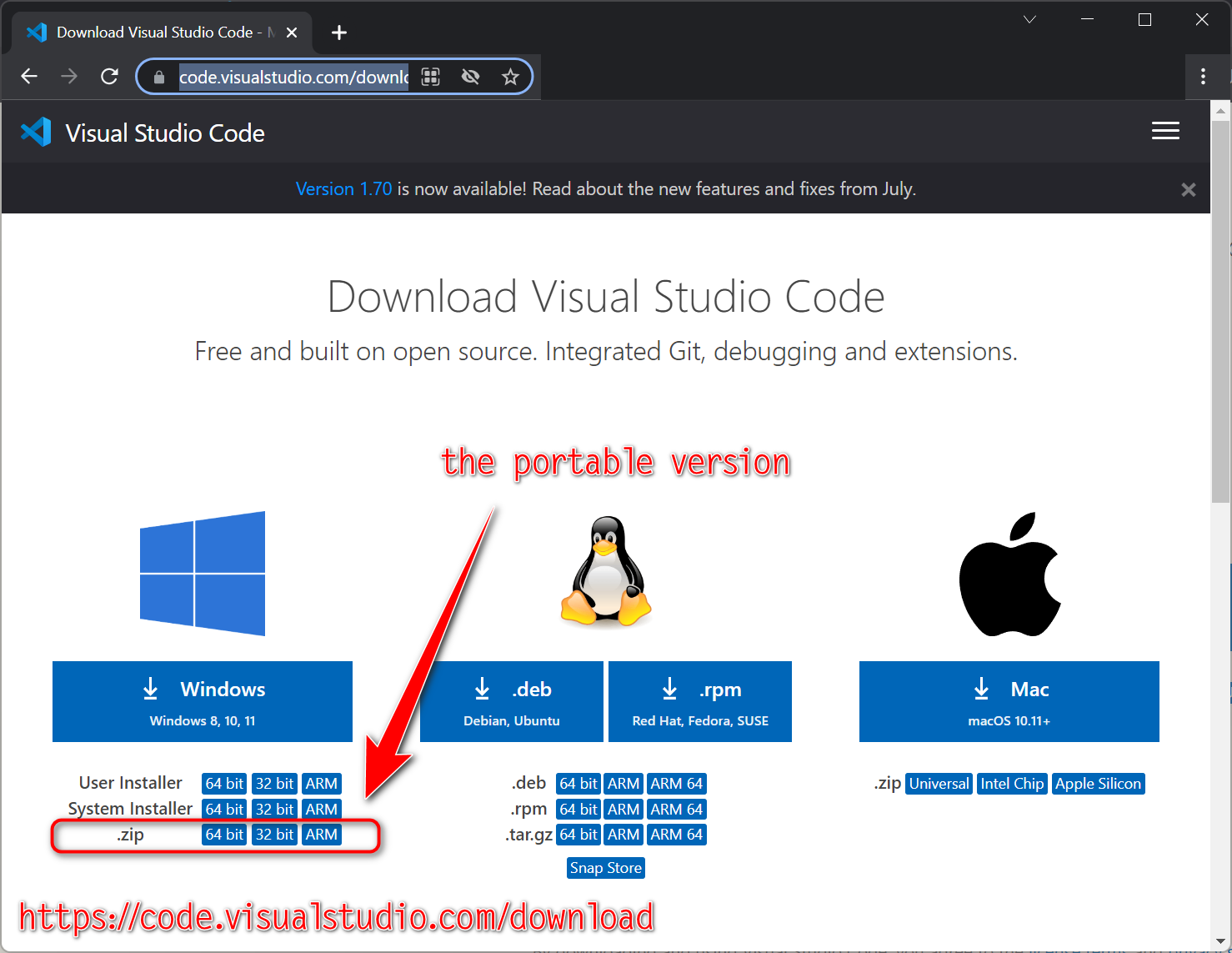
1.2 on the PC1 without Internet connection
- copy the zip file to the PC1 by some way.
- unzip it to some where you want to.
- double click
code.exeto launch vscode. - if you want to add this vscode to you
file explorercontenxt menu check the following section.
1.3 add portable version vscode to file explorer content menu
- create a file named
vscode to context menu.reg. - open it with any text editor.
- past the following code into it, modify the pathes in code and save.
- right click the
regfile, run it asadministrator. - done.
Windows Registry Editor Version 5.00
; Open files
[HKEY_CLASSES_ROOT\*\shell\Open with VS Code]
@="Edit with VS Code"
"Icon"="C:\\Program Files (x86)\\Microsoft VS Code\\Code.exe,0"
[HKEY_CLASSES_ROOT\*\shell\Open with VS Code\command]
@="\"C:\\Program Files (x86)\\Microsoft VS Code\\Code.exe\" \"%1\""
; This will make it appear when you right click ON a folder
; The "Icon" line can be removed if you don't want the icon to appear
[HKEY_CLASSES_ROOT\Directory\shell\vscode]
@="Open Folder as VS Code Project"
"Icon"="\"C:\\Program Files (x86)\\Microsoft VS Code\\Code.exe\",0"
[HKEY_CLASSES_ROOT\Directory\shell\vscode\command]
@="\"C:\\Program Files (x86)\\Microsoft VS Code\\Code.exe\" \"%1\""
; This will make it appear when you right click INSIDE a folder
; The "Icon" line can be removed if you don't want the icon to appear
[HKEY_CLASSES_ROOT\Directory\Background\shell\vscode]
@="Open Folder as VS Code Project"
"Icon"="\"C:\\Program Files (x86)\\Microsoft VS Code\\Code.exe\",0"
[HKEY_CLASSES_ROOT\Directory\Background\shell\vscode\command]
@="\"C:\\Program Files (x86)\\Microsoft VS Code\\Code.exe\" \"%V\""
extension migration (Migrate to Portable mode)
You can also migrate an existing installation to Portable mode.
Windows, Linux
- Download the VS Code (or VS Code Insiders) ZIP distribution for your platform.
- Create the
datafolder as above. - Copy the user data directory
Codetodataand rename it touser-data:- Windows
%APPDATA%\Code - Linux
$HOME/.config/Code
- Windows
- Copy the extensions directory to
data:- Windows
%USERPROFILE%\.vscode\extensions - Linux
~/.vscode/extensions
- Windows
- As an example, here's the desired outcome on
Windows:
|- VSCode-win32-x64-1.25.0-insider
| |- Code.exe (or code executable)
| |- data
| | |- user-data
| | | |- ...
| | |- extensions
| | | |- ...
| |- ...
ref
VSCode Portable: How to get the Official Version
https://linuxpip.org/vscode-portable/
How to Setup VS Code to Be Portable
https://www.howtogeek.com/devops/how-to-setup-vs-code-to-be-portable/
add vscode to context menu after installation Code Example
https://www.codegrepper.com/code-examples/whatever/add+vscode+to+context+menu+after+installation
Adding Visual Studio Code to Your Context Menu – OSH Garage
https://oshgarage.com/adding-visual-studio-code-to-your-context-menu/
Portable Mode in Visual Studio Code
https://code.visualstudio.com/docs/editor/portable#_migrate-to-portable-mode



 浙公网安备 33010602011771号
浙公网安备 33010602011771号