samba configuration in archLinux
Samba is a tool to share file through the internet for linux. By applying samba, users are able to share file between different operating systems, Linux, MacOS and Windows.
Server side
1. install samba
sudo pacman -S samba
2. configuration (easy way)
In this step, we need to modify the file /etc/samba/smb.conf. But you may not find the file in you computer. You could download one as follow:
wget "https://git.samba.org/samba.git/?p=samba.git;a=blob_plain;f=examples/smb.conf.default;hb=HEAD" -O /etc/samba/smb.conf
Then, modify the file /etc/samba/smb.conf. In that file, we will find the follow lines.
... #============================ Share Definitions ============================== [homes] comment = Home Directories browseable = no writable = yes ...
We modified it to
... #============================ Share Definitions ============================== [homes] comment = Home Directories browseable = yes writable = yes ...
3. start the samba service
sudo systemctl enable smbd # I'm not very sure about this. It may made the smbd.service starts once the machine is start. sudo systemctl start smbd # start the smbd.service immediately.
add a samba password for your user
samba uses the account in the system, but it doesn’t use the system account password, we need to set up a Samba password for our user account:
sudo smbpasswd -a userName # then, input password for samba as asked.
Client side
for Windows
Just open file explorer, input \\serverIP in the address bar. In the example, the server IP is 192.168.164.128.

Then, windows will ask for username and password. Type in what we have just set. Now, we can access the files in archLinux from Windows.
for Linux
In Linux, what typed in the address bar of the file explorer is smb://serverIP. Ther server could be a Linux computer installed samba or a Windows computer sharing files. This step will be like this:
reference:
https://wiki.archlinux.org/index.php/Samba
https://wiki.archlinux.org/index.php/Samba_(%E7%AE%80%E4%BD%93%E4%B8%AD%E6%96%87)
Install and Configure Samba | Ubuntu tutorials
https://tutorials.ubuntu.com/tutorial/install-and-configure-samba#0


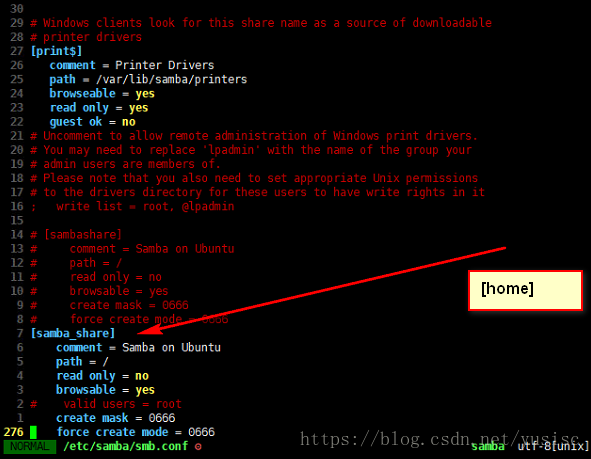
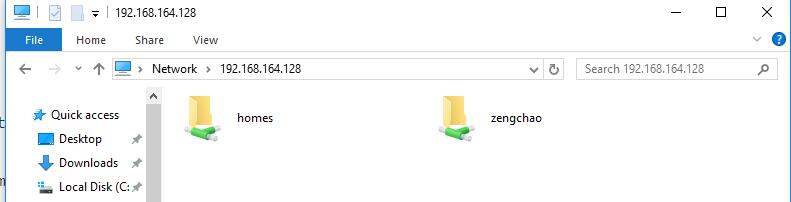
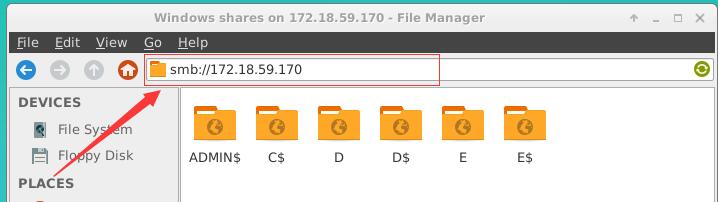



【推荐】国内首个AI IDE,深度理解中文开发场景,立即下载体验Trae
【推荐】编程新体验,更懂你的AI,立即体验豆包MarsCode编程助手
【推荐】抖音旗下AI助手豆包,你的智能百科全书,全免费不限次数
【推荐】轻量又高性能的 SSH 工具 IShell:AI 加持,快人一步
· 开发者必知的日志记录最佳实践
· SQL Server 2025 AI相关能力初探
· Linux系列:如何用 C#调用 C方法造成内存泄露
· AI与.NET技术实操系列(二):开始使用ML.NET
· 记一次.NET内存居高不下排查解决与启示
· 阿里最新开源QwQ-32B,效果媲美deepseek-r1满血版,部署成本又又又降低了!
· 开源Multi-agent AI智能体框架aevatar.ai,欢迎大家贡献代码
· Manus重磅发布:全球首款通用AI代理技术深度解析与实战指南
· 被坑几百块钱后,我竟然真的恢复了删除的微信聊天记录!
· AI技术革命,工作效率10个最佳AI工具