How To Add Bookmark (mark) In Pycharm
[0] Briefly
When reading or editing a long code, you may want to add some bookmarks to the current file. For example, you are line 73 you want to check what exactly happened at the beginning of the file. Going to the beginning lines, you may want to live a mark on line 73 for coming back later.
Pycharm supports taking bookmark. the hotkey is "F11" and "Ctrl + F11".
Navigate your code with bookmarks
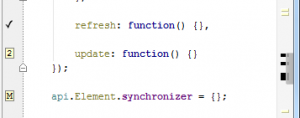 While coding you continuously move from one part of your code to another, switching between classes, functions, files, etc. You have to keep in mind so many places in the code that you are currently working on. No wonder then that it’s really easy to get lost in thousands of lines trying to find the one you need to edit right now.
While coding you continuously move from one part of your code to another, switching between classes, functions, files, etc. You have to keep in mind so many places in the code that you are currently working on. No wonder then that it’s really easy to get lost in thousands of lines trying to find the one you need to edit right now.
To make navigation around your code faster and more accurate, and help you not get lost or confused, there are bookmarks. With bookmarks you can mark the lines you need to remember and easily jump from one to another.
This functionality is available in IntelliJ Idea, PyCharm, WebStorm, PhpStorm, RubyMine, AppCode.
 There are two types of bookmarks you can use:
There are two types of bookmarks you can use:
- Anonymous bookmarks (an unlimited number of bookmarks are allowed within a project):
 Anonymous bookmarks are indicated with a tick on the left gutter. To add bookmark on the current line, press F11 (or select Edit | Toggle Bookmark). If you need to delete a bookmark, press the hotkey again.
Anonymous bookmarks are indicated with a tick on the left gutter. To add bookmark on the current line, press F11 (or select Edit | Toggle Bookmark). If you need to delete a bookmark, press the hotkey again.
- Bookmarks with mnemonics (up to 10 numbered and up to 26 lettered bookmarks are allowed within a project):
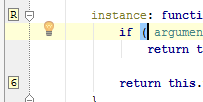 Bookmarks with mnemonics are indicated by number or literal assigned to it on the left gutter. In order to add a bookmark with mnemonics on the current line, press Ctrl+F11 (or select Edit | Toggle Bookmark With Mnemonic) and press/choose a key (0-9 or A-Z). In order to navigate faster between numbered bookmarks within a project, press Ctrl+Numberwhere the Number corresponds to the desired bookmark:
Bookmarks with mnemonics are indicated by number or literal assigned to it on the left gutter. In order to add a bookmark with mnemonics on the current line, press Ctrl+F11 (or select Edit | Toggle Bookmark With Mnemonic) and press/choose a key (0-9 or A-Z). In order to navigate faster between numbered bookmarks within a project, press Ctrl+Numberwhere the Number corresponds to the desired bookmark:
All bookmarks are indicated with black streaks in the marker bar on the right.
In order to view all bookmarks in your project, invoke the Bookmarks tool window by pressing Shift+F11 hotkey (Edit | Show Bookmarks):
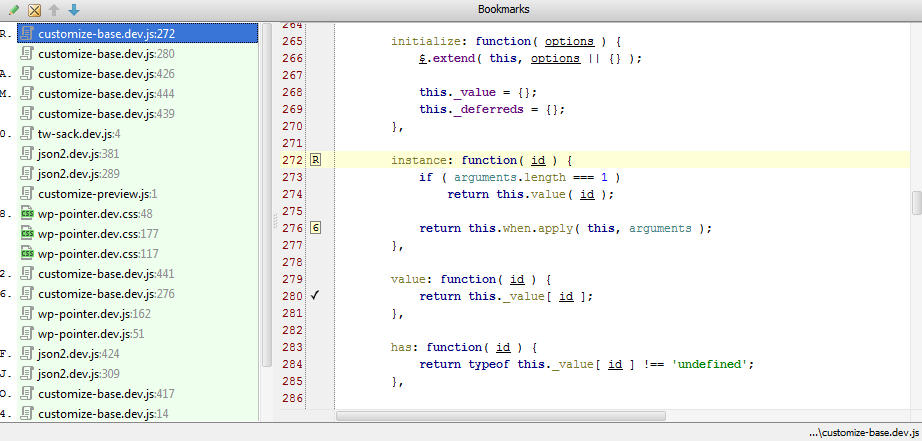
You can also:
- navigate between bookmarks,
- delete bookmarks you don’t need anymore,
- or add a short bookmark description to remember what can you find when you choose that bookmark:
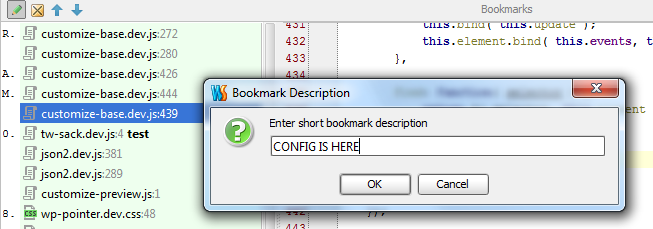
Give bookmarks a try and you’ll never again get lost in your own code or waste time switching between parts of your code!
Develop with pleasure!
– JetBrains Web IDE Team
[#] reference
Navigate your code with bookmarks | PhpStorm Blog
https://blog.jetbrains.com/phpstorm/2012/11/navigate-your-code-with-bookmarks/





【推荐】国内首个AI IDE,深度理解中文开发场景,立即下载体验Trae
【推荐】编程新体验,更懂你的AI,立即体验豆包MarsCode编程助手
【推荐】抖音旗下AI助手豆包,你的智能百科全书,全免费不限次数
【推荐】轻量又高性能的 SSH 工具 IShell:AI 加持,快人一步
· 开发者必知的日志记录最佳实践
· SQL Server 2025 AI相关能力初探
· Linux系列:如何用 C#调用 C方法造成内存泄露
· AI与.NET技术实操系列(二):开始使用ML.NET
· 记一次.NET内存居高不下排查解决与启示
· 阿里最新开源QwQ-32B,效果媲美deepseek-r1满血版,部署成本又又又降低了!
· 开源Multi-agent AI智能体框架aevatar.ai,欢迎大家贡献代码
· Manus重磅发布:全球首款通用AI代理技术深度解析与实战指南
· 被坑几百块钱后,我竟然真的恢复了删除的微信聊天记录!
· AI技术革命,工作效率10个最佳AI工具