xfce in ubuntu
1 A new ubuntu
2 Change source to use tsinghua source
reference page:
清华大学开源软件镜像站 | Tsinghua Open Source Mirror
https://mirror.tuna.tsinghua.edu.cn/help/ubuntu/
# backup comes first. sudo cp /etc/apt/sources.list /etc/apt/sources.list.bak # to edit the `sources.list` sudo gedit /etc/apt/sources.list
then, substitute all sources.list content to what show in previous page.
sudo apt update sudo apt upgrade
3 xfce4
3.1 xfce4 basic
sudo apt install xfce4 xfce4-goodies xfce4-whiskermenu-plugin
3.2 xfce4 addons
Then, we want to intall xfce4-dockbarx. This app should be contained in a ppa (Personal Package Archives). We would find it in the page, Pages matching “xfce dockbarx” in Launchpad. Following the first link in previous page, the next page should be like the following.
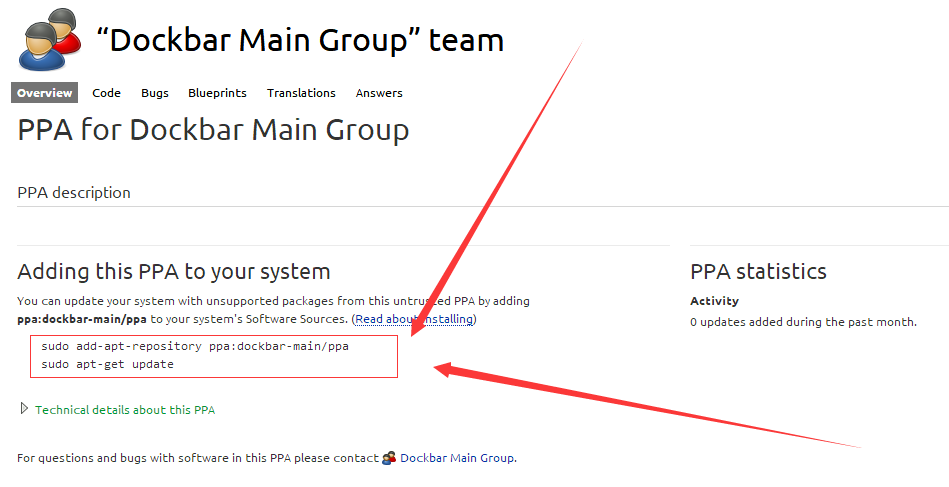
That’s what we want.
sudo add-apt-repository ppa:dockbar-main/ppa sudo apt-get update sudo apt install xfce4-dockbarx-plugin
3.3 After reboot.
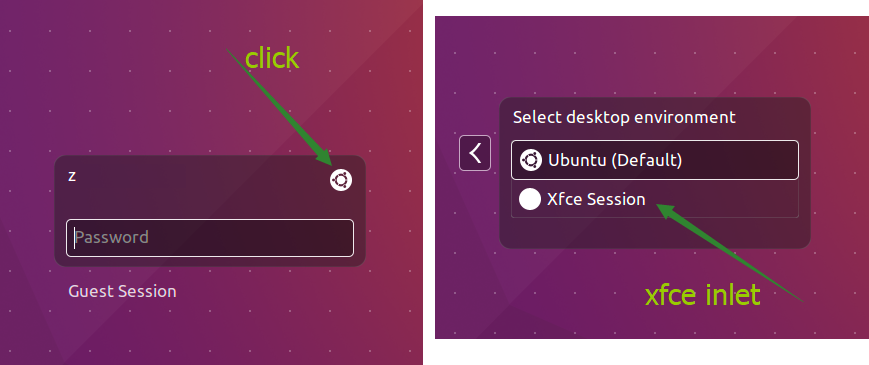
What we got.
3.4 configure the panels
3.4.1 configure panel 1
3.4.2 remove panel 2
3.4.3 make dockbarX expand, not separator
3.5 how it looks like?
4 theme
Speaking of theme, I personally prefer these.
# ultra-flat-icons sudo add-apt-repository ppa:noobslab/icons sudo apt-get update sudo apt-get install ultra-flat-icons # numix-icon-theme-circle sudo add-apt-repository ppa:numix/ppa sudo apt-get update sudo apt-get install numix-gtk-theme numix-icon-theme-circle # numix-gtk-theme included
a little configuration.
4.1 How it looks like now?
5 Make easy
5.1 autorun
Whisker >> setting >> session and startup >> application autostart
5.2 shortcut
Whisker >> setting >> keyboard >> application shortcut
example: whisker’s path is eyboard-application shortcut.
6 other
tilda, guake, zsh, git, oh-my-zsh,shadowsocks-qt5
sudo add-apt-repository ppa:hzwhuang/ss-qt5 sudo apt-get update sudo apt-get install shadowsocks-qt5
7 reference
Ubuntu中PPA源是什么 - EasonJim - 博客园
https://www.cnblogs.com/EasonJim/p/7119331.html
AND MANY OTHERS.


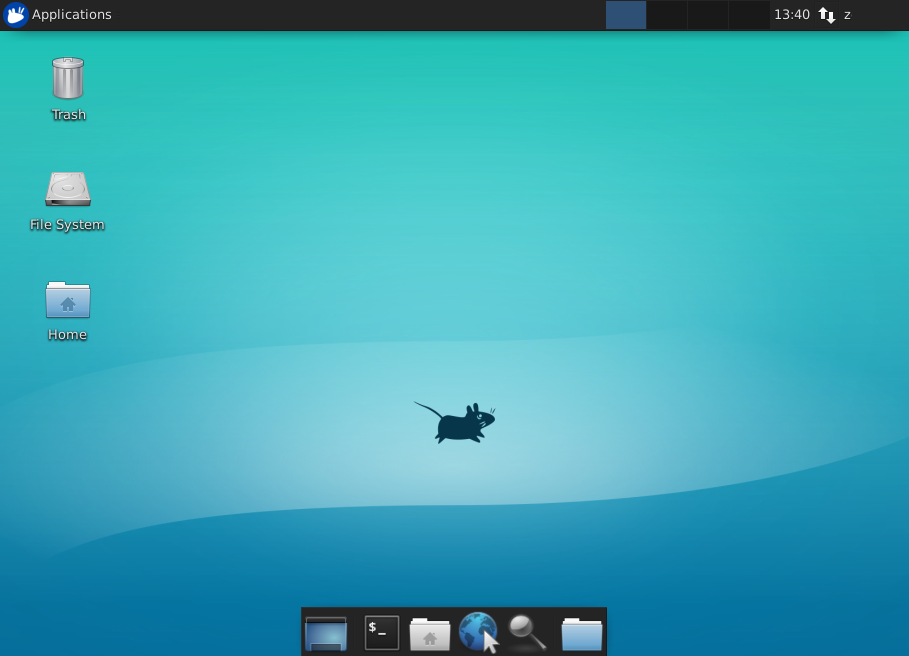
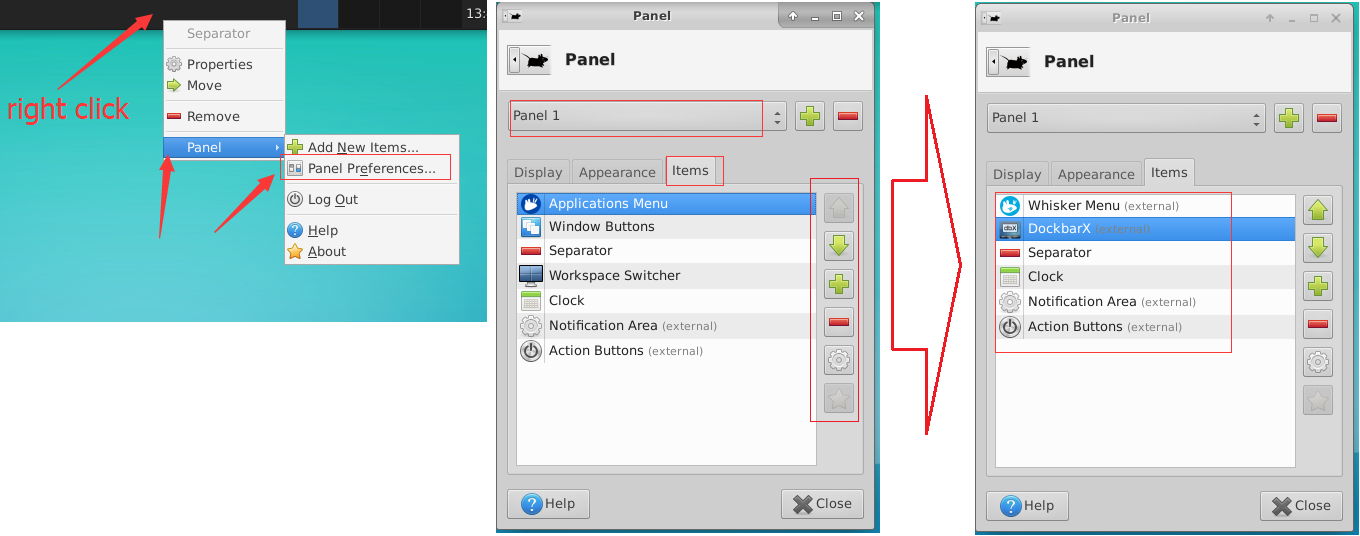
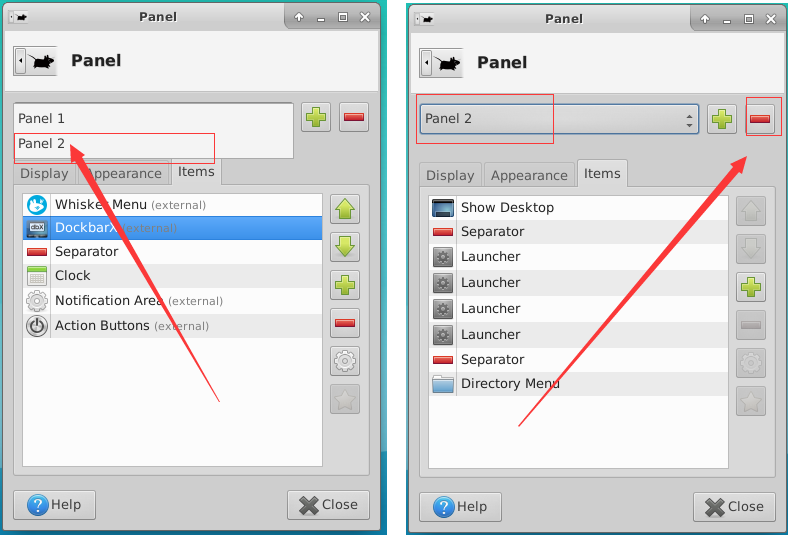
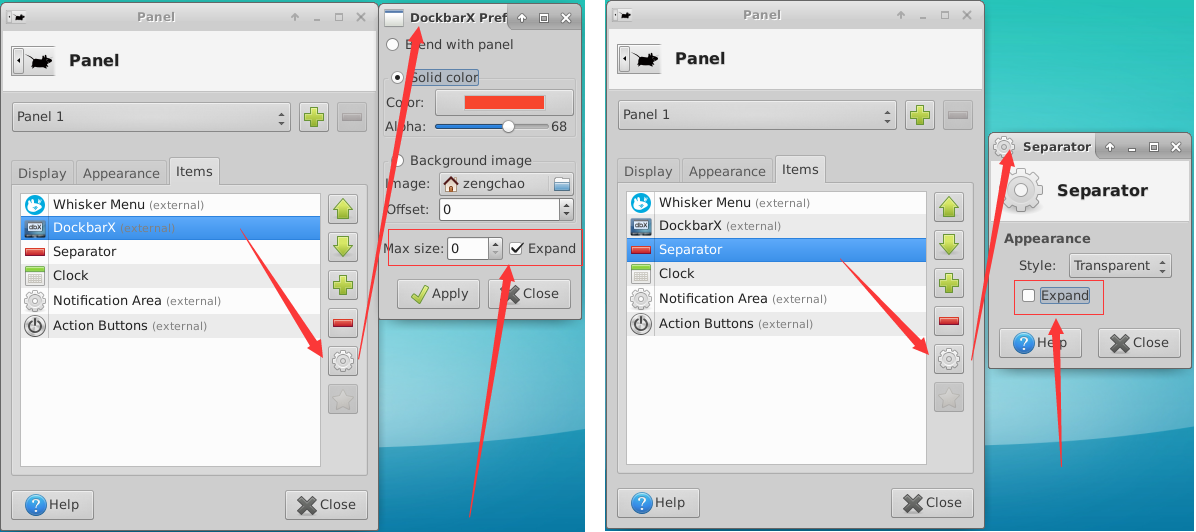
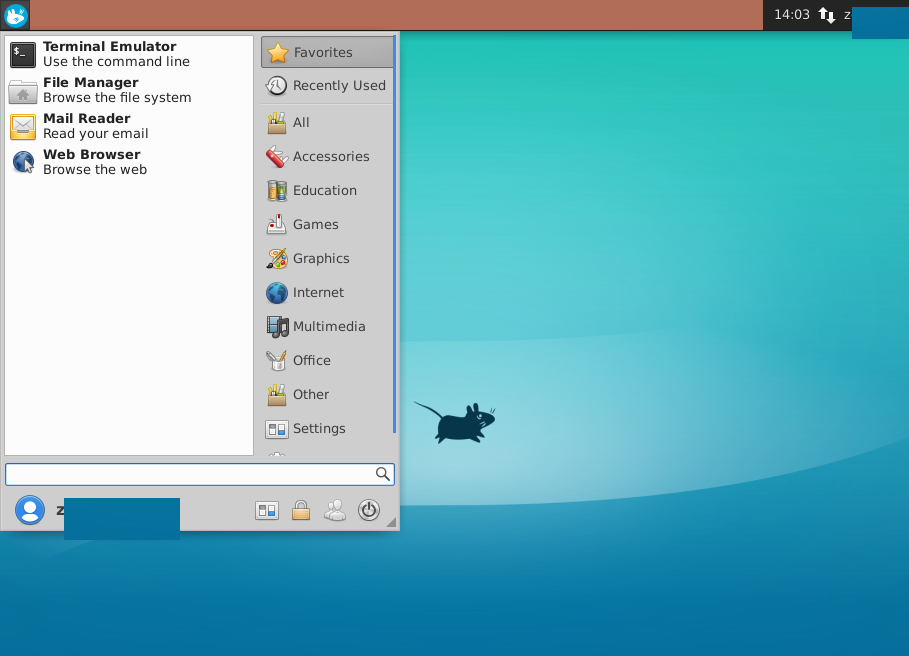
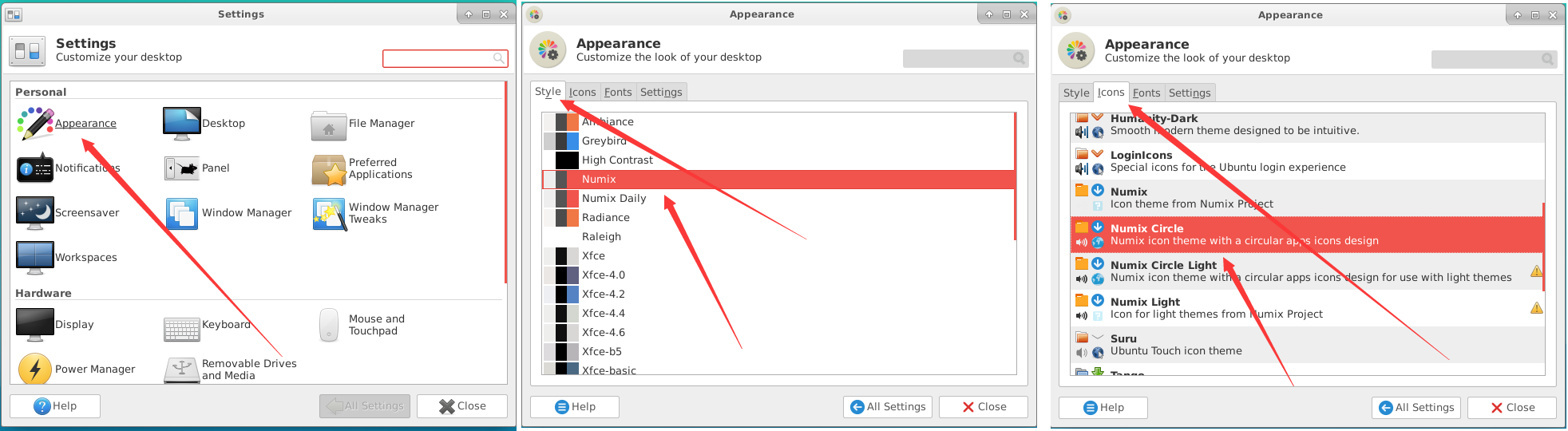
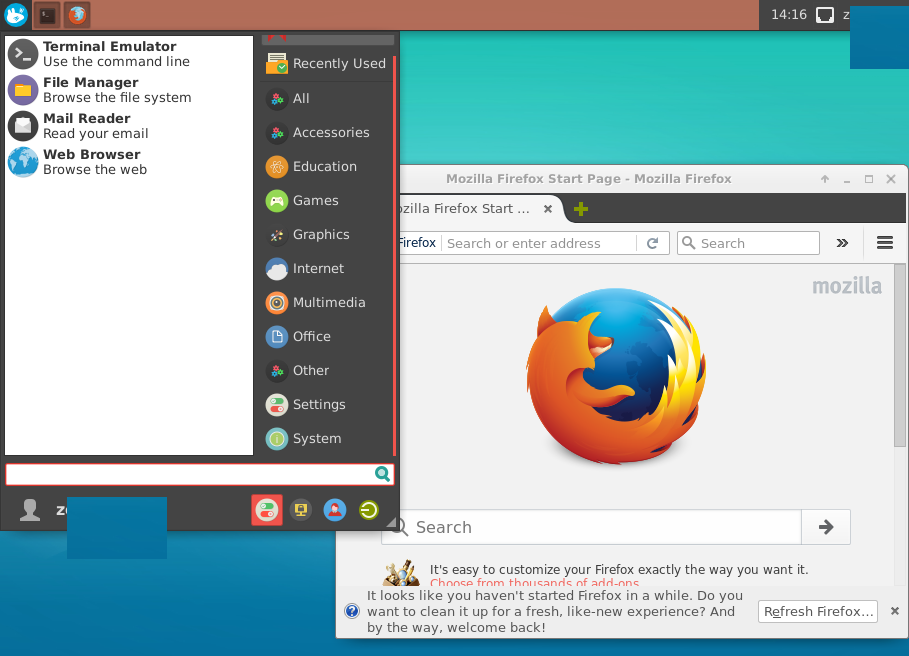



【推荐】国内首个AI IDE,深度理解中文开发场景,立即下载体验Trae
【推荐】编程新体验,更懂你的AI,立即体验豆包MarsCode编程助手
【推荐】抖音旗下AI助手豆包,你的智能百科全书,全免费不限次数
【推荐】轻量又高性能的 SSH 工具 IShell:AI 加持,快人一步
· 开发者必知的日志记录最佳实践
· SQL Server 2025 AI相关能力初探
· Linux系列:如何用 C#调用 C方法造成内存泄露
· AI与.NET技术实操系列(二):开始使用ML.NET
· 记一次.NET内存居高不下排查解决与启示
· 阿里最新开源QwQ-32B,效果媲美deepseek-r1满血版,部署成本又又又降低了!
· 开源Multi-agent AI智能体框架aevatar.ai,欢迎大家贡献代码
· Manus重磅发布:全球首款通用AI代理技术深度解析与实战指南
· 被坑几百块钱后,我竟然真的恢复了删除的微信聊天记录!
· AI技术革命,工作效率10个最佳AI工具