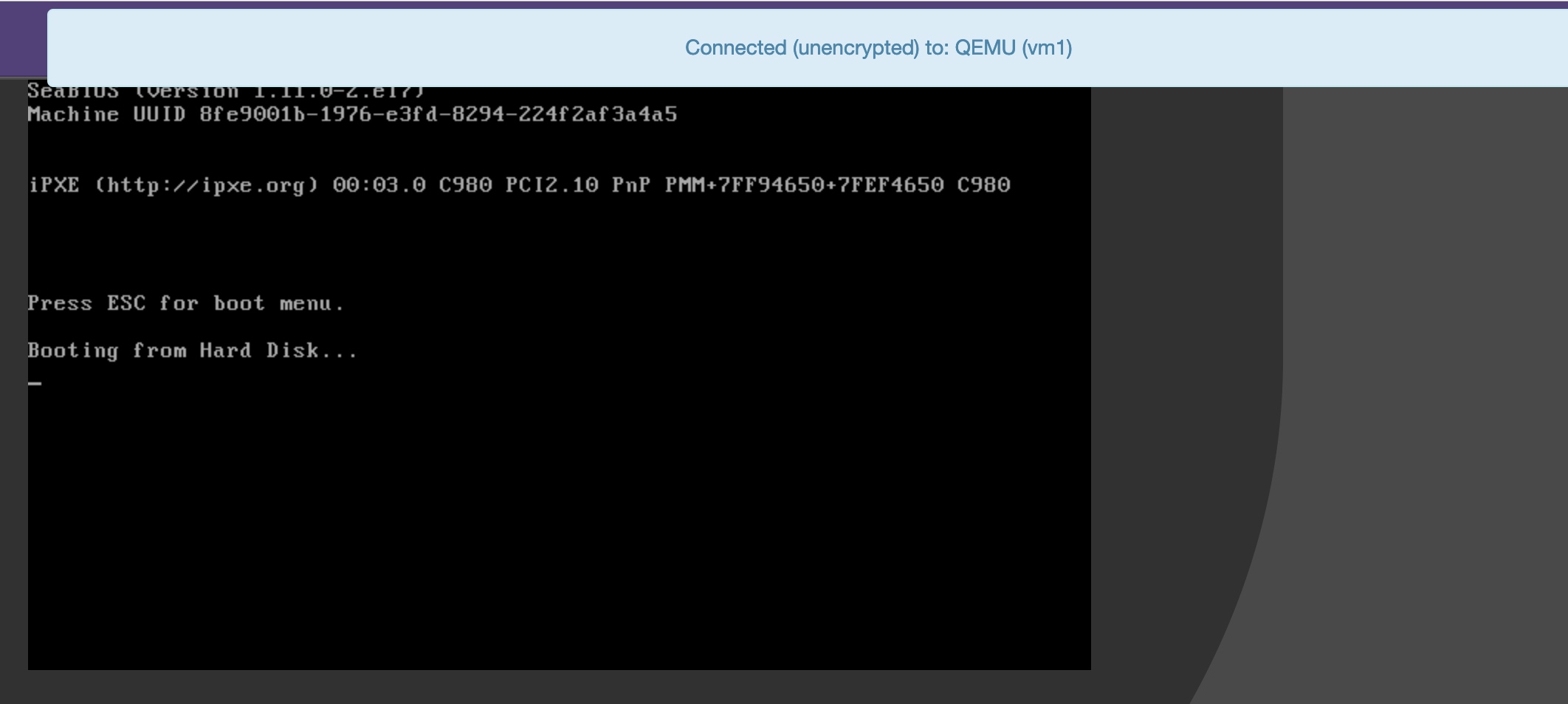KVM虚拟化
KVM虚拟化
虚拟化介绍
虚拟化是云计算的基础。简单的说,虚拟化使得在一台物理的服务器上可以跑多台虚拟机,虚拟机共享物理机的 CPU、内存、IO 硬件资源,但逻辑上虚拟机之间是相互隔离的。
物理机我们一般称为宿主机(Host),宿主机上面的虚拟机称为客户机(Guest)。
那么 Host 是如何将自己的硬件资源虚拟化,并提供给 Guest 使用的呢?
这个主要是通过一个叫做 Hypervisor 的程序实现的。
根据 Hypervisor 的实现方式和所处的位置,虚拟化又分为两种:
- 全虚拟化
- 半虚拟化
全虚拟化:
Hypervisor 直接安装在物理机上,多个虚拟机在 Hypervisor 上运行。Hypervisor 实现方式一般是一个特殊定制的 Linux 系统。Xen 和 VMWare 的 ESXi 都属于这个类型
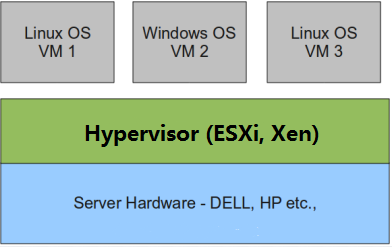
半虚拟化:
物理机上首先安装常规的操作系统,比如 Redhat、Ubuntu 和 Windows。Hypervisor 作为 OS 上的一个程序模块运行,并对管理虚拟机进行管理。KVM、VirtualBox 和 VMWare Workstation 都属于这个类型
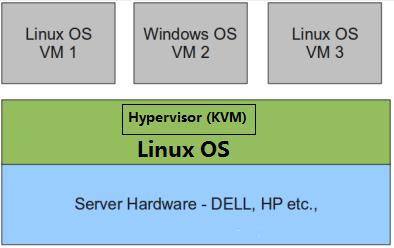
理论上讲:
全虚拟化一般对硬件虚拟化功能进行了特别优化,性能上比半虚拟化要高;
半虚拟化因为基于普通的操作系统,会比较灵活,比如支持虚拟机嵌套。嵌套意味着可以在KVM虚拟机中再运行KVM。
kvm介绍
kVM 全称是 Kernel-Based Virtual Machine。也就是说 KVM 是基于 Linux 内核实现的。
KVM有一个内核模块叫 kvm.ko,只用于管理虚拟 CPU 和内存。
那 IO 的虚拟化,比如存储和网络设备则是由 Linux 内核与Qemu来实现。
作为一个 Hypervisor,KVM 本身只关注虚拟机调度和内存管理这两个方面。IO 外设的任务交给 Linux 内核和 Qemu。
大家在网上看 KVM 相关文章的时候肯定经常会看到 Libvirt 这个东西。
Libvirt 就是 KVM 的管理工具。
其实,Libvirt 除了能管理 KVM 这种 Hypervisor,还能管理 Xen,VirtualBox 等。
Libvirt 包含 3 个东西:后台 daemon 程序 libvirtd、API 库和命令行工具 virsh
- libvirtd是服务程序,接收和处理 API 请求;
- API 库使得其他人可以开发基于 Libvirt 的高级工具,比如 virt-manager,这是个图形化的 KVM 管理工具;
- virsh 是我们经常要用的 KVM 命令行工具
KVM部署
环境说明:
| 系统类型 | IP |
|---|---|
| CentOS7 | 192.168.100.5 |
准备工作:
开启虚拟化
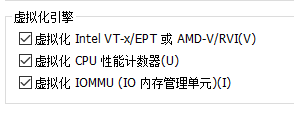
新加一个磁盘并且格式化分区
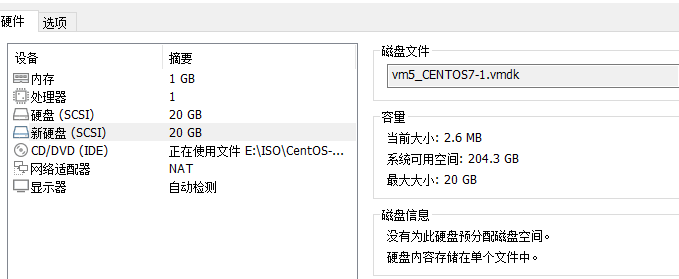
[root@kvm ~]# lsblk
NAME MAJ:MIN RM SIZE RO TYPE MOUNTPOINT
sda 8:0 0 20G 0 disk
├─sda1 8:1 0 1G 0 part /boot
└─sda2 8:2 0 19G 0 part
├─centos-root 253:0 0 17G 0 lvm /
└─centos-swap 253:1 0 2G 0 lvm [SWAP]
sdb 8:16 0 20G 0 disk
sr0 11:0 1 4.2G 0 rom
[root@kvm ~]# fdisk /dev/sdb
Welcome to fdisk (util-linux 2.23.2).
Changes will remain in memory only, until you decide to write them.
Be careful before using the write command.
Device does not contain a recognized partition table
Building a new DOS disklabel with disk identifier 0xc5c857bd.
Command (m for help): n
Partition type:
p primary (0 primary, 0 extended, 4 free)
e extended
Select (default p):
Using default response p
Partition number (1-4, default 1):
First sector (2048-41943039, default 2048):
Using default value 2048
Last sector, +sectors or +size{K,M,G} (2048-41943039, default 41943039):
Using default value 41943039
Partition 1 of type Linux and of size 20 GiB is set
Command (m for help): p
Disk /dev/sdb: 21.5 GB, 21474836480 bytes, 41943040 sectors
Units = sectors of 1 * 512 = 512 bytes
Sector size (logical/physical): 512 bytes / 512 bytes
I/O size (minimum/optimal): 512 bytes / 512 bytes
Disk label type: dos
Disk identifier: 0xc5c857bd
Device Boot Start End Blocks Id System
/dev/sdb1 2048 41943039 20970496 83 Linux
Command (m for help): w
The partition table has been altered!
Calling ioctl() to re-read partition table.
Syncing disks.
//刷新分区表
[root@kvm ~]# partprobe
Warning: Unable to open /dev/sr0 read-write (Read-only file system). /dev/sr0 has been opened read-only.
[root@kvm ~]# mkfs.xfs /dev/sdb1
meta-data=/dev/sdb1 isize=512 agcount=4, agsize=1310656 blks
= sectsz=512 attr=2, projid32bit=1
= crc=1 finobt=0, sparse=0
data = bsize=4096 blocks=5242624, imaxpct=25
= sunit=0 swidth=0 blks
naming =version 2 bsize=4096 ascii-ci=0 ftype=1
log =internal log bsize=4096 blocks=2560, version=2
= sectsz=512 sunit=0 blks, lazy-count=1
realtime =none extsz=4096 blocks=0, rtextents=0
//查看UUID
[root@kvm ~]# blkid /dev/sdb1
/dev/sdb1: UUID="de254d9d-e18d-4fde-9d92-1ccfab198d4d" TYPE="xfs"
//自动挂载
[root@kvm ~]# vim /etc/fstab
······
#在最后面加入以下内容
UUID="de254d9d-e18d-4fde-9d92-1ccfab198d4d" /kvmdata xfs defaults 0 0
[root@kvm ~]# mkdir /kvmdata
[root@kvm ~]# mount -a
[root@kvm ~]# df -h
Filesystem Size Used Avail Use% Mounted on
/dev/mapper/centos-root 17G 1.7G 16G 10% /
devtmpfs 478M 0 478M 0% /dev
tmpfs 489M 0 489M 0% /dev/shm
tmpfs 489M 6.7M 482M 2% /run
tmpfs 489M 0 489M 0% /sys/fs/cgroup
/dev/sda1 1014M 126M 889M 13% /boot
tmpfs 98M 0 98M 0% /run/user/0
/dev/sdb1 20G 33M 20G 1% /kvmdata
KVM安装
//关闭防火墙与SELINUX
[root@kvm ~]# systemctl disable --now firewalld
[root@kvm ~]# sed -ri 's/^(SELINUX=).*/\1disabled/g' /etc/selinux/config
[root@kvm ~]# setenforce 0
//配置网络源
[root@kvm ~]# cd /etc/yum.repos.d/
[root@kvm yum.repos.d]# curl -o /etc/yum.repos.d/CentOS7-Base-163.repo
[root@kvm yum.repos.d]# sed -i 's/\$releasever/7/g' /etc/yum.repos.d/CentOS7-Base-163.repo
[root@kvm yum.repos.d]# sed -i 's/^enabled=.*/enabled=1/g' /etc/yum.repos.d/CentOS7-Base-163.repo
[root@kvm yum.repos.d]# yum -y install epel-release vim wget net-tools unzip zip gcc gcc-c++
//验证CPU是否支持KVM;如果结果中有vmx(Intel)或svm(AMD)字样,就说明CPU的支持的
[root@kvm ~]# egrep -o 'vmx|svm' /proc/cpuinfo
vmx
//kvm安装
[root@kvm ~]# yum -y install qemu-kvm qemu-kvm-tools qemu-img virt-manager libvirt libvirt-python libvirt-client virt-install virt-viewer bridge-utils libguestfs-tools
//因为虚拟机中网络,我们一般都是和公司的其他服务器是同一个网段,所以我们需要把
KVM服务器的网卡配置成桥接模式。这样的话KVM的虚拟机就可以通过该桥接网卡和公司内部
其他服务器处于同一网段
//此处我的网卡是ens32,所以用br0来桥接ens32网卡
[root@kvm ~]# cd /etc/sysconfig/network-scripts/
[root@kvm network-scripts]# ls
ifcfg-ens32 ······
[root@kvm network-scripts]# cp ifcfg-ens32 ifcfg-br0
[root@kvm network-scripts]# vim ifcfg-br0
TYPE=Bridge
DEVICE=br0
BOOTPROTO=static
NAME=br0
ONBOOT=yes
IPADDR=192.168.100.5
PREFIX=24
GATEWAY=192.168.100.254
DNS1=114.114.114.114
[root@vmx network-scripts]# vim ifcfg-ens32
TYPE=Ethernet
BOOTPROTO=static
ONBOOT=yes
NAME=ens32
DEVICE=ens32
BRIDGE=br0
//重启网络
[root@kvm ~]# systemctl restart network
[root@kvm ~]# reboot
[root@kvm ~]# ip a
1: lo: <LOOPBACK,UP,LOWER_UP> mtu 65536 qdisc noqueue state UNKNOWN qlen 1
link/loopback 00:00:00:00:00:00 brd 00:00:00:00:00:00
inet 127.0.0.1/8 scope host lo
valid_lft forever preferred_lft forever
inet6 ::1/128 scope host
valid_lft forever preferred_lft forever
2: ens32: <BROADCAST,MULTICAST,UP,LOWER_UP> mtu 1500 qdisc pfifo_fast master br0 state UP qlen 1000
link/ether 00:0c:29:4c:0d:b3 brd ff:ff:ff:ff:ff:ff
3: br0: <BROADCAST,MULTICAST,UP,LOWER_UP> mtu 1500 qdisc noqueue state UP qlen 1000
link/ether 00:0c:29:4c:0d:b3 brd ff:ff:ff:ff:ff:ff
inet 192.168.100.5/24 brd 192.168.100.255 scope global br0
valid_lft forever preferred_lft forever
inet6 fe80::b07a:fcff:fee9:ca39/64 scope link
valid_lft forever preferred_lft forever
4: virbr0: <NO-CARRIER,BROADCAST,MULTICAST,UP> mtu 1500 qdisc noqueue state DOWN qlen 1000
link/ether 52:54:00:a8:2a:31 brd ff:ff:ff:ff:ff:ff
inet 192.168.122.1/24 brd 192.168.122.255 scope global virbr0
valid_lft forever preferred_lft forever
5: virbr0-nic: <BROADCAST,MULTICAST> mtu 1500 qdisc pfifo_fast master virbr0 state DOWN qlen 1000
link/ether 52:54:00:a8:2a:31 brd ff:ff:ff:ff:ff:ff
//启动服务
[root@kvm ~]# systemctl enable --now libvirtd
//验证安装结果
[root@kvm ~]# lsmod|grep kvm
kvm_intel 170086 0
kvm 566340 1 kvm_intel
irqbypass 13503 1 kvm
//测试并验证安装结果
[root@kvm ~]# virsh -c qemu:///system list
Id Name State
----------------------------------------------------
[root@kvm ~]# virsh --version
4.5.0
[root@kvm ~]# virt-install --version
1.5.0
[root@kvm ~]# ln -s /usr/libexec/qemu-kvm /usr/bin/qemu-kvm
[root@kvm ~]# ll /usr/bin/qemu-kvm
lrwxrwxrwx 1 root root 21 May 22 15:48 /usr/bin/qemu-kvm -> /usr/libexec/qemu-kvm
//查看网桥信息
[root@kvm ~]# brctl show
bridge name bridge id STP enabled interfaces
br0 8000.000c294c0db3 no ens32
virbr0 8000.525400a82a31 yes virbr0-nic
KVM Web管理界面安装
kvm 的 web 管理界面是由 webvirtmgr 程序提供的
//安装依赖包
[root@kvm ~]# yum -y install git python-pip libvirt-python libxml2-python python-websockify supervisor nginx python-devel
//从github上下载webvirtmgr代码
[root@kvm ~]# cd /usr/local/src/
[root@kvm src]# git clone git://github.com/retspen/webvirtmgr.git
//安装webvirtmgr
[root@kvm src]# cd webvirtmgr/
[root@kvm webvirtmgr]# pip install -r requirements.txt
//检查sqlite3是否安装
[root@kvm webvirtmgr]# python
Python 2.7.5 (default, Nov 16 2020, 22:23:17)
[GCC 4.8.5 20150623 (Red Hat 4.8.5-44)] on linux2
Type "help", "copyright", "credits" or "license" for more information.
>>> import sqlite3
>>> exit()
//初始化帐号信息
[root@kvm webvirtmgr]# python manage.py syncdb
WARNING:root:No local_settings file found.
Creating tables ...
Creating table auth_permission
Creating table auth_group_permissions
Creating table auth_group
Creating table auth_user_groups
Creating table auth_user_user_permissions
Creating table auth_user
Creating table django_content_type
Creating table django_session
Creating table django_site
Creating table servers_compute
Creating table instance_instance
Creating table create_flavor
You just installed Django's auth system, which means you don't have any superusers defined.
Would you like to create one now? (yes/no): yes //是否创建超级管理员帐号
Username (leave blank to use 'root'): admin //指定超级管理员帐号用户名,默认留空为root
Email address: qinghao_yu@163.com //设置超级管理员邮箱
Password: //设置超级管理员密码
Password (again): //再次输入超级管理员密码
Superuser created successfully.
Installing custom SQL ...
Installing indexes ...
Installed 6 object(s) from 1 fixture(s)
//拷贝web网页至指定目录
[root@kvm webvirtmgr]# mkdir -p /var/www
[root@kvm webvirtmgr]# cp -r /usr/local/src/webvirtmgr /var/www/
[root@kvm webvirtmgr]# chown -R nginx.nginx /var/www/webvirtmgr/
//生成密钥
[root@kvm ~]# ssh-keygen -t rsa
Generating public/private rsa key pair.
Enter file in which to save the key (/root/.ssh/id_rsa):
Created directory '/root/.ssh'.
Enter passphrase (empty for no passphrase):
Enter same passphrase again:
Your identification has been saved in /root/.ssh/id_rsa.
Your public key has been saved in /root/.ssh/id_rsa.pub.
The key fingerprint is:
SHA256:O1fwe3n4DLjpFZJiIfsMHuQZ7f1Ddf5IDiXHTWWfAOM root@kvm
The key's randomart image is:
+---[RSA 2048]----+
| o.. =|
| .. ...+o|
| + +E. +.=|
| o * = = o.|
| S + B + .|
| . B o X =.|
| + + o @ o|
| o = * |
| .+ o|
+----[SHA256]-----+
//设置免密登录
[root@kvm ~]# ssh-copy-id 192.168.100.5
/usr/bin/ssh-copy-id: INFO: Source of key(s) to be installed: "/root/.ssh/id_rsa.pub"
The authenticity of host '192.168.100.5 (192.168.100.5)' can't be established.
ECDSA key fingerprint is SHA256:IQzMft7VJBCONnZGbOcS/1mJPTG6It2y+xcUF92wMn4.
ECDSA key fingerprint is MD5:6d:cb:51:01:ee:1b:c6:85:1d:d8:8e:2b:7d:f4:5d:ef.
Are you sure you want to continue connecting (yes/no)? yes
/usr/bin/ssh-copy-id: INFO: attempting to log in with the new key(s), to filter out any that are already installed
/usr/bin/ssh-copy-id: INFO: 1 key(s) remain to be installed -- if you are prompted now it is to install the new keys
root@192.168.100.5's password:
Number of key(s) added: 1
Now try logging into the machine, with: "ssh '192.168.100.5'"
and check to make sure that only the key(s) you wanted were added.
//配置端口转发
[root@kvm ~]# ssh 192.168.100.5 -L localhost:8000:localhost:8000 -L localhost:6080:localhost:60
Last login: Sat May 22 15:46:41 2021 from 192.168.100.250
[root@kvm ~]# ss -antl
State Recv-Q Send-Q Local Address:Port Peer Address:Port
LISTEN 0 128 *:111 *:*
LISTEN 0 5 192.168.122.1:53 *:*
LISTEN 0 128 *:22 *:*
LISTEN 0 100 127.0.0.1:25 *:*
LISTEN 0 128 127.0.0.1:6010 *:*
LISTEN 0 128 127.0.0.1:6080 *:*
LISTEN 0 128 127.0.0.1:8000 *:*
LISTEN 0 128 :::111 :::*
LISTEN 0 128 :::22 :::*
LISTEN 0 100 ::1:25 :::*
LISTEN 0 128 ::1:6010 :::*
LISTEN 0 128 ::1:6080 :::*
LISTEN 0 128 ::1:8000 :::*
//配置nginx
[root@kvm ~]# vim /etc/nginx/nginx.conf
user nginx;
worker_processes auto;
error_log /var/log/nginx/error.log;
pid /run/nginx.pid;
worker_rlimit_nofile 655350;
include /usr/share/nginx/modules/*.conf;
events {
worker_connections 1024;
}
http {
log_format main '$remote_addr - $remote_user [$time_local] "$request" '
'$status $body_bytes_sent "$http_referer" '
'"$http_user_agent" "$http_x_forwarded_for"';
access_log /var/log/nginx/access.log main;
sendfile on;
tcp_nopush on;
tcp_nodelay on;
keepalive_timeout 65;
types_hash_max_size 2048;
include /etc/nginx/mime.types;
default_type application/octet-stream;
include /etc/nginx/conf.d/*.conf;
server {
listen 80;
server_name localhost;
include /etc/nginx/default.d/*.conf;
location / {
root html;
index index.html index.htm;
}
error_page 404 /404.html;
location = /40x.html {
}
error_page 500 502 503 504 /50x.html;
location = /50x.html {
}
}
}
[root@kvm ~]# vim /etc/nginx/conf.d/webvirtmgr.conf
server {
listen 80 default_server;
server_name $hostname;
#access_log /var/log/nginx/webvirtmgr_access_log;
location /static/ {
root /var/www/webvirtmgr/webvirtmgr;
expires max;
}
location / {
proxy_pass http://127.0.0.1:8000;
proxy_set_header X-Real-IP $remote_addr;
proxy_set_header X-Forwarded-for $proxy_add_x_forwarded_for;
proxy_set_header Host $host:$server_port;
proxy_set_header X-Forwarded-Proto $remote_addr;
proxy_connect_timeout 600;
proxy_read_timeout 600;
proxy_send_timeout 600;
client_max_body_size 1024M;
}
}
//确保bind绑定的是本机的8000端口
[root@kvm ~]# vim /var/www/webvirtmgr/conf/gunicorn.conf.py
······
bind = '0.0.0.0:8000' //确保此处绑定的是本机的8000端口,这个在nginx配置中定义了,被代理的端口
backlog = 2048
······
//启动nginx
[root@kvm ~]# systemctl enable --now nginx
[root@kvm ~]# ss -antl
State Recv-Q Send-Q Local Address:Port Peer Address:Port
LISTEN 0 128 *:111 *:*
LISTEN 0 128 *:80 *:*
LISTEN 0 5 192.168.122.1:53 *:*
LISTEN 0 128 *:22 *:*
LISTEN 0 100 127.0.0.1:25 *:*
LISTEN 0 128 127.0.0.1:6010 *:*
LISTEN 0 128 127.0.0.1:6080 *:*
LISTEN 0 128 127.0.0.1:8000 *:*
LISTEN 0 128 :::111 :::*
LISTEN 0 128 :::22 :::*
LISTEN 0 100 ::1:25 :::*
LISTEN 0 128 ::1:6010 :::*
LISTEN 0 128 ::1:6080 :::*
LISTEN 0 128 ::1:8000 :::*
//设置supervisor
[root@kvm ~]# vim /etc/supervisord.conf
······
#在最后面加入以下内容
[program:webvirtmgr]
command=/usr/bin/python2 /var/www/webvirtmgr/manage.py run_gunicorn -c /var/www/webvirtmgr/conf/gunicorn.conf.py
directory=/var/www/webvirtmgr
autostart=true
autorestart=true
logfile=/var/log/supervisor/webvirtmgr.log
log_stderr=true
user=nginx
[program:webvirtmgr-console]
command=/usr/bin/python2 /var/www/webvirtmgr/console/webvirtmgr-console
directory=/var/www/webvirtmgr
autostart=true
autorestart=true
stdout_logfile=/var/log/supervisor/webvirtmgr-console.log
redirect_stderr=true
user=nginx
//启动supervisor并设置开机自启
[root@kvm ~]# systemctl enable --now supervisord
//配置nginx用户
[root@kvm ~]# su - nginx -s /bin/bash
-bash-4.2$ ssh-keygen -t rsa
Generating public/private rsa key pair.
Enter file in which to save the key (/var/lib/nginx/.ssh/id_rsa):
Created directory '/var/lib/nginx/.ssh'.
Enter passphrase (empty for no passphrase):
Enter same passphrase again:
Your identification has been saved in /var/lib/nginx/.ssh/id_rsa.
Your public key has been saved in /var/lib/nginx/.ssh/id_rsa.pub.
The key fingerprint is:
SHA256:NNvrln8kfjziWD+akDAPZ7tZvEDcVvEE9e0C0Uw4MOU nginx@kvm
The key's randomart image is:
+---[RSA 2048]----+
| ooo=+oo|
| oo.o+o|
| o E.. +|
| . = . o . |
| S * o . .|
| O *. .. |
| Bo++ |
| .oOo+* |
| .=o*=.o |
+----[SHA256]-----+
-bash-4.2$ touch ~/.ssh/config && echo -e "StrictHostKeyChecking=no\nUserKnownHostsFile=/dev/null" >> ~/.ssh/config
-bash-4.2$ chmod 0600 ~/.ssh/config
-bash-4.2$ ssh-copy-id root@192.168.100.5
/bin/ssh-copy-id: INFO: Source of key(s) to be installed: "/var/lib/nginx/.ssh/id_rsa.pub"
/bin/ssh-copy-id: INFO: attempting to log in with the new key(s), to filter out any that are already installed
/bin/ssh-copy-id: INFO: 1 key(s) remain to be installed -- if you are prompted now it is to install the new keys
Warning: Permanently added '192.168.100.5' (ECDSA) to the list of known hosts.
root@192.168.100.5's password:
Number of key(s) added: 1
Now try logging into the machine, with: "ssh 'root@192.168.100.5'"
and check to make sure that only the key(s) you wanted were added.
-bash-4.2$ exit
logout
[root@kvm ~]# vim /etc/polkit-1/localauthority/50-local.d/50-libvirt-remote-access.pkla
[Remote libvirt SSH access]
Identity=unix-user:root
Action=org.libvirt.unix.manage
ResultAny=yes
ResultInactive=yes
ResultActive=yes
[root@kvm ~]# chown -R root.root /etc/polkit-1/localauthority/50-local.d/50-libvirt-remote-access.pkla
[root@kvm ~]# systemctl restart nginx
[root@kvm ~]# systemctl restart libvirtd
故障问题
第一次通过web访问kvm时可能会一直访问不了,一直转圈,而命令行界面一直报错(too many open files)
此时需要对nginx进行配置
[root@kvm ~]# vim /etc/nginx/nginx.conf
······
user nginx;
worker_processes auto;
error_log /var/log/nginx/error.log;
pid /run/nginx.pid;
worker_rlimit_nofile 655350; //添加此行配置
# Load dynamic modules. See /usr/share/nginx/README.dynamic.
······
[root@localhost ~]# systemctl restart nginx
然后对系统参数进行设置
[root@kvm ~]# vim /etc/security/limits.conf
······
# End of file
* soft nofile 655350
* hard nofile 655350
KVM Web界面管理
通过ip地址在浏览器上访问kvm,例如我这里就是:http://192.168.100.5
此处的超级管理员用户、密码是初始化帐号信息的时候设置的
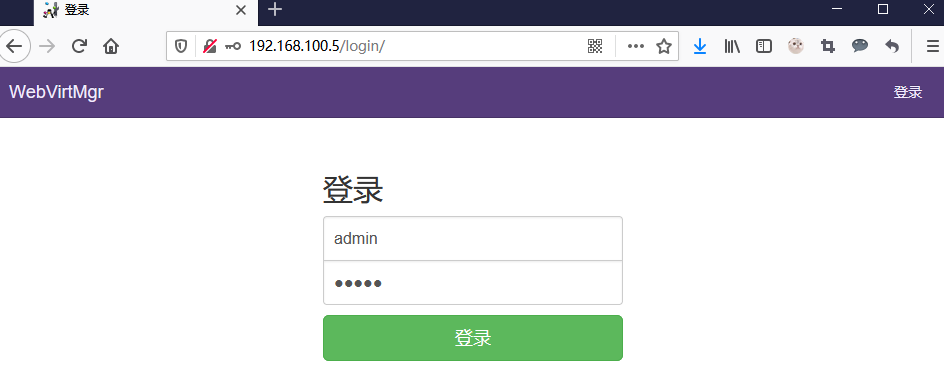
KVM连接管理
创建SSH连接:
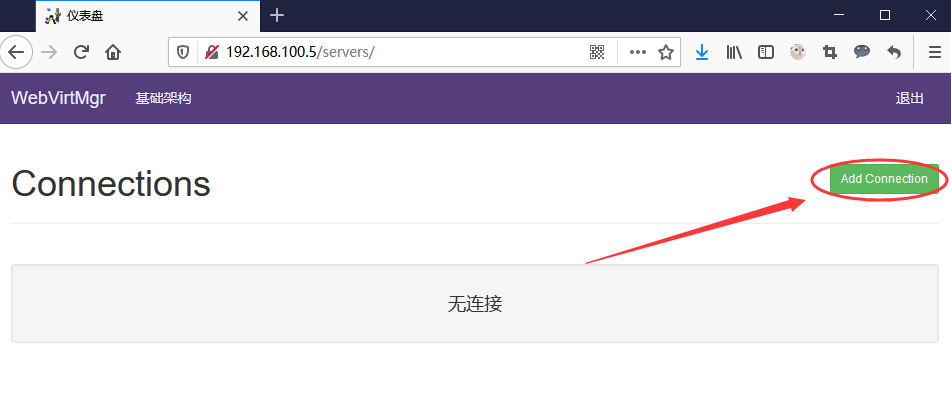
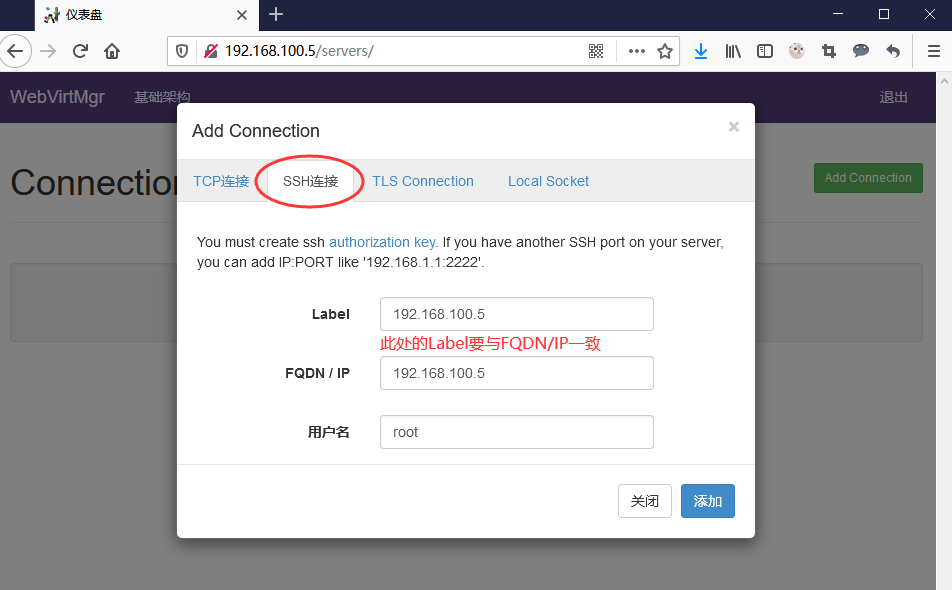
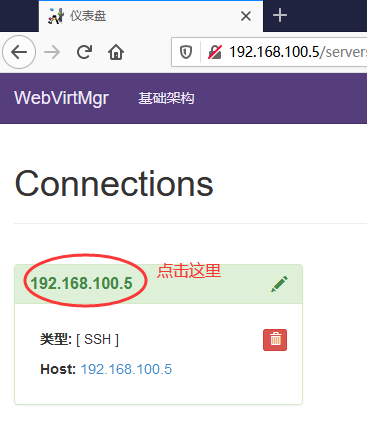
kvm存储管理
创建存储:
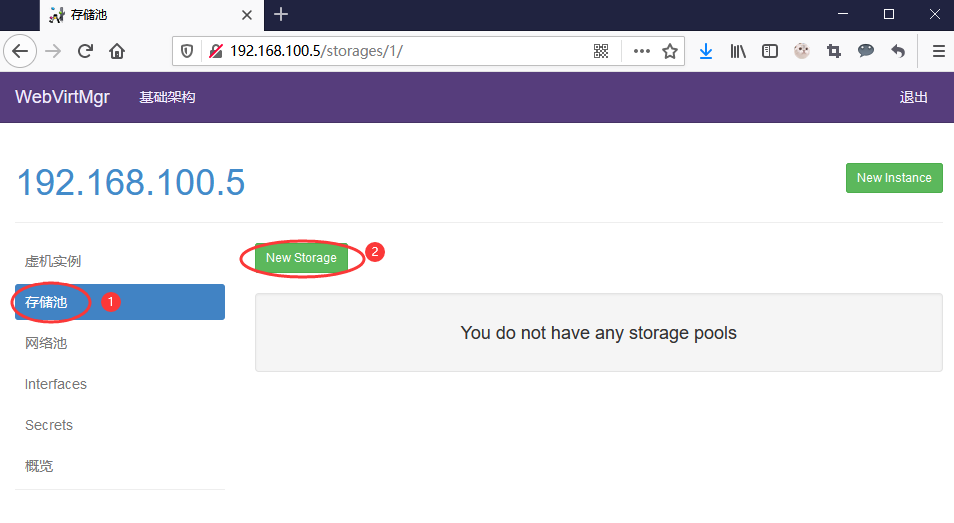
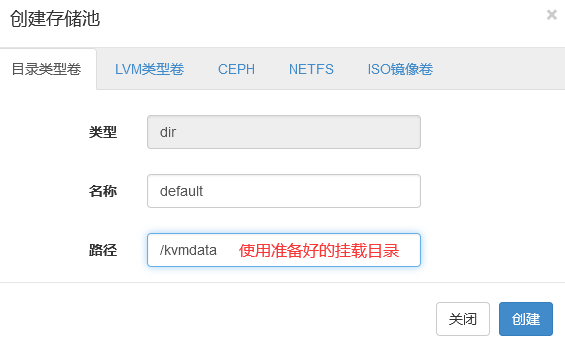
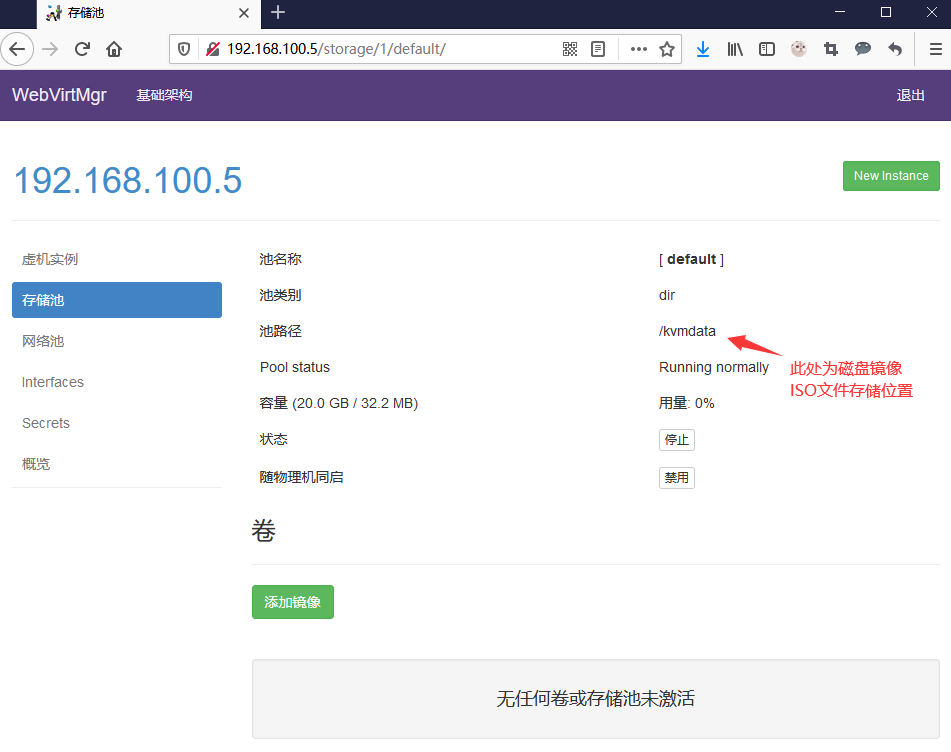
通过远程连接软件上传ISO镜像文件至存储目录/kvmdata
[root@kvm ~]# cd /kvmdata/
[root@kvm kvmdata]# ls
rhel-8.2-x86_64-dvd.iso
在 web 界面查看ISO镜像是否存在
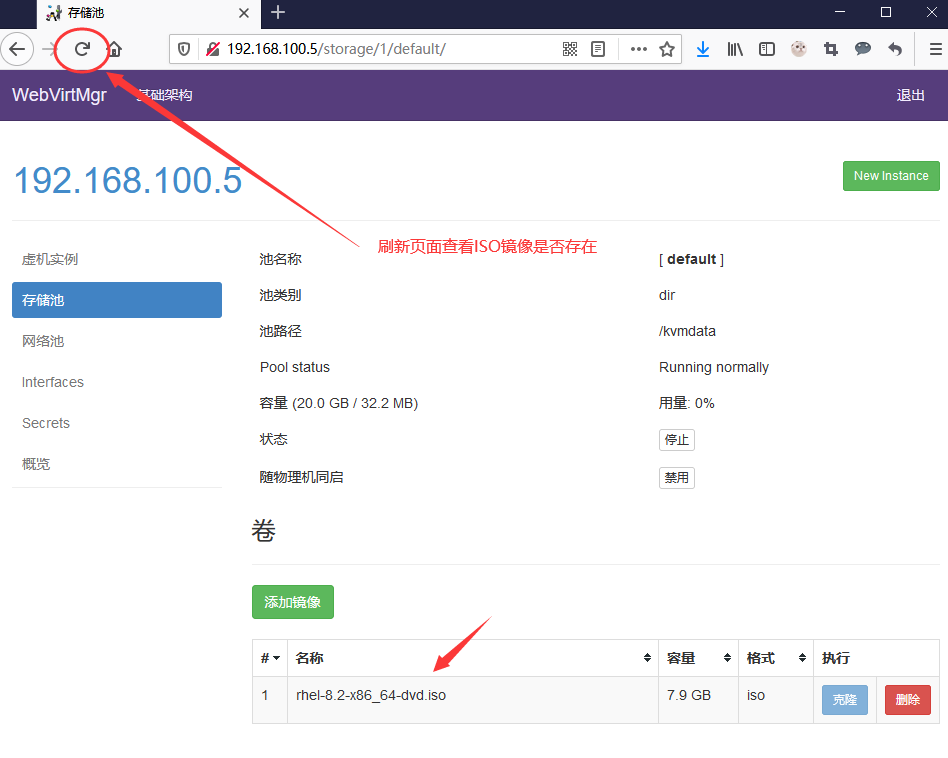
创建系统安装镜像
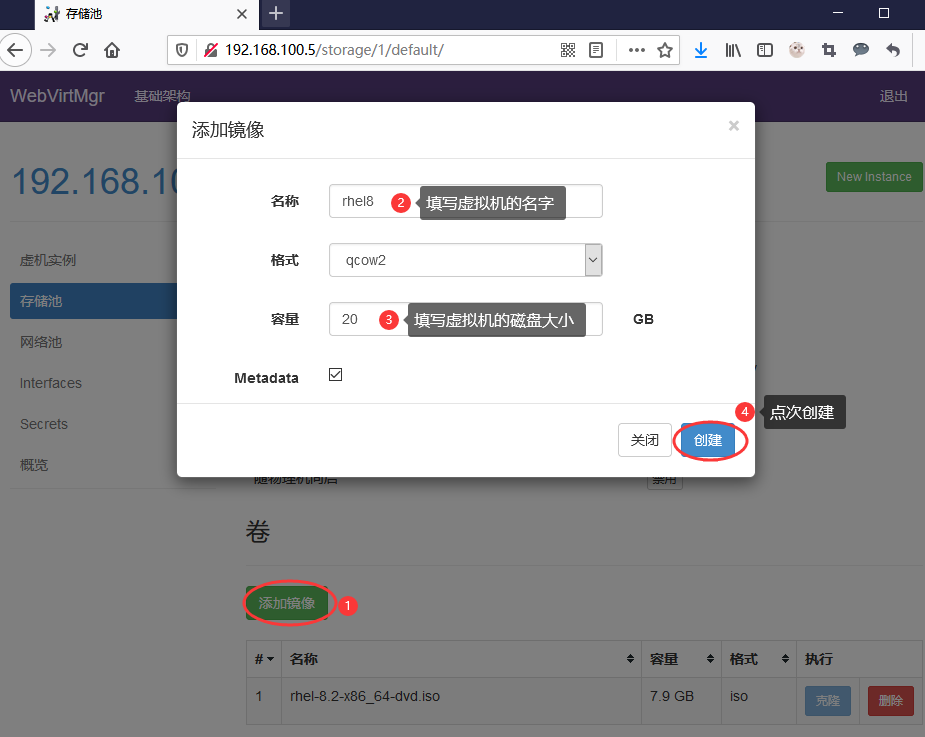
添加成功如下图所示
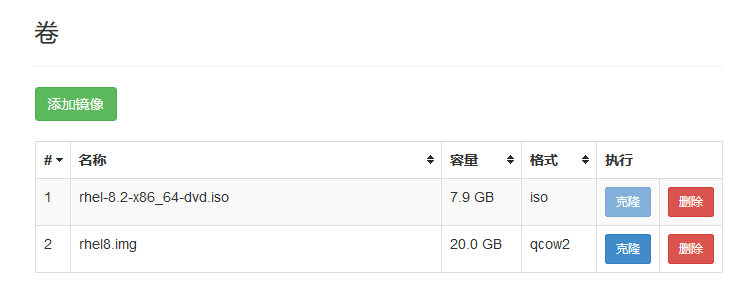
kvm网络管理
添加桥接网络
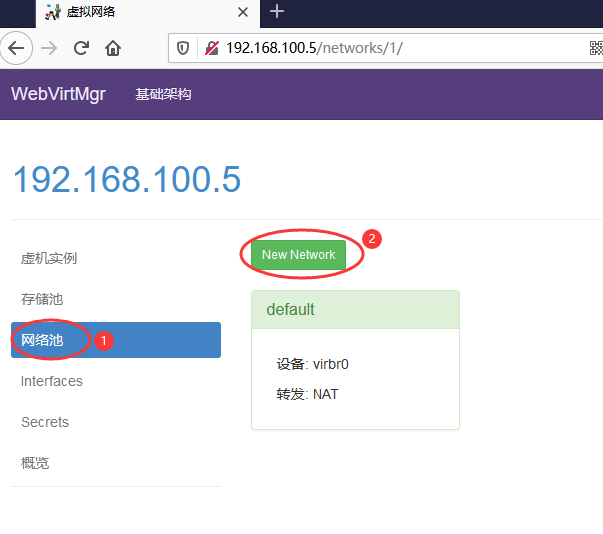
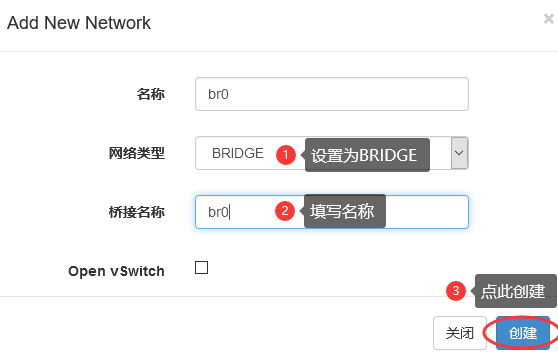
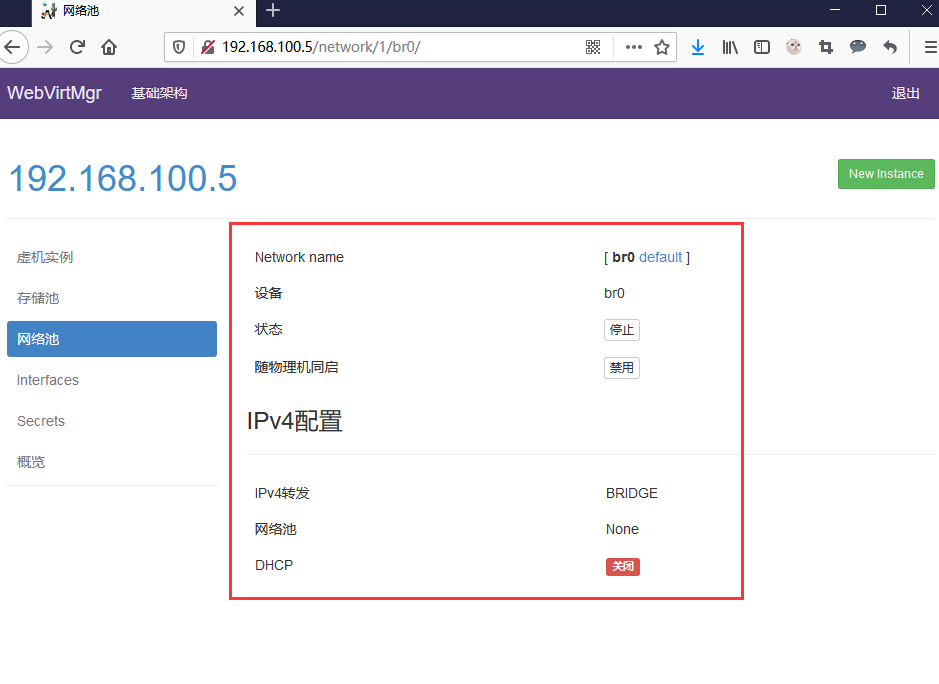
实例管理
实例(虚拟机)创建
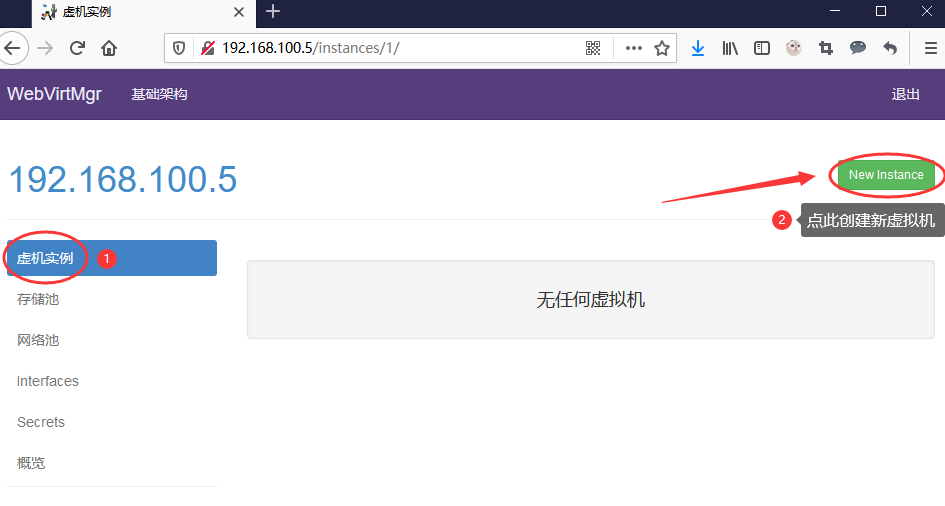
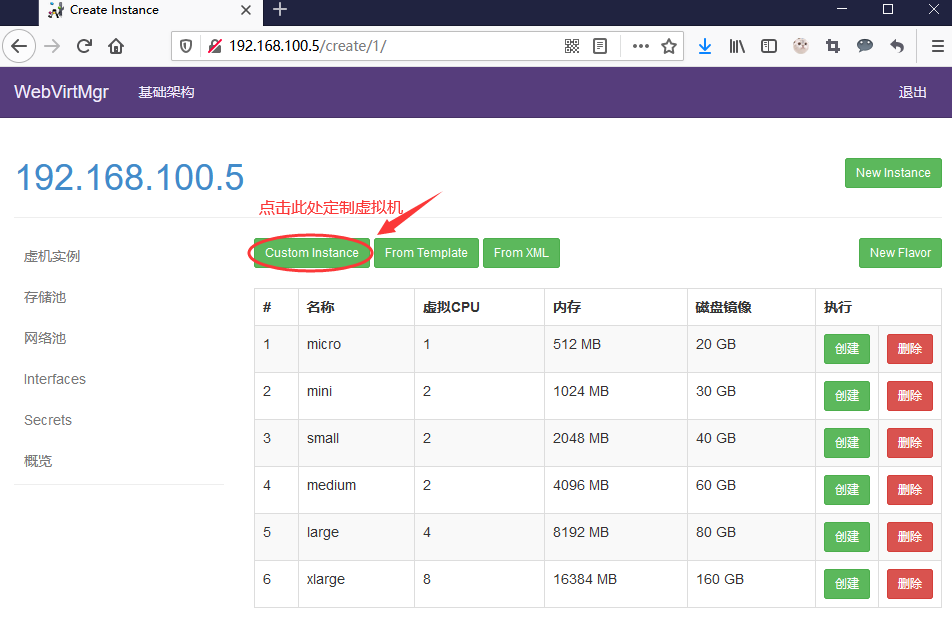

虚拟机插入光盘
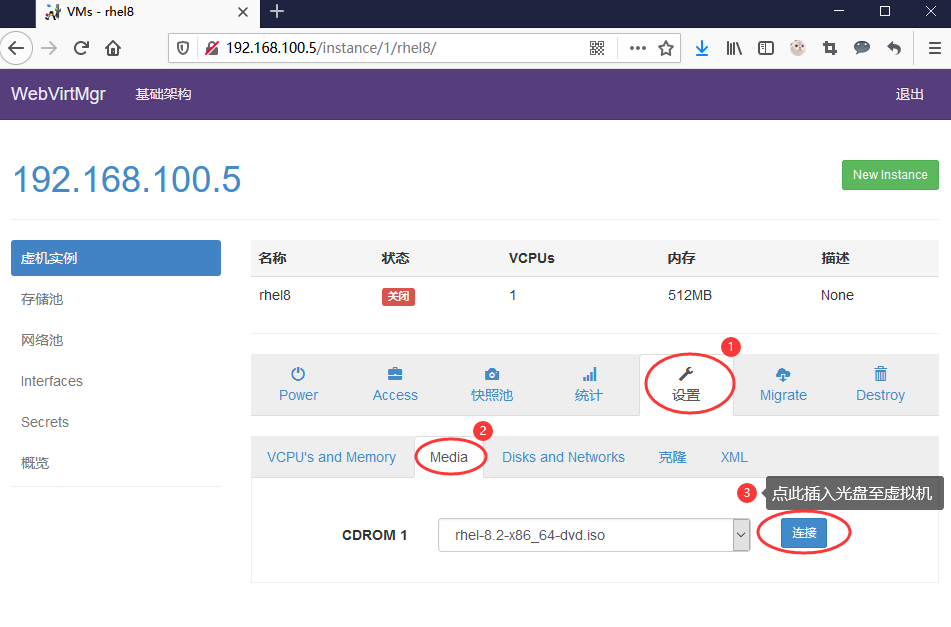
设置在 web 上访问虚拟机的密码
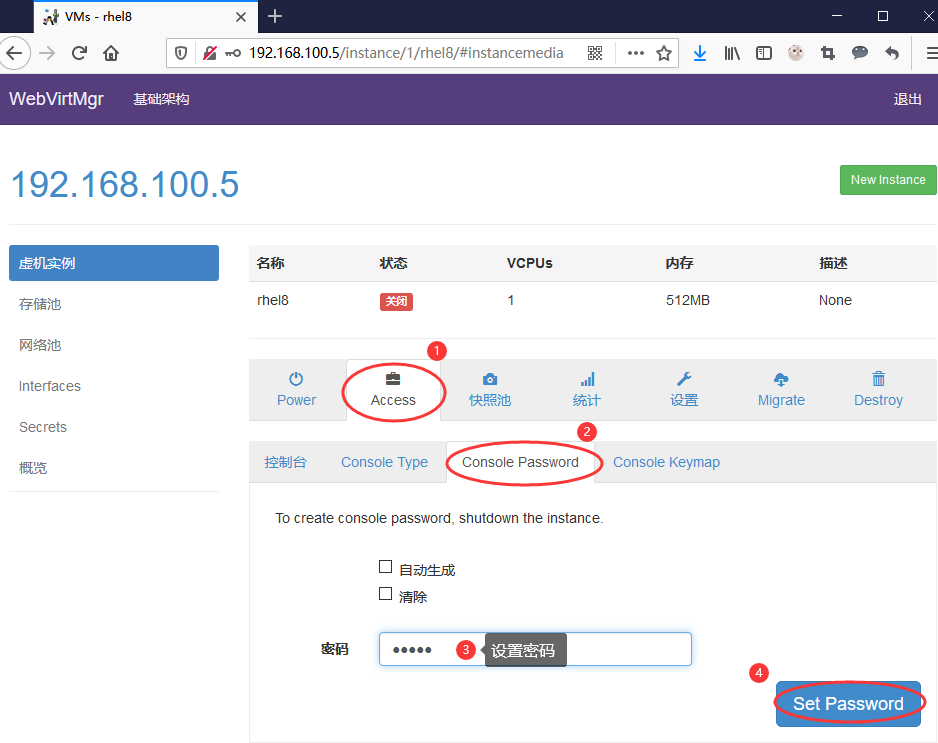
启动虚拟机
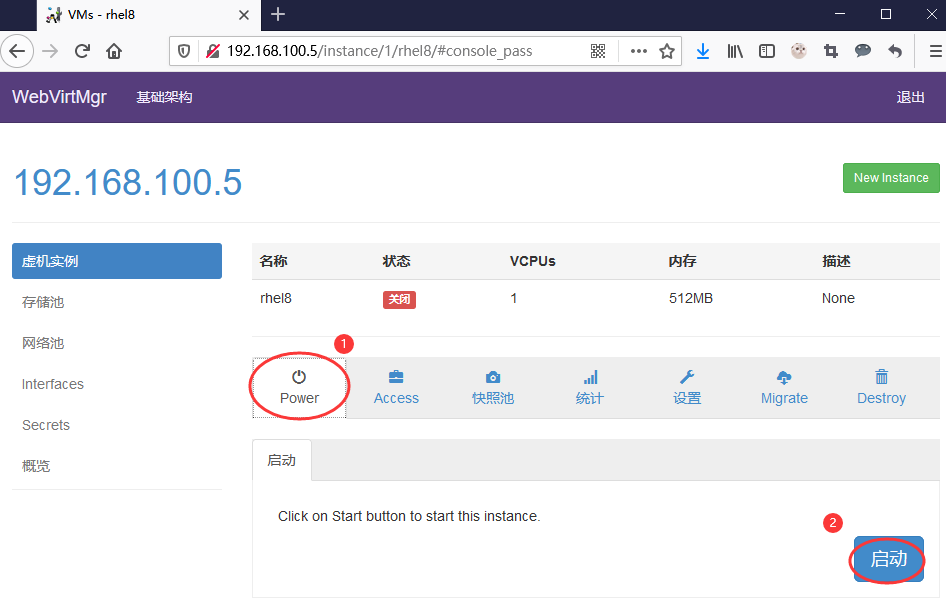

虚拟机安装
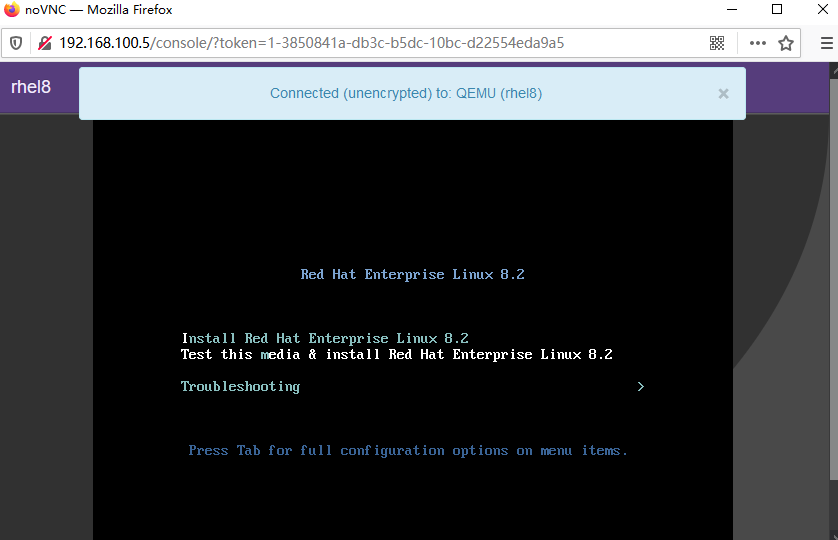
虚拟机安装步骤就是安装系统的步骤,此处就不再赘述
故障问题
web界面配置完成后可能会出现以下错误界面
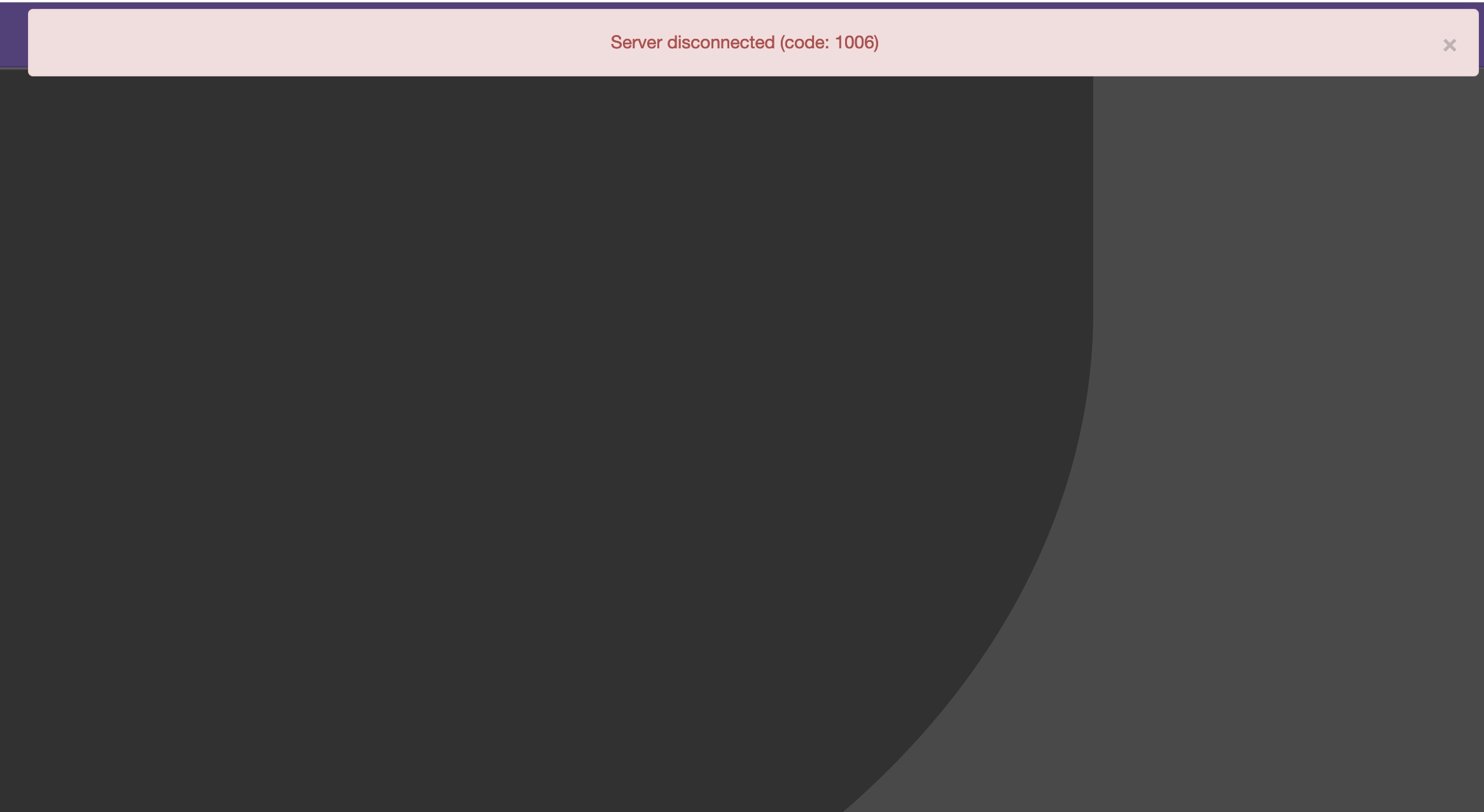
解决方法是安装novnc并通过novnc_server启动一个vnc
[root@kvm ~]# yum -y install novnc
[root@kvm ~]# ll /etc/rc.local
lrwxrwxrwx. 1 root root 13 May 22 15:10 /etc/rc.local -> rc.d/rc.local
[root@kvm ~]# ll /etc/rc.d/rc.local
-rw-r--r--. 1 root root 473 Aug 5 2017 /etc/rc.d/rc.local
[root@kvm ~]# chmod +x /etc/rc.d/rc.local
[root@kvm ~]# ll /etc/rc.d/rc.local
-rwxr-xr-x. 1 root root 473 Aug 5 2017 /etc/rc.d/rc.local
[root@kvm ~]# vim /etc/rc.d/rc.local
······
touch /var/lock/subsys/local
#在最后面加入以下内容
nohup novnc_server 192.168.100.5:5920 &
[root@kvm ~]# . /etc/rc.d/rc.local
做完以上操作后再次访问即可正常访问