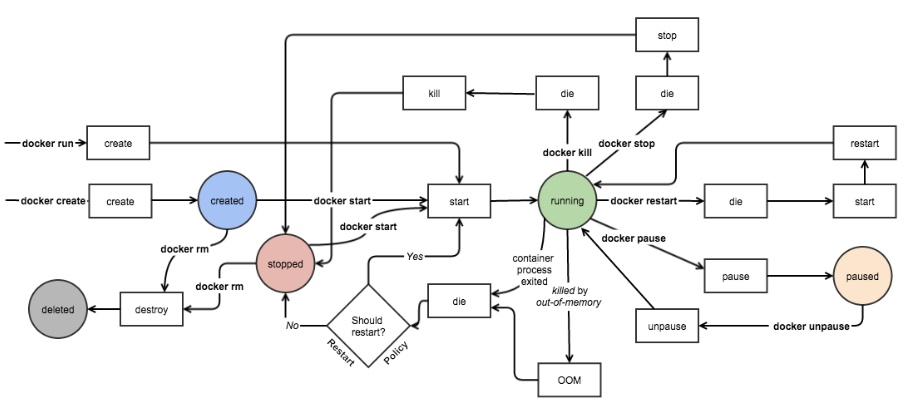Docker基础用法
Docker基础用法
什么是Docker
Docker是一个开源的应用容器引擎,基于go语言开发并遵循了Apache2.0协议开源。
Docker可以让开发者打包他们的应用以及依赖包到一个轻量级、可移植的容器中,然后发布到任何流行的Linux服务器,也可以实现虚拟化。
容器是完全使用沙箱机制,相互之间不会有任何接口(类iphone的app),并且容器开销极其低。
Docker中的容器:
- lxc --> libcontainer --> runC
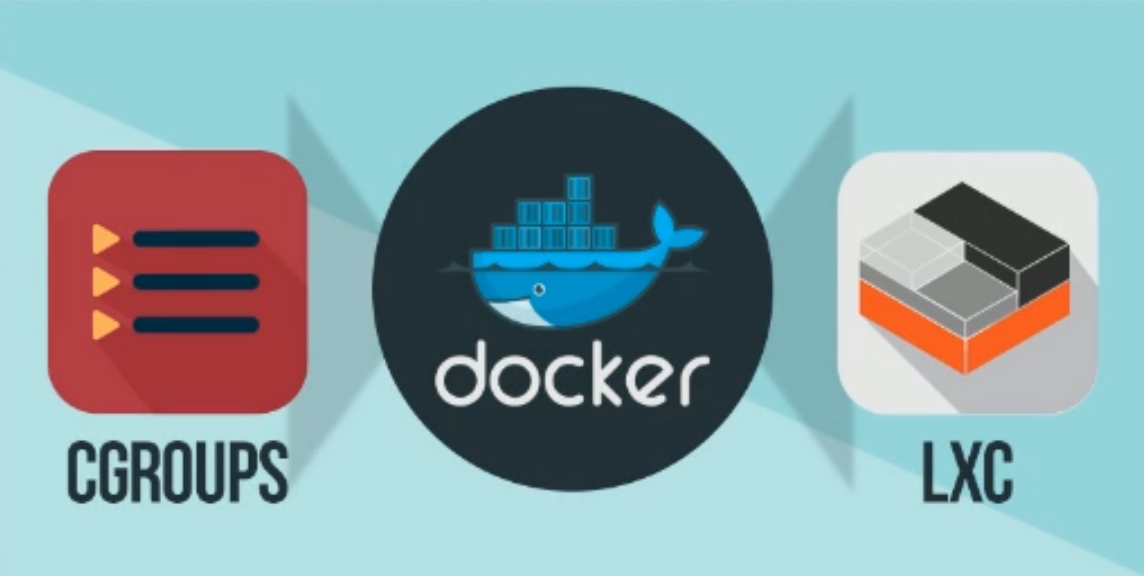
OCI&OCF
OCI
Open Container-initiative
- 由Linux基金会主导于2015年6月创立
- 旨在围绕容器格式和运行时制定一个开放的工业化标准
- 包含两个规格
- 运行规范(runtime-spec)
- 镜像规格(image-spec)
OCF
Open Container Format
runC是一个命令行工具,用于根据OCI规范生成和运行容器
- 容器作为runC的子进程启动,并且可以嵌入到各种其他系统中,而无需运行守护进程
- runC是建立在libcontainer之上的,libcontainer是一种支持数百万Docker引擎安装的容器技术
docker提供了一个专门容纳容器镜像的站点:https://hub.docker.com
docker架构
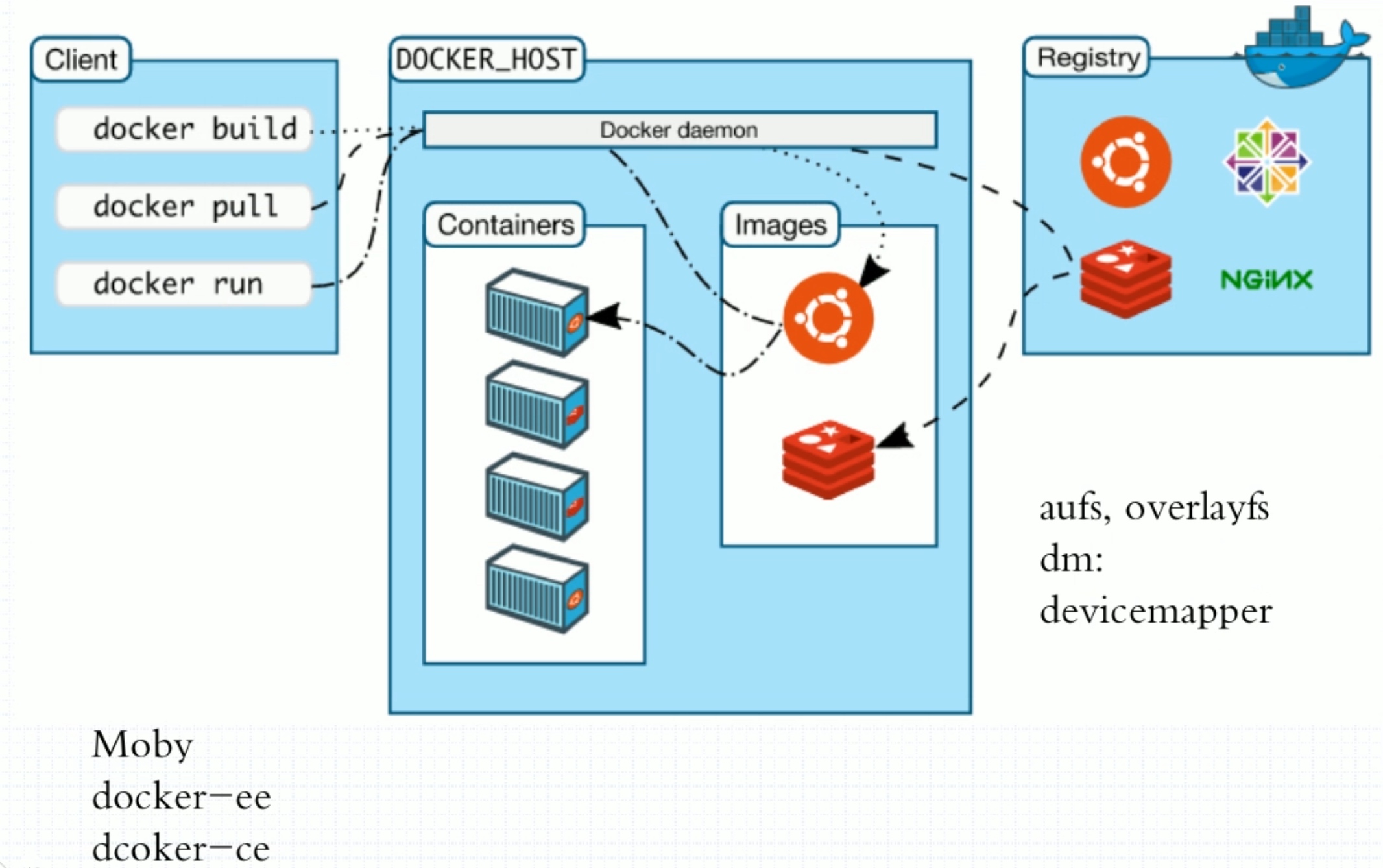
Registry为网上的开源镜像资源网站,相当于仓库。里面的图标相当于网站里每个不同的镜像资源,dockerhost就是我们装有docker的主机,client为客户端,里面为各种命令。其中docker bulid为创建镜像。这些命令相当于交给装有docker主机的服务。containers为镜像启动后的容器。客户端和主机可以在一台主机里,但仓库客户端主机一般不会在一台主机里。如果这台主机要运行镜像的话,会使用docker run先在本地lmages查找有没此镜像,如果有就直接拿来用,如果本地没有则使用docker pull从网上下载到本地来使用,然后生成容器。
docker镜像与镜像仓库
为什么镜像仓库名字是Registry而不是repository?在docker中仓库的名字是以应用的名称取名的。
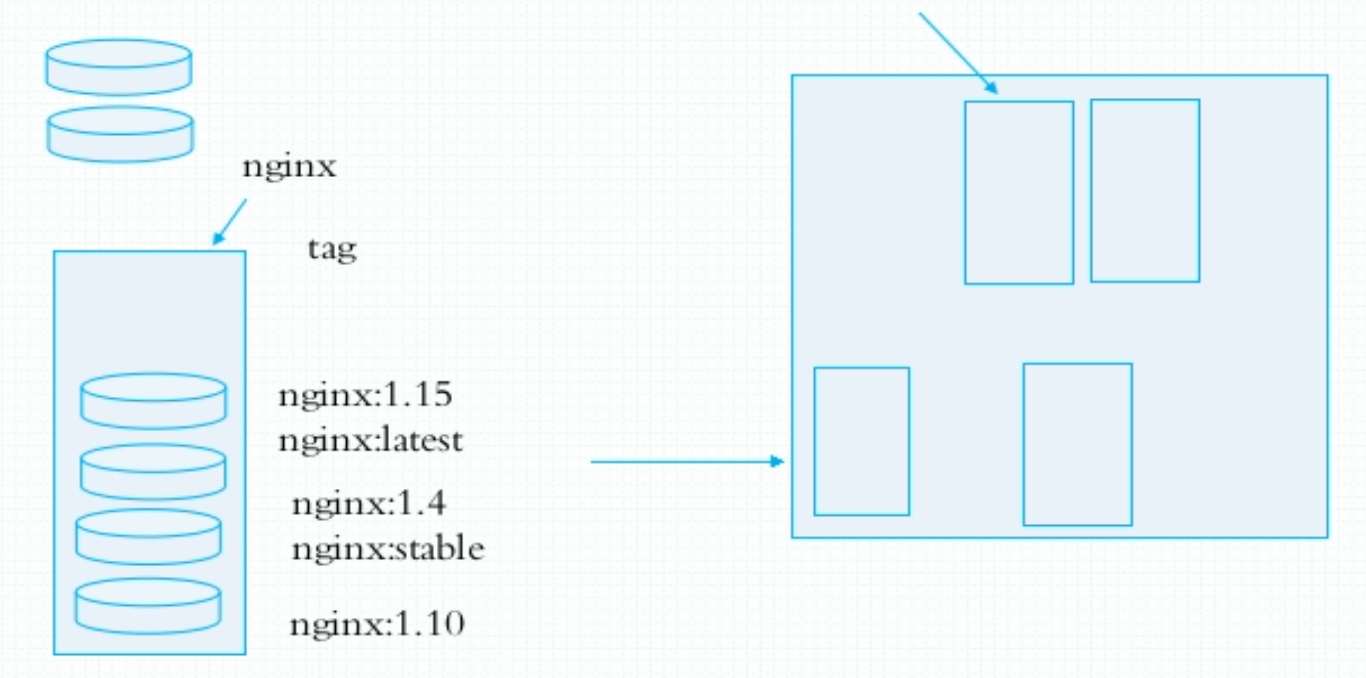
镜像是静态的,而容器是动态的,容器有其生命周期,镜像与容器的关系类似于程序与进程的关系。镜像类似于文件系统中的程序文件,而容器则类似于将一个程序运行起来的状态,也即进程。所以容器是可以删除的,容器被删除后其镜像是不会被删除的。
docker对象
使用docker时,您正在创建和使用镜像、容器、网络、卷、插件和其他对象。
- 镜像(IMAGES)
- 镜像是一个只读模板,其中包含创建docker容器的说明。
- 通常,一个镜像基于另一个镜像,并进行了一些额外的定制。
- 你可以创建自己的镜像,也可以只使用其他人创建并在注册表中发布的镜像。
- 容器(CONTAINERS)
-
conntainer是映像的可运行实例。
-
你可以使用docker API或CLI创建、运行、停止、移动或删除容器。
-
你可以将容器连接到一个或多个网络,将存储连接到容器,甚至可以基于其当前状态创建新映像。
-
安装及使用docker
docker安装
//配置yum源
[root@localhost ~]# wget -O /etc/yum.repos.d/CentOS-Base.repo https://mirrors.aliyun.com/repo/Centos-8.repo
[root@localhost ~]# sed -i -e '/mirrors.cloud.aliyuncs.com/d' -e '/mirrors.aliyuncs.com/d' /etc/yum.repos.d/CentOS-Base.repo
[root@localhost ~]# sed -i 's|$releasever|8|' /etc/yum.repos.d/CentOS-Base.repo
[root@localhost ~]# sed -i 's|^gpgcheck=1|gpgcheck=0|' /etc/yum.repos.d/CentOS-Base.repo
[root@localhost ~]# yum install -y https://mirrors.aliyun.com/epel/epel-release-latest-8.noarch.rpm
[root@localhost ~]# sed -i 's|^#baseurl=https://download.fedoraproject.org/pub|baseurl=https://mirrors.aliyun.com|' /etc/yum.repos.d/epel*
[root@localhost ~]# sed -i 's|^metalink|#metalink|' /etc/yum.repos.d/epel*
[root@localhost ~]# sed -i 's|$releasever|8|' /etc/yum.repos.d/epel*
[root@localhost ~]# sed -i 's|^gpgcheck=1|gpgcheck=0|' /etc/yum.repos.d/epel*
[root@localhost ~]# cd /etc/yum.repos.d/
[root@localhost yum.repos.d]# curl -o docker-ce.repo https://mirrors.tuna.tsinghua.edu.cn/docker-ce/linux/centos/docker-ce.repo
[root@localhost yum.repos.d]# sed -i 's@https://download.docker.com@https://mirrors.tuna.tsinghua.edu.cn/docker-ce@g' docker-ce.repo
[root@localhost yum.repos.d]# ls
CentOS-Base.repo epel-playground.repo epel-testing.repo
docker-ce.repo epel.repo redhat.repo
epel-modular.repo epel-testing-modular.repo
[root@localhost ~]# yum clean all
[root@localhost ~]# yum makecache
//安装docker
[root@localhost ~]# yum -y install docker-ce
//开启自起并且立即启动
[root@localhost ~]# systemctl enable --now docker
docker加速
docker-ce的配置文件是/etc/docker/daemon.json,此文件默认不存在,需要我们手动创建并进行配置,而docker的加速就是通过配置此文件来实现的。
docker的加速有多种方式:
- docker cn
- 中国科技大学加速器
- 阿里云加速器
阿里云加速器使用方法
打开浏览器,访问阿里云官网
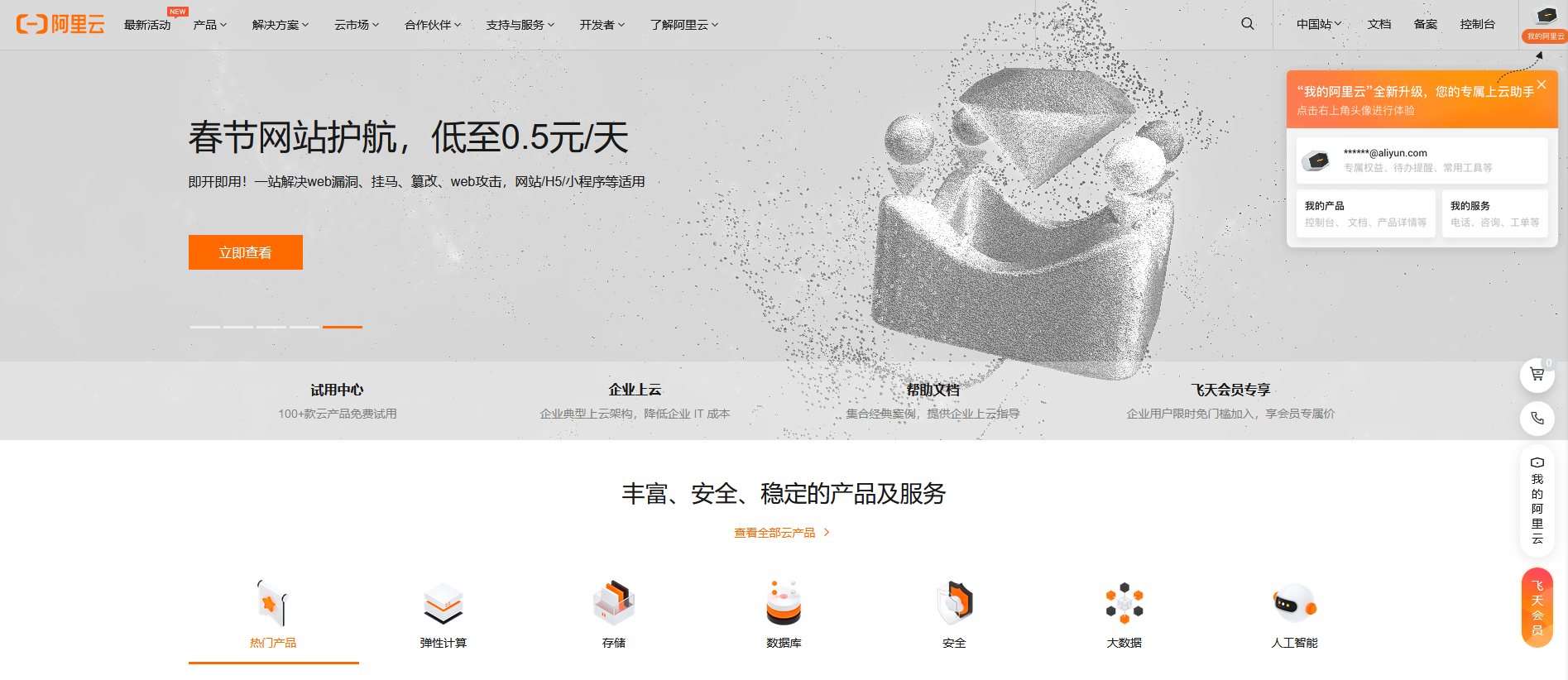
登录之后点击右上角”控制台“,在点击左上角“产品与服务“
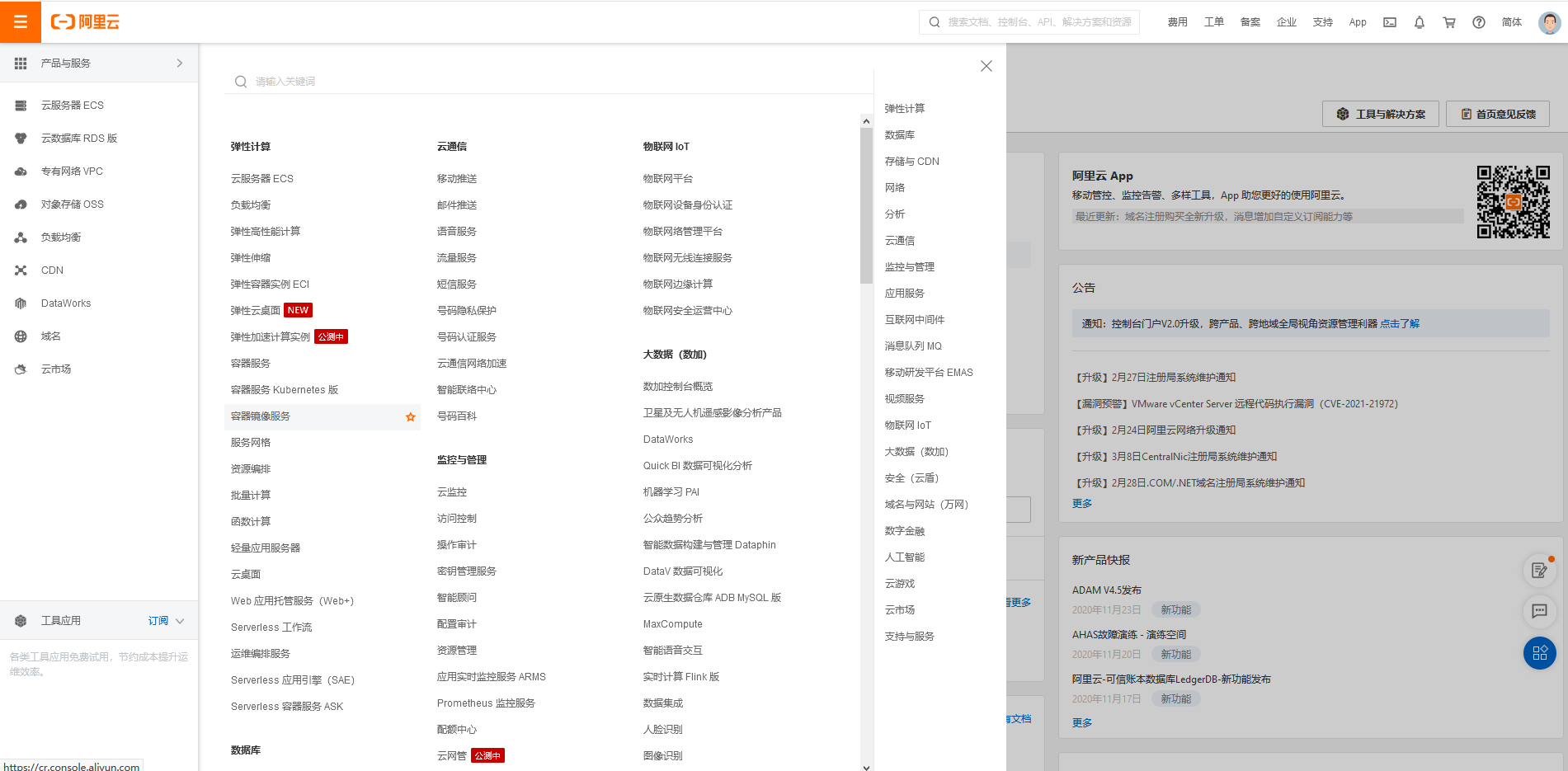
在“弹性计算“里找到“容器镜像服务“,
设定密码后选择“镜像加速器”
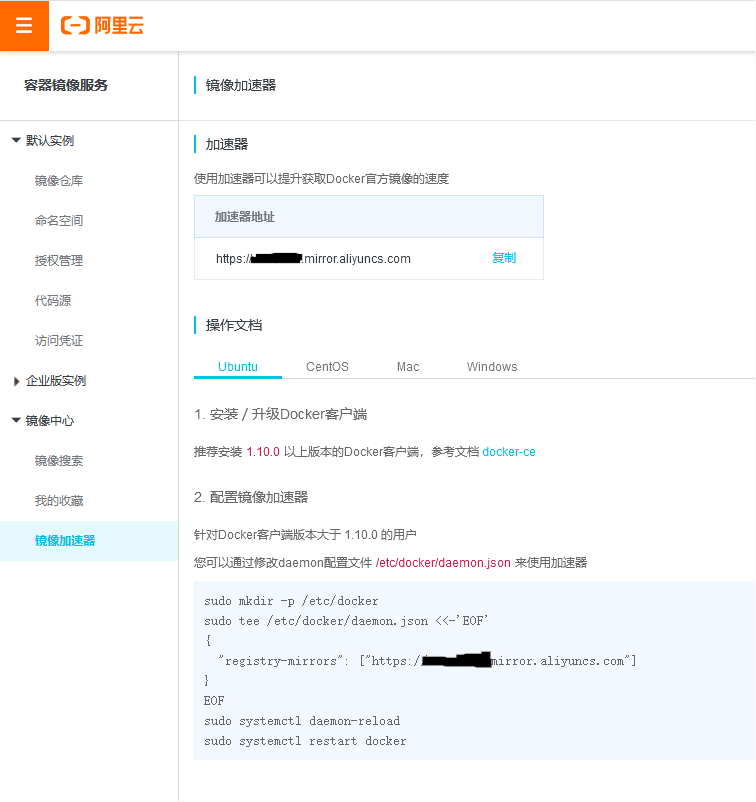
这里会有一个加速器地址
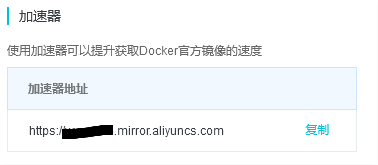
在/etc/docker目录下新建文件daemon.json将加速器地址写入
[root@localhost ~]# vim /etc/docker/daemon.json
{
"registry-mirrors": ["https://xxx.mirror.aliyuncs.com"] //这里的xxx看自己的加速器地址
}
在重启服务就好了
[root@localhost ~]# systemctl daemon-reload
[root@localhost ~]# systemctl restart docker
docker常用操作
| 命令 | 功能 |
|---|---|
| docker search | 在Docker Hub中搜索镜像 |
| docker pull | 从注册表中提取镜像或存储库 |
| docker images | 列出镜像 |
| docker create | 创建新容器 |
| docker start | 启动一个或多个停止的容器 |
| docker run | 在新容器中运行命令 |
| docker attach | 连接到正在运行的容器 |
| docker ps | 列出容器 |
| docker logs | 取出容器的日志 |
| docker restart | 重新启动容器 |
| docker stop | 停止一个或多个正在运行的容器 |
| docker kill | 杀死一个或多个正在运行的容器 |
| docker rm | 移除一个或多个容器 |
| docker exec | 在正在运行的容器中运行命令 |
| docker info | 显示系统范围的信息 |
| docker inspect | 返回Docker对象的低级信息 |
//使用pull命令拉网上的镜像,不加版本默认为最新
[root@localhost ~]# docker pull ubuntu
Using default tag: latest
latest: Pulling from library/ubuntu
da7391352a9b: Pull complete
14428a6d4bcd: Pull complete
2c2d948710f2: Pull complete
Digest: sha256:c95a8e48bf88e9849f3e0f723d9f49fa12c5a00cfc6e60d2bc99d87555295e4c
Status: Downloaded newer image for ubuntu:latest
docker.io/library/ubuntu:latest
//需要指定版本要使用:加指定版本
[root@localhost ~]# docker pull httpd:2.4-alpine
2.4-alpine: Pulling from library/httpd
801bfaa63ef2: Pull complete
ac8f86b44b17: Pull complete
078b6c86de97: Pull complete
55f318a9c48a: Pull complete
5da5afdb6ea0: Pull complete
Digest: sha256:17e9cafb91cbe2388a685d74c3ee2084d3bfbd144f839a5f2245b7f8ef350564
Status: Downloaded newer image for httpd:2.4-alpine
docker.io/library/httpd:2.4-alpine
//使用images查看本地的镜像
[root@localhost ~]# docker images
REPOSITORY TAG IMAGE ID CREATED SIZE
httpd 2.4-alpine 5d779ff71c18 2 months ago 55.5MB
ubuntu latest f643c72bc252 3 months ago 72.9MB
//使用search命令查找网上的镜像httpd
[root@localhost ~]# docker search httpd
NAME DESCRIPTION STARS OFFICIAL AUTOMATED
httpd The Apache HTTP Server Project 3371 [OK]
centos/httpd-24-centos7 Platform for running Apache httpd 2.4 or bui… 36
centos/httpd 33 [OK]
polinux/httpd-php Apache with PHP in Docker (Supervisor, CentO… 4 [OK]
salim1983hoop/httpd24 Dockerfile running apache config 2 [OK]
lead4good/httpd-fpm httpd server which connects via fcgi proxy h… 1 [OK]
······
//使用create在一个镜像中创建容器
[root@localhost ~]# docker create httpd:2.4-alpine
1ea365c279834f8a92b5b1f2d86b94f02311bdb49f5d2c7cf27e07a23862d664
//使用ps -a查看所有的容器
[root@localhost ~]# docker ps -a
CONTAINER ID IMAGE COMMAND CREATED STATUS PORTS NAMES
1ea365c27983 httpd:2.4-alpine "httpd-foreground" 29 seconds ago Created peaceful_hermann
//使用start使容器启动
[root@localhost ~]# docker start 1ea365c27983
1ea365c27983
[root@localhost ~]# docker ps
CONTAINER ID IMAGE COMMAND CREATED STATUS PORTS NAMES
1ea365c27983 httpd:2.4-alpine "httpd-foreground" About a minute ago Up 9 seconds 80/tcp peaceful_hermann
//使用restart重启容器
[root@localhost ~]# docker restart 1ea365c27983
1ea365c27983
//使用stop停止容器
[root@localhost ~]# docker stop 1ea365c27983
1ea365c27983
[root@localhost ~]# docker ps -a
CONTAINER ID IMAGE COMMAND CREATED STATUS PORTS NAMES
1ea365c27983 httpd:2.4-alpine "httpd-foreground" 3 minutes ago Exited (0) 10 seconds ago peaceful_hermann
//使用kill强制终止容器(不推荐使用)
[root@localhost ~]# docker start 1ea365c27983
1ea365c27983
[root@localhost ~]# docker kill 1ea365c27983
1ea365c27983
[root@localhost ~]# docker ps -a
CONTAINER ID IMAGE COMMAND CREATED STATUS PORTS NAMES
1ea365c27983 httpd:2.4-alpine "httpd-foreground" 4 minutes ago Exited (137) 5 seconds ago peaceful_hermann
//使用rm删除容器(删除时容器应处于停止状态,若容器还在运行则删除失败,可以使用rm -f强制删除)
[root@localhost ~]# docker rm 1ea365c27983
1ea365c27983
[root@localhost ~]# docker ps -a
CONTAINER ID IMAGE COMMAND CREATED STATUS PORTS NAMES
//使用rmi删除镜像(删除镜像时应没有容器在运行,如果镜像里有容器在运行,仅只会把镜像的名称删除,镜像依旧存在且镜像里的容器还会继续运行)
[root@localhost ~]# docker rmi httpd:2.4-alpine
Untagged: httpd:2.4-alpine
Untagged: httpd@sha256:17e9cafb91cbe2388a685d74c3ee2084d3bfbd144f839a5f2245b7f8ef350564
Deleted: sha256:5d779ff71c188aa6da896ffdab929ca0cb1d859dc74650e57b9d8ce2bb6debff
Deleted: sha256:7ff2770ecf5a3570c9ba55503b58520ebac9d4a1d84e5eb3b693060d337cdd69
Deleted: sha256:9a48afd4f32baa214eb8c5bdf7012db015d2b08f788e72a67034fb42154d5497
Deleted: sha256:af27dad83ccfd6e69381c331c1065c5f3673f0ffdff9497561c54dbfad8c072a
Deleted: sha256:1e8b3e8b01c784685f9aea947db87649956275ee322a06461deba37bf969ae91
Deleted: sha256:777b2c648970480f50f5b4d0af8f9a8ea798eea43dbcf40ce4a8c7118736bdcf
[root@localhost ~]# docker images
REPOSITORY TAG IMAGE ID CREATED SIZE
ubuntu latest f643c72bc252 3 months ago 72.9MB
//使用run可以自动进行创建和运行容器
[root@localhost ~]# docker pull httpd
Using default tag: latest
latest: Pulling from library/httpd
a076a628af6f: Pull complete
e444656f7792: Pull complete
0ec35e191b09: Pull complete
4aad5d8db1a6: Pull complete
eb1da3ea630f: Pull complete
Digest: sha256:2fab99fb3b1c7ddfa99d7dc55de8dad0a62dbe3e7c605d78ecbdf2c6c49fd636
Status: Downloaded newer image for httpd:latest
docker.io/library/httpd:latest
[root@localhost ~]# docker images
REPOSITORY TAG IMAGE ID CREATED SIZE
httpd latest 683a7aad17d3 6 weeks ago 138MB
ubuntu latest f643c72bc252 3 months ago 72.9MB
[root@localhost ~]# docker run httpd:latest
AH00558: httpd: Could not reliably determine the server's fully qualified domain name, using 172.17.0.2. Set the 'ServerName' directive globally to suppress this message
AH00558: httpd: Could not reliably determine the server's fully qualified domain name, using 172.17.0.2. Set the 'ServerName' directive globally to suppress this message
[Thu Feb 25 11:46:18.130204 2021] [mpm_event:notice] [pid 1:tid 140492191659136] AH00489: Apache/2.4.46 (Unix) configured -- resuming normal operations
[Thu Feb 25 11:46:18.137559 2021] [core:notice] [pid 1:tid 140492191659136] AH00094: Command line: 'httpd -D FOREGROUND'
(动不了,另外开一个终端)
[root@localhost ~]# docker ps -a
CONTAINER ID IMAGE COMMAND CREATED STATUS PORTS NAMES
67548e4ccd40 httpd:latest "httpd-foreground" About a minute ago Up About a minute 80/tcp nifty_jennings
(用rm -f强制删除)
[root@localhost ~]# docker rm -f 67548e4ccd40
67548e4ccd40
[root@localhost ~]# docker ps -a
CONTAINER ID IMAGE COMMAND CREATED STATUS PORTS NAMES
//run加上-d使其在后台运行
[root@localhost ~]# docker run -d httpd:latest
0f9f08236683ff604887e085062bda172453b416a229cd172bb696d24769e9d3
[root@localhost ~]# docker ps
CONTAINER ID IMAGE COMMAND CREATED STATUS PORTS NAMES
0f9f08236683 httpd:latest "httpd-foreground" 3 seconds ago Up 3 seconds 80/tcp condescending_germain
//使用logs查看容器的日志
[root@localhost ~]# docker logs 0f9f08236683
AH00558: httpd: Could not reliably determine the server's fully qualified domain name, using 172.17.0.2. Set the 'ServerName' directive globally to suppress this message
AH00558: httpd: Could not reliably determine the server's fully qualified domain name, using 172.17.0.2. Set the 'ServerName' directive globally to suppress this message
[Thu Feb 25 11:50:10.567819 2021] [mpm_event:notice] [pid 1:tid 139657529361536] AH00489: Apache/2.4.46 (Unix) configured -- resuming normal operations
[Thu Feb 25 11:50:10.568016 2021] [core:notice] [pid 1:tid 139657529361536] AH00094: Command line: 'httpd -D FOREGROUND'
//使用inspect查看容器的各种信息,比如IP
[root@localhost ~]# docker inspect 0f9f08236683
······
"Networks": {
"bridge": {
"IPAMConfig": null,
"Links": null,
"Aliases": null,
"NetworkID": "9172bfd1c3c5fd4e07acda40d893b11802643875d4e05f922bad874a3188ed52",
"EndpointID": "868ad886be3824a6bb6b683b3fa325bb6e130be1f06bdb7f22e89f5fe0814d85",
"Gateway": "172.17.0.1",
"IPAddress": "172.17.0.2",
"IPPrefixLen": 16,
"IPv6Gateway": "",
"GlobalIPv6Address": "",
"GlobalIPv6PrefixLen": 0,
"MacAddress": "02:42:ac:11:00:02",
"DriverOpts": null
······
//使用info查看整个docker的信息,比如正在运行的容器
[root@localhost ~]# docker info
Client:
Context: default
Debug Mode: false
Plugins:
app: Docker App (Docker Inc., v0.9.1-beta3)
buildx: Build with BuildKit (Docker Inc., v0.5.1-docker)
······
//使用attach进入到容器的内部,但不能操作且退出时容器也会停止,不推荐使用。
[root@localhost ~]# docker attach 0f9f08236683
(另开一个终端访问它)
[root@localhost ~]# curl 172.17.0.2
<html><body><h1>It works!</h1></body></html>
[root@localhost ~]# docker ps -a
CONTAINER ID IMAGE COMMAND CREATED STATUS PORTS NAMES
0f9f08236683 httpd:latest "httpd-foreground" 10 minutes ago Up 32 seconds 80/tcp condescending_germain
(内部出现访问信息)
172.17.0.1 - - [25/Feb/2021:12:00:12 +0000] "GET / HTTP/1.1" 200 45
(Ctrl+C终止容器运行)
^C[Thu Feb 25 12:01:58.399252 2021] [mpm_event:notice] [pid 1:tid 139709888066688] AH00491: caught SIGTERM, shutting down
//使用exec -it指定交互模式进入容器,比如/bin/bash或/bin/sh,由此可以实现操作且退出时容器不会停止
[root@localhost ~]# docker exec -it 0f9f08236683 /bin/bash
root@0f9f08236683:/usr/local/apache2# ls
bin build cgi-bin conf error htdocs icons include logs modules
root@0f9f08236683:/usr/local/apache2# cd conf/
root@0f9f08236683:/usr/local/apache2/conf# ls
extra httpd.conf magic mime.types original
root@0f9f08236683:/usr/local/apache2/conf# exit
exit
[root@localhost ~]# docker ps
CONTAINER ID IMAGE COMMAND CREATED STATUS PORTS NAMES
0f9f08236683 httpd:latest "httpd-foreground" 20 minutes ago Up 2 minutes 80/tcp condescending_germain