WebGL进阶(1)生成酷炫三角形
1. 重点代码
// 3. 添加物体 打造酷炫三角形
for (let i = 0; i < 50; i++) {
const geometry = new THREE.BufferGeometry()
const positionArray = new Float32Array(9)
// 每个三角形需要3个定点 每个顶点需要3个值
for (let j = 0; j < 9; j++) {
positionArray[j] = Math.random() * 10 - 5
}
geometry.setAttribute('position', new THREE.BufferAttribute(positionArray, 3))
let color = new THREE.Color(Math.random(), Math.random(), Math.random())
const material = new THREE.MeshBasicMaterial({color: color, transparent: true, opacity: 0.5})
this.cube = new THREE.Mesh( geometry, material )
this.scene.add( this.cube )
}
2. 效果
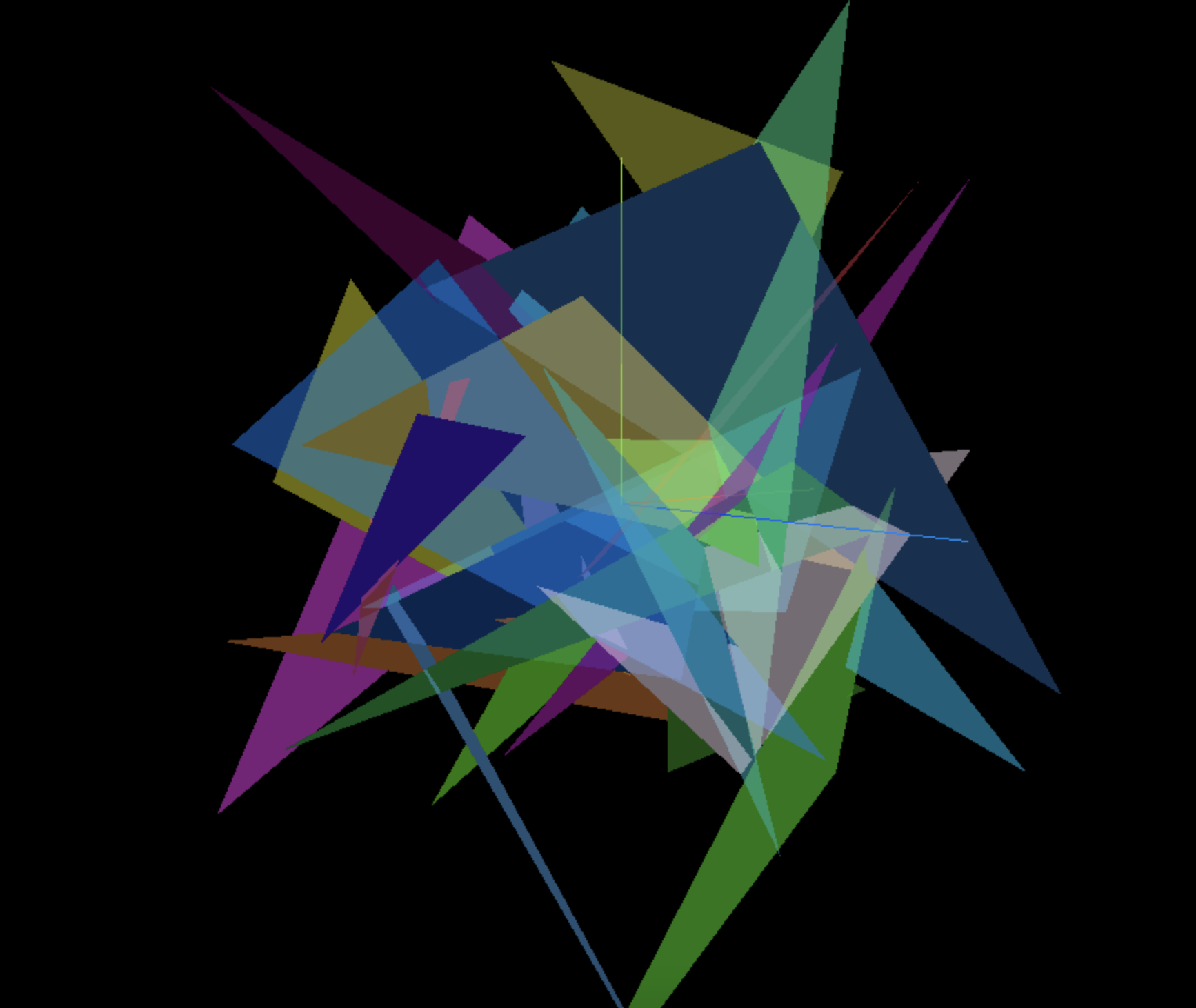
3. 全部代码
<template>
<div class="home">
<div id="threeContainer" class="threeContainer"></div>
</div>
</template>
<script>
import * as THREE from 'three'
import { OrbitControls } from 'three/examples/jsm/controls/OrbitControls' // 导入轨道控制器
export default {
name: 'Home',
data () {
return {
scene: null, //场景对象
camera: null, //相机对象
cube: null, //物体
controls: null, // 控制器
renderer: null, //渲染器对象
clock: null, //跟踪时间
gui: null
}
},
mounted () {
this.init()
},
methods: {
init () {
// 1. 创建场景
this.scene = new THREE.Scene()
// 2. 创建相机
this.camera = new THREE.PerspectiveCamera( 75, window.innerWidth / window.innerHeight, 0.1, 1000 )
this.camera.position.set( 0, 0, 10 ) // 设置相机位置
this.scene.add(this.camera)
// 3. 添加物体 打造酷炫三角形
for (let i = 0; i < 50; i++) {
const geometry = new THREE.BufferGeometry()
const positionArray = new Float32Array(9)
// 每个三角形需要3个定点 每个顶点需要3个值
for (let j = 0; j < 9; j++) {
positionArray[j] = Math.random() * 10 - 5
}
geometry.setAttribute('position', new THREE.BufferAttribute(positionArray, 3))
let color = new THREE.Color(Math.random(), Math.random(), Math.random())
const material = new THREE.MeshBasicMaterial({color: color, transparent: true, opacity: 0.5})
this.cube = new THREE.Mesh( geometry, material )
this.scene.add( this.cube )
}
// 4. 初始化渲染器
this.renderer = new THREE.WebGLRenderer()
// 设置渲染器的尺寸大小
this.renderer.setSize( window.innerWidth, window.innerHeight )
// 将webgl渲染的canvas内容添加到body中
document.getElementById('threeContainer').appendChild( this.renderer.domElement )
// 创建轨道控制器
this.controls = new OrbitControls( this.camera, this.renderer.domElement )
// 设置控制器阻尼,让控制器更真实
this.controls.enableDamping = true
// 添加坐标轴辅助器
const axesHelper = new THREE.AxesHelper( 5 )
this.scene.add( axesHelper )
// 设置时钟
this.clock = new THREE.Clock()
// 渲染函数
this.render()
// 监听尺寸变化
this.resize()
},
// 渲染函数
render () {
this.controls.update()
this.renderer.render( this.scene, this.camera )
// 渲染下一帧的时候就会调用render函数
requestAnimationFrame( this.render )
},
// 监听尺寸变化,更新渲染页面
resize () {
window.addEventListener('resize', () => {
// 更新摄像头
this.camera.aspect = window.innerWidth / window.innerHeight
// 更新摄像机的投影矩阵
this.camera.updateProjectionMatrix()
// 更新渲染器
this.renderer.setSize( window.innerWidth, window.innerHeight )
// 设置渲染器的像素比
this.renderer.setPixelRatio(window.devicePixelRatio)
})
}
}
}
</script>


