1、三台tomcat选择其中一台安装memcached
[root@asus bin]# yum install memcached -y
2、检查memcached是否启动,未启动则启动
[root@asus bin]# chkconfig auditd 0:off 1:off 2:on 3:on 4:on 5:on 6:off blk-availability 0:off 1:on 2:on 3:on 4:on 5:on 6:off ip6tables 0:off 1:off 2:on 3:on 4:on 5:on 6:off iptables 0:off 1:off 2:on 3:on 4:on 5:on 6:off iscsi 0:off 1:off 2:off 3:on 4:on 5:on 6:off iscsid 0:off 1:off 2:off 3:on 4:on 5:on 6:off lvm2-monitor 0:off 1:on 2:on 3:on 4:on 5:on 6:off mdmonitor 0:off 1:off 2:on 3:on 4:on 5:on 6:off memcached 0:off 1:off 2:off 3:off 4:off 5:off 6:off multipathd 0:off 1:off 2:off 3:off 4:off 5:off 6:off mysqld 0:off 1:off 2:off 3:off 4:off 5:off 6:off netconsole 0:off 1:off 2:off 3:off 4:off 5:off 6:off netfs 0:off 1:off 2:off 3:on 4:on 5:on 6:off network 0:off 1:off 2:on 3:on 4:on 5:on 6:off rdisc 0:off 1:off 2:off 3:off 4:off 5:off 6:off restorecond 0:off 1:off 2:off 3:off 4:off 5:off 6:off rsyslog 0:off 1:off 2:on 3:on 4:on 5:on 6:off saslauthd 0:off 1:off 2:off 3:off 4:off 5:off 6:off sshd 0:off 1:off 2:on 3:on 4:on 5:on 6:off udev-post 0:off 1:on 2:on 3:on 4:on 5:on 6:off vsftpd 0:off 1:off 2:off 3:off 4:off 5:off 6:off [root@asus bin]# service memcached start Starting memcached: [ OK ]
3、web服务器连接memcached的jar包拷贝到tomcat的lib,下图用的是xftp4工具。
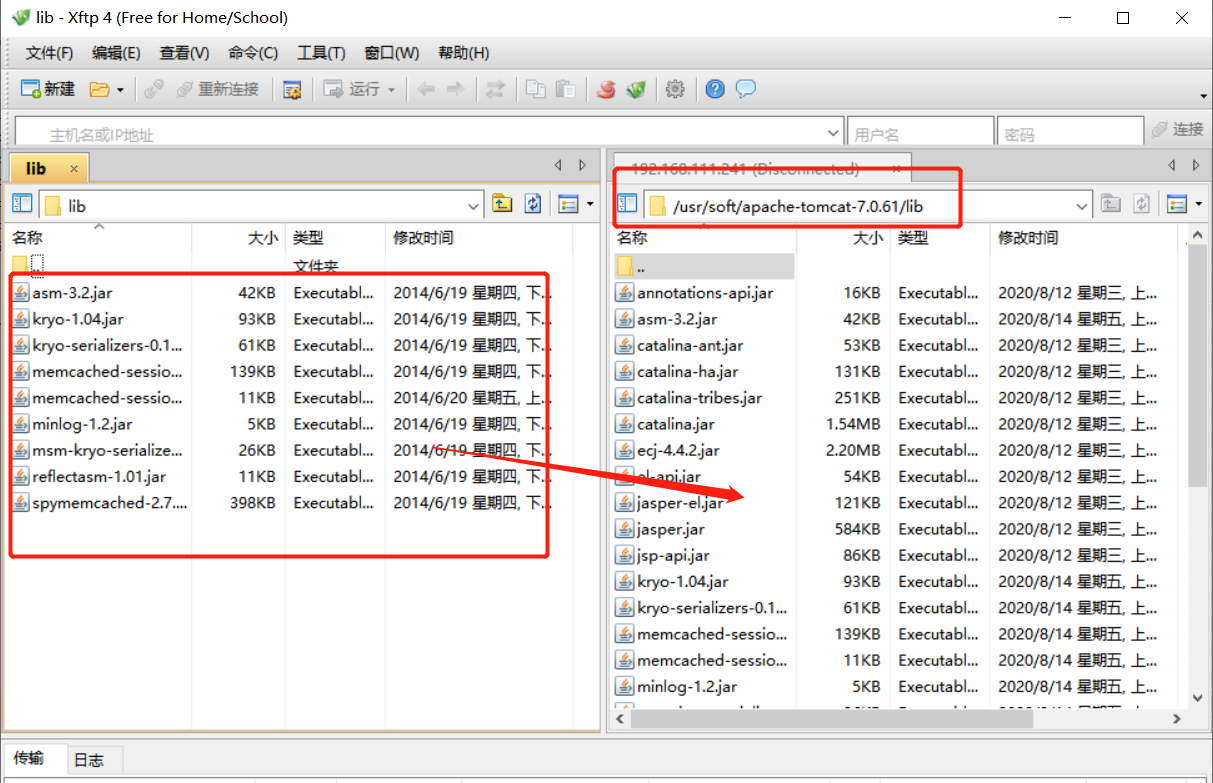
其他两台tomcat采用scp远程复制,命令如下:
[root@asus lib]# pwd
/usr/soft/apache-tomcat-7.0.61/lib
[root@asus lib]# scp * 192.168.111.240:`pwd`
4、配置tomcat的conf目录下的context.xml
[root@asus conf]# cat context.xml <?xml version='1.0' encoding='utf-8'?> <Context> <!-- Default set of monitored resources --> <WatchedResource>WEB-INF/web.xml</WatchedResource> <Manager className="de.javakaffee.web.msm.MemcachedBackupSessionManager" memcachedNodes="n1:192.168.111.241:11211" sticky="true" lockingMode="auto" sessionBackupAsync="false" requestUriIgnorePattern=".*\.(ico|png|gif|jpg|css|js)$" sessionBackupTimeout="1000" transcoderFactoryClass="de.javakaffee.web.msm.serializer.kryo.KryoTranscoderFactory" /> </Context>
5、修改Tomcat的ROOT目录下的index.jsp,先备份,再新建。
[root@asus ROOT]# pwd /usr/soft/apache-tomcat-7.0.61/webapps/ROOT [root@asus ROOT]# ls asf-logo.png bg-middle.png bg-upper.png index.jsp tomcat.css tomcat-power.gif asf-logo-wide.gif bg-nav-item.png build.xml index.jsp.bak tomcat.gif tomcat.svg bg-button.png bg-nav.png favicon.ico RELEASE-NOTES.txt tomcat.png WEB-INF [root@asus ROOT]# mv index.jsp index.jsp.bak
[root@asus ROOT]# vim index.jsp <%@ page language="java" contentType="text/html; charset=UTF-8" pageEncoding="UTF-8"%> <html lang="en"> SessionID:<%=session.getId()%> </br> SessionIP:<%=request.getServerName()%> </br> <h1>tomcat2</h1> </html>
其他两台tomcat的index.jsp也需要替换,注意将<h1>标签下的tomcat改成对应的标记。
[root@asus ROOT]# scp index.jsp 192.168.111.240:`pwd`
6、启动tomcat,三台都启动
[root@asus bin]# ./startup.sh
7、启动nginx
[root@asus sbin]# pwd /usr/soft/nginx/sbin [root@asus sbin]# ./nginx
8、浏览器访问三台tomcat
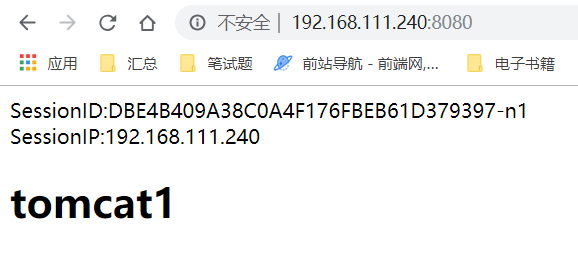

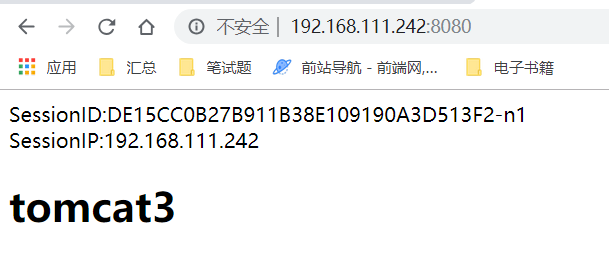
查看到三台tomcat的sessionid都是一样的。
9、访问Nginx,刷新,sessionid都一样
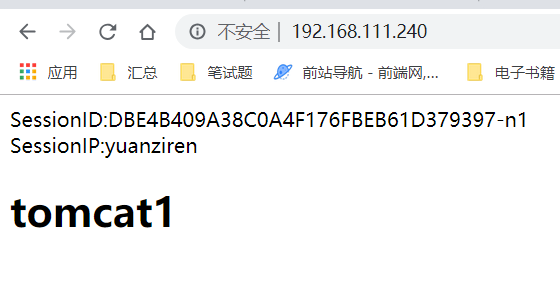

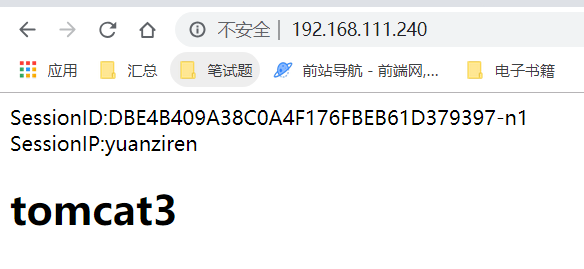
以上是实现session一致性解决方案中的其中一种实现方式。



