vue 高德导航 轨迹查询,支持多条轨迹查询
效果图如下:
单个轨迹查询
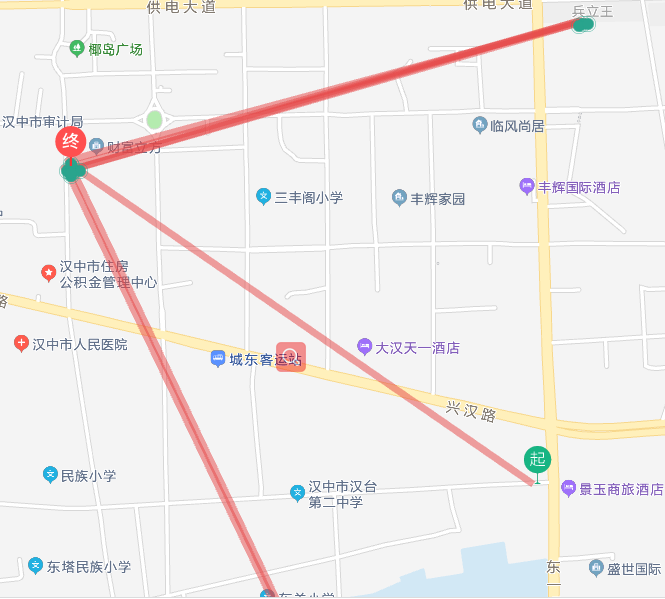
多条轨迹查询
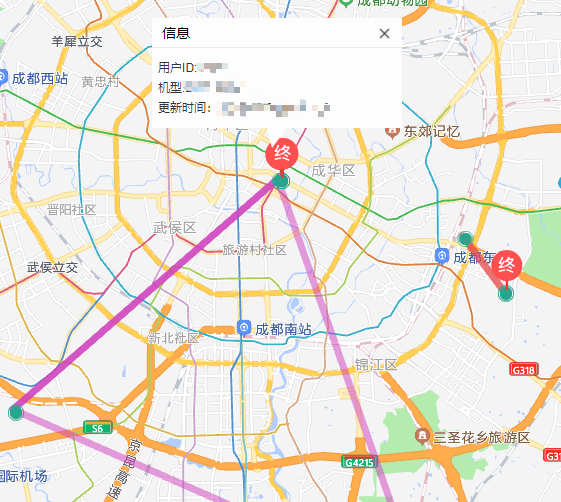
1.创建地图
1 2 3 | <div class="mapBox"> <div id="container" style="width:87vw;height:85vh" /> </div> |
2.创建自定义窗体 ,代码我放在最后面
1 | import createInfoWindow from '@/utils/amap' |
3.初始化
1 2 3 4 5 6 7 8 9 | data() { return { lineArr2: [[116.478935, 30.997761], [116.478939, 38.997825], [116.478912, 38.998549], [116.478912, 38.998549], [116.478998, 38.998555]], trackList: [], roundList: [], colorList: ['#e64545', '#3f57d0', '#d03fbe', '#773fd0', '#d03f75', '#3fa1d0', '#3fc9d0', '#b7b939', '#b98639', '#81ce06', '#083bf9', '#3e3b3b', '#d800ff'], winInfo: null } }, |
4. 初始化地图
1 2 3 4 5 6 7 8 9 10 11 12 13 14 15 16 17 | initMap() { var that = this this.map = new AMap.Map('container', { resizeEnable: true, // 窗口大小调整 center: [110.478935, 35.997761], // 中心 zoom: 5 }) // 添加工具栏 this.map.plugin(['AMap.ToolBar', 'AMap.Scale'], () => { // 工具条 const toolbar = new AMap.ToolBar() // 比例尺 const scale = new AMap.Scale() this.map.addControl(toolbar) this.map.addControl(scale) }) }, |
5.初始化轨迹
1 2 3 4 5 6 7 8 9 10 11 12 13 14 15 16 17 18 19 20 21 22 23 24 25 26 27 28 29 30 31 32 33 34 35 36 37 38 39 40 41 42 43 44 45 46 47 48 49 50 51 52 53 54 55 56 57 58 59 60 61 62 | initroad2(i) { const index = null if (i > this.colorList.length) { index = 1 } // 绘制还未经过的路线 this.polyline = new AMap.Polyline({ map: this.map, path: this.trackList[i].list, showDir: true, strokeColor: index ? this.colorList[i] : this.colorList[i], // 线颜色--蓝色 // strokeOpacity: 1, //线透明度 strokeWeight: 7, // 线宽 // strokeStyle: "solid" //线样式 lineJoin: 'round' // 折线拐点的绘制样式 }) this.map.add(this.polyline) // 绘制坐标的圆点 const list = this.roundList[i] for (const x in list) { const center = list[x].center const icons = 'https://xxxxxx/icon/Marke.png' // 绿色的圆形标记点 const imageSize = new AMap.Size(40, 40) //标记点图标大小 const sizes = new AMap.Size(40, 40) // 图标 容器大小 const offset = new AMap.Pixel(-20, -40) // 图标偏移位置 if (x == 0) { icons = 'https://xxxx/icon/qi.png' //起点 } else if (x == list.length - 1) { icons = 'https://xxxxxx/icon/zhong.png' //终点 } else { icons = 'https://xxxxx/icon/Marker.png' //绿色圆形标记点 imageSize = new AMap.Size(16, 16) sizes = new AMap.Size(16, 16) offset = new AMap.Pixel(-5, -5) } this.circleMarker = new AMap.Marker({ position: center, map: this.map, icon: icons, offset: offset, size: sizes, imageSize: imageSize }) this.circleMarker.title = `<span>信息</span>` this.circleMarker.content = [ '用户ID:' + list[x].info.i.userId, '机型:' + list[x].info.i.model, '更新时间:' + moment(parseInt(list[x].info.i.clientTime)).format('YYYY-MM-DD HH:mm:ss') ] this.circleMarker.on('click', this.markerClick) // this.circleMarker.emit('click', { target: this.circleMarker }) } this.infoWindow = new AMap.InfoWindow({ offset: new AMap.Pixel(0, -30), isCustom: true, // 使用自定义窗体 content: this.winInfo }) this.map.setFitView() // 合适的视口 }, |
6.点击标记点
1 2 3 4 5 6 7 8 9 10 11 12 13 14 15 16 17 18 19 20 | markerClick(e) { let content = e.target.content const self = this content = JSON.stringify(content) this.winInfo = JSON.parse(content) this.winTitle = e.target.title // 设置窗体内容 this.infoWindow.setContent( createInfoWindow.createInfoWindow( self.winTitle, self.winInfo.join('<br/>'), function() { // 关闭窗体 self.map.clearInfoWindow() } ) ) // 打开窗体 self.infoWindow.open(self.map, e.target.getPosition()) }, |
7 创建窗体 、打开窗体、关闭窗体
1 2 3 4 5 6 7 8 9 10 11 12 13 14 15 16 | // 创建窗体<br>createInfoWindow() { const infoWindowData = new AMap.InfoWindow({ isCustom: true, // 使用自定义窗体 content: this.$refs.infoData, offset: new AMap.Pixel(16, -45) }) return infoWindowData }, // 5.打开窗体 openInfoWindow(infoWindow, marker) { infoWindow.open(this.map, marker.getPosition()) }, // 6.关闭窗体 closeInfoWindow() { this.map.clearInfoWindow() }, |
amap.js
1 2 3 4 5 6 7 8 9 10 11 12 13 14 15 16 17 18 19 20 21 22 23 24 25 26 27 28 29 30 31 32 33 34 35 36 37 38 39 40 41 | // 高德导航 创建自定义窗体function createInfoWindow(title, content, callback) { var info = document.createElement('div') info.className = 'custom-info input-card content-window-card' // 可以通过下面的方式修改自定义窗体的宽高 info.style.width = '250px' // 定义顶部标题 var top = document.createElement('div') // var titleD = document.createElement("div"); var closeX = document.createElement('img') top.className = 'info-top' closeX.src = require('@/assets/close.png') closeX.onclick = callback // top.appendChild(titleD); top.innerHTML = title top.appendChild(closeX) info.appendChild(top) // 定义中部内容 var middle = document.createElement('div') middle.className = 'info-middle' middle.style.backgroundColor = 'white' middle.innerHTML = content info.appendChild(middle) // 定义底部内容 var bottom = document.createElement('div') bottom.className = 'info-bottom' bottom.style.position = 'relative' bottom.style.top = '0px' bottom.style.margin = '0 auto' info.appendChild(bottom) return info}export default { createInfoWindow} |
窗体 css
1 2 3 4 5 6 7 8 9 10 11 12 13 14 15 16 17 18 19 20 21 22 23 24 25 26 27 28 29 30 31 32 33 34 35 36 37 38 39 40 41 42 43 44 45 46 47 48 49 50 51 52 53 54 55 56 57 58 59 60 61 62 63 64 65 66 67 68 69 70 71 72 73 74 75 76 77 78 79 80 81 82 83 | >>> .input-card{ background-color:rgba(000,000,000,0); } >>> .content-window-card { position: relative; box-shadow: none; bottom: 0; left: 0; width: auto; padding: 0; } >>>.content-window-card p { height: 2rem; } >>> .custom-info { /* border: solid 1px silver; */ } >>> .info-top { position: relative; height: 30px; line-height: 30px; font-size: 14px; padding: 0 10px; background-color:#fdfdfd; border-bottom:1px #eee solid; } >>>.info-top span:nth-child(2) { position: absolute; left: 50%; transform: translateX(-50%); width: 200px; white-space: nowrap; overflow: hidden; text-overflow: ellipsis; text-align: center; } >>> .info-top img { position: absolute; top: 8px; right: 10px; transition-duration: 0.25s; width: 15px; } >>> .info-top img:hover { box-shadow: 0px 0px 5px #000; } >>>.info-middle { background: #fdfdfd !important; font-size: 12px; padding: 10px 6px; line-height: 20px; color: #333; } >>>.info-bottom { height: 0px; width: 100%; clear: both; text-align: center; width: 0; height: 0; border-left: 5px solid transparent; border-right: 15px solid transparent; border-top: 20px solid #fdfdfd; } >>>.info-bottom img { position: relative; z-index: 104; } >>>.info-middle img { float: left; margin-right: 6px; } |





【推荐】国内首个AI IDE,深度理解中文开发场景,立即下载体验Trae
【推荐】编程新体验,更懂你的AI,立即体验豆包MarsCode编程助手
【推荐】抖音旗下AI助手豆包,你的智能百科全书,全免费不限次数
【推荐】轻量又高性能的 SSH 工具 IShell:AI 加持,快人一步
· 无需6万激活码!GitHub神秘组织3小时极速复刻Manus,手把手教你使用OpenManus搭建本
· C#/.NET/.NET Core优秀项目和框架2025年2月简报
· Manus爆火,是硬核还是营销?
· 终于写完轮子一部分:tcp代理 了,记录一下
· 【杭电多校比赛记录】2025“钉耙编程”中国大学生算法设计春季联赛(1)