vue项目引入富文本编辑器(回显)
实现以下效果:
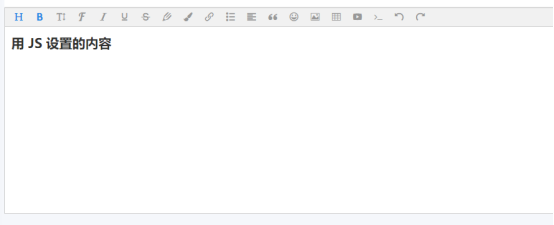
1、安装:
输入命令:npm i wangeditor -S 或 npm install wangeditor
2、使用:
只在需要使用的页面引入就可以,无需全局。
<template>
<div>
<div id="editor" class="editor"></div>
</div>
</template>
<script> import Editor from 'wangeditor' export default { name: 'editor', data () { return { editor: '' } }, methods: { initEditor () { this.editor = new Editor('#editor') /* 括号里面的对应的是html里div的id */ /* 配置菜单栏 */ this.editor.customConfig.menu = [ 'head', // 标题 'bold', // 粗体 'fontSize', // 字号 'fontName', // 字体 'italic', // 斜体 'underline', // 下划线 'strikeThrough', // 删除线 'foreColor', // 文字颜色 'backColor', // 背景颜色 'link', // 插入链接 'list', // 列表 'justify', // 对齐方式 'quote', // 引用 'emoticon', // 表情 'image', // 插入图片 'table', // 表格 'code', // 插入代码 'undo', // 撤销 'redo' // 重复 ] this.editor.customConfig.uploadImgMaxLength = 5 // 限制一次最多上传 5 张图片 */ this.editor.customConfig.uploadImgMaxSize = 3 * 1024 * 1024 /* 将图片大小限制为 3M 默认为5M / /* 自定义图片上传(支持跨域和非跨域上传,简单操作)*/ this.editor.customConfig.customUploadImg = async (files, insert) => { console.log(files, insert) /* files 是 input 中选中的文件列表 */ let formData = new FormData() formData.append('file', files[0]) /* 调用后台提供的上传图片的接口 */ let data = 接口返回数据 /* insert 是编辑器自带的 获取图片 url 后,插入到编辑器的方法 上传代码返回结果之后,将图片插入到编辑器中*/ insert(data.imgUrl) } this.editor.customConfig.onchange = (html) => { console.log(html) /* html 即变化之后的内容 */ } this.editor.create() /* 创建编辑器 */ this.editor.txt.html('<H1>用 JS 设置的内容</H1>') /* 默认显示内容-回显 */ } }, mounted () { this.initEditor() } } </script>




