python3 matplotlib
一.matplotlib数据可视化
1.https://matplotlib.org/
2.figure图形窗口;figsize窗口大小,label轴标签;title标题;lim限制;plot绘图;subplot绘制子图;show显示;
bar柱状图;legend图例;width宽度;scatter散点图;axis坐标轴;等高线图contours;image图片;动画animation
figure--画板;axes--画布;
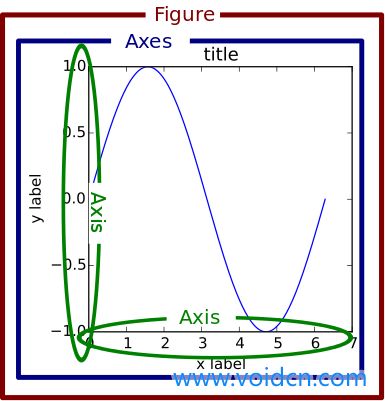
一.坐标轴

1 import matplotlib.pyplot as plt 2 import numpy as np 3 x=np.linspace(-3,3,50)#生成-1到1的50个点,等差 4 y1=2*x+1 5 y2=x**2 6 7 #创建一个新的窗口,绘制第一张图 8 plt.figure()#创建一张新的figure,以下进行操作 9 plt.plot(x,y1)#绘制图形 10 11 #创建一个新的窗口,绘制第二张图 12 plt.figure(num=3,figsize=(8,5))#num指明是第几张figure,figsize指明figure的长宽 13 plt.plot(x,y2)#绘制图形 14 plt.plot(x,y1,color='red',linewidth=10,linestyle='--')#在同样的figure窗口再绘一个图形,指明颜色,线宽,线的表示 15 16 #设置x,y轴的范围 17 plt.xlim(-1,2) 18 plt.ylim(-2,3) 19 20 #设置x,y轴的标签(说明) 21 plt.xlabel('x lable') 22 plt.ylabel('y lable') 23 24 #设置x,y的范围以及单位轴长,以及程度标记 25 new_ticks=np.linspace(-3,4,5)#-3到4 ,共5格 26 print(new_ticks) 27 plt.xticks(new_ticks) 28 plt.yticks([-2,-1.8,1.22,3], 29 ['$really\ bad$',r'$bad$',r'$normal\ alpha$','good','really good']) 30 31 plt.show()#显示所有图形 32 ---------------------------------------------------------------- 33 [-3. -1.25 0.5 2.25 4. ]
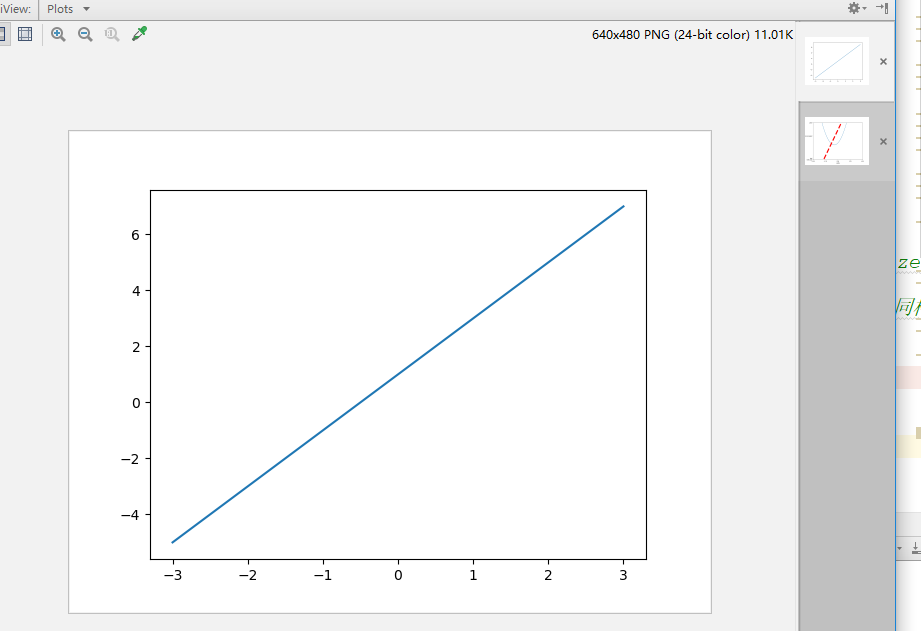
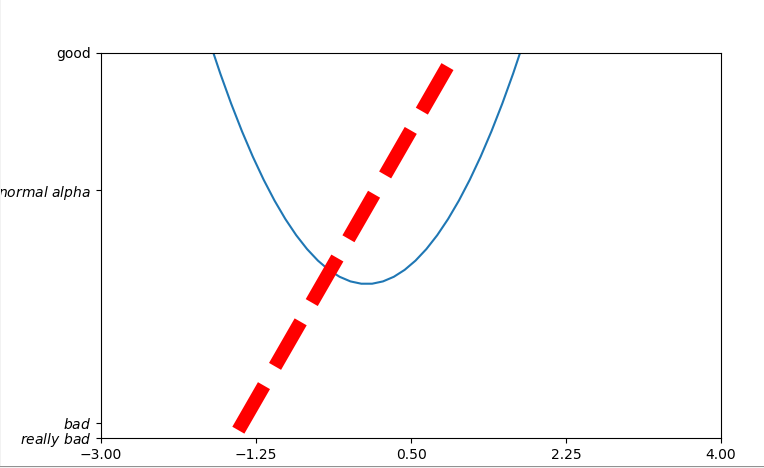

1 import matplotlib.pyplot as plt 2 import numpy as np 3 x=np.linspace(-3,3,50) 4 y=x**2 5 plt.figure() 6 plt.plot(x,y) 7 8 #gca='get current axis'得到现在的轴(四个边框) 9 ax=plt.gca() 10 ax.spines['right'].set_color('none')#去除右边的边框 11 ax.spines['top'].set_color('none')#去除上面的边框 12 ax.xaxis.set_ticks_position('bottom')#把下边的框代替x轴 13 ax.yaxis.set_ticks_position('left')#把左边的框代替y轴 14 ax.spines['bottom'].set_position(('data',-0.5))#把下边框(x轴)放在y轴-0.5的位置 15 ax.spines['left'].set_position(('data',-0.5))#把左边框(y轴)放在x轴-0.5的位置 16 17 plt.show()
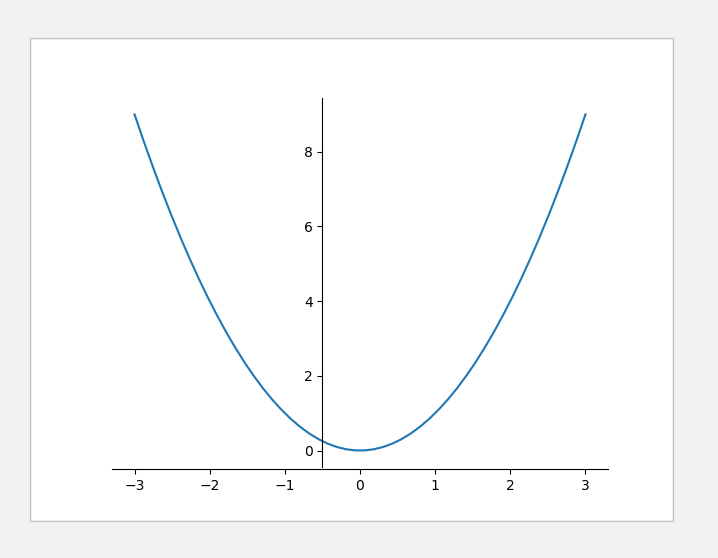
二.图例

1 # legend图例 2 import matplotlib.pyplot as plt 3 import numpy as np 4 x=np.linspace(-3,3,50) 5 y1=2*x+1 6 y2=x**2 7 8 plt.figure() 9 plt.xlim(-3,5) 10 plt.ylim(-3,5) 11 plt.xlabel('x lable') 12 plt.ylabel('y lable') 13 14 #添加图例 lable 15 l1,=plt.plot(x,y1,label='up') 16 l2,=plt.plot(x,y2,color='red',linestyle='--',label='down') 17 plt.legend(handles=[l1,l2],labels=['aaa','bbb'],loc='best')#添加图例:线、标签、位置(upper/right...) 18 19 plt.show()
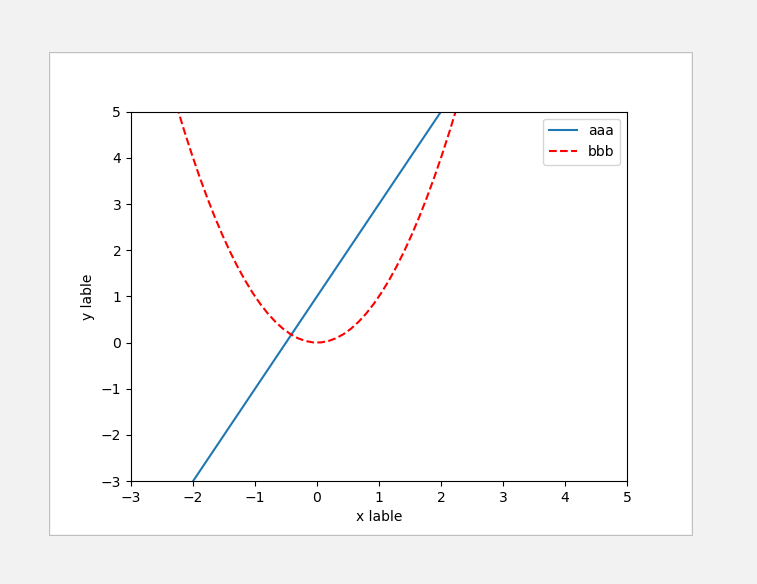
三.注释

1 import matplotlib.pyplot as plt 2 import numpy as np 3 x = np.linspace(-3, 3, 50) 4 y = 2*x + 1 5 plt.figure(num=1, figsize=(8, 5),) 6 plt.plot(x, y,) 7 8 ax = plt.gca() 9 ax.spines['right'].set_color('none') 10 ax.spines['top'].set_color('none') 11 ax.spines['top'].set_color('none') 12 ax.xaxis.set_ticks_position('bottom') 13 ax.spines['bottom'].set_position(('data', 0)) 14 ax.yaxis.set_ticks_position('left') 15 ax.spines['left'].set_position(('data', 0)) 16 17 x0 = 1 18 y0 = 2*x0 + 1 19 plt.plot([x0, x0,], [0, y0,], 'k--', linewidth=2.5) 20 plt.scatter([x0, ], [y0, ], s=50, color='b') 21 22 #添加文本注释 23 # method 1: 24 plt.annotate(r'$2x+1=%s$' % y0, xy=(x0, y0), xycoords='data', xytext=(+30, -30), 25 textcoords='offset points', fontsize=16, 26 arrowprops=dict(arrowstyle='->', connectionstyle="arc3,rad=.2")) 27 #文本、文本指向的坐标(x0, y0)、arrowprops方向线 28 29 # method 2: 30 plt.text(-3.7, 3, r'$This\ is\ the\ some\ text. \mu\ \sigma_i\ \alpha_t$', 31 fontdict={'size': 16, 'color': 'r'}) 32 33 plt.show() 34 ---------------------------------------------------------------
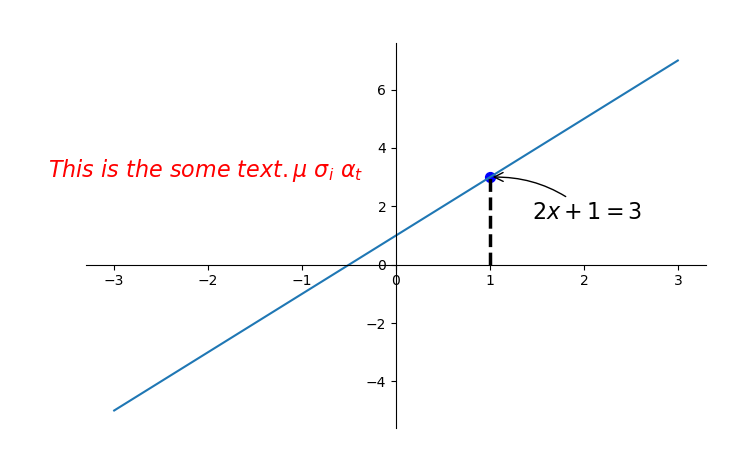
四.能见度

1 #lick能见度 2 import matplotlib.pyplot as plt 3 import numpy as np 4 x = np.linspace(-3, 3, 50) 5 y = 0.1*x 6 7 plt.figure() 8 plt.plot(x, y, linewidth=10, zorder=1) # set zorder for ordering the plot in plt 2.0.2 or higher 9 plt.ylim(-2, 2) 10 ax = plt.gca() 11 ax.spines['right'].set_color('none') 12 ax.spines['top'].set_color('none') 13 ax.spines['top'].set_color('none') 14 ax.xaxis.set_ticks_position('bottom') 15 ax.spines['bottom'].set_position(('data', 0)) 16 ax.yaxis.set_ticks_position('left') 17 ax.spines['left'].set_position(('data', 0)) 18 19 for label in ax.get_xticklabels() + ax.get_yticklabels():#拿出所有的label 20 label.set_fontsize(12)#设置大小 21 label.set_bbox(dict(facecolor='white', edgecolor='none', alpha=0.8, zorder=2)) 22 #把label加上边框(背景颜色:white,边框颜色:无,透明度:80%,) 23 plt.show()
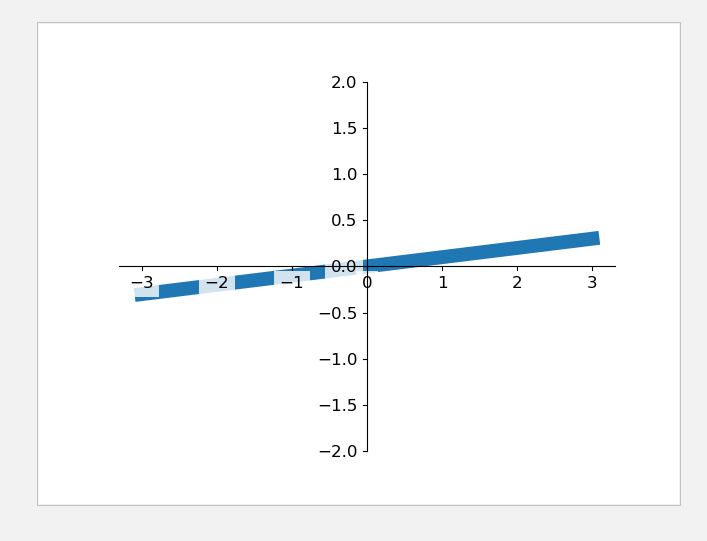
五.Scatter散点图

1 import matplotlib.pyplot as plt 2 import numpy as np 3 4 n = 1024 # data size 5 X = np.random.normal(0, 1, n)#随机生成1024个数 6 Y = np.random.normal(0, 1, n) 7 T = np.arctan2(Y, X) # for color later on 8 9 plt.scatter(X, Y, s=75, c=T, alpha=.5)#散点图 10 #size/color/alpha透明度 11 plt.xlim(-1.5, 1.5)#xlmit 12 plt.xticks(()) # ignore xticks 13 plt.ylim(-1.5, 1.5) 14 plt.yticks(()) # ignore yticks 15 16 plt.show()
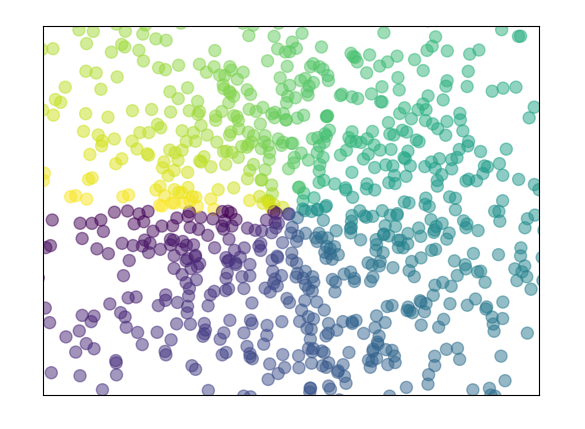
六.柱状图bar

1 import matplotlib.pyplot as plt 2 import numpy as np 3 n = 12 4 X = np.arange(n) 5 Y1 = (1 - X / float(n)) * np.random.uniform(0.5, 1.0, n) 6 Y2 = (1 - X / float(n)) * np.random.uniform(0.5, 1.0, n) 7 8 plt.bar(X, +Y1, facecolor='#9999ff', edgecolor='white')#向上柱状图,主体颜色,边框颜色 9 plt.bar(X, -Y2, facecolor='#ff9999', edgecolor='white')#向下柱状图 10 11 for x, y in zip(X, Y1): 12 # ha: horizontal alignment 横向对齐 13 # va: vertical alignment 纵向对齐 14 plt.text(x + 0.4, y + 0.05, '%.2f' % y, ha='center', va='bottom')#加注释,在离柱顶(0.4,0.05)处传入y值 15 16 for x, y in zip(X, Y2): 17 # ha: horizontal alignment 18 # va: vertical alignment 19 plt.text(x + 0.4, -y - 0.05, '-%.2f' % y, ha='center', va='top') 20 21 plt.xlim(-.5, n) 22 # plt.xticks(()) 23 plt.ylim(-1.25, 1.25) 24 plt.yticks(())#y轴隐藏 25 26 plt.show()

七.等高线图contours

1 import matplotlib.pyplot as plt 2 import numpy as np 3 4 def f(x,y): 5 # the height function计算高度 6 return (1 - x / 2 + x**5 + y**3) * np.exp(-x**2 -y**2) 7 8 n = 256 9 x = np.linspace(-3, 3, n) 10 y = np.linspace(-3, 3, n) 11 X,Y = np.meshgrid(x, y)#把x,y绑定为网格 12 13 # use plt.contourf to filling contours 14 # X, Y and value for (X,Y) point 15 plt.contourf(X, Y, f(X, Y), 1, alpha=.75, cmap=plt.cm.hot)#等高线设置 16 #cmap对应颜色,热颜色'hot'/’cold‘,,8:分为8+2=10部分 17 18 # use plt.contour to add contour lines 19 C = plt.contour(X, Y, f(X, Y), 8, colors='black', linewidth=.5)#等高线的线设置 20 # adding label添加数字描线 21 plt.clabel(C, inline=True, fontsize=10)#等高线,线里面,大小 22 23 plt.xticks(()) 24 plt.yticks(()) 25 plt.show()
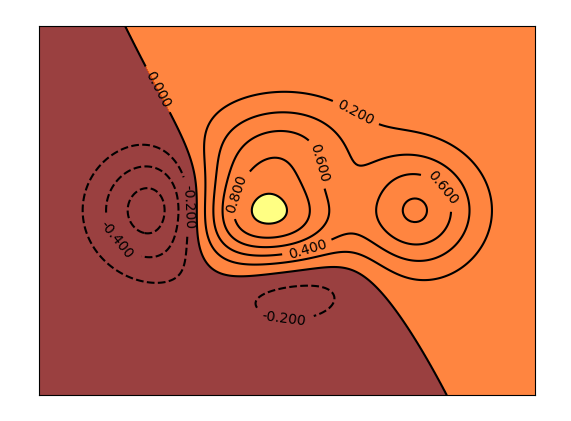
八.image图片

1 import matplotlib.pyplot as plt 2 import numpy as np 3 4 # image data 5 a = np.array([0.313660827978, 0.365348418405, 0.423733120134, 6 0.365348418405, 0.439599930621, 0.525083754405, 7 0.423733120134, 0.525083754405, 0.651536351379]).reshape(3,3) 8 #通过图片展示数据 9 10 plt.imshow(a, interpolation='nearest', cmap='bone', origin='lower') 11 #展示图片(origin:位置。。。) 12 plt.colorbar(shrink=.92)#颜色对应参数,(压缩92%) 13 14 plt.xticks(()) 15 plt.yticks(()) 16 plt.show() 17 -----------------------------------------------
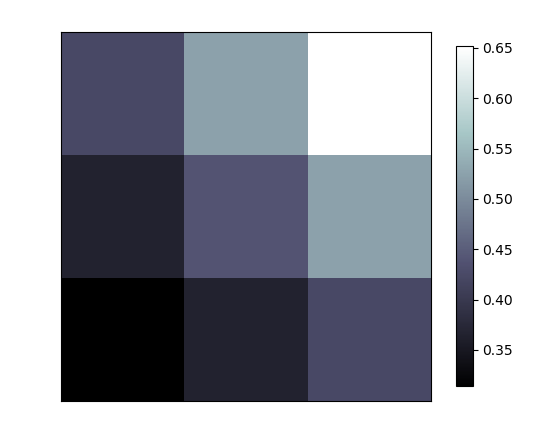
九.3d图像

1 import numpy as np 2 import matplotlib.pyplot as plt 3 from mpl_toolkits.mplot3d import Axes3D#导入3d模块 4 5 fig = plt.figure()#定义一个窗口 6 ax = Axes3D(fig)#在窗口中创建一个3d的图 7 # X, Y value 8 X = np.arange(-4, 4, 0.25) 9 Y = np.arange(-4, 4, 0.25) 10 X, Y = np.meshgrid(X, Y)#网格 11 R = np.sqrt(X ** 2 + Y ** 2) 12 # height value高度 13 Z = np.sin(R) 14 15 ax.plot_surface(X, Y, Z, rstride=1, cstride=1, cmap=plt.get_cmap('rainbow')) 16 #(x,y,z,行跨度,列跨度,颜色彩虹) 17 ax.contour(X,Y,Z,zdir='z',offset=-2,camp='rainbow') 18 #等高线(x,y,z,从z轴压下去,放在z=-2的位置) 19 20 ax.set_zlim(-2, 2) 21 22 plt.show()
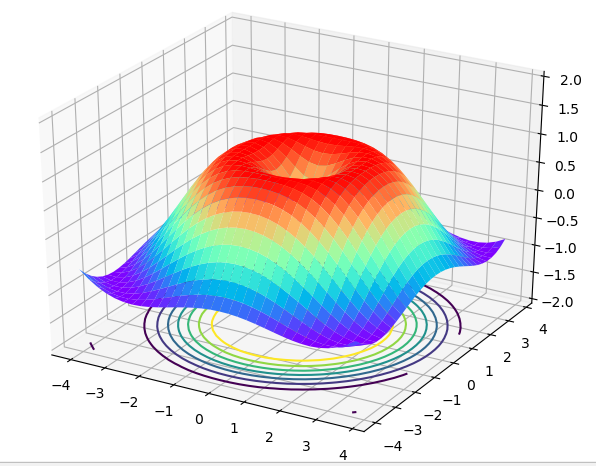
十.多合一

1 import matplotlib.pyplot as plt 2 plt.figure(figsize=(6, 4))#创建一个figure 3 # plt.subplot(n_rows, n_cols, plot_num) 4 plt.subplot(2, 2, 1)#把figure分成两行两列,第一张图 5 plt.plot([0, 1], [0, 1])#画线 6 plt.subplot(222)#figure两行两列,第二张图 7 plt.plot([0, 1], [0, 2]) 8 plt.subplot(223) 9 plt.plot([0, 1], [0, 3]) 10 plt.subplot(224) 11 plt.plot([0, 1], [0, 4]) 12 13 plt.tight_layout() 14 # example 2: 15 ############################### 16 plt.figure(figsize=(6, 4)) 17 # plt.subplot(n_rows, n_cols, plot_num) 18 plt.subplot(2, 1, 1) 19 # figure splits into 2 rows, 1 col, plot to the 1st sub-fig 20 plt.plot([0, 1], [0, 1]) 21 22 plt.subplot(234) 23 # figure splits into 2 rows, 3 col, plot to the 4th sub-fig 24 plt.plot([0, 1], [0, 2]) 25 26 plt.subplot(235) 27 # figure splits into 2 rows, 3 col, plot to the 5th sub-fig 28 plt.plot([0, 1], [0, 3]) 29 30 plt.subplot(236) 31 # figure splits into 2 rows, 3 col, plot to the 6th sub-fig 32 plt.plot([0, 1], [0, 4]) 33 34 35 plt.tight_layout() 36 plt.show()
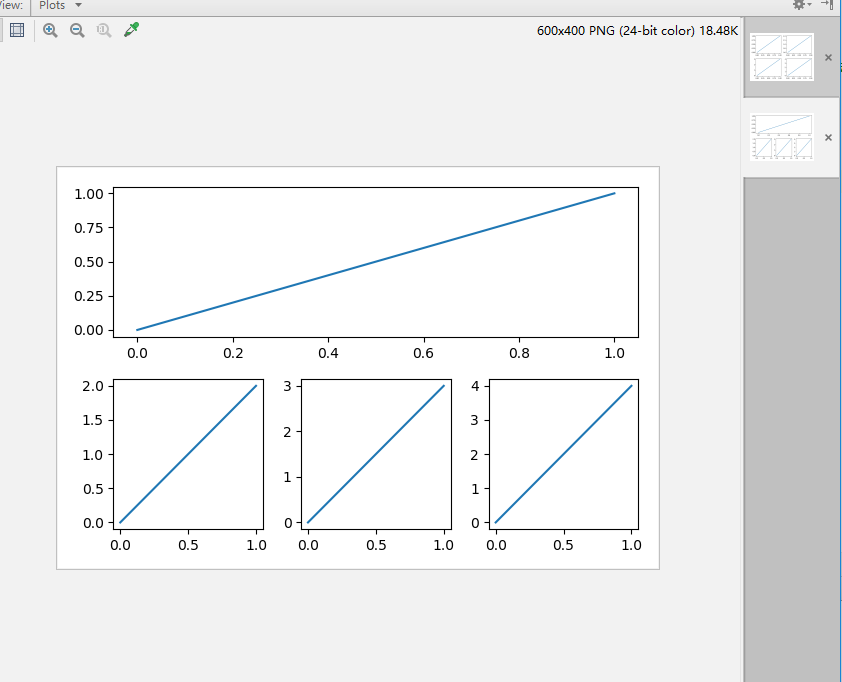
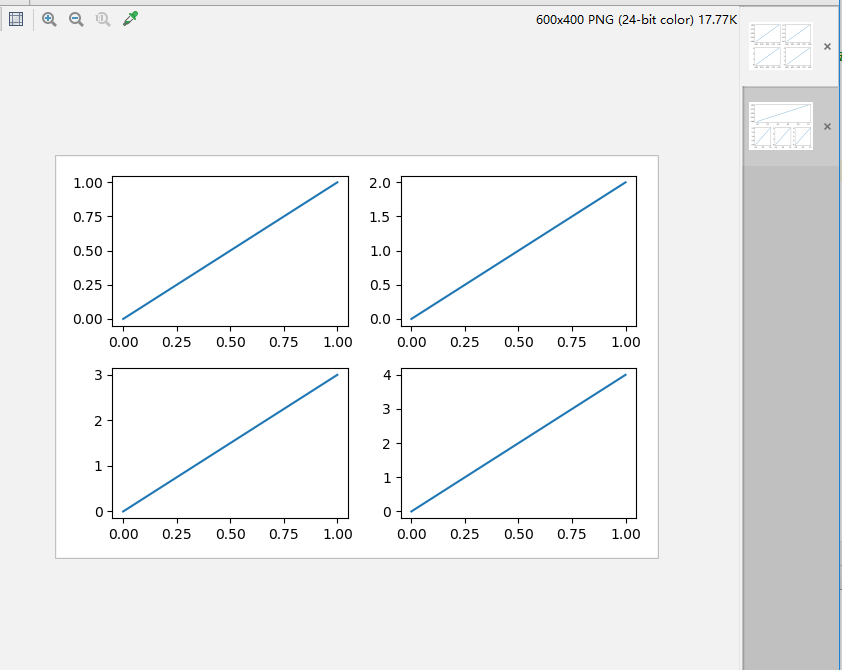

1 import matplotlib.pyplot as plt 2 import matplotlib.gridspec as gridspec 3 # method 1: subplot2grid 4 ########################## 5 plt.figure()#创建一个figure 6 ax1 = plt.subplot2grid((3, 3), (0, 0), colspan=3)#ax1:在整个figure(3,3),在(0,0)作图,跨度3个图 7 #colspan行跨度,rowspan列跨度 8 ax1.plot([1, 2], [1, 2])#在ax1上作图 9 ax1.set_title('ax1_title')#设置标题 10 ax2 = plt.subplot2grid((3, 3), (1, 0), colspan=2) 11 ax3 = plt.subplot2grid((3, 3), (1, 2), rowspan=2) 12 ax4 = plt.subplot2grid((3, 3), (2, 0)) 13 ax4.scatter([1, 2], [2, 2])#在ax4上画散点图 14 ax4.set_xlabel('ax4_x') 15 ax4.set_ylabel('ax4_y') 16 ax5 = plt.subplot2grid((3, 3), (2, 1)) 17 18 # method 2: gridspec 19 ######################### 20 plt.figure() 21 gs = gridspec.GridSpec(3, 3)#定义(3,3)的图 22 # use index from 0 23 ax6 = plt.subplot(gs[0, :]) 24 ax7 = plt.subplot(gs[1, :2]) 25 ax8 = plt.subplot(gs[1:, 2]) 26 ax9 = plt.subplot(gs[-1, 0]) 27 ax10 = plt.subplot(gs[-1, -2]) 28 29 # method 3: easy to define structure 30 #################################### 31 f, ((ax11, ax12), (ax13, ax14)) = plt.subplots(2, 2, sharex=True, sharey=True) 32 #sharex,sharey共享x,y轴,定义一个(2,2)的figure,并给出格式(ax11, ax12), (ax13, ax14)) 33 ax11.scatter([1,2], [1,2]) 34 35 plt.tight_layout() 36 plt.show() 37 ---------------------------------------------------


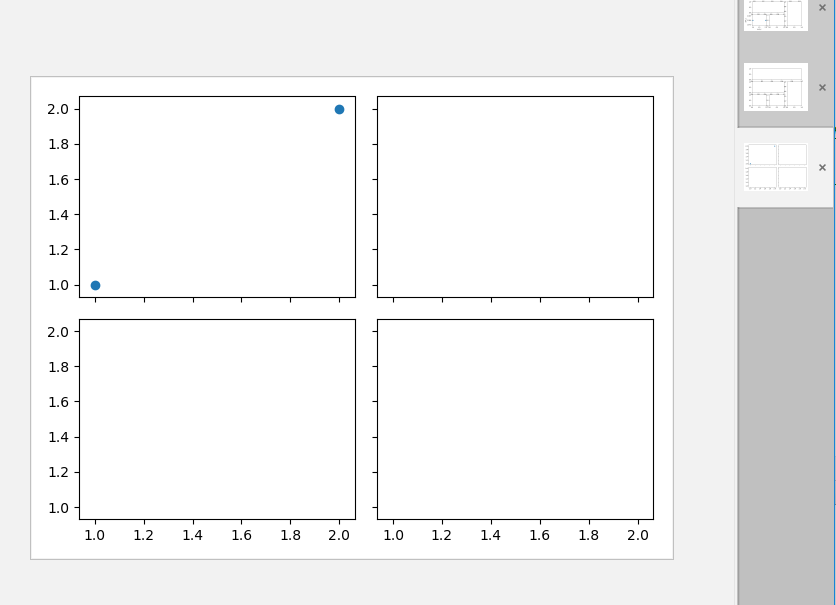
十一.图中图

1 #图中图 2 import matplotlib.pyplot as plt 3 fig = plt.figure() 4 x = [1, 2, 3, 4, 5, 6, 7] 5 y = [1, 3, 4, 2, 5, 8, 6] 6 7 # below are all percentage 8 left, bottom, width, height = 0.1, 0.1, 0.8, 0.8#左,下的宽度,高度 9 ax1 = fig.add_axes([left, bottom, width, height]) # main axes 10 ax1.plot(x, y, 'r') 11 ax1.set_xlabel('x') 12 ax1.set_ylabel('y') 13 ax1.set_title('title') 14 15 16 #添加另一个图 17 ax2 = fig.add_axes([0.2, 0.6, 0.25, 0.25]) # inside axes 18 #左,下,宽,高,:20%,60%,25%,25% 19 ax2.plot(y, x, 'b') 20 ax2.set_xlabel('x') 21 ax2.set_ylabel('y') 22 ax2.set_title('title inside 1') 23 24 25 #添加另一个图 26 # different method to add axes 27 #################################### 28 plt.axes([0.6, 0.2, 0.25, 0.25]) 29 plt.plot(y[::-1], x, 'g') 30 plt.xlabel('x') 31 plt.ylabel('y') 32 plt.title('title inside 2') 33 34 plt.show() 35 -

十二.次坐标轴

1 #次坐标轴 2 import matplotlib.pyplot as plt 3 import numpy as np 4 5 x = np.arange(0, 10, 0.1) 6 y1 = 0.05 * x**2 7 y2 = -1 *y1 8 fig, ax1 = plt.subplots()#创建一个figure,ax1是里面的子图 9 10 ax2 = ax1.twinx() # mirror the ax1 把y轴镜面反射 11 ax1.plot(x, y1, 'g-') 12 ax2.plot(x, y2, 'b-') 13 14 ax1.set_xlabel('X data') 15 ax1.set_ylabel('Y1 data', color='g') 16 ax2.set_ylabel('Y2 data', color='b') 17 18 plt.show()
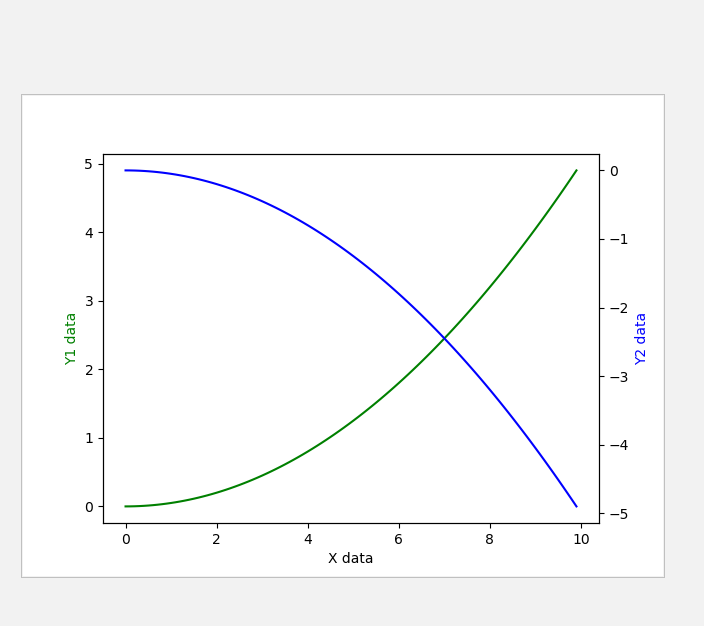
十三.动画animation

1 import numpy as np 2 from matplotlib import pyplot as plt 3 from matplotlib import animation#动画模块 4 5 fig, ax = plt.subplots() 6 7 x = np.arange(0, 2*np.pi, 0.01) 8 line, = ax.plot(x, np.sin(x)) 9 10 11 def animate(i):#更新的方式 12 line.set_ydata(np.sin(x + i/10.0)) # update the data 13 return line, 14 15 def init():#初始帧 16 line.set_ydata(np.sin(x)) 17 return line, 18 19 #产生动画(fig=fig,func:更新函数,frames:总共帧,init_func:初始帧,interval:频率,blit=False:无论点变化或不变化,都更新) 20 ani = animation.FuncAnimation(fig=fig, func=animate, frames=100, init_func=init, 21 interval=20, blit=False) 22 23 plt.show()




